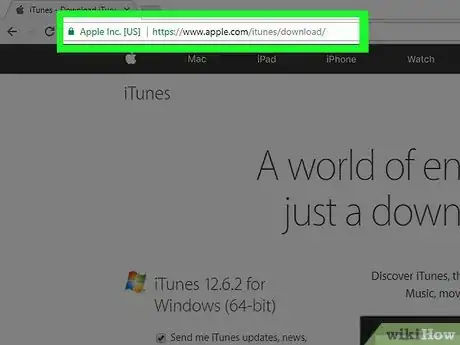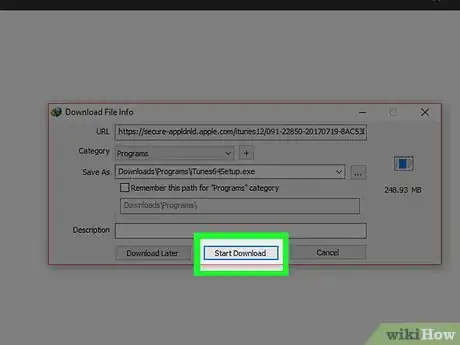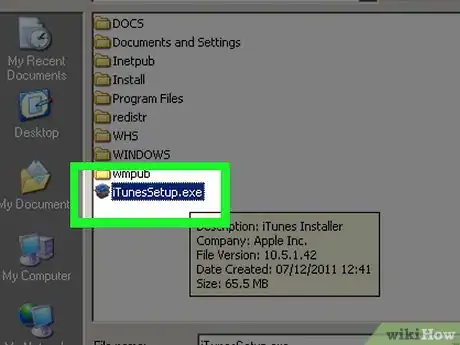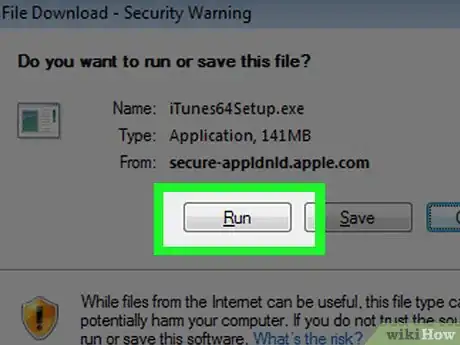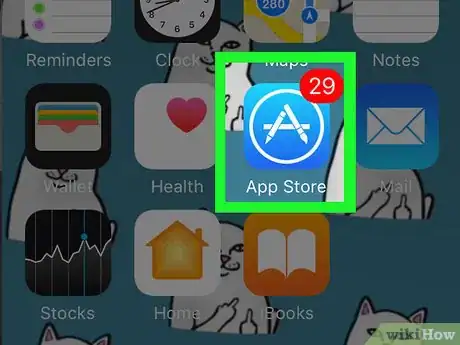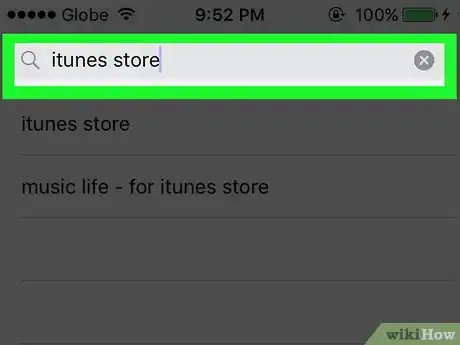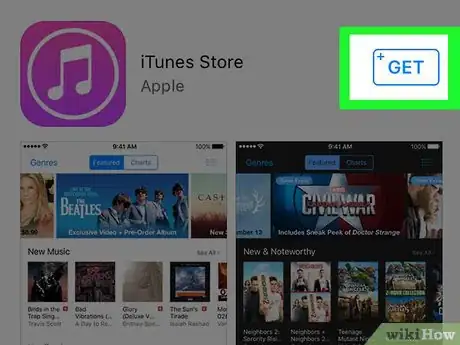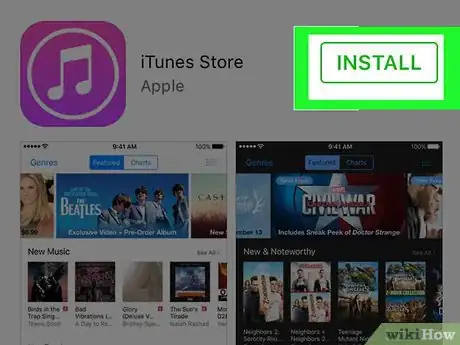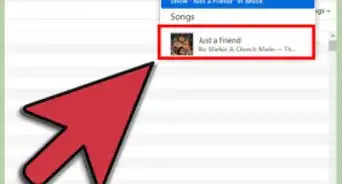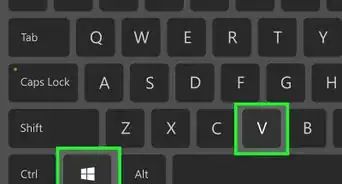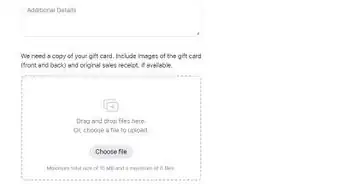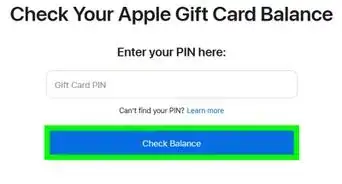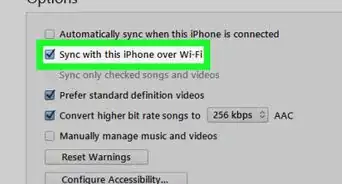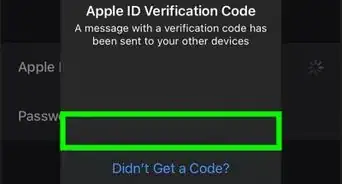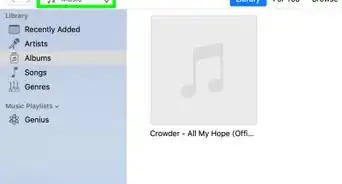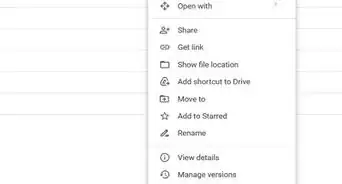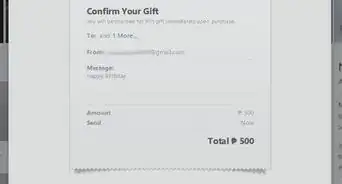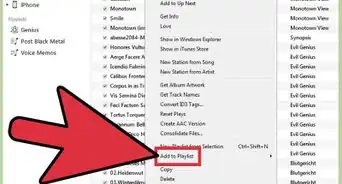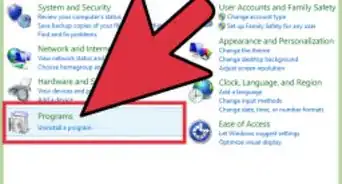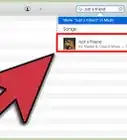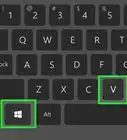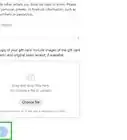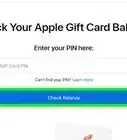This article was co-authored by wikiHow Staff. Our trained team of editors and researchers validate articles for accuracy and comprehensiveness. wikiHow's Content Management Team carefully monitors the work from our editorial staff to ensure that each article is backed by trusted research and meets our high quality standards.
The wikiHow Tech Team also followed the article's instructions and verified that they work.
This article has been viewed 360,831 times.
Learn more...
This wikiHow teaches you how to download Apple's iTunes program to your Windows or Mac computer. You can also download the iTunes Store app on your iPhone or iPad if you've deleted it as it usually comes preinstalled with iOS. iTunes for the computer and the iTunes Store app for the iPhone and iPad are not the same programs and have very different functionality.
Steps
On Desktop
-
1Go to https://www.apple.com/itunes/download in a Web browser.
- If you want to receive updates from Apple, type your email address in the field on the left side of the window.
-
2Click Download now. It's a blue button on the left side of the window.
- The site should automatically detect the type of computer you're using. If it doesn't, scroll down to the bottom of the page and click Get iTunes for Windows or Get iTunes for Mac.
Advertisement -
3Click Save.
-
4Locate the downloaded file on your computer.
-
5Double-click the file.
-
6Follow the on-screen instructions to complete the installation. iTunes is now available on your computer.
On iPhone/iPad
-
1Open the App Store app. It's a blue app with a white A in a white circle.
- The iTunes Store app for iOS is not the same application
-
2Tap Search. It's a magnifying glass icon at the bottom (iPhone) or top (iPad) of the screen.
-
3Type itunes store in the Search field. It's at the top of the screen.
-
4Tap iTunes Store when it appears in the search results.
-
5Tap GET. It's to the right of the iTunes Store icon.
-
6Tap INSTALL. It appears in the same location as the GET button. The iTunes Store app will be downloaded to one of your iPhone's Home screens.
On Windows from the Microsoft Store
-
1Open the Microsoft Store. It is the icon with a picture of a shopping bag and the Microsoft logo. If you're using Windows 10 in S Mode, your system will only support apps available in the Microsoft Store.[1]
-
2Type" "iTunes" in the search box. iTunes should also be on the most popular apps list. The app has a music note.
- Upon clicking on it, it should have Apple Inc as the developer and the words "Apple Music" on top of the background image.
- You can also go to the direct link here.
-
3Click on "Get" or "Install". The app should download automatically.
-
4Follow the instructions on the screen to migrate and uninstall iTunes for Desktop. You can only have one app or the other, but not both. Upon installation, you will be able to browse for music, manage your iPhone, and listen to music on your device.
Community Q&A
-
QuestionHow do I download a song on my iPhone?
 Community AnswerYou can download songs from iTunes.
Community AnswerYou can download songs from iTunes. -
QuestionHow do I open it once it's downloaded?
 Community AnswerFind wherever you downloaded it. If you're on Windows 10 or 7, you can press the Windows key and type iTunes. If you are on Windows 8 or 8.1, you can move your mouse to the side of your screen and type in the search bar at the top.
Community AnswerFind wherever you downloaded it. If you're on Windows 10 or 7, you can press the Windows key and type iTunes. If you are on Windows 8 or 8.1, you can move your mouse to the side of your screen and type in the search bar at the top. -
QuestionWhat if I have forgotten my Apple password?
 Community AnswerYou might want to reset your Apple password. After a few tries, your device generally suggests it. Simply click the reset password button, and from there you'll be given further instructions.
Community AnswerYou might want to reset your Apple password. After a few tries, your device generally suggests it. Simply click the reset password button, and from there you'll be given further instructions.
About This Article
1. Go to https://www.apple.com/itunes/download.
2. Click Download now.
3. Click Save.
4. Locate the downloaded file.
5. Double-click the file.
6. Follow on-screen instructions.