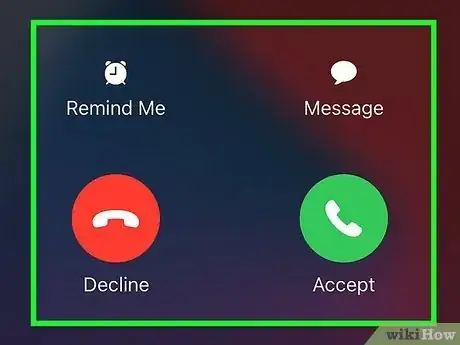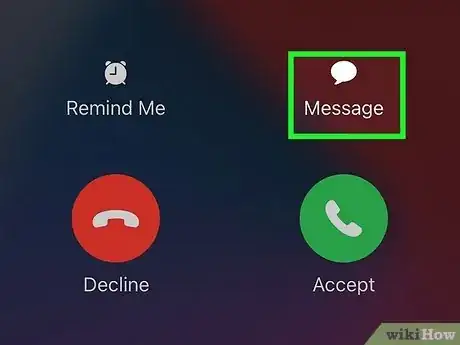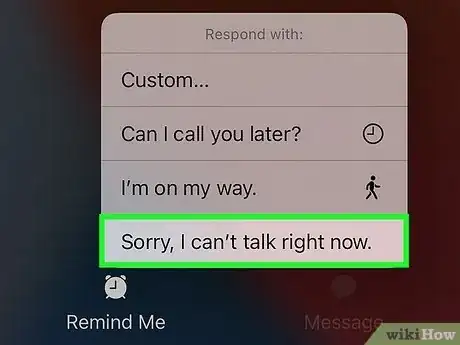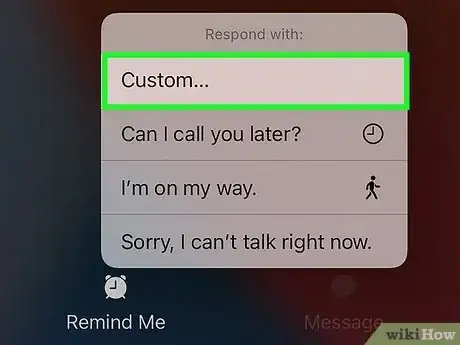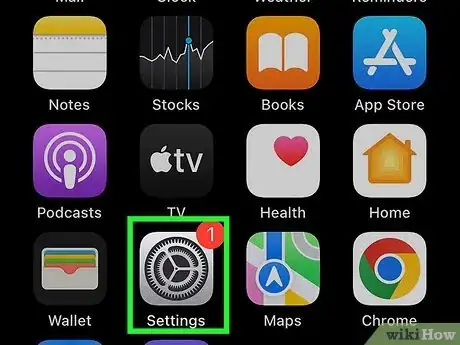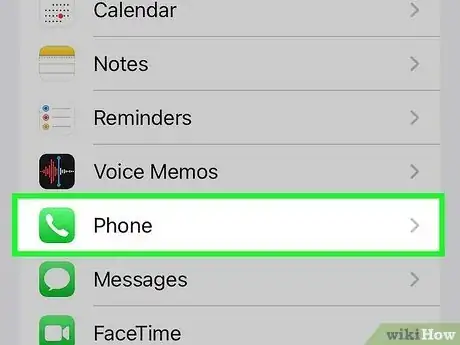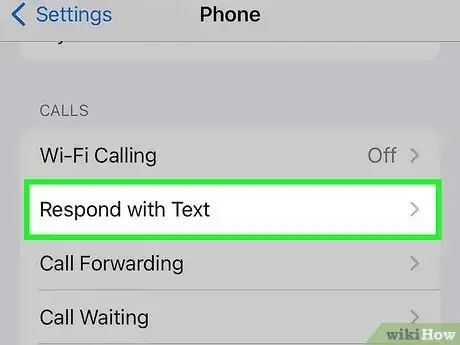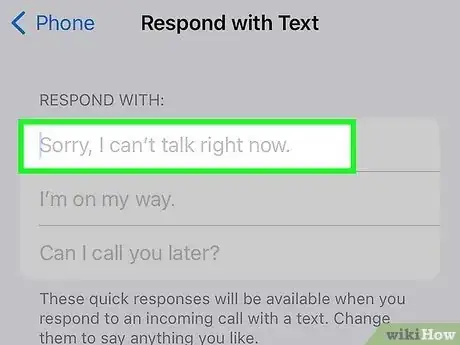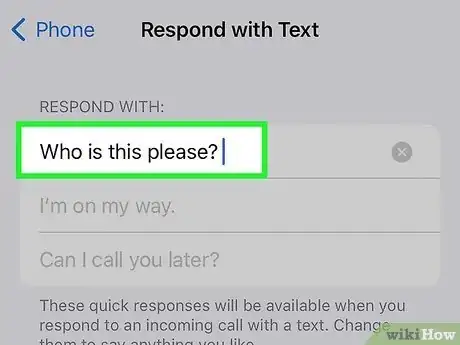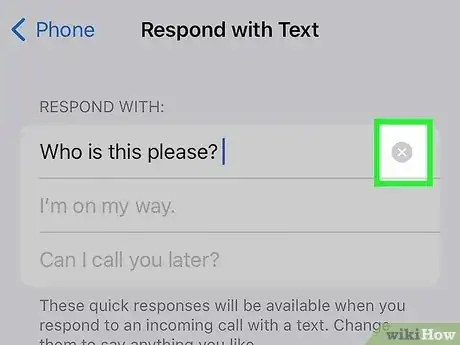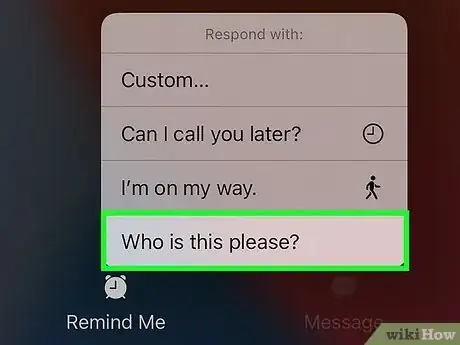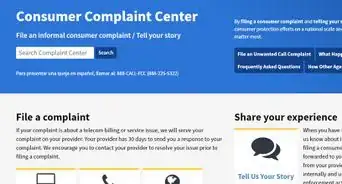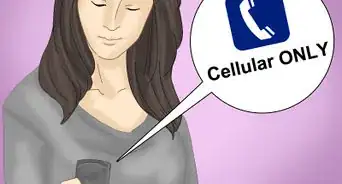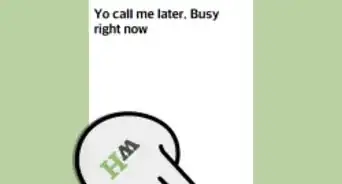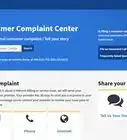This article was co-authored by wikiHow Staff. Our trained team of editors and researchers validate articles for accuracy and comprehensiveness. wikiHow's Content Management Team carefully monitors the work from our editorial staff to ensure that each article is backed by trusted research and meets our high quality standards.
The wikiHow Tech Team also followed the article's instructions and verified that they work.
This article has been viewed 188,170 times.
Learn more...
To respond to an incoming call on your iPhone with a text message, tap the Message button when receiving a call, then tap the message you want to send. You can tap Custom to write your own message, and you can use the Settings app to set what messages appear.
Steps
Responding with a Text Message
-
1Receive a call on your iPhone. You'll see the option to respond with a text message when you get an incoming call.
-
2Tap the Message button on the incoming call screen. This looks like a message bubble, and can be found on the right side of the screen, above the Slide to Answer or Accept button.Advertisement
-
3Tap one of the preconfigured messages. There are three premade messages you can choose from. Tap one to decline the call and send the message.
- You can change these messages to whatever you'd like. See Changing the Default Message for details.
-
4Tap Custom to write your own message. This will open the Messages app and allow you to write a custom text message to send the caller.
Changing the Default Messages
-
1Tap the Settings app. You can find this on one of your Home screens, sometimes in a folder labeled "Utilities."
-
2Tap Phone.
-
3Tap Respond with Text.
-
4Tap one of the message fields.
-
5Type the message you want to use.
-
6Tap the X to delete a custom message.
-
7Tap your new messages when responding to a call. Your new custom messages will replace the original options that appear when you choose to respond with a text. Tapping one will send it immediately.[1]
Community Q&A
-
QuestionHow can I save a custom text message to an incoming call?
 Community AnsweriPhones have an option when somebody is calling to apply a custom message. The next time someone is calling and you want to do that, just press that button! It usually appears after you press Respond to Messages.
Community AnsweriPhones have an option when somebody is calling to apply a custom message. The next time someone is calling and you want to do that, just press that button! It usually appears after you press Respond to Messages. -
QuestionHow can I leave an answering message for incoming government calls?
 Community AnswerJust add a 'qualifier,' like, "if this is a government agency, ___," in the body of your regular message.
Community AnswerJust add a 'qualifier,' like, "if this is a government agency, ___," in the body of your regular message. -
QuestionHow do I change the message for in the coming calls on my iPhone?
 Community Answer"In the Coming Calls" usually has a message "Hello, I am an incoming call. I take on the form of one.". Double click a message and press "Change Message" to change the message. It will change to "Hello, I am not an incoming call. I don't take on the form of one.".
Community Answer"In the Coming Calls" usually has a message "Hello, I am an incoming call. I take on the form of one.". Double click a message and press "Change Message" to change the message. It will change to "Hello, I am not an incoming call. I don't take on the form of one.".