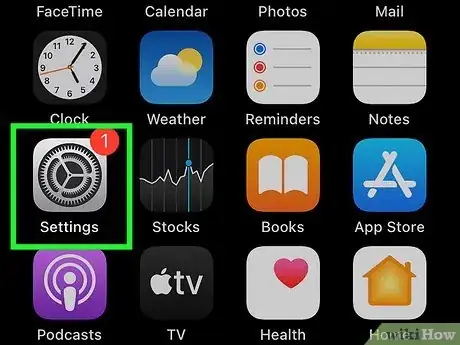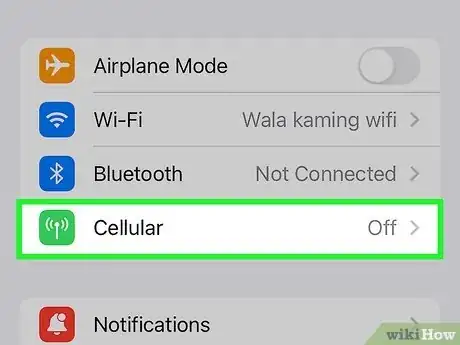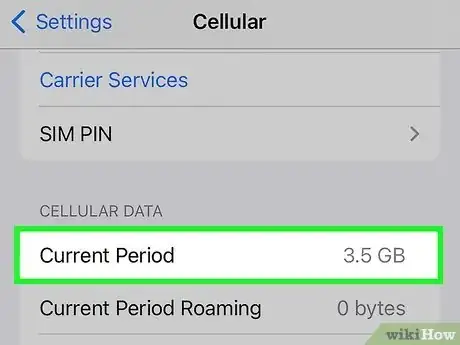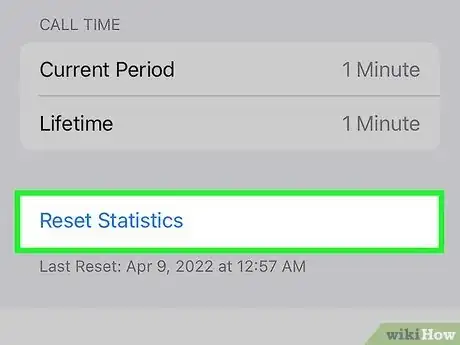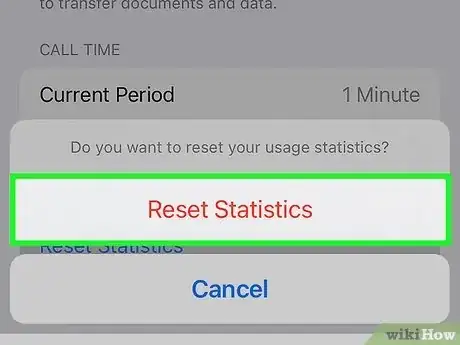This article was co-authored by wikiHow staff writer, Darlene Antonelli, MA. Darlene Antonelli is a Technology Writer and Editor for wikiHow. Darlene has experience teaching college courses, writing technology-related articles, and working hands-on in the technology field. She earned an MA in Writing from Rowan University in 2012 and wrote her thesis on online communities and the personalities curated in such communities.
This article has been viewed 30,203 times.
Learn more...
Are you getting close to your data limit on your iPhone? Your iPhone makes it easy to see how much data you've used during a certain time period. But if your iPhone's data statistics don't reset on the same day your mobile data plan renews, it can be hard to figure out how much data you've really consumed. Luckily, you can fix this by resetting your iPhone's cellular data stats on the first day of each billing cycle. This wikiHow article will show you how to reset your iPhone's mobile data statistics so you always have an accurate picture of the data you consume.
Things You Should Know
- You can keep an eye on your iPhone's cellular data usage by going to Settings > Cellular/Mobile.
- Reset your data usage in Settings > Cellular/Mobile > Reset Statistics.
- Resetting your statistics does not erase anything on your iPhone; it merely resets the counters.
Steps
-
1Open the Settings app. Tap the app icon that looks like a pair of gears on a light grey background.
-
2Tap Cellular. This might say "Mobile Data" instead. If you're on an iPad, this reads "Cellular Data."Advertisement
-
3View your current stats. You can see the data you've used in the "Current Period" as well as any data you've used while roaming in "Current Period Roaming."
- Depending on your carrier, settings, and type of plan you have, you might see different things here.
- You'll also see all the apps that you have installed on your phone that use data, as well as how much data they've used. If a certain app is using too much data, you can toggle off its switch so it'll only access the internet on Wi-Fi.
-
4Scroll down to Reset Statistics. It’s located at the bottom of the page.
-
5Tap Reset Statistics and confirm. Doing so will refresh the cycle and set the current period stats to 0 bytes.[1]
- Doing this will not erase anything from your phone, like your pictures or text messages. It merely resets the statistic counters.
Community Q&A
-
QuestionWill I lose messages
 wikiHow Staff EditorThis answer was written by one of our trained team of researchers who validated it for accuracy and comprehensiveness.
wikiHow Staff EditorThis answer was written by one of our trained team of researchers who validated it for accuracy and comprehensiveness.
Staff Answer wikiHow Staff EditorStaff AnswerNo, you will not lose data. This only resets the statistics counters.
wikiHow Staff EditorStaff AnswerNo, you will not lose data. This only resets the statistics counters. -
QuestionWould I lose my WhatsApp chats by doing this?
 Larson1Community AnswerMost likely not. This is just resetting your data usage. It really shouldn't affect any of your apps.
Larson1Community AnswerMost likely not. This is just resetting your data usage. It really shouldn't affect any of your apps.