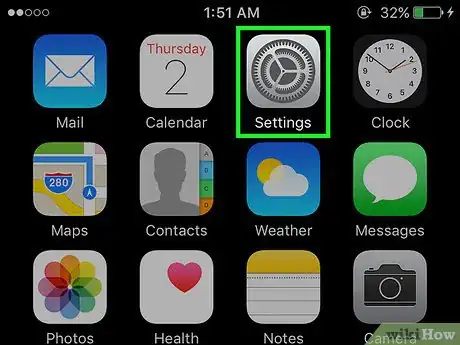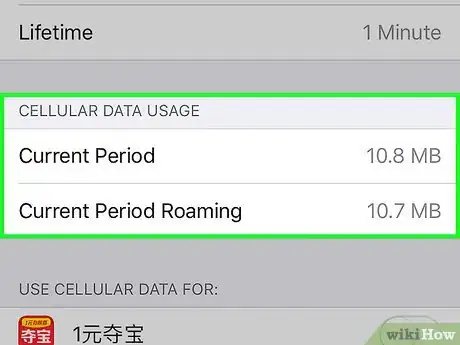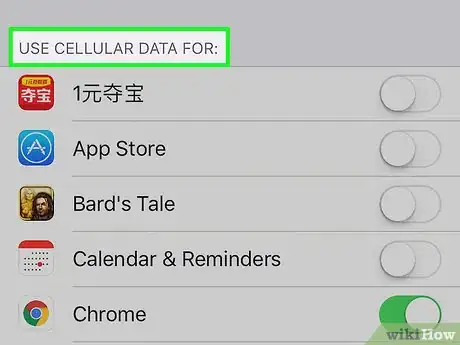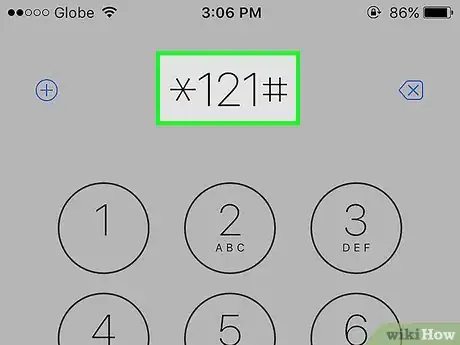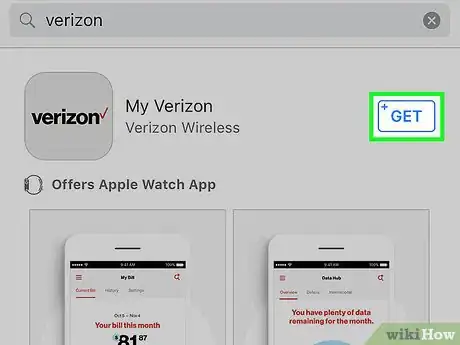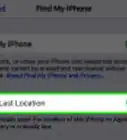This article was co-authored by wikiHow staff writer, Travis Boylls. Travis Boylls is a Technology Writer and Editor for wikiHow. Travis has experience writing technology-related articles, providing software customer service, and in graphic design. He specializes in Windows, macOS, Android, iOS, and Linux platforms. He studied graphic design at Pikes Peak Community College.
The wikiHow Tech Team also followed the article's instructions and verified that they work.
This article has been viewed 3,005,931 times.
Learn more...
This wikiHow teaches you how to view your iPhone's data usage since the last time you reset the data statistics.
Steps
Using Built-in Features
-
1Open Settings. It's a grey app with gears that you'll likely find on the Home Screen.
-
2Tap Cellular. This option is near the top of the "Settings" page.
- On phones that use a U.K. English keyboard, tap Mobile Data.
Advertisement -
3Scroll down to view the "Cellular Data Usage" section. You'll see two options listed below this heading: "Current Period," which reflects all data usage since you last cleared your data usage statistics, and "Current Period Roaming," which shows data usage for areas in which your phone wasn't covered by the carrier (e.g., international travel).
- "Current Period" data does not automatically reset for your billing cycle. You can reset your data usage statistics by tapping Reset Statistics at the bottom of the page.
- Data may be listed differently on different cellular carriers and data plans. If you do not see "Current Period", tap Usage below the header with your carrier's name to view your data usage.
-
4Scroll down to view a list of apps that use Cellular Data. These will be listed beneath the "CELLULAR DATA" heading; any app with a green switch to its right is able to use data.
- The number below an app's name reflects how many kilobytes (KB), megabytes (MB), or gigabytes (GB) that app has used since the "Current Period" was last reset.
- If "System Services" appears below "Cellular data", this displays how much data your phone's features have used. Tap System Services to see a list of features and how much data they each use.
Requesting Information from Carrier
-
1Call your carrier's data hotline. While checking the data usage in your Settings will show you how much you've used, it won't show you what your limit is, and sometimes the date and measurement is off compared to your carrier. You can quickly check how close you are to your monthly limit by entering the code for your carrier into the Phone app:
-
Verizon - Dial
#DATAand press the "Call" button. You will receive a text message showing all your usage details for that billing cycle. -
AT&T - Dial
*DATA#and press the "Call" button. You will receive a text message showing how much data you've used versus your monthly limit. -
T-Mobile - Dial
#WEB#and press the "Call" button. You will receive a text message showing how much data you've used versus your monthly limit. -
Sprint - Dial
*4and press the "Call" button. Follow the voice prompts to check your usage for the billing period. -
Idea (IN) - Dial
*121#and press the "Call" button. You will receive a reply with your usage.
-
Verizon - Dial
-
2Consider downloading your carrier's app from the App Store. Most cellular carriers have an app you can download to your iPhone; once you do so, you'll be able to monitor your data usage and plan information from within the app.
- Verizon - Download the My Verizon app.
- Sprint - Download the My Sprint Mobile app.
- T-Mobile - Download the T-Mobile app.
- AT&T - Download the myAT&T app.
- TELUS (CA) - Download the TELUS My Account app.
- Vodafone - Download the My Vodafone app.
- Rogers (CA) - Download the MyRogers app.
-
3Contact your carrier directly. If all else fails, calling your carrier's support line or going to your local carrier's store directly will allow them to tell you how much data you've used and how much remains in your current cycle, as well as upgrade your plan if you feel it would be beneficial.
Community Q&A
-
QuestionHow do I stop apps from using data on my iPhone?
 Community AnswerGo to Settings, then click on Cellular. Scroll down and you will see toggle switches. To disable certain apps from using data, toggle the switch next to the app you want disable. If the toggle switch is green (or dark gray depending on phone contrast settings) that app is using data.
Community AnswerGo to Settings, then click on Cellular. Scroll down and you will see toggle switches. To disable certain apps from using data, toggle the switch next to the app you want disable. If the toggle switch is green (or dark gray depending on phone contrast settings) that app is using data. -
QuestionHow do I dial #DATA and press send? I have no "send" button on my phone when making a call.
 Community AnswerDial #3282 on your phone keypad and press call to get a text message showing your data usage.
Community AnswerDial #3282 on your phone keypad and press call to get a text message showing your data usage. -
QuestionWhat does 1.111 GB mean?1.111 GB (or gigabytes) means 1,111 MB (or megabytes). To provide references, one picture is usually 8 MB, and a full-size movie is around 1 - 2 GB.
wikiHow Video: How to Check Data Usage on an iPhone
About This Article
1. Open Settings.
2. Tap Cellular or Mobile Data.
3. Scroll down to view data usage.