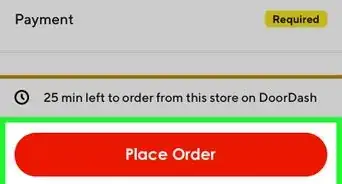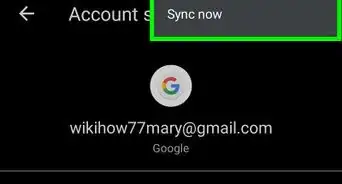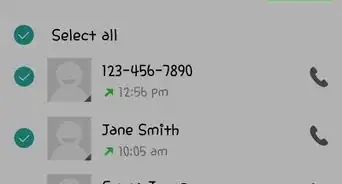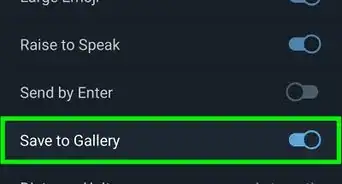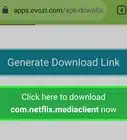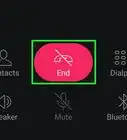This article was co-authored by wikiHow staff writer, Nicole Levine, MFA. Nicole Levine is a Technology Writer and Editor for wikiHow. She has more than 20 years of experience creating technical documentation and leading support teams at major web hosting and software companies. Nicole also holds an MFA in Creative Writing from Portland State University and teaches composition, fiction-writing, and zine-making at various institutions.
The wikiHow Tech Team also followed the article's instructions and verified that they work.
This article has been viewed 20,487 times.
Learn more...
This wikiHow teaches you how to change the name of a Discord channel on an Android.
Steps
-
1Open Discord. It’s the blue or purple icon with a white game controller. You should find it on your home screen or in the app drawer.
-
2Tap ☰. It’s at the top-left corner of the screen.Advertisement
-
3Tap the server with the channel you want to rename.
-
4Tap the channel. This opens the channel.
-
5Tap ⁝. It’s at the top-right corner of the screen.
-
6Tap Channel Settings.
-
7Type a new name for the channel. Tap the channel’s current name (under “Channel Name”), erase what’s there, then type a new name.
-
8Tap the save icon. It’s the blue circle with a white floppy disk at the bottom-right corner of the screen. The channel’s name change will take effect immediately.
About This Article
1. Open Discord.
2. Tap ☰.
3. Tap the server.
4. Tap the channel.
5. Tap ⁝.
6. Tap Channel Settings.
7. Type a new name for the channel.
8. Tap the save icon.
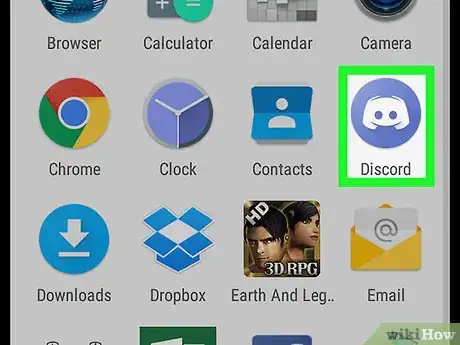
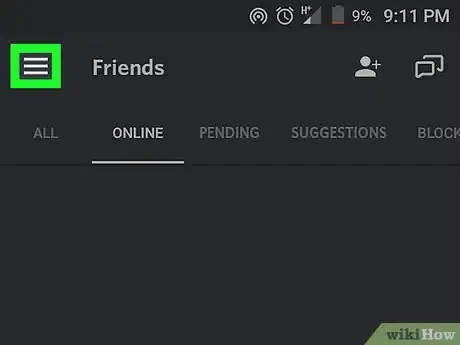
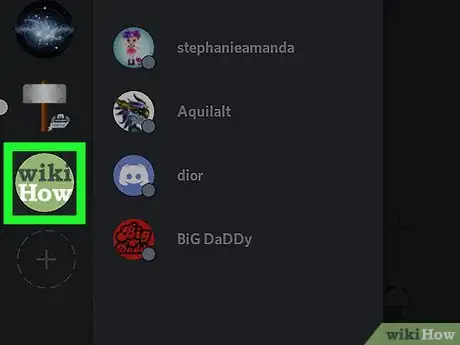
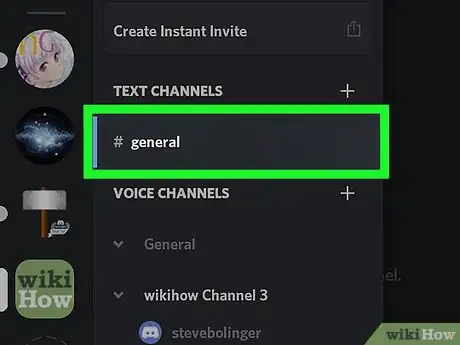
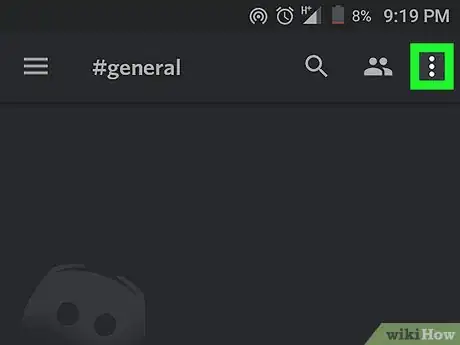
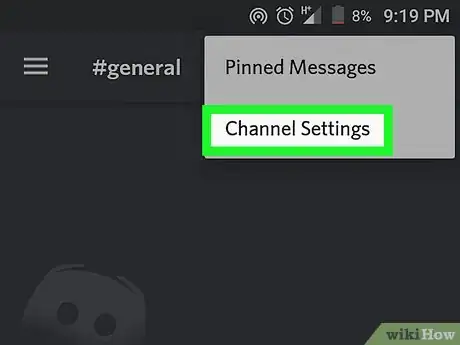
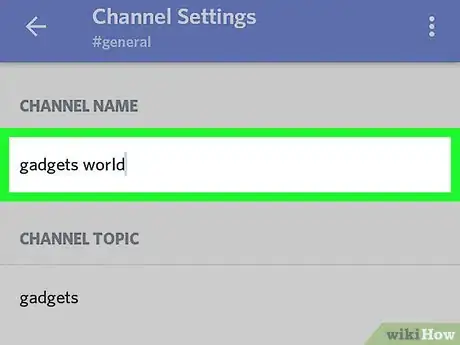
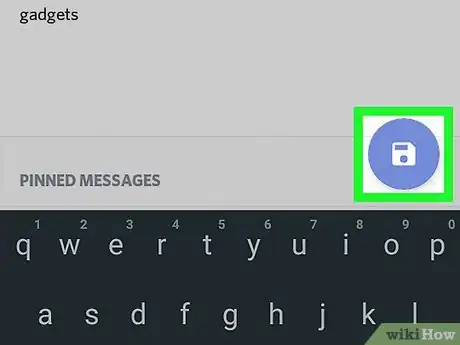

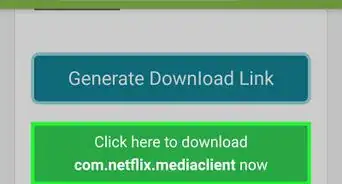
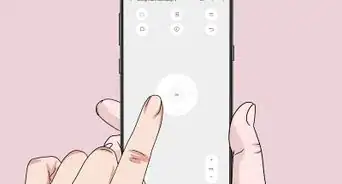
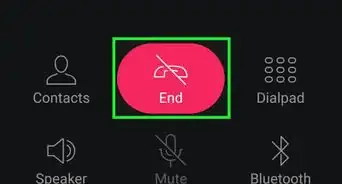
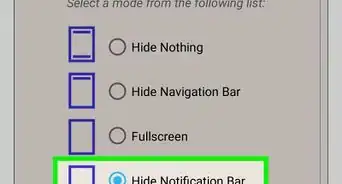
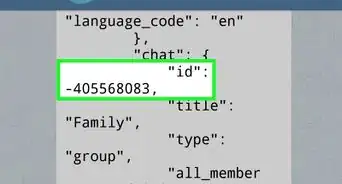
-Step-34.webp)