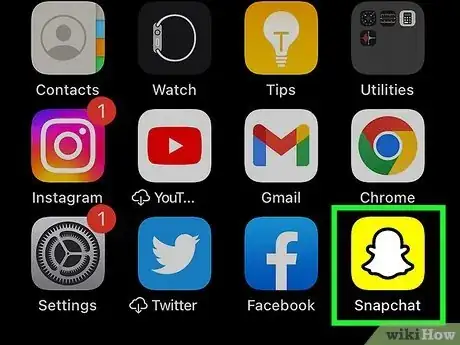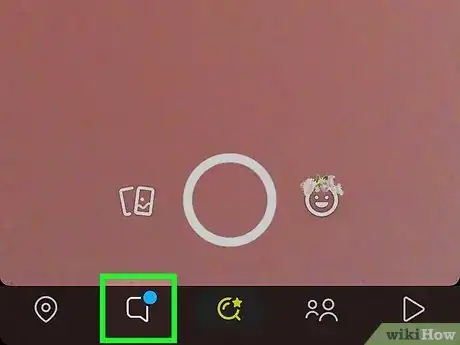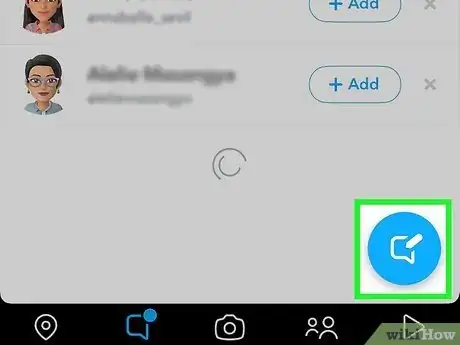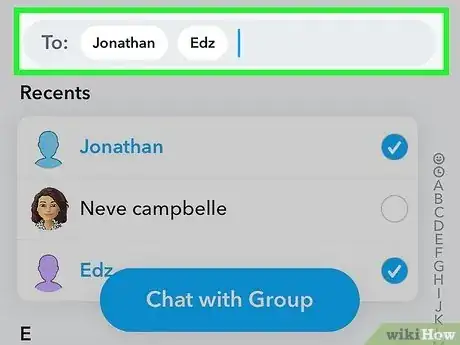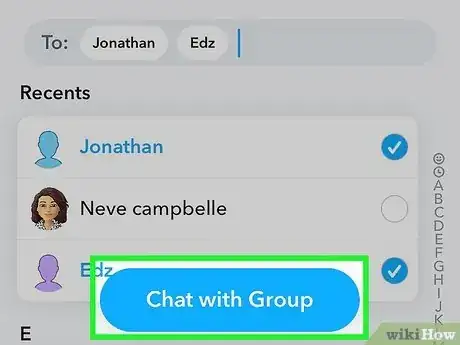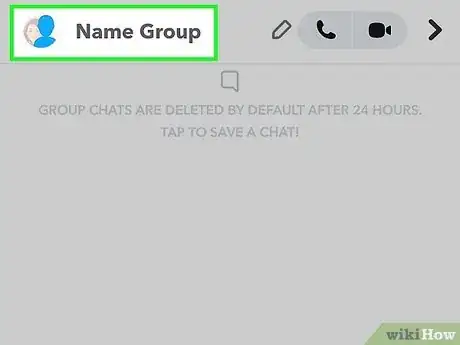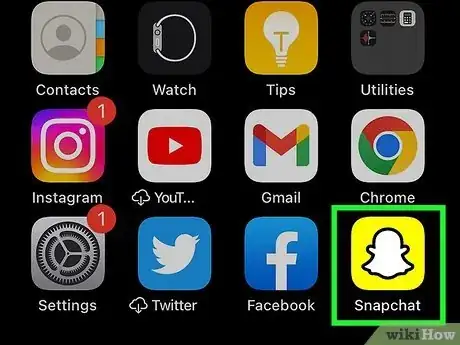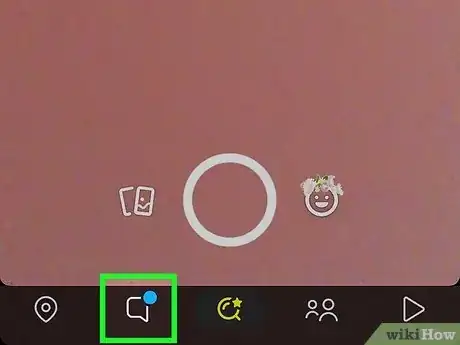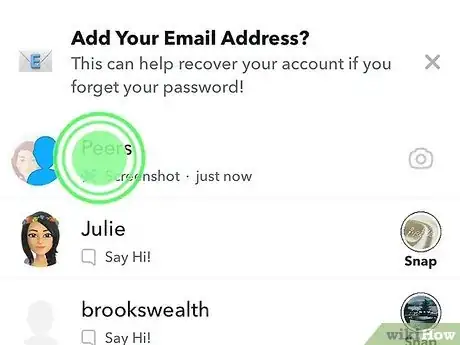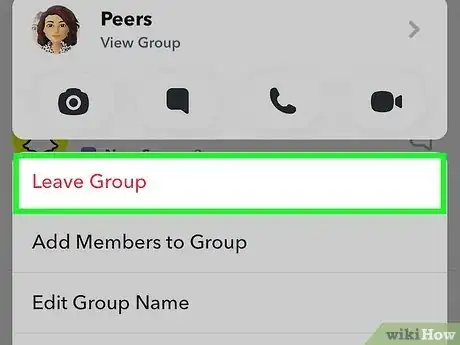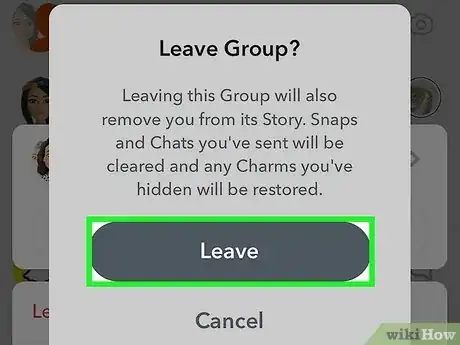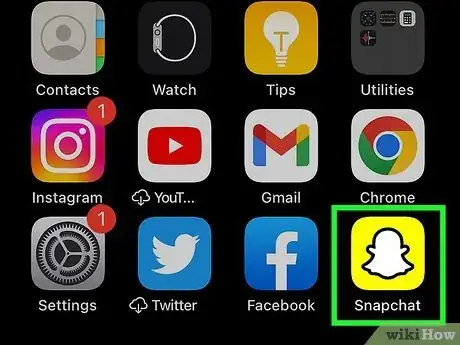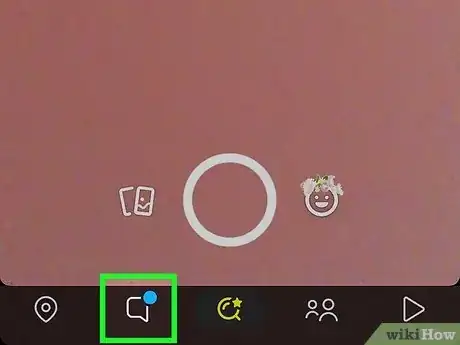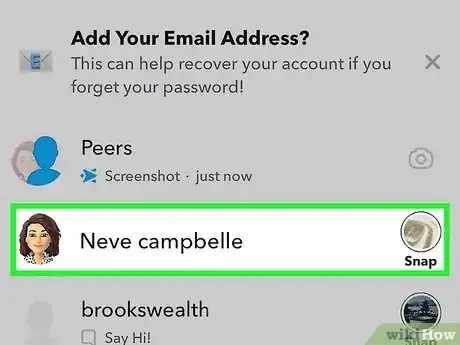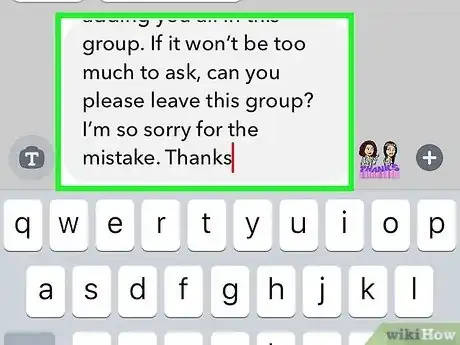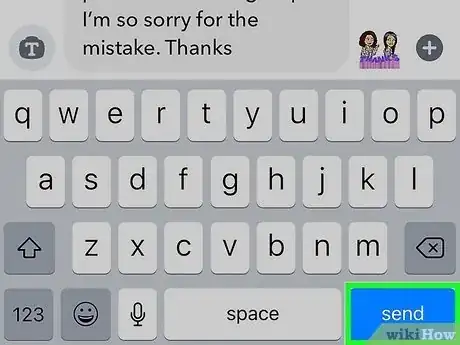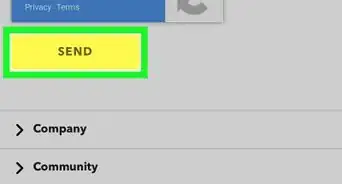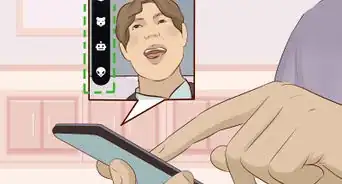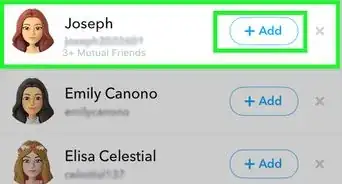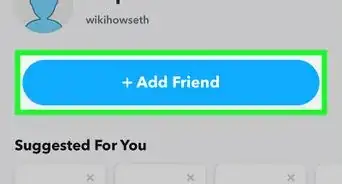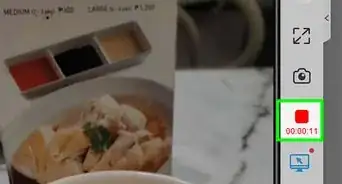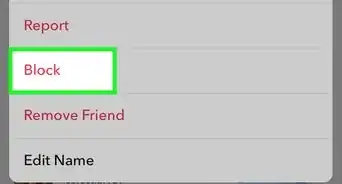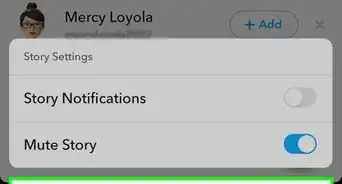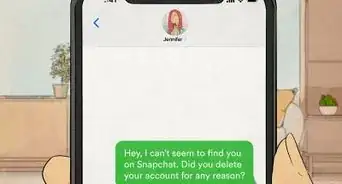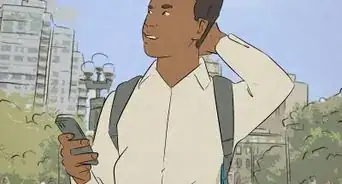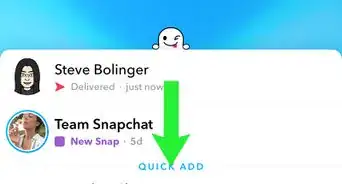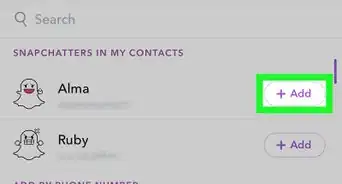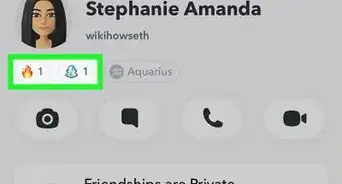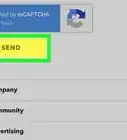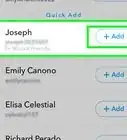This article was co-authored by wikiHow staff writer, Rain Kengly. Rain Kengly is a wikiHow Technology Writer. As a storytelling enthusiast with a penchant for technology, they hope to create long-lasting connections with readers from all around the globe. Rain graduated from San Francisco State University with a BA in Cinema.
This article has been viewed 7,031 times.
Learn more...
Do you want to delete someone from a Snapchat group? While you can't directly remove another user from an existing group, you can always set up a new group with the users you want to keep. You can also ask a user to leave a Snapchat group if both parties want to disband. This wikiHow will show you how to add and remove someone from groups on Snapchat using your iPhone, iPad, or Android device.
Things You Should Know
- You can't delete a user from a Snapchat group. You'll need to make a new group or ask them to leave.
- To create a new group, tap the "Chat" tab. Tap the "New Chat" icon, select the friends you want to add, then tap "Chat with Group".
- To leave a group, long-press on the group in the "Chat" tab. Tap "Leave Group", then "Leave".
Steps
Creating a New Group
-
1Open the Snapchat app on your mobile device. This the icon of the white ghost with a yellow background.[1]
- Snapchat is available for iOS in the App Store and for Android in the Google Play Store.
- If you aren't already logged in, tap Sign in to do so now, or create an account.
- Use this method to create a new group without the user you want to remove from a previous group.
-
2Tap the "Chat" tab. This is the text box icon on the bottom toolbar, to the left of the camera.
- You'll see a list of all your recently messaged friends.
Advertisement -
3Tap the "New Chat" icon. This is the text box with a pen at the bottom-right corner.
-
4Select the friends you want to add. You can add up to 100 friends in a single group. Scroll up and down your friend list, or use the alphabet on the right margin to quickly navigate between names.
- When you select two or more friends, the New Chat will automatically change to Chat with Group.
- Your friends will be listed in the To field.
-
5Tap Chat with Group. This is the blue button at the bottom of the screen.
-
6Tap Name Group and enter a name. This is how you can differentiate this new group chat from others.
- Your group will be created successfully. You can now use Snapchat without the unwanted user.
Leaving a Group
-
1Open the Snapchat app on your mobile device. This the icon of the white ghost with a yellow background.
- If you aren't already logged in, tap Sign in to do so now, or create an account.
- Use this method if you want to leave a Snapchat group.
-
2Tap the "Chat" tab. This is the text box icon on the bottom toolbar, to the left of the camera.
- You'll see a list of all your recently messaged friends.
-
3Tap and hold the group. If the group isn't among your recent chats, you may have to scroll to find it.
- A pop-up window will open.
-
4Tap Leave Group. This will be at the top of the pop-up menu in red text.
-
5Tap Leave. You will be removed from the group.
- When you leave a group, you'll also be removed from its Story. Any Snaps and Chats you've sent in the group will be cleared.
- The group will continue to exist until the last person disbands.
- If needed, you can block someone on Snapchat. This will make them unable to Snap you or view your Stories. You can also find out if someone deleted you.
Asking Someone to Leave a Group
-
1Open the Snapchat app on your mobile device. This the icon of the white ghost with a yellow background.
- If you aren't already logged in, tap Sign in to do so now, or create an account.
- Use this method if you want to ask someone to leave a group via Snapchat.
- If you're comfortable, you can instead talk to them in person to resolve the conflict.
-
2Tap the "Chat" tab. This is the text box icon on the bottom toolbar, to the left of the camera.
- You'll see a list of all your recently messaged friends.
-
3Tap the conversation with the user. This will open their chat window.
- You can also tap the New Chat icon and enter their username if they aren't among your recent chats.
-
4In the text field, ask the user to leave the group. Be sure to mention the group name to avoid confusion.
- You can choose to be honest about the situation, or you can fabricate an excuse if you're worried about hurting feelings. Ultimately, the manner of this request will be up to your discretion.
-
5Tap Send. Your request will be sent to the user.
- If the user accepts, they will be able to leave the Snapchat group by long-pressing the group name and tapping Leave Group.