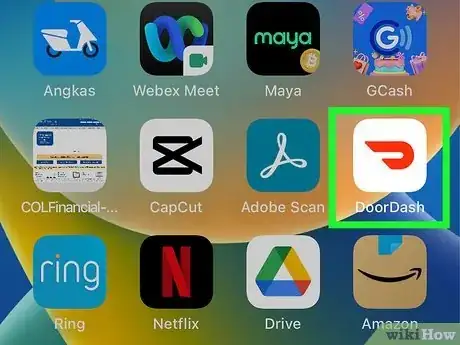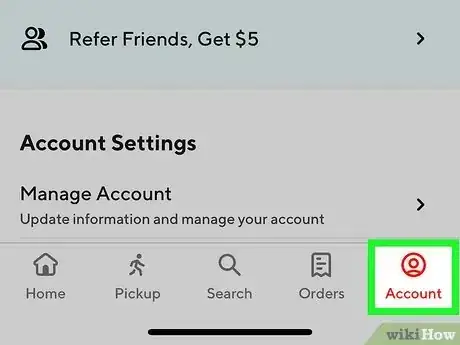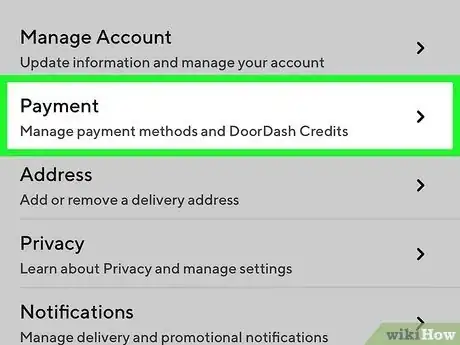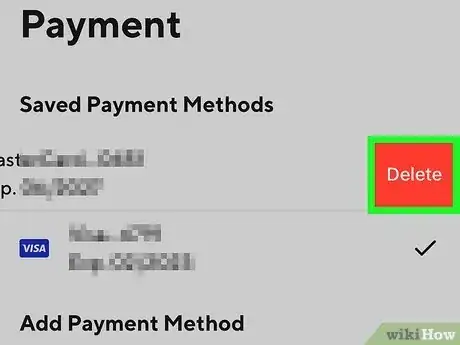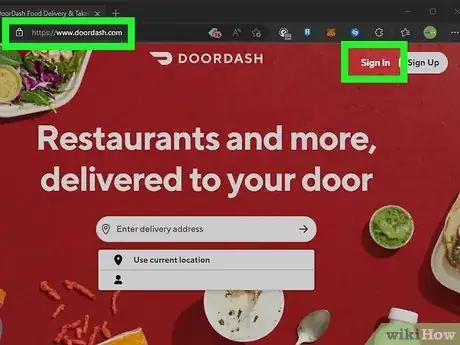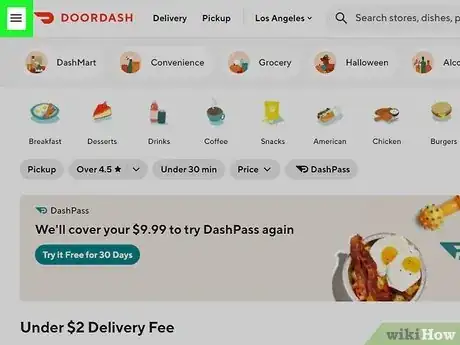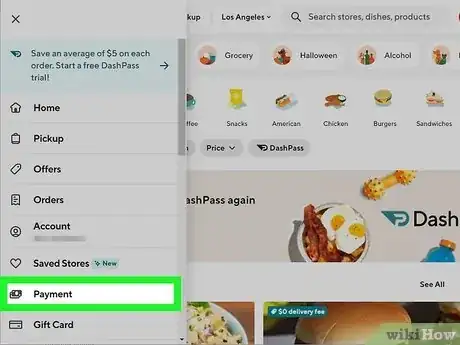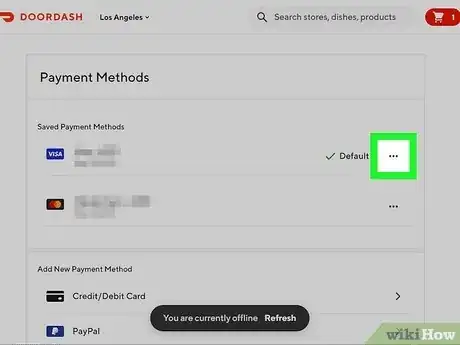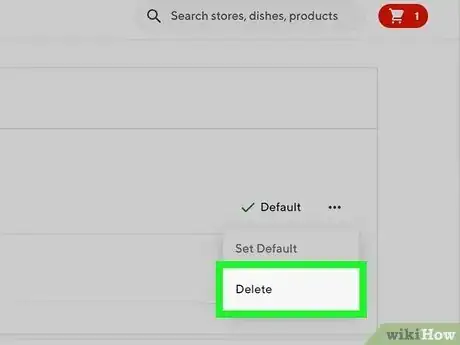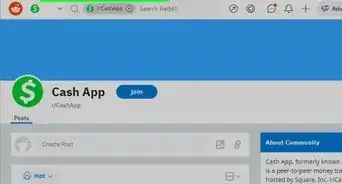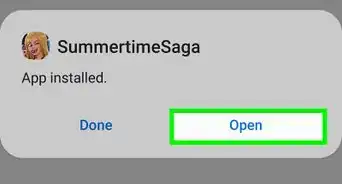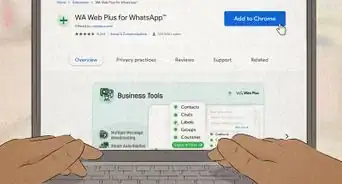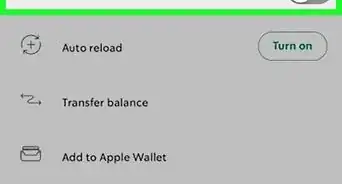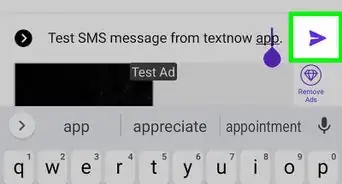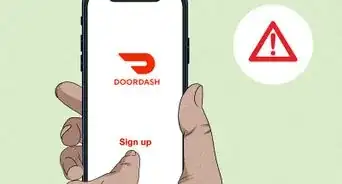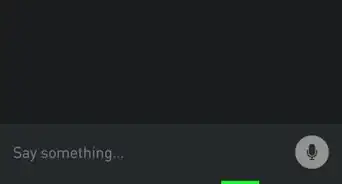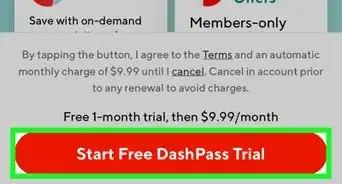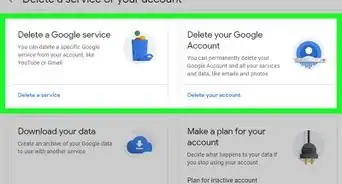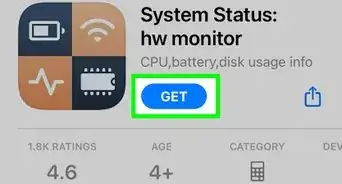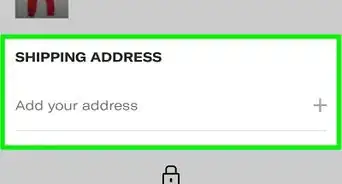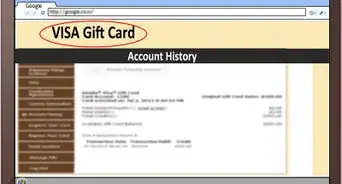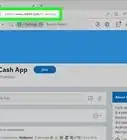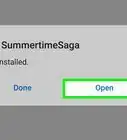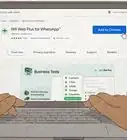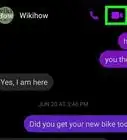This article was co-authored by wikiHow staff writer, Rain Kengly. Rain Kengly is a wikiHow Technology Writer. As a storytelling enthusiast with a penchant for technology, they hope to create long-lasting connections with readers from all around the globe. Rain graduated from San Francisco State University with a BA in Cinema.
This article has been viewed 12,704 times.
Learn more...
Do you want to manage your payment methods on DoorDash? You can easily delete a credit or debit card from your account in a few simple steps on any iPhone, Android, or computer. You'll just need to go into your Payment settings to remove or add a payment method. Be sure to have at least one payment method linked, as you can't delete another card without it. This wikiHow will show you how to remove and update a card linked to your DoorDash account using the mobile app or a web browser.
Things You Should Know
- If you only have one card in DoorDash, you'll need to add another payment method before you can delete it.
- When using mobile, tap "Account" then "Payment". Swipe left on the card you want to remove, then tap "Delete".
- On desktop, click the three lines in the top-left, then "Payment". Click the three dots next to the card you want to remove, then "Delete".
Steps
Using the Mobile App
-
1Open the DoorDash app. This looks like a red D with a white background.[1]
- DoorDash is available for iOS in the the App Store and for Android in the Google Play Store.
- If you aren't logged in, click Continue with Email to do so now. You'll need an account to use DoorDash.
-
2Tap Account. This will be in the bottom-right corner, under a person icon.Advertisement
-
3Tap Payment. You can find this underneath Account Settings.
- You will see a list of your saved payment methods. If you don't have at least one other payment method already added, you will need to add one before you can delete your card.
-
4Swipe left on the card you want to remove and tap Delete.
- You will only be able to remove a card as long as you have another payment method linked.
- If you want your information removed, you'll need to delete your DoorDash account.
Using a Web Browser
-
1Log into the DoorDash website in a web browser. Click Sign in at the top-right corner and enter your login information. Then, click Sign In.
-
2Click ☰ in the top-left corner. This will open a side menu.
-
3Click Payment. This will be underneath Saved Stores and Gift Card.
- You will see a list of your saved payment methods.
-
4Click ⋮ next to the card you want to remove.
-
5Click Delete. DoorDash will remove the card from your account.
- You will only be able to remove a card as long as you have another payment method linked.
- You can always contact DoorDash for any errors within your account.