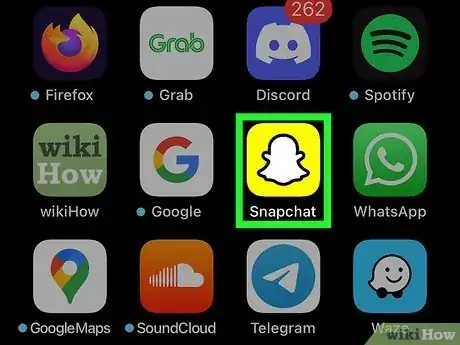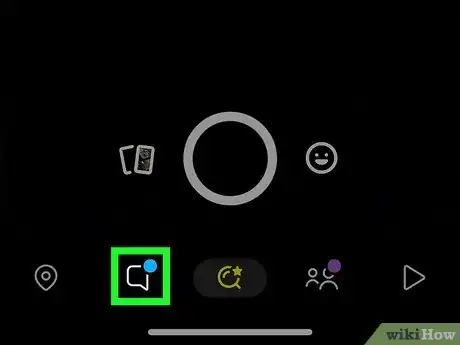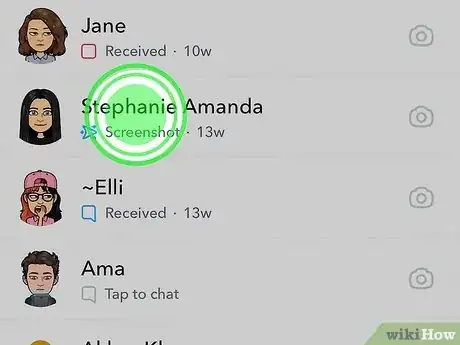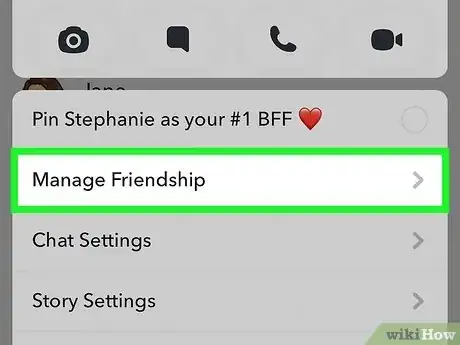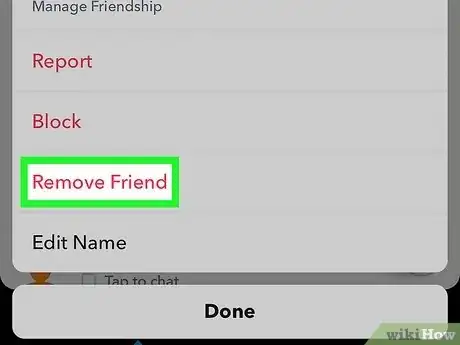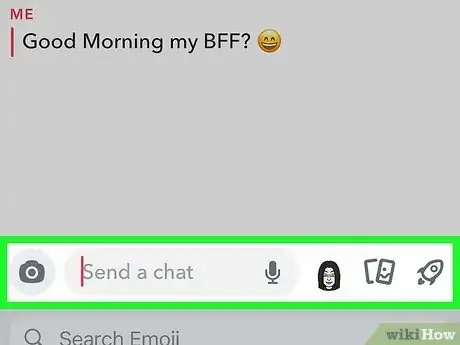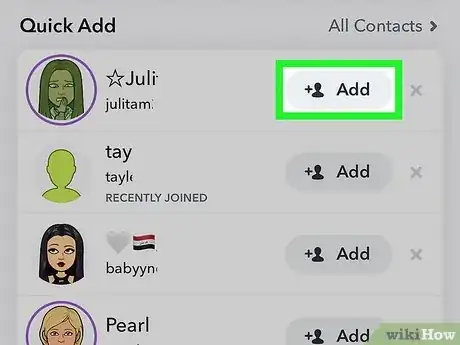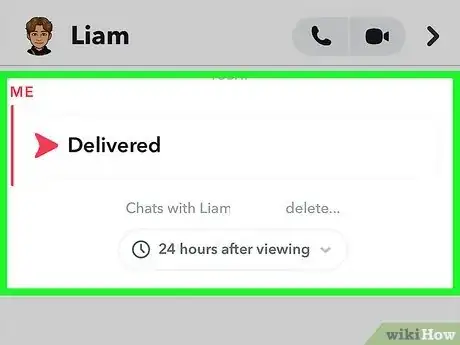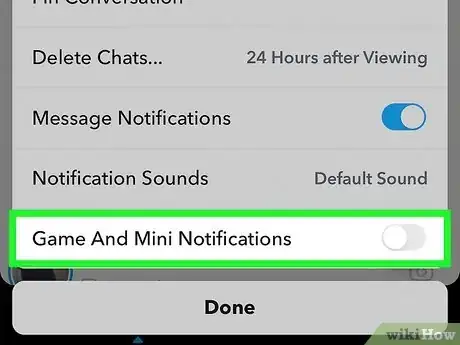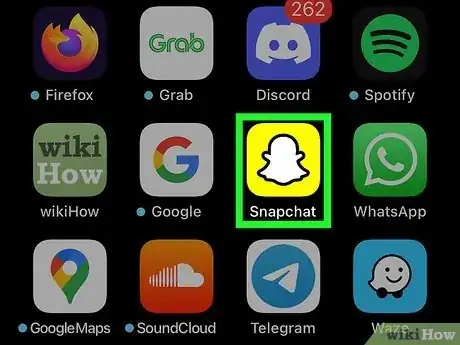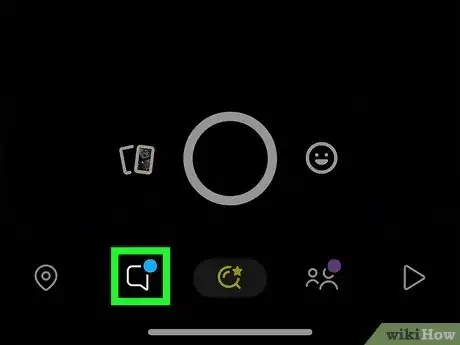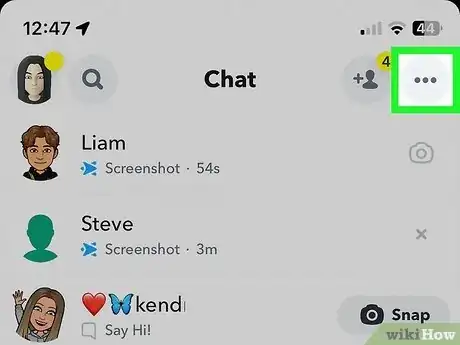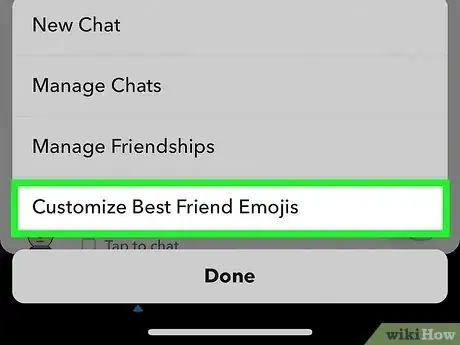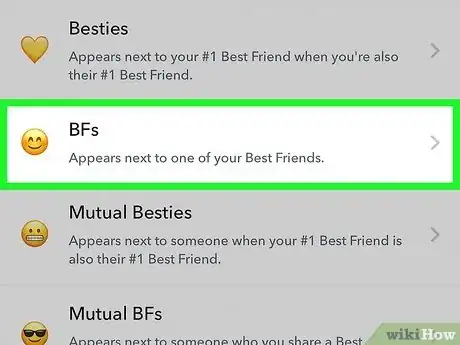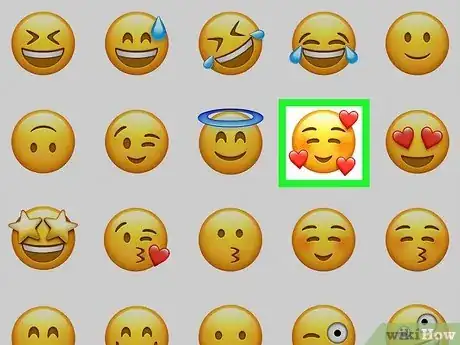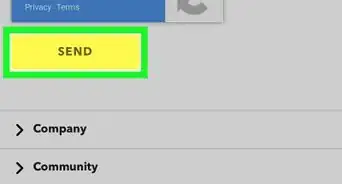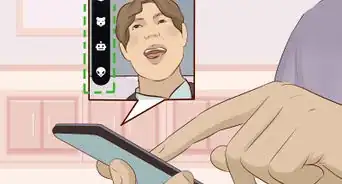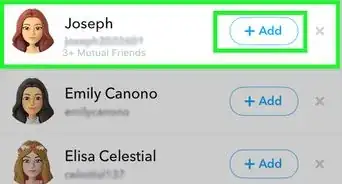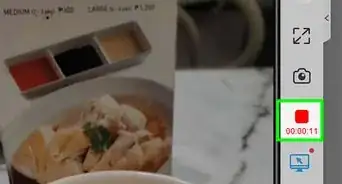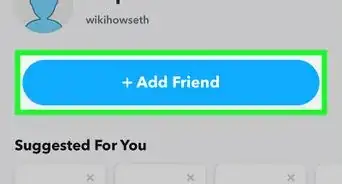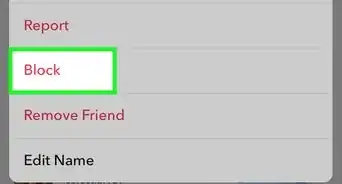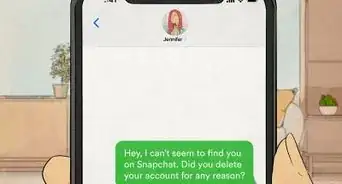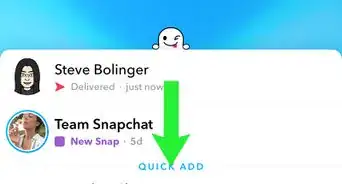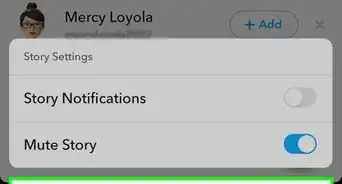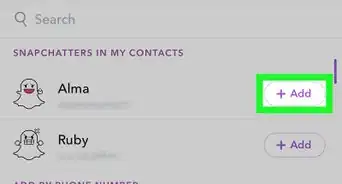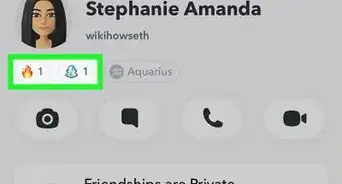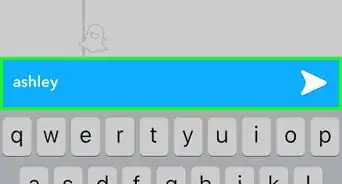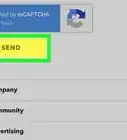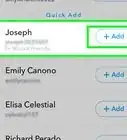This article was co-authored by wikiHow staff writer, Rain Kengly. Rain Kengly is a wikiHow Technology Writer. As a storytelling enthusiast with a penchant for technology, they hope to create long-lasting connections with readers from all around the globe. Rain graduated from San Francisco State University with a BA in Cinema.
This article has been viewed 13,941 times.
Learn more...
Do you want to get someone off your Best Friends list on Snapchat? In the past, blocking and re-adding someone on Snapchat would remove the Best Friend status instantly. However, this method no longer works. Instead, you'll need to prioritize interaction with other friends or delete the Best Friend altogether. You can also change the Best Friend emoji if you only need to be more discreet. This wikiHow will show you how to remove the Best Friend status on Snapchat using your iPhone, iPad, or Android.
Things You Should Know
- To delete a friend, go to the Chat tab. Tap and hold a friend's name, then tap Manage Friendships. Tap Remove Friend.
- When replacing a Best Friend, limit your interaction with them. Prioritize sending Snaps to other users consistently and frequently to replace them.
- To change a Friend emoji, tap the three dots icon in Chat. Tap Customize Best Friend Emojis. Select your preferred emoji.
Steps
Deleting a Friend
-
1Open the Snapchat app. This the icon of the white ghost with a yellow background.[1]
- Snapchat is available for iOS in the App Store and for Android in the Google Play Store.
- If you aren't already logged in, tap Sign in to do so now, or create an account.
-
2Tap the Chat icon. This is the text box icon on the bottom toolbar, to the left of the camera.
- You'll see a list of all your recently messaged friends.
Advertisement -
3Tap and hold on a friend's name. A pop-up menu will open.
- You can also reach this menu by tapping a friend's profile icon, then tapping the three dots icon in the top-right corner.
-
4Tap Manage Friendship. You'll be able to Report, Block, Remove Friend, or Edit Name.
-
5Tap Remove Friend. Your friend will be removed.
- You'll no longer be able to send Snaps to this user or see their Stories.
Replacing a Best Friend
-
1Understand Snapchat's algorithm. To replace a Best Friend, you'll need to become Best Friends with someone else. With Snapchat's algorithm, your top eight Best Friends are determined by the amount of interaction you give to and receive from certain users. If you already have eight Best Friends, you'll need to limit your interaction with the Best Friend you want to remove.
- Eventually, Snapchat's algorithm will replace the Best Friend with another user as long as you send and receive enough Snaps to put someone else in the lead.
- If you don't have eight existing Best Friends, this may take some time for the algorithm to recognize the status changes.
-
2Add a new friend. You can also have an existing friend replace the Best Friend.
- With more friends to Snap, you'll be more likely to replace a Best Friend.
-
3Send multiple Snaps to another friend. Focusing your activity with another user will ensure Best Friend status is achieved with them more quickly. Be sure the other person sends around the same number of Snaps to you in return.
- Avoid sending Snaps to the Best Friend you want to remove. This will make it harder to remove the status.
-
4Mute notifications for the replaced Best Friend. You'll be able to minimize interaction by muting the user's notifications.
- Tap the Chat icon. Press and hold the user's name to open a pop-up menu. Tap Chat Settings, then toggle off Game And Mini Notifications.
- Best Friends are updated often, but you may need to wait some time for Snapchat to recognize the new status.
Changing Best Friend Emojis
-
1Open the Snapchat app. This the icon of the white ghost with a yellow background.[2]
- If you aren't already logged in, tap Sign in to do so now, or create an account.
- This method involves changing the default Best Friend emojis to another emoji.
- You won't be able to hide the Best Friends status on the Send To screen, but it will be masked in your Chat screen.
-
2Tap the Chat icon. This is the text box icon on the bottom toolbar, to the left of the camera.
-
3Tap ••• in the top-right corner. A pop-up menu will open.
-
4Tap Customize Best Friend Emojis. A list will open with the default emojis and the description for each.
-
5Tap the emoji you want to change. If you want to change the Super BFF emoji, tap Super BFF.
-
6Select the replacement emoji. You'll be able to use the emojis available on your device.
- If you're using iPhone, you can update your emojis by updating your iOS.
- If you want your Best Friends to be discreet, use an unassuming emoji such as a colored square, circle, or symbol.
-
7Tap <. This will apply and save your Best Friend emoji settings.
- If you want to reset the emojis to Snapchat's default, tap Reset to default on the bottom of the screen, then tap Okay.