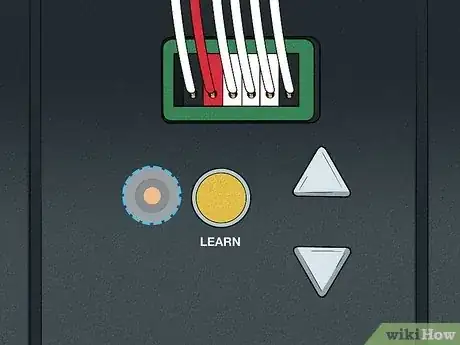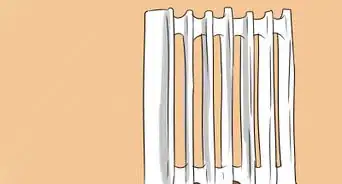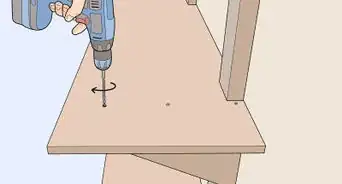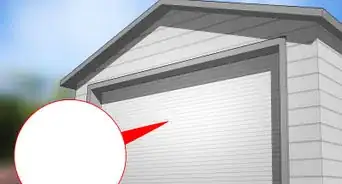This article was co-authored by wikiHow staff writer, Nihal Shetty. Nihal Shetty is a Writer and Editing Fellow at wikiHow who splits his time between Michigan and Mexico City. Before his role at wikiHow, he was an instructor of Russian literature at the University of California, Berkeley. Nihal received a BA in Comparative Literature from Columbia University and an MA in Russian at Berkeley.
There are 10 references cited in this article, which can be found at the bottom of the page.
This article has been viewed 33,210 times.
Learn more...
An opener for your garage door is an undervalued convenience that’s come with modern technology. But how do you program one? In this guide, we’ll show you how to set up your Chamberlain garage door opener with a remote control or door opener keypad. Pretty soon, it’ll be easier than ever for you to open up your garage door and get inside as fast as possible. Read on for our comprehensive walkthrough on how to program a Chamberlain garage door opener.
Steps
Programming a Remote Control with the Door Control
-
1Press the “Learn” button on your door control, if it has one. Not all door controls (the device on your wall you can use to open your door) will have learn functions, but yours may. If your door control has a plastic cover that’s able to be lifted off, it may be located right underneath it. Press this button once to access the door control’s pairing mode.[1]
- If your door control looks more like a doorbell, you may be able to access the “Learn” function by holding the light button on the side of the device while pressing and releasing the front button.[2]
- If you have a smart door control, you can activate pairing mode through its menu. Navigate to the program tab of the menu, then select “remote.”[3]
-
2Push a programmable button on your remote control. Select and press one of the face buttons on your remote control—it doesn’t matter which one. The garage lights will flash, or you might hear 2 clicks. This tells you that you’ve successfully programmed your remote control.[4]
- Some types of remote controls, like the Chamberlain Universal Remote, may need to be put into pairing mode before they can be programmed. If you press the bottom button for 15 seconds, then release it, the remote will be in pairing mode for 60 seconds.[5]
Advertisement -
3Use your remote control to test out your garage door opener. If the garage door opens, the device has been successfully programmed. If not, you may have objects near the door obstructing it. If this isn’t the problem, you may have to try programming the remote control with the garage door opener (the box attached to your ceiling).[6]
Programming a Remote Control with the Garage Door Opener
-
1Find the “Learn” button on your garage door opener. The “Learn” button is how you’ll be programming your remote. It’s located above the antenna wire that hangs from the garage door opener’s motorhead (the garage door opener is located on your ceiling). It may be covered by a light cover, which you’ll need to remove to access it. Next to the “Learn” button is a small LED light, which is used to check the compatibility of the opener with remote controls.[7]
-
2Check the LED light inside the opener for compatibility. The color of the LED light lets you know if your remote is compatible. The LED light next to the learn button tells you which radio frequency the garage door opener uses. You can see what kinds of openers your remote is capable of working with by checking its manual.[8]
- Garage door openers come with a few different colors for their “Learn” buttons—red, yellow, green, and purple. Keep in mind that over time, red buttons can look orange, and purple buttons may appear brown.[9]
- While current Chamberlain garage door remotes are compatible with nearly all doors produced after 1993, some older remotes may have more limited compatibility.
- If your garage door opener isn’t compatible with your remote, you may want to purchase a newer model.
-
3Clear your garage door opener’s memory (optional). If your door was previously programmed, clear its memory. Have your garage door opener forget its previous connections by holding the “Learn” button for about 6 seconds. The LED light for the “Learn” button should turn off, at which point you’ll know that your garage door’s previous connections have been cleared.[10]
-
4Push the learn button on your garage door opener. Switch on the programming mode of your garage door opener. This just takes a simple button push—press the learn button on your garage door opener, then immediately release it. Your garage door opener can now be to be paired with a remote control.[11]
-
5Press a programmable button on your remote control. After pressing the learn button, you have 30 seconds to program the remote. Push one of the face buttons on your remote control—it doesn’t matter which one. The garage lights should flash, or you may hear 2 clicks. This lets you know that you’ve successfully programmed the remote control.[12]
- Some types of remote controls, like the Chamberlain Universal Remote, may need to be put into pairing mode before they can be programmed. If you press the bottom button for 15 seconds, then release it, the remote will be in pairing mode for 60 seconds.[13]
-
6Test out your garage door opener. Push the programmed button on your remote again to test the connection. If your garage door opens, you’ve successfully programmed your remote. If not, you may have to do some troubleshooting. Try some of the following steps:[14]
- Make sure that the area around the garage door is clear.
- Check your manual once again to make sure that your opener is compatible with your garage door.
- Redo the programming process.
- If nothing else works, get in contact with Chamberlain customer service.
Programming a Chamberlain Door Opener Keypad
-
1Find the “Learn” button on your garage door opener. This button is above the antenna wire that hangs from the garage door opener’s motorhead. If your button is hidden by a light cover, you’ll need to remove this cover first. Next to the “Learn” button is a small LED light, which is used to identify the type of garage door opener you have.[15]
-
2Look at the LED light inside the opener to find your opener ID. The color of the LED light indicates the type of garage door you have, which determines your opener ID. Check the manual of your door opener keypad to figure out what ID corresponds to your garage door.[16]
- Although there are exceptions, a rule of thumb is that doors with a red/orange LED have an ID of 2, doors with a purple LED have an ID of 3, doors with a green LED have an ID of 4, and doors with a yellow LED have an ID of 8.
- However, your specific garage door brand may have a different ID, so double-check your manual to be sure.
-
3Press and hold the * and # buttons on your keypad. Your keypad will flash for a bit, then stop, at which point you can let go of the buttons. It’s now ready to be programmed.[17]
-
4Program your keypad. Enter a 4-digit PIN, which can be anything you choose, then press the # sign. After this, enter your ID number, and press the # sign again. Your keypad is now programmed.[18]
-
5Press the “Learn” button on your garage door opener. You don’t have to hold it for long—a simple push, then immediately release it. Your garage door opener can now be to be paired with the keypad.[19]
-
6Enter your PIN number, then the “0” key. For most garage door models, after entering this code, your keypad will be paired to the garage. If you have a Genie or Overhead Door unit, press the “0” key twice.[20]
-
7Test your keypad. Wait until the lights of your garage turn off. Then. enter your PIN into the keypad, before hitting the “0” key. If your garage door opens, you’ve successfully programmed your device.[21]
-
8Change your PIN (if needed). If you’re looking to reprogram your PIN code, simply enter your existing PIN code, press *, enter your new PIN, and press * again. Test your new code by entering it into the keypad and pressing the “0” key.[22]
References
- ↑ https://youtu.be/IxVb8qOak_w?t=117
- ↑ https://youtu.be/IxVb8qOak_w?t=143
- ↑ https://youtu.be/IxVb8qOak_w?t=131
- ↑ https://support.chamberlaingroup.com/s/article/How-to-program-a-remote-control-1484145515533
- ↑ https://www.chamberlaindiy.com.au/news/how-to-program-a-chamberlain-universal-remote/
- ↑ https://support.chamberlaingroup.com/s/article/How-to-program-a-remote-control-1484145515533
- ↑ https://support.chamberlaingroup.com/s/article/How-to-find-the-Learn-button-on-my-garage-door-opener-1484145677584
- ↑ https://support.chamberlaingroup.com/s/article/Chamberlain-Remote-Compatibility-1484145517828
- ↑ https://support.chamberlaingroup.com/s/article/Determine-the-Color-of-the-Learn-Button-on-Your-Garage-Door-Opener?r=319&ui-knowledge-components-aura-actions.KnowledgeArticleVersionCreateDraftFromOnlineAction.createDraftFromOnlineArticle=1
- ↑ https://support.chamberlaingroup.com/s/article/How-do-I-erase-the-remote-control-from-the-garage-door-opener-s-memory-1484145516379
- ↑ https://support.chamberlaingroup.com/s/article/How-to-program-a-remote-control-1484145515533
- ↑ https://support.chamberlaingroup.com/s/article/How-to-program-a-remote-control-1484145515533
- ↑ https://www.chamberlaindiy.com.au/news/how-to-program-a-chamberlain-universal-remote/
- ↑ https://support.chamberlaingroup.com/s/article/How-to-program-a-remote-control-1484145515533
- ↑ https://support.chamberlaingroup.com/s/article/How-to-find-the-Learn-button-on-my-garage-door-opener-1484145677584
- ↑ https://manuals.plus/chamberlain/universal-wireless-keypad-manual-2#axzz7TVMbhq2G
- ↑ https://manuals.plus/chamberlain/universal-wireless-keypad-manual-2#axzz7TVMbhq2G
- ↑ https://manuals.plus/chamberlain/universal-wireless-keypad-manual-2#axzz7TVMbhq2G
- ↑ https://support.chamberlaingroup.com/s/article/How-to-program-a-remote-control-1484145515533
- ↑ https://manuals.plus/chamberlain/universal-wireless-keypad-manual-2#axzz7TVMbhq2G
- ↑ https://manuals.plus/chamberlain/universal-wireless-keypad-manual-2#axzz7TVMbhq2G
- ↑ https://manuals.plus/chamberlain/universal-wireless-keypad-manual-2#axzz7TVMbhq2G