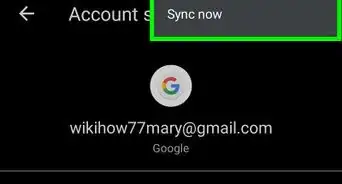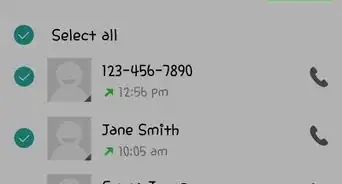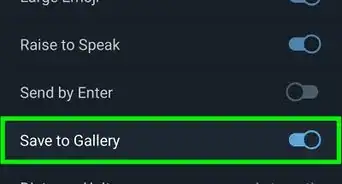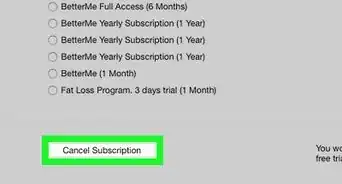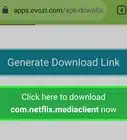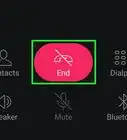X
This article was co-authored by wikiHow staff writer, Nicole Levine, MFA. Nicole Levine is a Technology Writer and Editor for wikiHow. She has more than 20 years of experience creating technical documentation and leading support teams at major web hosting and software companies. Nicole also holds an MFA in Creative Writing from Portland State University and teaches composition, fiction-writing, and zine-making at various institutions.
This article has been viewed 47,271 times.
Learn more...
This wikiHow teaches you how to upload an image from your Android to a private Discord chat.
Steps
-
1Open Discord. To find it, tap the Apps icon to open the app drawer, then tap the Discord icon. Its icon is blue with a white cartoonish character inside.
- If you’re not signed in to Discord, do so now before continuing with this method.
-
2Tap ☰. It’s at the top-left corner of the screen.Advertisement
-
3Tap Friends.
-
4Select a friend to whom you want to send an image. This opens your friend’s profile.
-
5Tap the chat icon. It’s the two overlapping chat bubbles at the bottom-right corner of the screen. Now you’ll see a Direct Message chat window between you and your friend.
-
6Tap +. It’s at the bottom-left corner of the chat.
- If you haven’t yet sent an image with Discord, you may be prompted to give permission before you can continue. Tap Grant Permission if prompted, then tap Allow.
-
7Select an image from the gallery. You may have to scroll down or browse through folders to find the right image.
- If you prefer to take a photo and send it to your friend, tap the camera icon at the bottom-right corner of the gallery to launch the camera, then snap your photo.
-
8Tap the send icon. It’s the round blue icon with a white paper airplane. The image will soon appear in the chat window.
Advertisement
Community Q&A
-
QuestionHow do I delete an image?
 Community AnswerYou will have to hold your finger down above the image until the message options pop up. Press delete when the option appears.
Community AnswerYou will have to hold your finger down above the image until the message options pop up. Press delete when the option appears.
Advertisement
About This Article
Article SummaryX
1. Open Discord.
2. Tap ☰.
3. Tap Friends.
4. Select a friend.
5. Tap the chat icon.
6. Tap +.
7. Select an image.
8. Tap the send button.
Did this summary help you?
Advertisement
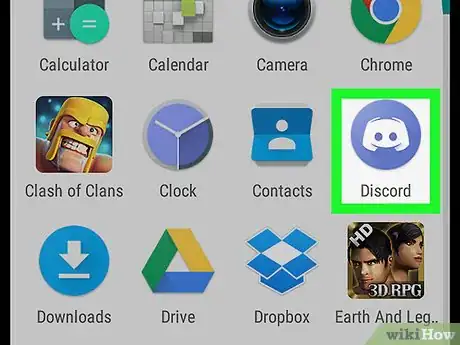
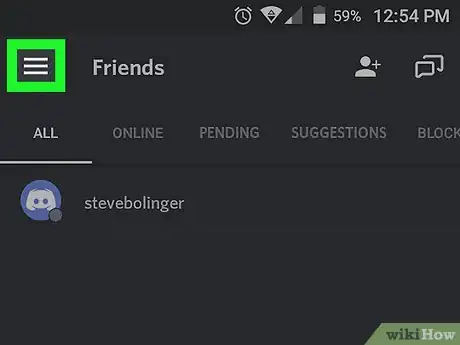
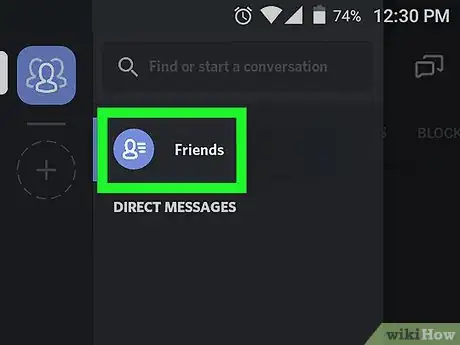
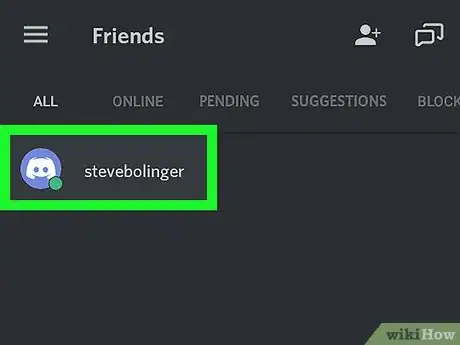
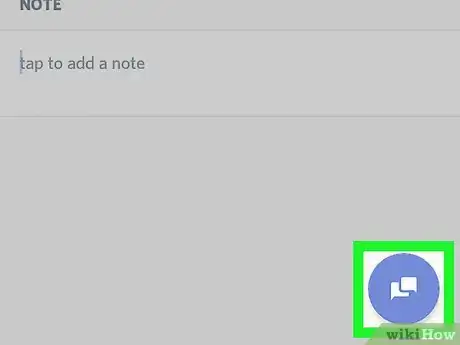
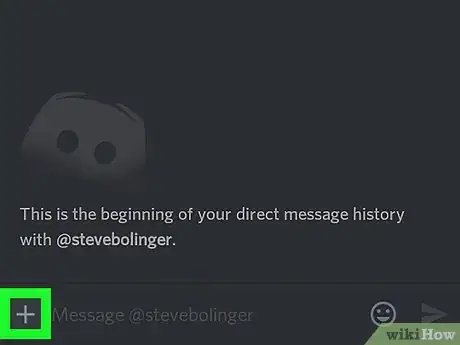
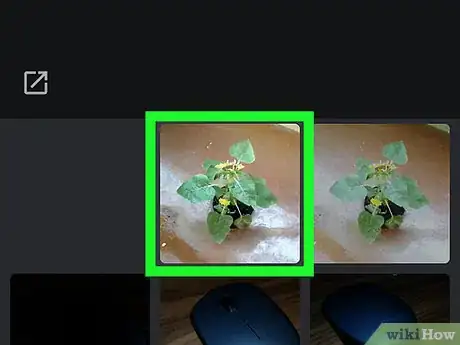
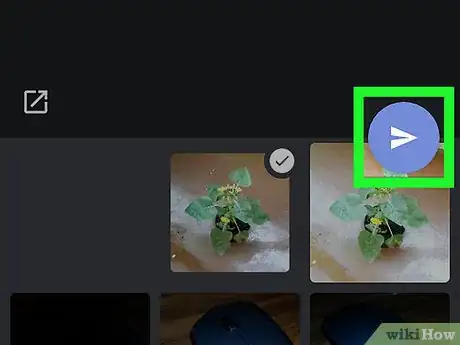

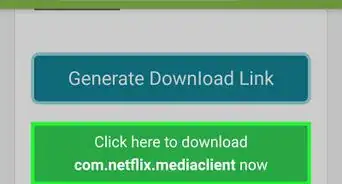
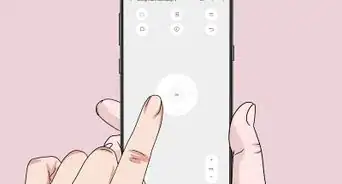
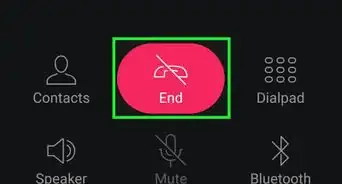
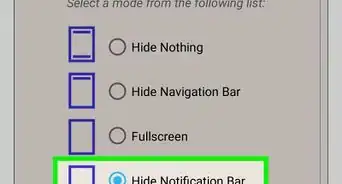
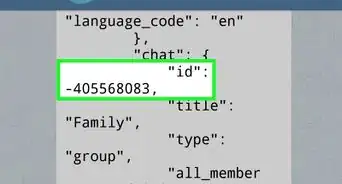
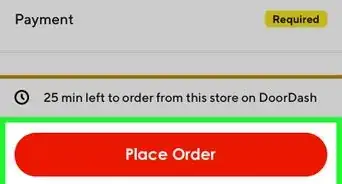
-Step-34.webp)