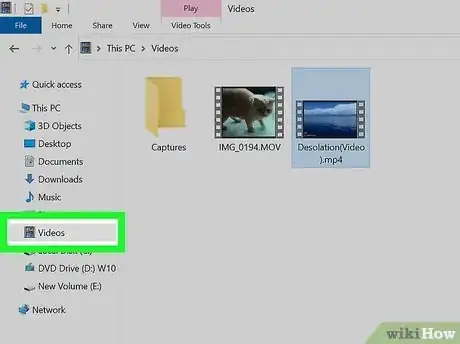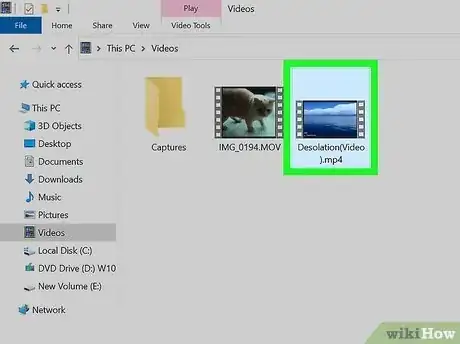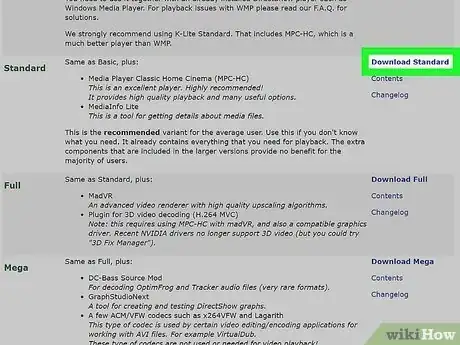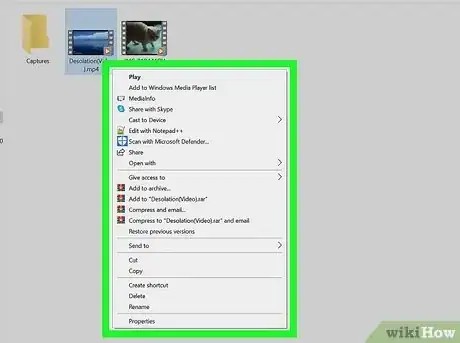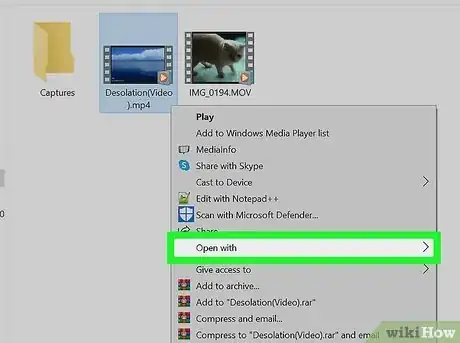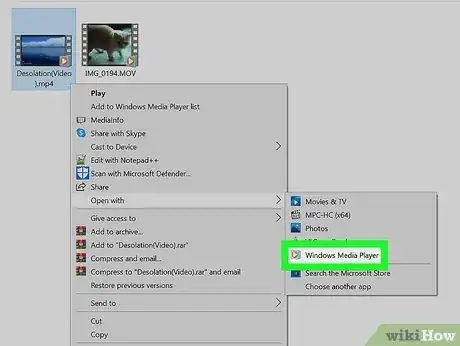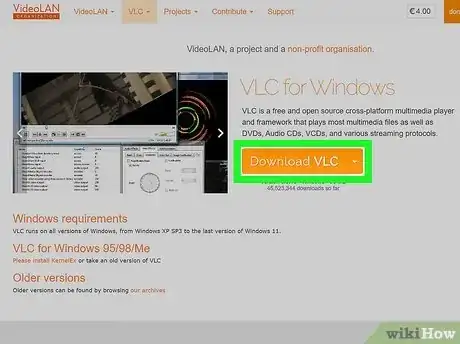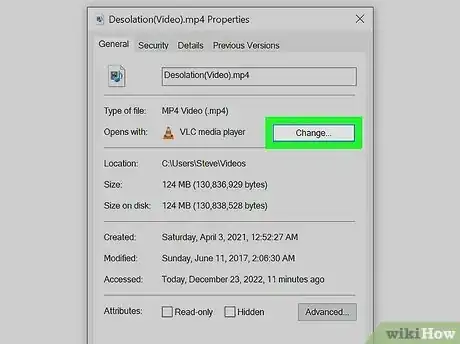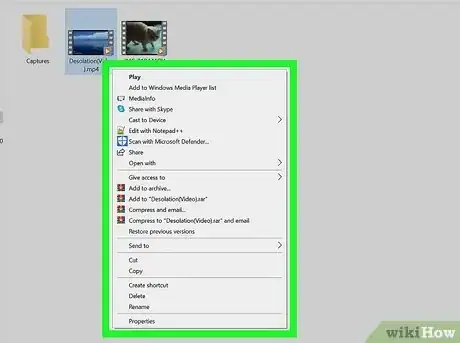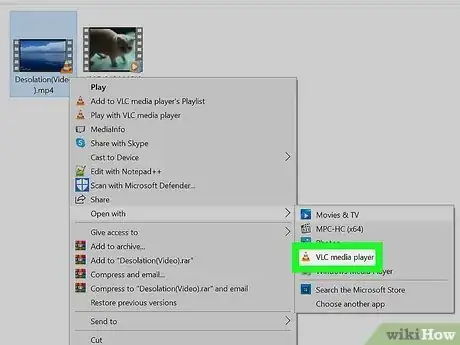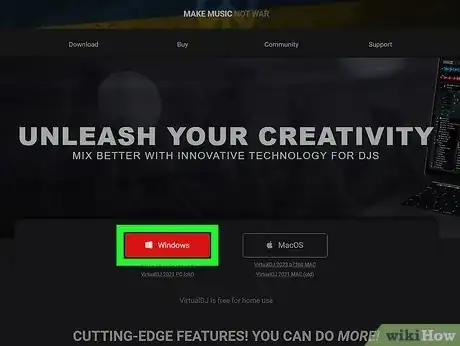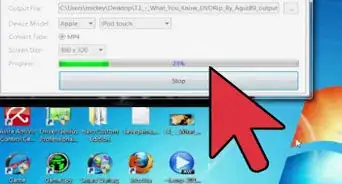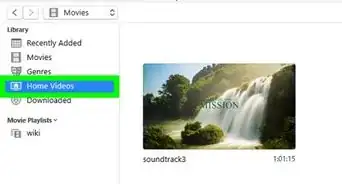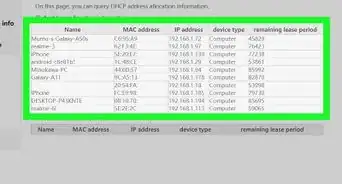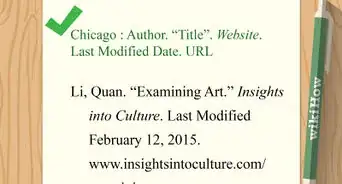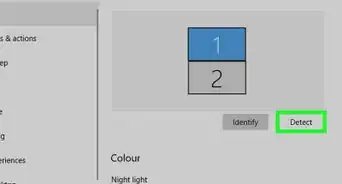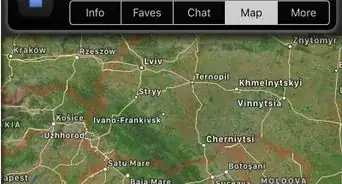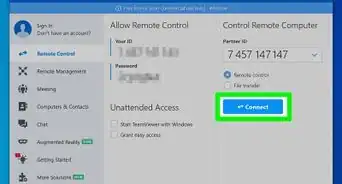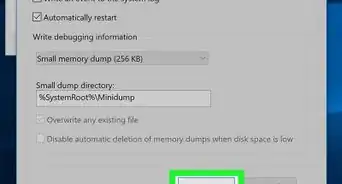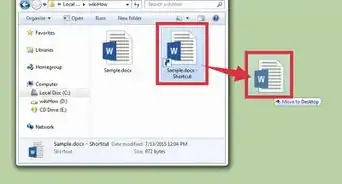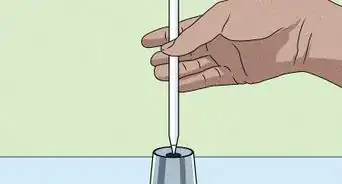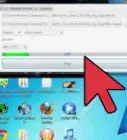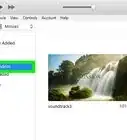wikiHow is a “wiki,” similar to Wikipedia, which means that many of our articles are co-written by multiple authors. To create this article, 17 people, some anonymous, worked to edit and improve it over time.
The wikiHow Tech Team also followed the article's instructions and verified that they work.
This article has been viewed 592,164 times.
Learn more...
To play an MP4 File on your PC, you are required to have a media player that does so. If you are using Windows Media Player version 12, it will be able to play your MP4 Video, but if you have version 11 or below, you will have to install a codec or use a 3rd party media player, such as VLC or QuickTime.
Steps
Using Default Media Players
-
1Acquire the video. Download your Mp4 file from a trusted site, retrieve it from a USB drive, or simply open it from your computer’s hard drive. It is important that you know the filename that it is saved as and the location where it is saved. Click “File,” then “Open,” and then select the MP4 File from your File Browser.
-
2Double click on it. After you have located the video in your OS (Operating System), double click the icon to play the MP4 file. If you double left click the video, your default media player will activate and will play your video.
- The video will most likely open with Windows Media Player. All PCs running any version of Windows come with this built in video player. Windows 11 and under will not open MP4 file without a codec or third party decoder.[1]
Advertisement -
3Install a decoder pack or codec. Install the Microsoft recommended DirectShow-compatible MPEG-4 decoder packs. You can also download codecs from http://www.microsoft.com/windows/windowsmedia/forpros/format/codecdownload.aspx.[2]
-
4Right click on the video's icon. If you are running the Windows OS, instead of double clicking on the MP4 file, you can also right click on the MP4 file to choose what media player you’d like to use to play your video. This will bring up a drop down menu.
-
5Click "Open With." From the drop down menu, a new cascade window will open. A list of video players will come up. Most likely, they include "Windows Media Player" and any third party media player that has been installed.
-
6Click on Windows Media Player. If you have downloaded a codec or a decoder pack, your desired MP4 video will open in windows.[3]
Downloading Third Party Media Players
-
1Download a media player from a trusted site. Getting a different video player can be more useful or comfortable than installing a codec or decoder pack. Popular third party media players are VLC or XBMC. Make sure you know the location where you have downloaded your media player.[4]
- It's always recommended to use the bundled media playback software that ships along with your operating system; but, because they ship free with your operating system, they may not quite effectively play all the file formats.
- There are both free and paid software available. Some free softwares like VLC Media Player, Media Player Classic, etc. are some of the best and most widely used softwares. They support playback of nearly all the video and audio file formats.
-
2Go to "Properties." Change your default media player by going into “Properties." Select the “General Tab,” then “Change,” then select your chosen media player and click “OK."
-
3Right click to choose your media player. If you are running the Windows OS, instead of double clicking on the MP4 file, you can also right click on the MP4 file to choose your third party media player. This will bring up a drop down menu.
-
4Click "Open With." From the drop down menu, a new cascade window will open. A list of video players will come up with the third party media player that has been installed. Click on your desired media player and your MP4 file will open.
-
5Use editing software to play MP4 files. More advanced users can use editing software like Camtasia to edit the video or audio. Professional DJ's can use auto play software like Virtual DJ Pro to load a list of multiple videos and the software will play them one by one.
Community Q&A
-
QuestionCan Windows Media Player play mp4 videos?
 wikiHow Staff EditorThis answer was written by one of our trained team of researchers who validated it for accuracy and comprehensiveness.
wikiHow Staff EditorThis answer was written by one of our trained team of researchers who validated it for accuracy and comprehensiveness.
Staff Answer wikiHow Staff EditorStaff AnswerThe latest Windows Media Player (Version 12) can play MP4 videos natively. Windows Media Player Version 11 and lower does not support MP4 videos, but it is possible to install an MP4 Video Codec that will allow you to play these files.
wikiHow Staff EditorStaff AnswerThe latest Windows Media Player (Version 12) can play MP4 videos natively. Windows Media Player Version 11 and lower does not support MP4 videos, but it is possible to install an MP4 Video Codec that will allow you to play these files.
Warnings
- Windows Media Player doesn’t natively support the .mp4 format.⧼thumbs_response⧽
- Installing a third-party media player is unapproved and can be harmful to your computer. Some carry spyware and malware.⧼thumbs_response⧽
References
About This Article
1. Download the video.
2. Right-click the video.
3. Select Open with.
4. Select your video player.