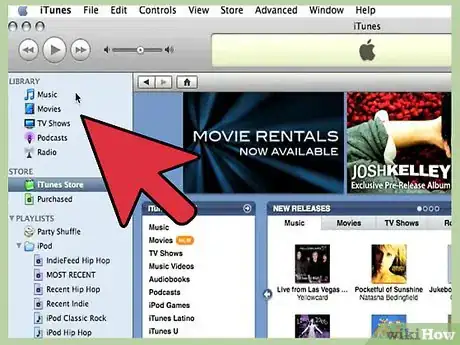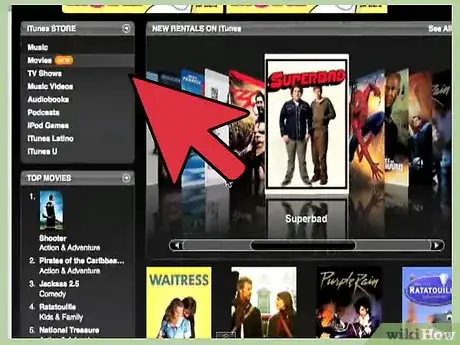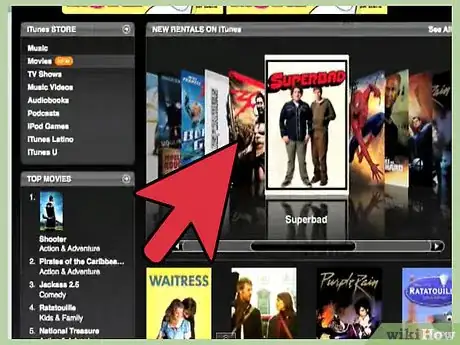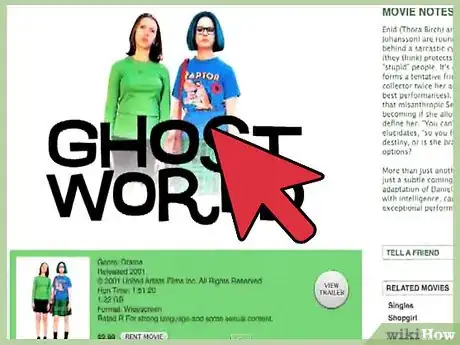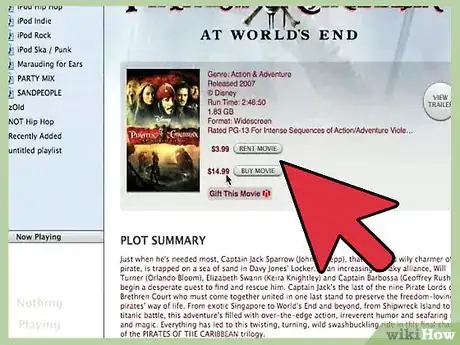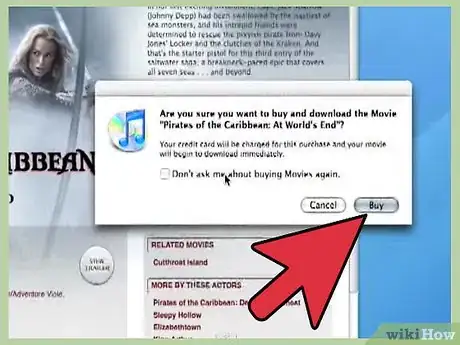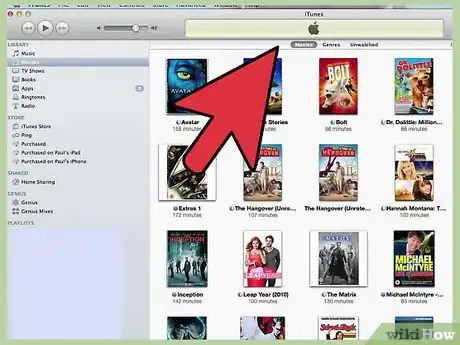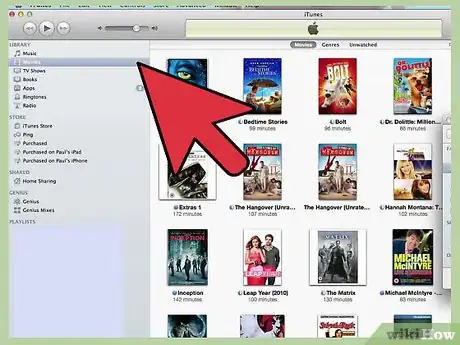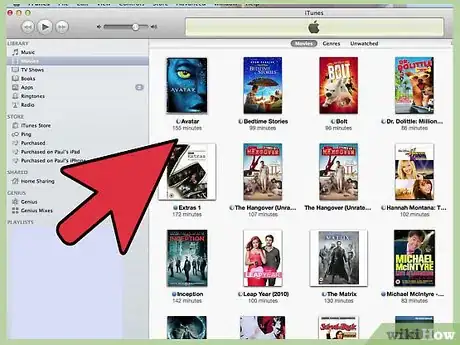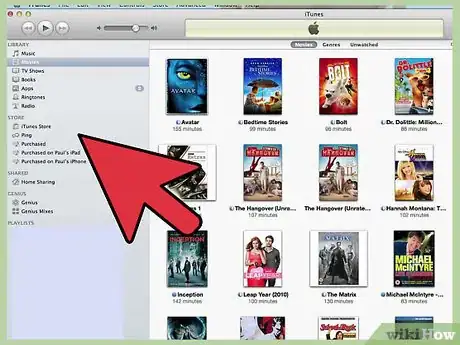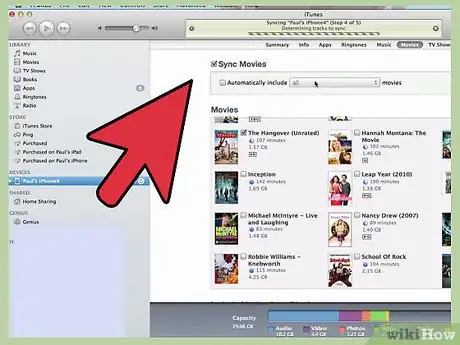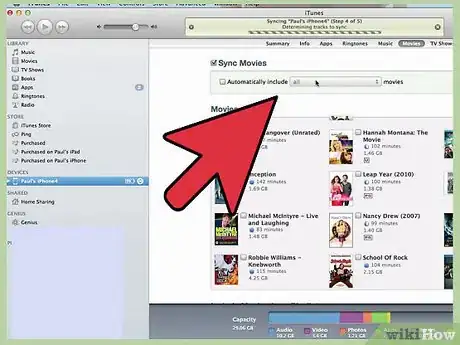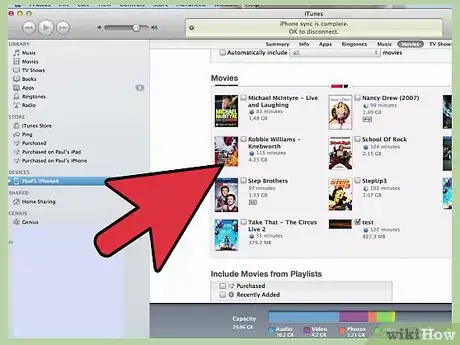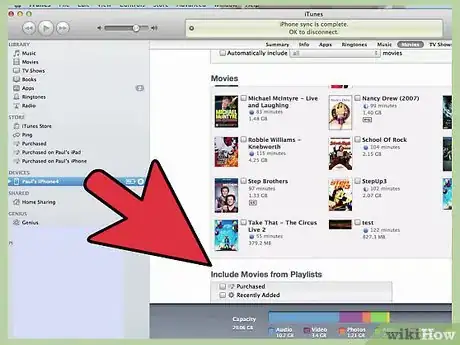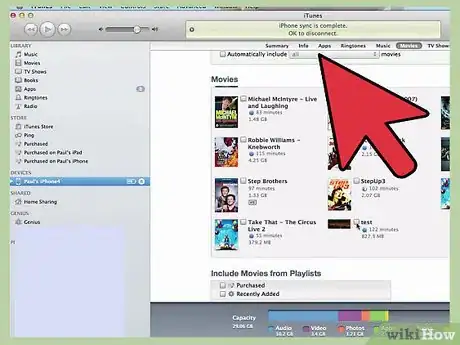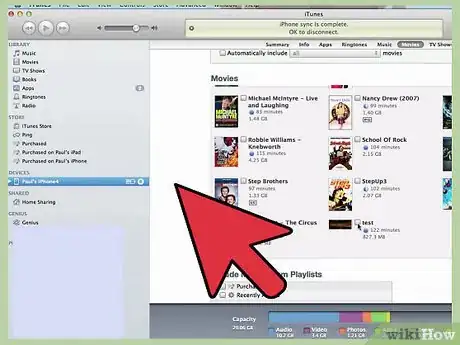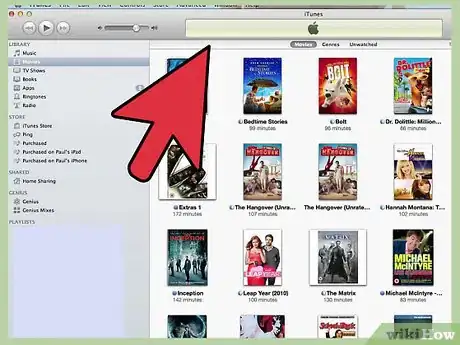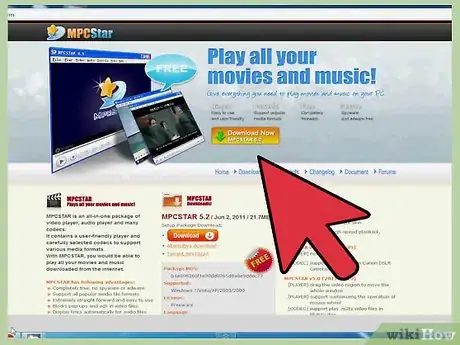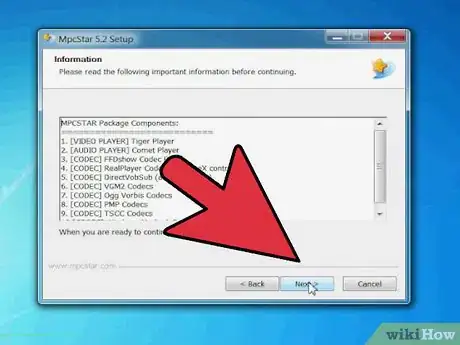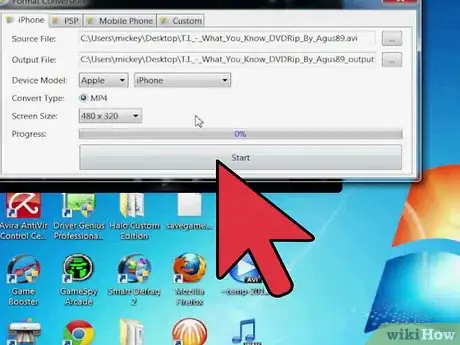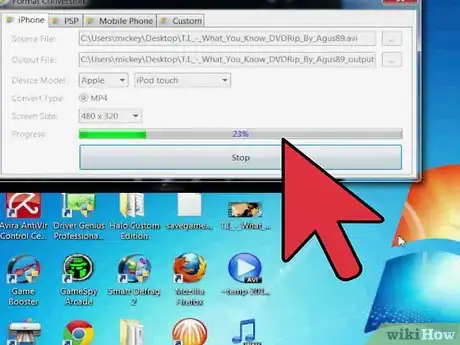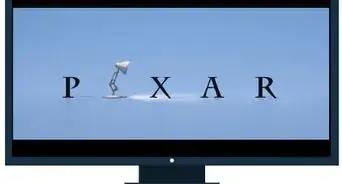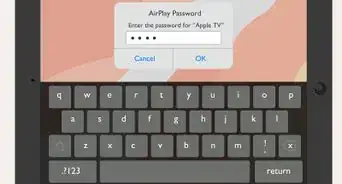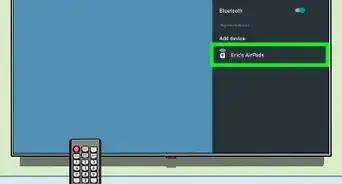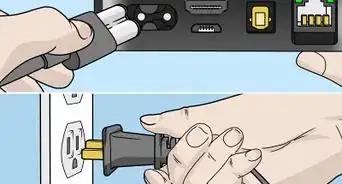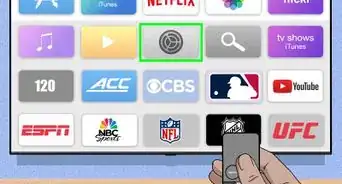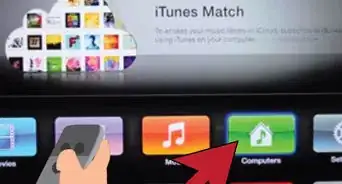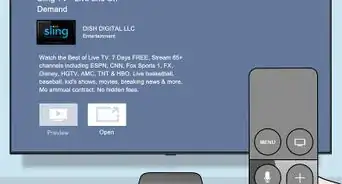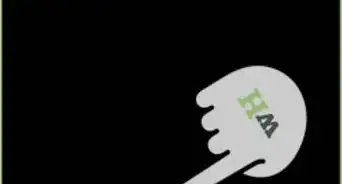wikiHow is a “wiki,” similar to Wikipedia, which means that many of our articles are co-written by multiple authors. To create this article, 9 people, some anonymous, worked to edit and improve it over time.
This article has been viewed 339,696 times.
Learn more...
Using Apple TV is an ideal way to enjoy movies and videos on your television that you may have downloaded or imported into your Apple iTunes application. Since the movies you watch using Apple TV are stored within iTunes, you must first download or move movies to your iTunes application. You can also import movies into iTunes that you have created yourself using iMovie. Continue reading this article to learn more about the different ways you can add movies into iTunes, and ensure they are compatible for use with Apple TV.
Steps
Purchase and Download Movies from iTunes
-
1Click on the Apple iTunes Movies link provided to you in the Sources section of this article.
-
2Browse the list of available movies displayed on the landing page. If the movie you want to purchase and download to iTunes is not displayed, you can search for the movie of your choice using the search box located in the upper-right corner.Advertisement
-
3Click on the link for the movie you want downloaded to iTunes. A preview screen will then load, providing you with more details about that particular movie.
-
4Click on the button labeled "View in iTunes" next to the movie description. Your Internet browser will display a prompt informing you that the iTunes application will open on your computer. After opening, iTunes will then display the purchase options for the movie you have chosen.
-
5Select the desired payment option for the movie from within the iTunes application. Most movies will provide you with the option to purchase, or rent the movie.
-
6Enter your Apple ID and password into the designated fields to sign into the iTunes store and complete your purchase. The movie you have chosen will be downloaded directly into your iTunes, and is now available for you to sync and use with Apple TV.
Import Movies and Videos into iTunes
-
1Navigate to the movie you want imported to iTunes for use with Apple TV from its storage location on your computer.
-
2Verify that the format of your movie is compatible for use with Apple TV. Video files in formats of .m4v, .mp4, and .mov are compatible with Apple TV; however, videos with the formats of .avi and .wmv will not work with Apple TV.
- Go to the Apple Support link ending with "HT1532#" in the Sources section of this article to access a complete list of video formats that will, and will not work with Apple TV.
-
3Open the iTunes application on your computer.
-
4Click and drag your movie file from its storage location, then drop the file into iTunes. You can now access the movie from the "Movies" folder of your iTunes library, and sync it with Apple TV.
Export iMovies to iTunes for Apple TV
-
1Launch your iMovie application, then navigate to the movie you want added to Apple TV.
-
2Click on the button labeled "Share," then select "QuickTime."
-
3Select the option to compress your movie, then choose "Expert Settings" from the pop-up menu that displays.
-
4Click the "Share" button again, then enter your file preferences. You will have the option to enter a name for the file, and select a file destination.
-
5Select "Movie to Apple TV" from within the export drop-down menu, then click "Save." Your iMovie will then be saved in a format compatible with Apple TV.
-
6Open the Apple iTunes application on your computer.
-
7Navigate to the iMovie file you recently saved, then click and drag the file into your Apple iTunes. You can now sync the movie with Apple TV within iTunes.
Converting Files that are iTunes-Incompatible
-
1Know the types of video files supported by AppleTV. Though AppleTV is a great way to view most movies, it's not a great way to view all movies. Certain video file extensions are incompatible with AppleTV and, thus, can't be played within the program. Knowing which files will and won't work in AppleTV ahead of time can be a big time-saver:
- Generally, mp4, m4v and mov can be easily transferred.
- Conversely, mkv, wmv, webm, and avi are usually difficult to transfer or incompatible entirely.
-
2Use a free converter application to convert to mp4. Mp4 files are easy for AppleTV to play, so, if you can convert your incompatible file from its original file type to mp4, you should be able to play it. Luckily, several converter apps are available for free online - simply Google, download, and install the software, then convert your file to mp4 (or another supported format).
- Some converters will even have a special Apple TV profile pre-programmed for easy conversion.
- Below are just a few popular video converters available for download:
- MPEG Streamclip
- Handbrake
- Format Factory (Windows only)
- Freemake Video Converter (Windows only)
-
3Import your new mp4 files into iTunes as normal. With luck, your new files should work just fine.
-
4If necessary, adjust the parameters of problematic files. In some rare cases, it's difficult to get files to play in AppleTV even after converting them to a compatible format like mp4. In some cases, you may also need to adjust the parameters of the video file to make it easier to play. Here are compatible settings for several AppleTV-supported file types.:
- H.264 video up to 1080p, 30 frames per second, High or Main Profile level 4.0 or lower, Baseline profile level 3.0 or lower with AAC-LC audio up to 160 Kbps per channel, 48kHz, stereo audio in .m4v, .mp4 and .mov file formats
- MPEG-4 video up to 2.5 Mbps, 640 by 480 pixels, 30 frames per second, Simple Profile with AAC-LC audio up to 160 Kbps, 48kHz, stereo audio in .m4v, .mp4 and .mov file formats
- Motion JPEG (M-JPEG) up to 35 Mbps, 1280 by 720 pixels, 30 frames per second, audio in ulaw, PCM stereo audio in .avi file format
Community Q&A
-
QuestionCan I burn a movie that I already bought on DVD and add to Apple TV?
 Community AnswerSadly, this isn't possible due to digital rights management policies. Only movies and TV shows purchased through iTunes can be viewed on an Apple TV, along with apps such as Netflix and Hulu. Some DVDs come with "Digital HD" copies that can be exchanged for digital versions.
Community AnswerSadly, this isn't possible due to digital rights management policies. Only movies and TV shows purchased through iTunes can be viewed on an Apple TV, along with apps such as Netflix and Hulu. Some DVDs come with "Digital HD" copies that can be exchanged for digital versions.