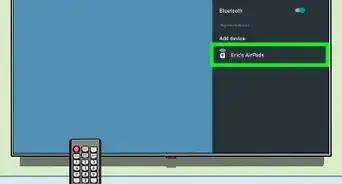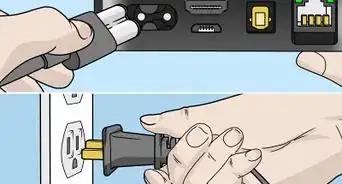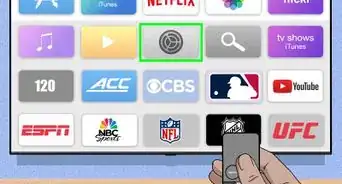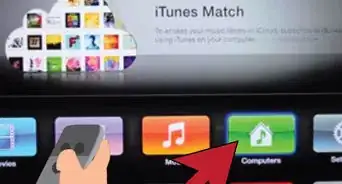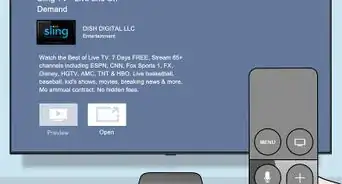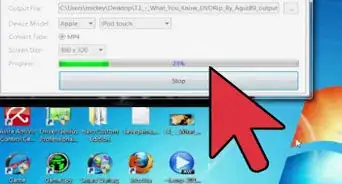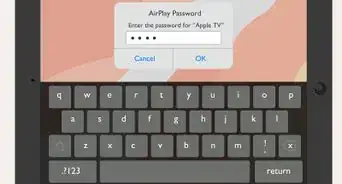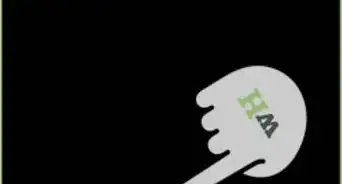Quickly quit an Apple TV app
This article was co-authored by wikiHow staff writer, Kyle Smith. Kyle Smith is a wikiHow Technology Writer, learning and sharing information about the latest technology. He has presented his research at multiple engineering conferences and is the writer and editor of hundreds of online electronics repair guides. Kyle received a BS in Industrial Engineering from Cal Poly, San Luis Obispo.
This article has been viewed 1,328 times.
Learn more...
It’s easy to close an app on Apple TV. Just like the app switcher on your iPhone or iPad, you can double-press the TV button on your remote to view all apps. Then, to close an app, just select it in app-switching view and swipe up on the remote. Whether an app isn’t responding or you just want fewer apps open, closing an Apple TV app is quick and easy. This wikiHow shows you how to close an app on Apple TV.
Things You Should Know
- Rapidly press the TV button twice.
- Go to the app you want to close.
- Swipe up on the clickpad or touch surface.
Steps
-
1Rapidly press the TV button twice. The TV button on your Siri Remote is a rectangle over a small line, resembling a television. This will open the app-switching view, with each open app appearing in a row.[1]
- You should only need to close an app on your Apple TV if it's not behaving properly.
-
2Navigate to the app you want to close. Use the clickpad (Siri Remote 2nd generation or later) or touch surface (Siri Remote 1st generation) to go to the app in the app-switching view.
- If you ever lose your Apple TV remote, you can use your iPhone.
Advertisement -
3Swipe up using the clickpad or touch surface. This will force quit the selected Apple TV app immediately.
- If you just want to switch to the app, press the center of the clickpad or touch surface.
- Tap the Back button (Siri Remote 2nd generation or later) or Menu button (1st generation) to leave the app-switching view.