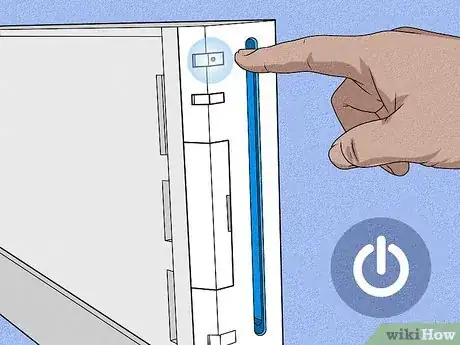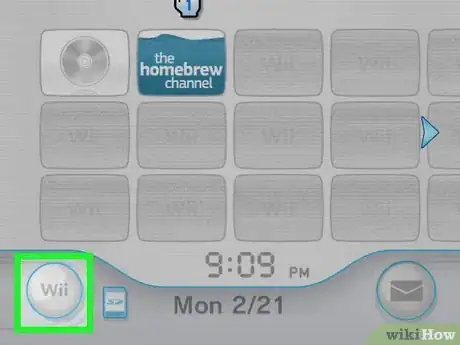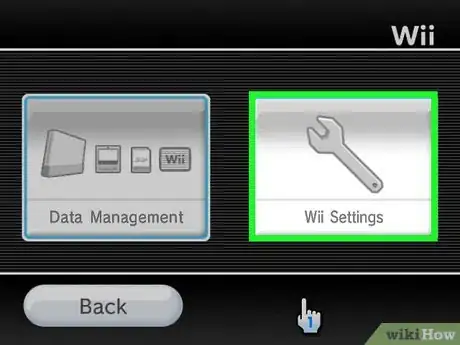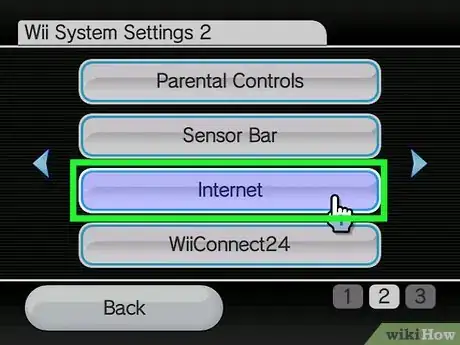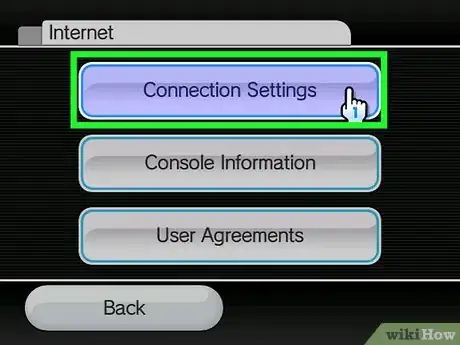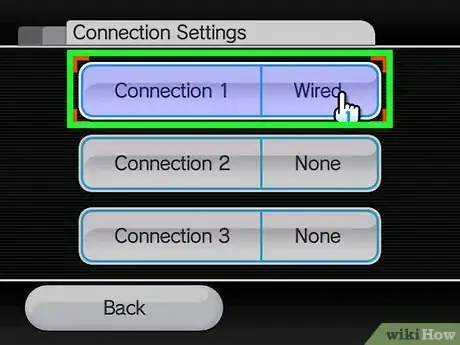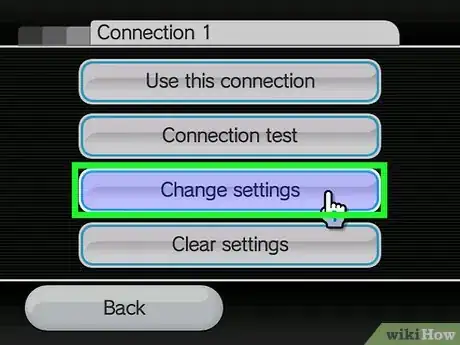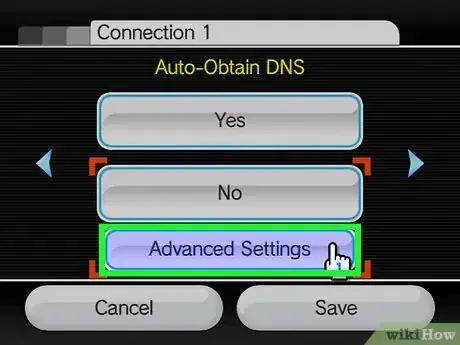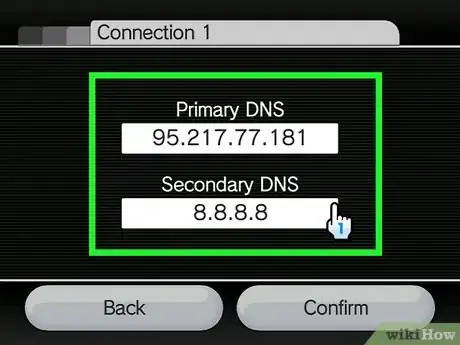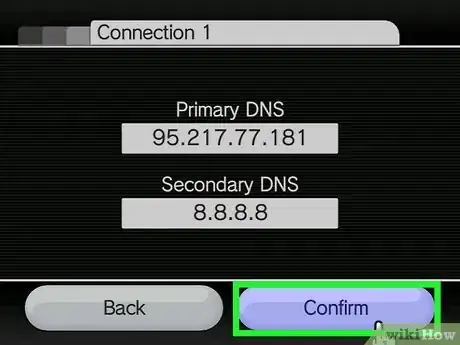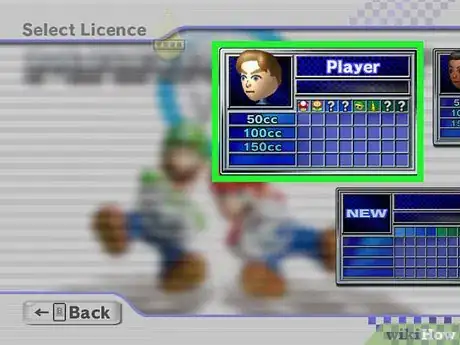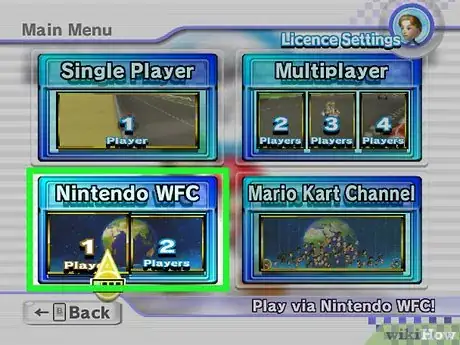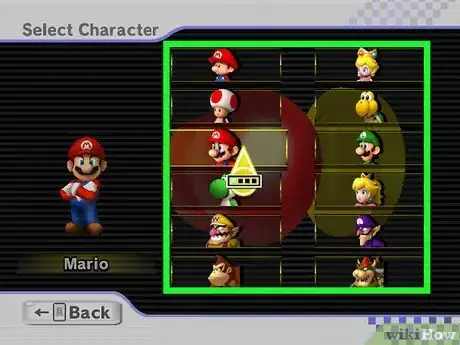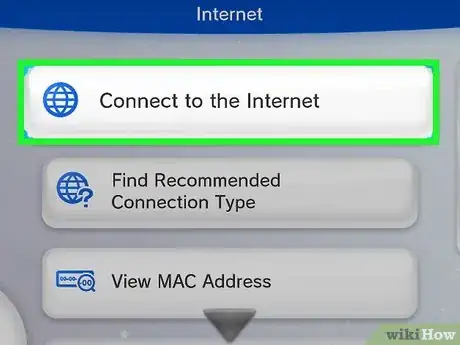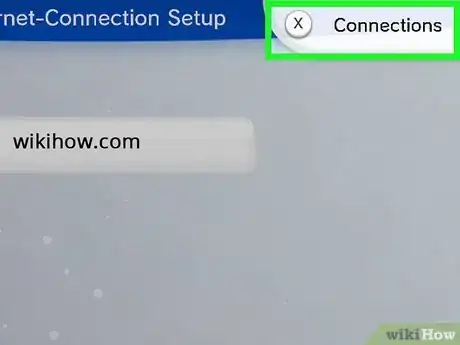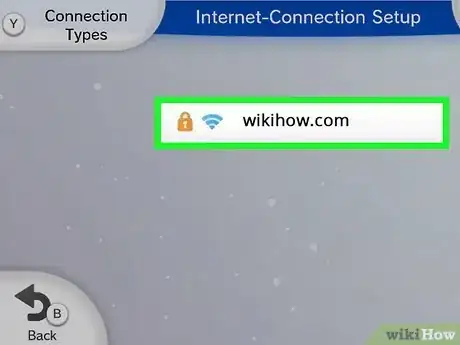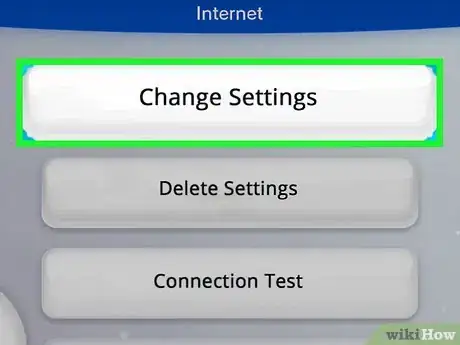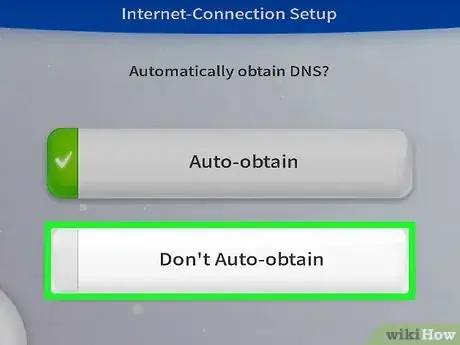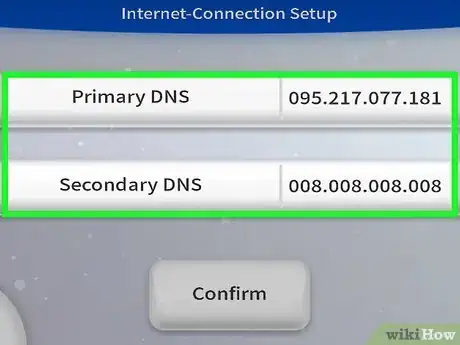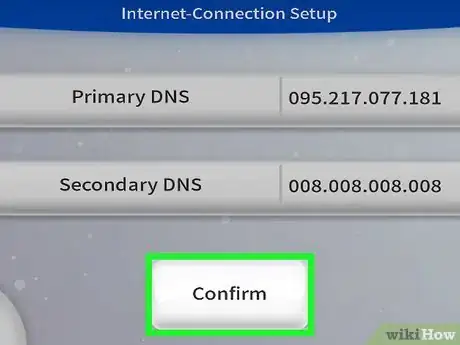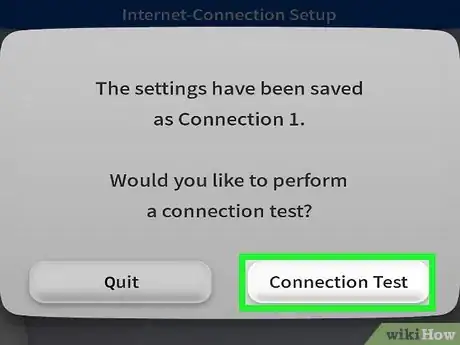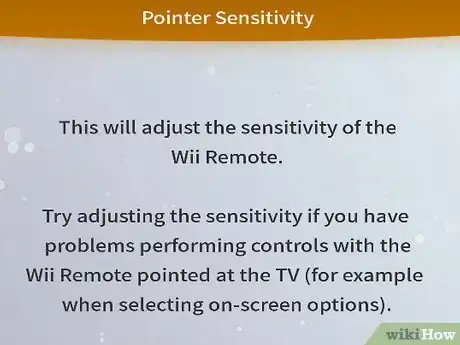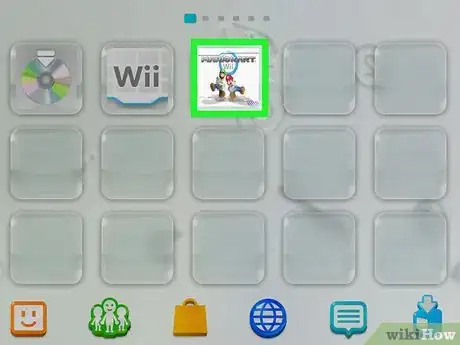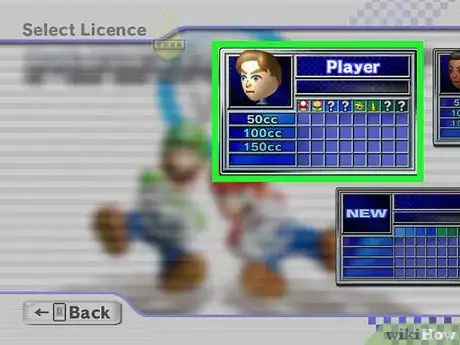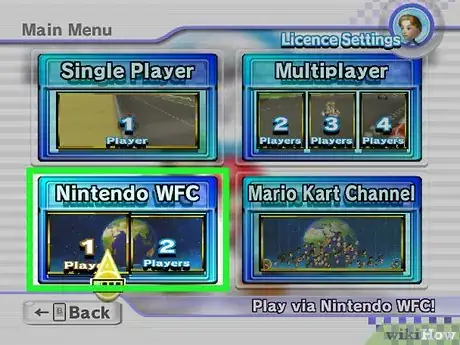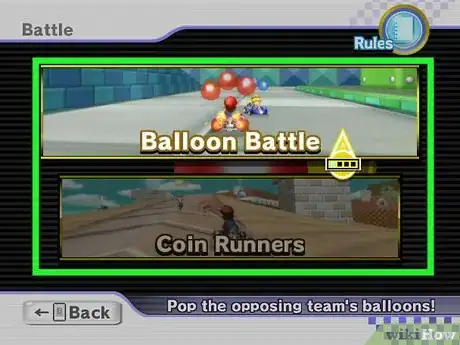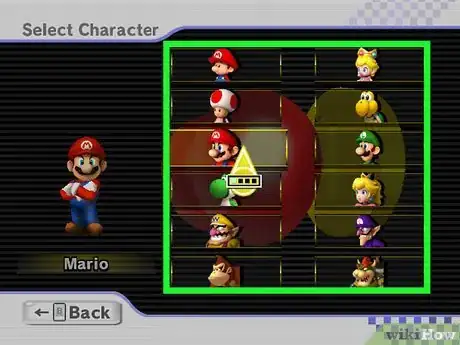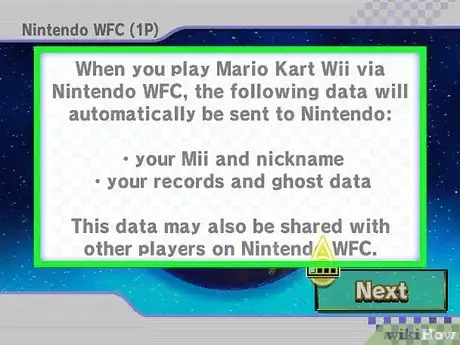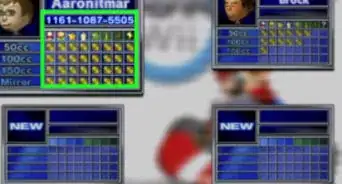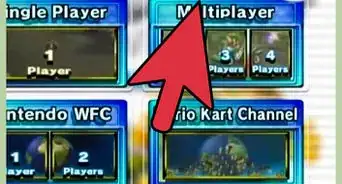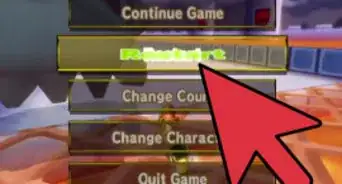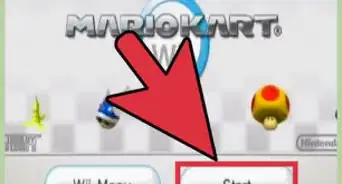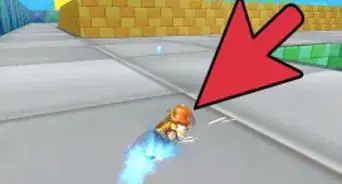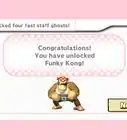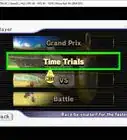This article was co-authored by Bryzz Tortello and by wikiHow staff writer, Sam Browning. Bryzz Tortello is a Phone Repair Specialist and the Owner & CEO of Tortello Repair Services. With over ten years of experience, she specializes in iPhone and iPad ranging from screen and battery replacements to microsoldering and data recovery. Bryzz attended The College of the Canyons.
This article has been viewed 24,361 times.
While Nintendo terminated Nintendo Wi-Fi Connection in 2014, those who enjoyed playing games like Mario Kart Wii online have made ways to continue doing so. One particularly easy method is provided by Wiimmfi, a community-created replacement for Nintendo WFC. By making a few small tweaks to your Internet settings on your Wii, Wii U, or emulator, you will be able to race against players worldwide. This wikiHow article will teach you how to once again play Mario Kart Wii online.
Steps
On a Wii or Emulator
-
1Turn your Wii on and insert the Mario Kart Wii disc. If you do not have a physical Mario Kart Wii disc, you can also follow this method with an emulator.
-
2Press the Wii button in the bottom left of the screen. This will open the Wii Options menu where you can manage your data and change your Wii settings.Advertisement
-
3Choose Wii Settings. This button will be on the right side of the screen and uses a wrench icon.
-
4Go to the second page of the Wii System Settings and click Internet. To switch Settings pages, click the arrow in the middle-right of the screen.
-
5Choose Connection Settings. You can find this button at the top of the Internet menu.
-
6Select the connection you have set up. If you do not currently have an Internet connection configured, set one up, then return to this step.
-
7Press Change settings. You should now see a screen with Wireless Connection and Wired Connection buttons, along with an “SSID” box.
-
8Go to the page titled “Auto-Obtain DNS” and press No, then Advanced Settings. The “Auto-Obtain DNS” page should be the fourth page in the Advanced Connection Settings. Again, you can change pages by clicking the arrow in the middle-right of the screen.
- Be sure that you are on the “Auto-Obtain DNS” page and not the “Auto-Obtain IP Address” page!
-
9Change the primary DNS to 95.217.77.181 and the secondary DNS to 8.8.8.8.[1] To edit each DNS, click the corresponding white box that says “000.000.000.000”, enter the new DNS, and press OK.
- If you have chosen to use an emulator, you will have to wait 7 days to play online. This measure was put in place to prevent cheaters from easily being able to play again and again even after being banned.
-
10Click Confirm, then Save, then OK. Your Wii should now conduct a network test. If the network test succeeds, you are ready to move to the next step! Otherwise, verify that you entered the DNSs correctly and try again.
-
11Return to the Wii’s home menu and open Mario Kart Wii. You can open Mario Kart by clicking the channel in the top left of the screen, then pressing Start.
-
12Select a license to use. To see your licenses, press the A button on your remote to move past the start screen.
-
13Choose 1 Player or 2 Players under Nintendo WFC. Allow a minute or two for the Wii to connect to the server.
- If your Wii is not connecting, double-check the DNSs you entered and ensure your Internet connection is strong and stable, then try again.
-
14Select the scope of your play and your game mode. You can choose to play Worldwide, Continental, or with Your Friends in either VS Mode or Balloon Battle.
-
15Pick your character, vehicle, and driving style. As with offline Mario Kart Wii, select your favorite character and car or bike, then choose between Manual or Automatic.
-
16Proceed through the Wiimmfi messages and allow patches to your console. To continually update the online functionality and fix code glitches and vulnerabilities, Wiimmfi will need permission to run patches on your Wii.
- These messages will only appear the first time you connect through Wiimmfi, so subsequent connections will be much faster.
-
17Play online. You should now see a screen that says “Please wait…” followed by a screen that says “Searching for players…”. Once your game fills, enjoy playing Mario Kart Wii online!
On a Wii U
-
1Turn on your Wii U and insert the Mario Kart Wii disc. The Wii U is backwards compatible, meaning you can play almost any Wii game on the Wii U.[2]
-
2Open the Internet menu at the bottom of the screen. The Internet icon is a blue globe.
-
3Click Connect to the Internet. Your screen should now say “Searching for Wi-Fi networks…”.
-
4Press the X button to view your connection list. Your connection list will show all your configured Internet connections.
-
5Select your established network connection. If you have yet to set up an internet connection, set one up now, then return to this step.
-
6Click Change Settings. This will be the first option in your menu under your configured network.
-
7Go to the second page in Internet Connection Setup and press DNS. You can change pages by pressing the big arrows in the middle right of the screen.
-
8Choose Do not auto-obtain. This will allow you to manually assign a DNS, creating a connection to the Wiimmfi server.
-
9Change the primary DNS to 95.217.77.181 and the secondary DNS to 8.8.8.8. To edit each DNS, click the corresponding white box that says “000.000.000.000”, enter the new DNS, and press OK.
- If you see leading zeros in the DNS, do not worry! That’s perfectly normal.
-
10Click Confirm, then hit the B button and click Save. The changes you just made will now be applied to the settings of that connection.
-
11Press Perform Test and return to the home screen when it succeeds. If your test fails, double-check that you correctly entered your DNSs, then test your connection again.
-
12Sync a Wii remote and enter Wii Mode. The console’s screen will go blank, then the interface will change into the interface of the original Wii.
-
13Open Mario Kart Wii. You can open Mario Kart by clicking the channel in the top left of the screen, then pressing Start.
-
14Select a license to use. To see your licenses, press the A button on your remote to move past the start screen.
-
15Choose 1 Player or 2 Players under Nintendo WFC. Allow a minute or two for the Wii U to connect to the server.
- If your Wii U is not connecting, double-check the DNSs you entered and ensure your Internet connection is strong and stable, then try again.
-
16Select the scope of your play and your game mode. You can choose to play Worldwide, Continental, or with Your Friends in either VS Mode or Balloon Battle.
-
17Pick your character, car, and driving style. As with offline Mario Kart Wii, select your favorite character and car or bike, then choose between Manual or Automatic.
-
18Proceed through the Wiimmfi messages and allow patches to your console. To continually update the online functionality and fix code glitches and vulnerabilities, Wiimmfi will need permission to run patches on your Wii U.
- These messages will only appear the first time you connect through Wiimmfi, so subsequent connections will be much faster.
-
19Play online. You should now see a screen that says “Please wait…” followed by a screen that says “Searching for players…”. Once your game fills, enjoy playing Mario Kart Wii online!
References
About This Article
1. Open the Wii Options menu, select Wii Settings, then choose Internet.
2. Click Connection Settings, press your configured connection, and select Change settings.
3. Disable "Auto-Obtain DNS", then set your primary DNS to 95.217.77.181 and your secondary DNS to 8.8.8.8.
4. Save your settings and go through the network test.
5. Open Mario Kart Wii, pick a license, and select either 1 Player or 2 Players under "Nintendo WFC".
6. Choose who you want to play with and your game mode.
7. Pick your character, vehicle, and driving style.
8. Allow Wiimmfi to make patches to your console and start playing online!