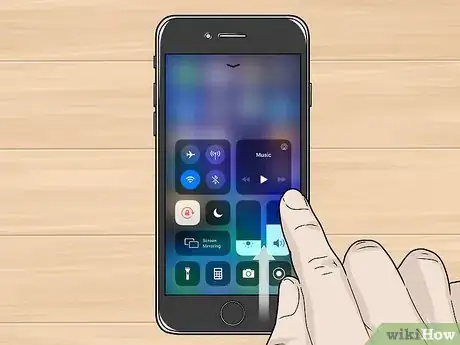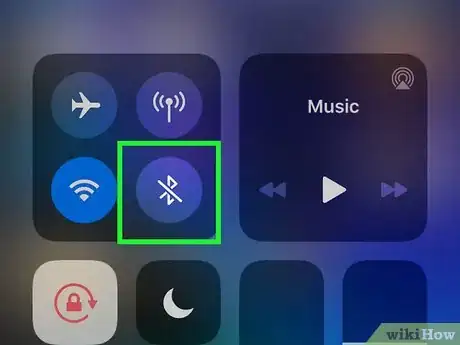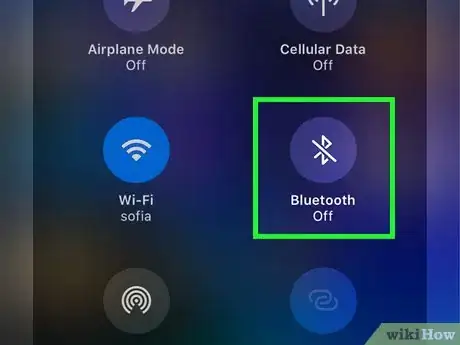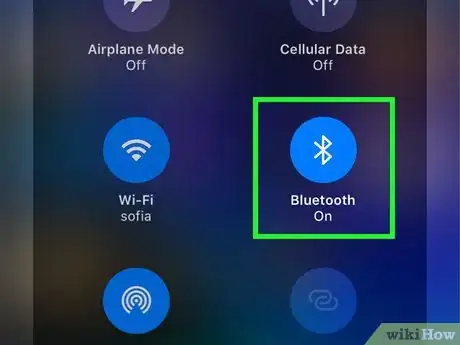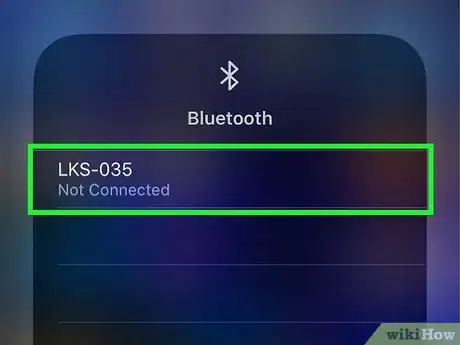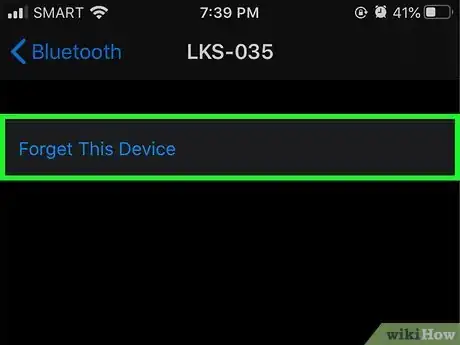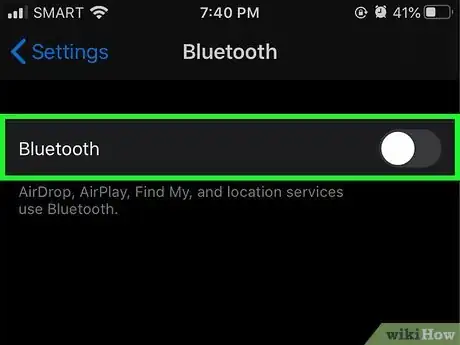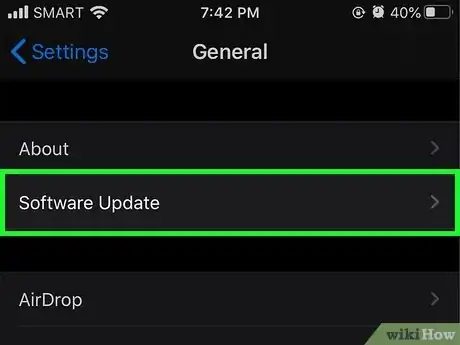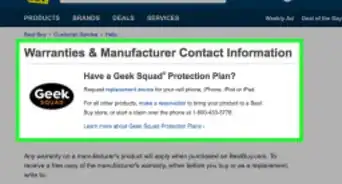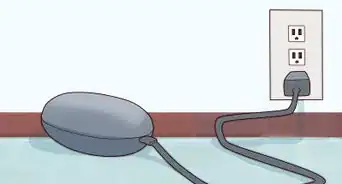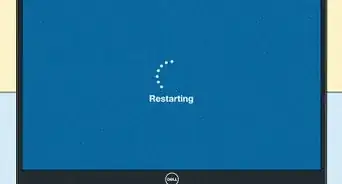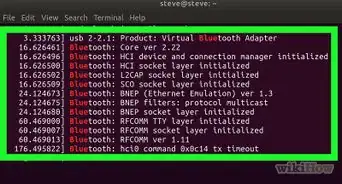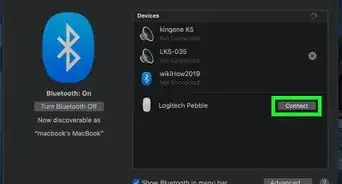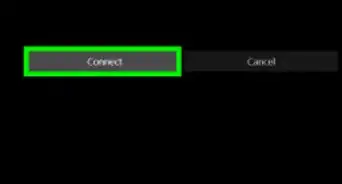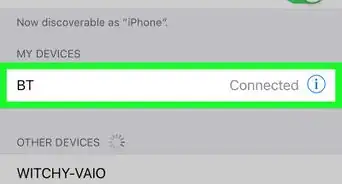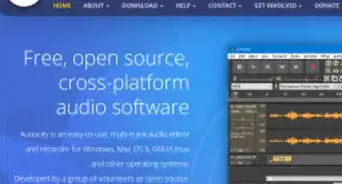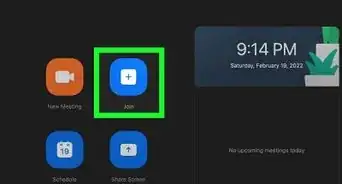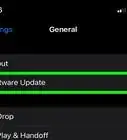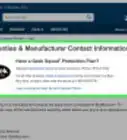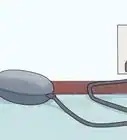This article was co-authored by wikiHow staff writer, Nicole Levine, MFA. Nicole Levine is a Technology Writer and Editor for wikiHow. She has more than 20 years of experience creating technical documentation and leading support teams at major web hosting and software companies. Nicole also holds an MFA in Creative Writing from Portland State University and teaches composition, fiction-writing, and zine-making at various institutions.
The wikiHow Tech Team also followed the article's instructions and verified that they work.
This article has been viewed 960,799 times.
Learn more...
This wikiHow teaches you how to connect your Bluetooth headset, speaker, wearable, or any other accessory with your iPhone. You'll also learn some simple troubleshooting tips in case something doesn't go as planned.
Steps
Pairing with an iPhone
-
1Turn on the Bluetooth accessory. Make sure your Bluetooth accessory is fully charged and turned on before attempting to pair. Depending on the accessory, you may have to press a button or activate a switch to power it on.
- Make sure your Bluetooth accessory and the iPhone are within close range. The range may vary by accessory, but no more than 30 feet apart is recommended.[1]
-
2Put the accessory into pairing mode. The accessory must be in pairing mode so that your iPhone can detect it. Some accessories automatically go into pairing mode when turned on, while others require you to press a button or select an option from a menu. You can usually figure out if an accessory is in pairing mode by checking the behavior of an LED light. For example, sometimes a light will blink on a device when it's ready for pairing.
- If you're not sure how to enable pairing mode, check the device's manual.
- "Pairing mode" is sometimes referred to "discover mode" or "making the device discoverable."
Advertisement -
3Open your iPhone's Control Center. If you're using an iPhone X or later, swipe down from the top-right corner of the home screen.[2] On earlier iPhones, swipe up from the bottom of the home screen.
-
4
-
5Tap Bluetooth to turn it on (if it's off). If you see the word "Off" below the "Bluetooth" icon, tap the icon once to turn it on. Bluetooth is enabled once the icon turns blue.
- If you don't see this option, you may be using an older version of iOS. To pair your accessory, open the Settings, select Bluetooth option, and slide the "Bluetooth" switch to the On (green position). Then, skip to Step 7.
-
6
-
7Tap your accessory's name to start pairing. If a pairing password is not required, you should be able to start using your Bluetooth accessory with the iPhone immediately. If you are prompted to enter a password, the password may be in your accessory's manual (or on its screen, if there is one). Common factory-generated passwords include 0000, 1111, and 1234. If you can't find a password, try one of these.
- Now that the accessory is paired, it will always appear as a pairing option in your Bluetooth settings. You will not have to go through the process of pairing the two again unless you tell your iPhone to unpair or "forget" the accessory.
- Keep the accessory in range of your iPhone when in use. You'll need to stay within range to maintain the connection.
Troubleshooting Bluetooth Issues
-
1Restart the Bluetooth accessory. If the accessory doesn't show up as an pairing option, it may be because it's no longer in pairing mode. Sometimes the accessory will automatically turn off if it takes too long to pair with your iPhone. Try restarting the accessory and putting it back into pairing mode.
-
2Unpair the Bluetooth device and reconnect. If you can see the accessory as an option on your iPhone but can't get the accessory to work, you can make your iPhone "forget" the accessory so you can pair it again. To do this:[3]
- Open your iPhone's Settings.
- Tap Bluetooth.
- Tap the blue "i" in a circle next to the accessory's name.
- Tap Forget This Device.
- Tap the back button.
- Restart the accessory and put it into pairing mode.
- Select the accessory on your iPhone to pair with it.
-
3Restart Bluetooth on your iPhone. On the other hand, your iPhone may be the reason why you cannot pair with the Bluetooth device. Open the Control Center and tap the Bluetooth icon to turn Bluetooth off, and then again to turn it back on. If that doesn't help, try restarting your iPhone and then attempting to pair again.
-
4Upgrade to the latest version of iOS. If you haven't updated your iPhone's operating system in a while, you may need to do so to use the accessory you're trying to pair with. Plug your iPhone into a power source, connect to Wi-Fi, and then check out How to Update iOS to proceed.
Community Q&A
-
QuestionCan I use Bluetooth for transferring songs or images?
 Community AnswerYes, but you can only transfer songs or images between two iPhones. If you want to transfer files between an iPhone and an Android, you will need to download some apps to help you transfer the files.
Community AnswerYes, but you can only transfer songs or images between two iPhones. If you want to transfer files between an iPhone and an Android, you will need to download some apps to help you transfer the files. -
QuestionWhat do I do if it says connection unsuccessful?
 Community AnswerMake sure airplane mode is turned off and that the Wi-Fi is on. Wait a few minutes and try pairing it again. Don't keep pushing the button for that will mess it up and might make it load longer.
Community AnswerMake sure airplane mode is turned off and that the Wi-Fi is on. Wait a few minutes and try pairing it again. Don't keep pushing the button for that will mess it up and might make it load longer. -
QuestionHow do I disengage my phone ringer/text when using Bluetooth speakers?
 Community AnswerUse Do not Disturb (the Moon icon in the swipe-up Control Center).
Community AnswerUse Do not Disturb (the Moon icon in the swipe-up Control Center).
References
About This Article
1. Put the accessory into pairing mode.
2. Open the iPhone's Control Center.
3. Tap and hold Bluetooth.
4. Turn on Bluetooth.
5. Tap and hold Bluetooth again.
6. Select the Bluetooth accessory.