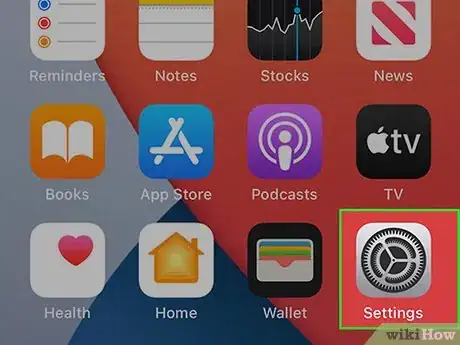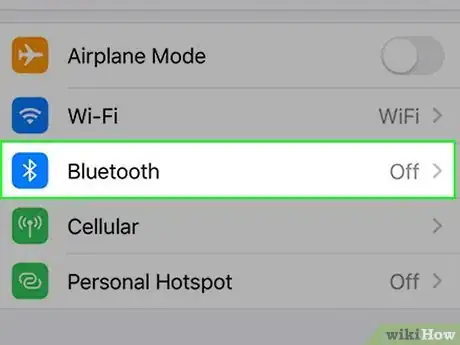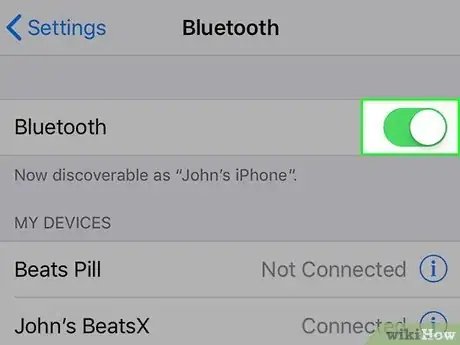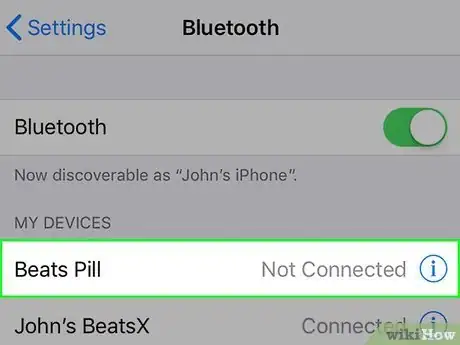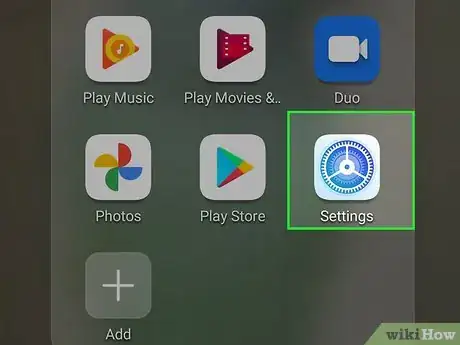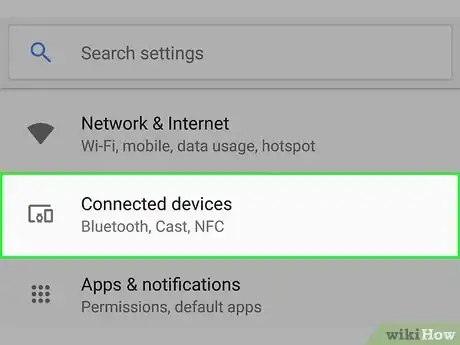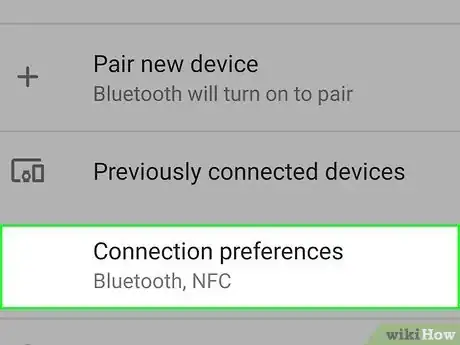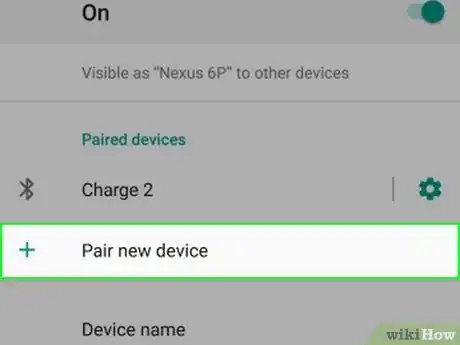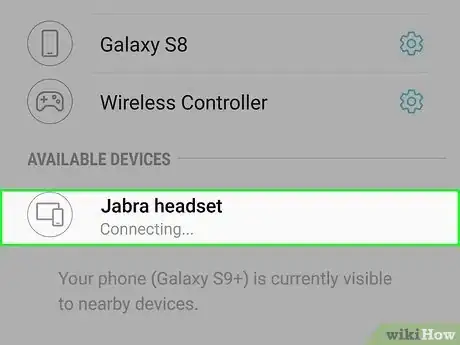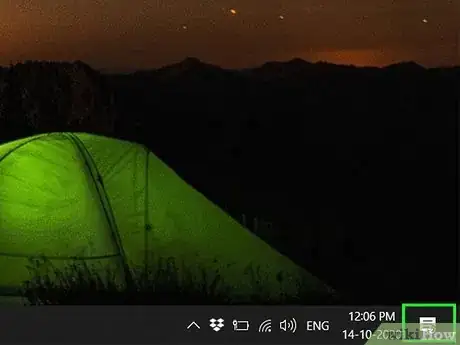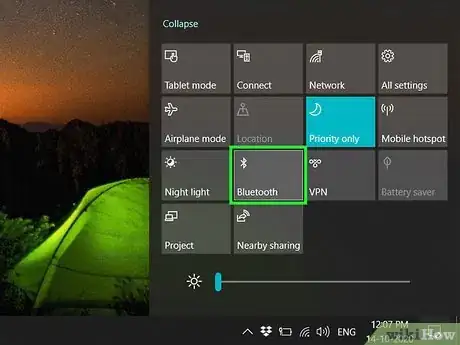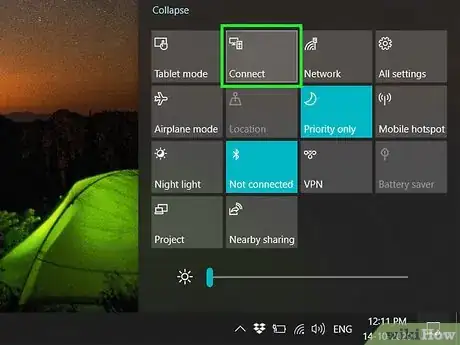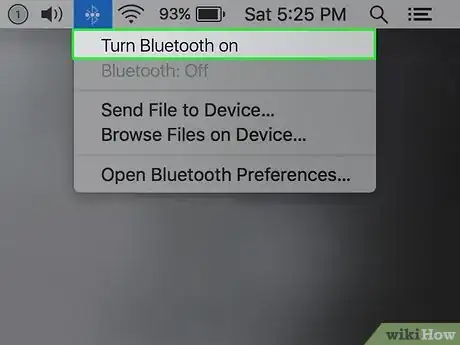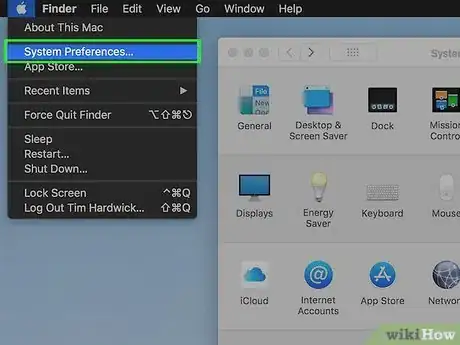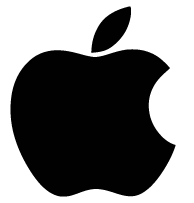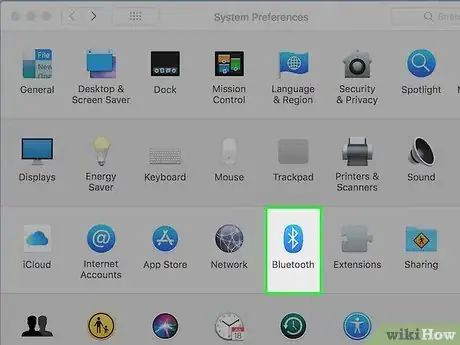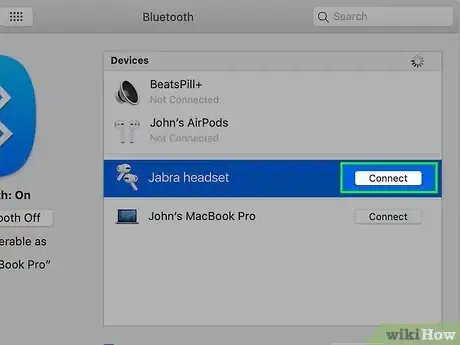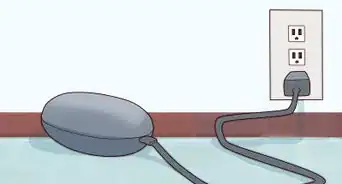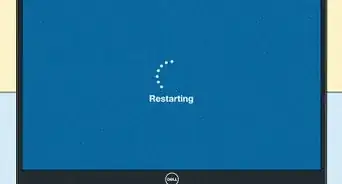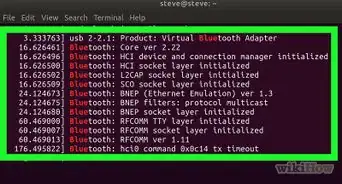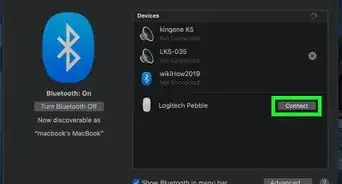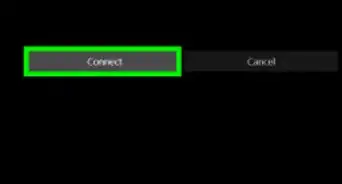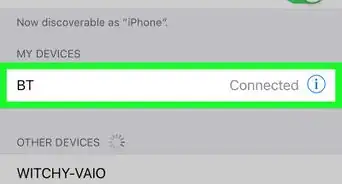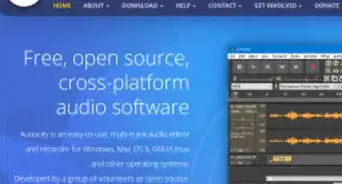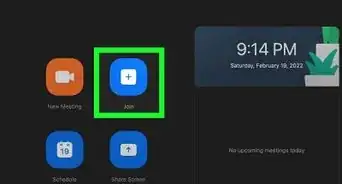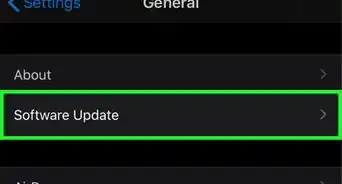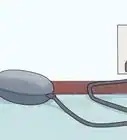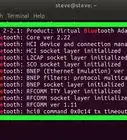This article was co-authored by wikiHow staff writer, Nicole Levine, MFA. Nicole Levine is a Technology Writer and Editor for wikiHow. She has more than 20 years of experience creating technical documentation and leading support teams at major web hosting and software companies. Nicole also holds an MFA in Creative Writing from Portland State University and teaches composition, fiction-writing, and zine-making at various institutions.
This article has been viewed 56,615 times.
Learn more...
This wikiHow teaches you how to pair Jabra Bluetooth headphones or headset with a computer, phone, or tablet. The steps to pair your Jabra will vary depending on your headset or earbuds model, as well as your operating system (e.g., Windows, Android). Make sure your Jabra is charged before attempting to pair.
Steps
iPhone/iPad
-
1Put your Jabra headset into pairing mode. The steps to do this vary by model. Some examples:
- Supreme UC MS: With the headset powered off, press and hold the Answer/End button as you flip the boom-arm open. Lift your finger from the button once the LED flashes blue.[1]
- Evolve 75: Slide and hold the On/Off/Pairing switch until the LED flashes blue (about three seconds).
- Elite Active 65: With the right earbud turned off and not in the charging case, press and hold the Multi-function button until the LED flashes blue.
- Elite Active 75: Power the earbuds on, and then press and hold the Left and Right buttons simultaneously until the LEDs flash blue.
- Elite 85 headphones: Press and hold the Multifunction button on the right earphone until the blue LED flashes.
-
2Advertisement
-
3Tap Bluetooth. It's near the top of the menu.
-
4
-
5Tap your Jabra headset. It should appear under "Other Devices," which is the bottom section. This pairs your iPhone or iPad with your headset.
- If you've paired with this headset before, you'll find it under "My Devices" instead.
Android
-
1Put your Jabra headset into pairing mode. The steps to do this vary by model. Some examples:
- Supreme UC MS: With the headset powered off, press and hold the Answer/End button as you flip the boom-arm open. Lift your finger from the button once the LED flashes blue.
- Evolve 75: Slide and hold the On/Off/Pairing switch until the LED flashes blue (about three seconds).
- Elite Active 65: With the right earbud turned off and not in the charging case, press and hold the Multi-function button until the LED flashes blue.
- Elite Active 75: Power the earbuds on, and then press and hold the Left and Right buttons simultaneously until the LEDs flash blue.
- Elite 85 headphones: Press and hold the Multifunction button on the right earphone until the blue LED flashes.
-
2
-
3Tap Connected Devices. This may just be called Connections on some Androids.[2]
-
4Tap Connection Preferences. If you don't see this option, just skip this step.
-
5
-
6Tap Pair new device. If you don't see this option, try scrolling down to see if your Android is already displaying available Bluetooth devices under the "Available Devices" header. You may have to tap the three-dot menu at the top-right corner of the page and tap Refresh to begin the scan.
-
7Tap your Jabra headset when it appears. The device name may contain the word "Jabra," but it also may just show the model number. Your Android will now be paired with your Jabra headset.
Windows
-
1Put your Jabra headset into pairing mode. The steps to do this vary by model. Some examples:
- Supreme UC MS: With the headset powered off, press and hold the Answer/End button as you flip the boom-arm open. Lift your finger from the button once the LED flashes blue.
- Evolve 75: Slide and hold the On/Off/Pairing switch until the LED flashes blue (about three seconds).
- Elite Active 65: With the right earbud turned off and not in the charging case, press and hold the Multi-function button until the LED flashes blue.
- Elite Active 75: Power the earbuds on, and then press and hold the Left and Right buttons simultaneously until the LEDs flash blue.
- Elite 85 headphones: Press and hold the Multifunction button on the right earphone until the blue LED flashes.
-
2Click the Notifications icon. It's the chat bubble icon (sometimes with a number over it, if you have new notifications) to the right of the system clock on the taskbar.
-
3
-
4Click the Connect tile on the menu. It's below the Bluetooth tile. This searches for nearby Bluetooth devices and displays them in the menu.
-
5Click your Jabra headset. Windows will now connect to the headset.
macOS
-
1Put your Jabra headset into pairing mode. The steps to do this vary by model. Some examples:
- Supreme UC MS: With the headset powered off, press and hold the Answer/End button as you flip the boom-arm open. Lift your finger from the button once the LED flashes blue.
- Evolve 75: Slide and hold the On/Off/Pairing switch until the LED flashes blue (about three seconds).
- Elite Active 65: With the right earbud turned off and not in the charging case, press and hold the Multi-function button until the LED flashes blue.
- Elite Active 75: Power the earbuds on, and then press and hold the Left and Right buttons simultaneously until the LEDs flash blue.
- Elite 85 headphones: Press and hold the Multifunction button on the right earphone until the blue LED flashes.
-
2Turn Bluetooth on . To do this, click the Bluetooth icon, which sort of looks like a sideways bowtie, in the menu bar at the top-right corner of the screen, and then select Turn Bluetooth On.[3]
- If you don't see this icon, click the Apple menu, select System Preferences, click Bluetooth, and then select "Show Bluetooth in menu bar."
- If it says "Turn Bluetooth Off," there's no need to change anything, as Bluetooth is already on.
-
3
-
4Click Bluetooth. Your Mac will now scan for devices to connect to.
-
5Select your headset and click Connect. This pairs your Jabra headset with your Mac.
Community Q&A
-
QuestionHow do I find my headset pin?
 Community AnswerI found mine on my box, yours may be in the instructions so possibly look there too. I have a turtle beach gaming headset, so yours may differ.
Community AnswerI found mine on my box, yours may be in the instructions so possibly look there too. I have a turtle beach gaming headset, so yours may differ.
References
About This Article
1. Put your headset into pairing mode.
2. Open your iPhone's Settings.
3. Tap Bluetooth.
4. Turn on Bluetooth.
5. Tap your Jabra to pair.