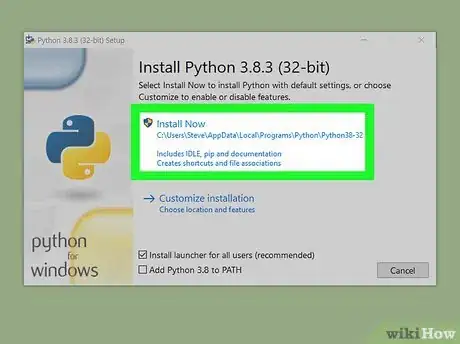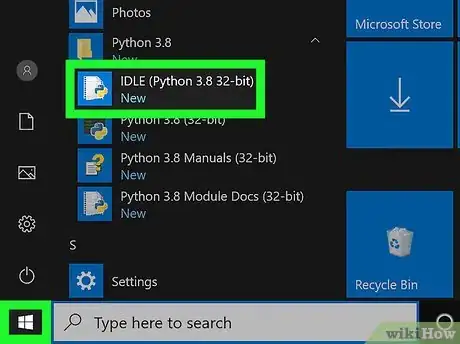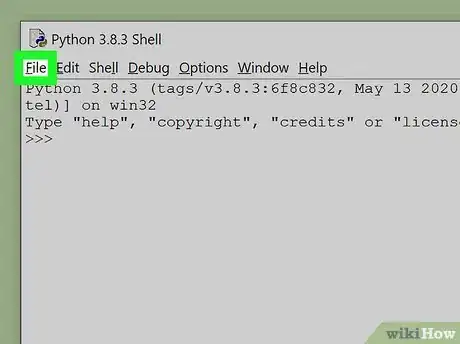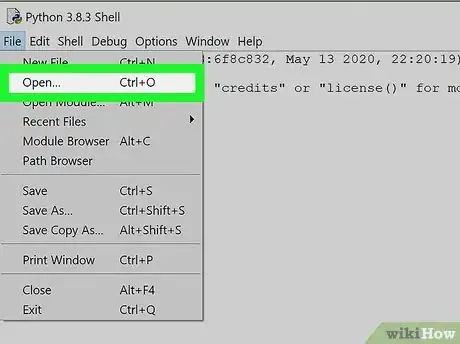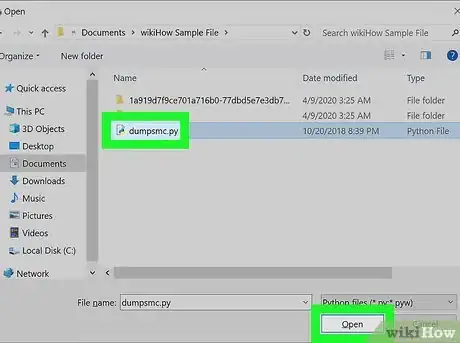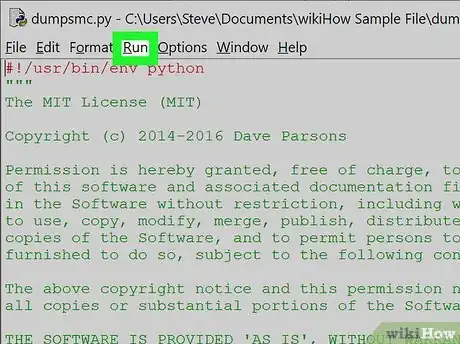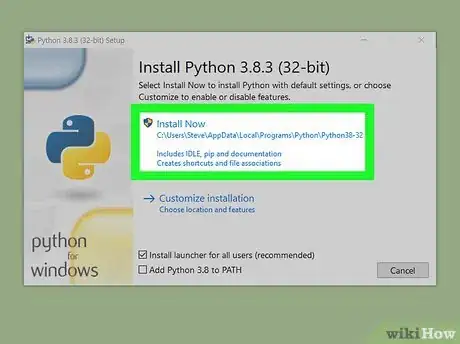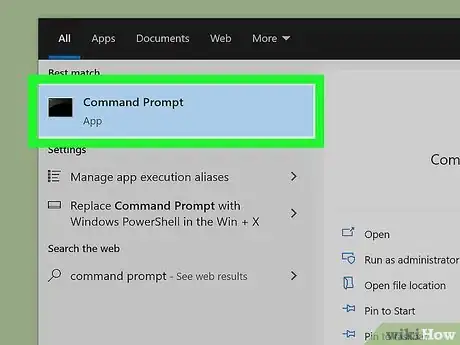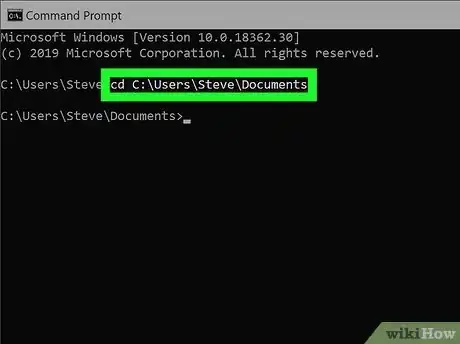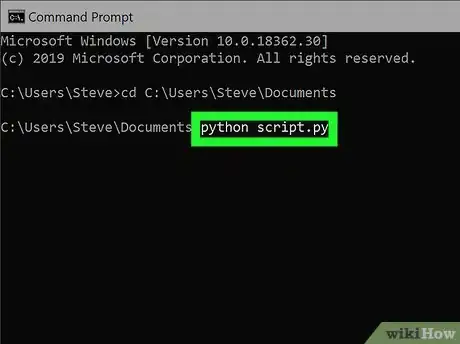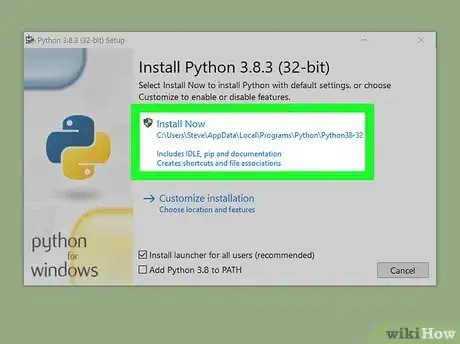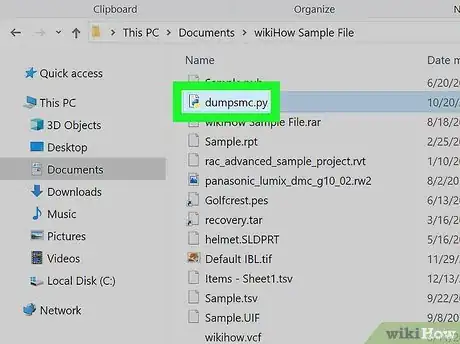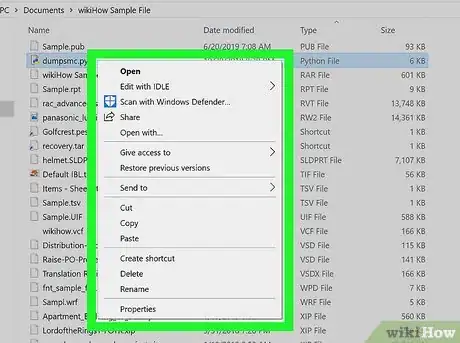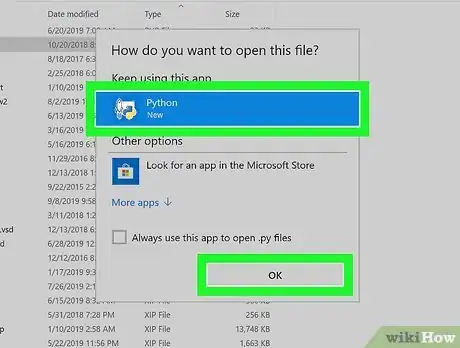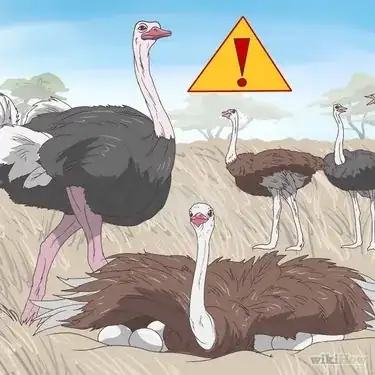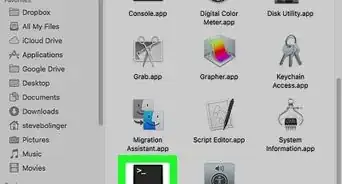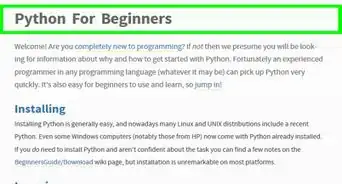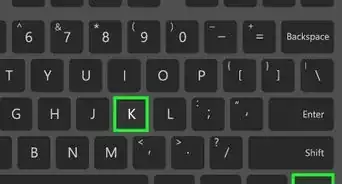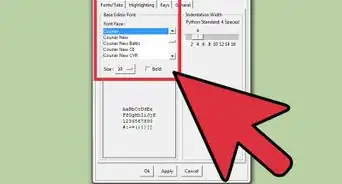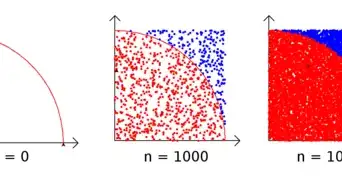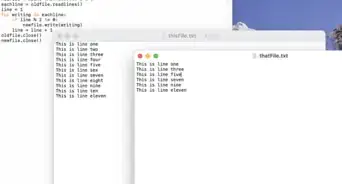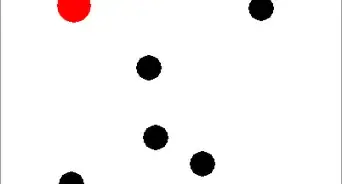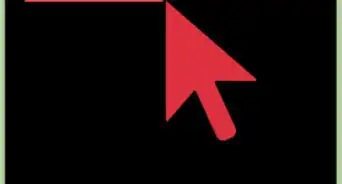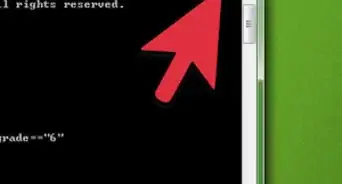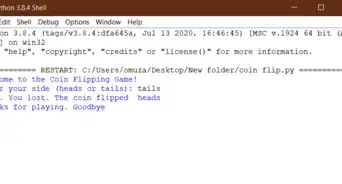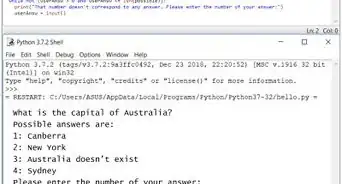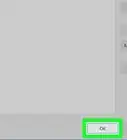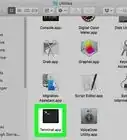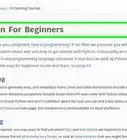This article was co-authored by wikiHow staff writer, Nicole Levine, MFA. Nicole Levine is a Technology Writer and Editor for wikiHow. She has more than 20 years of experience creating technical documentation and leading support teams at major web hosting and software companies. Nicole also holds an MFA in Creative Writing from Portland State University and teaches composition, fiction-writing, and zine-making at various institutions.
This article has been viewed 80,807 times.
Learn more...
This wikiHow teaches you different ways to open and run a Python script on Windows, macOS, and Linux systems. Simply installing the latest version of Python 3 from Python.org (or by using your Linux distribution's package manager) gives you the tools you need to edit and run scripts in an Integrated Development Environment (IDE) called IDLE. You'll also be able to run scripts using the python command in a terminal or command prompt window. Also, if you're using Windows or macOS, you can use Python Launcher to quickly run Python scripts from Finder or the File Explorer.
Things You Should Know
- If you have IDLE installed, you can simply double-click the Python script to open it.
- Open Terminal, or Command Prompt, navigate to your file, then enter "python [filename]" to open the script in Python.
Steps
Using IDLE
-
1Install Python 3 with IDLE on your computer. If you haven't already done so, you'll need to install the latest version of Python (which is 3.8.3 as of 5/20/2020), which comes with an Integrated Development Environment (IDE) called IDLE. Here's how to get it:
- If you're using Linux, use your distribution's package manager to install the latest version of Python 3 and then move to Step 2. If you're using Windows or macOS, keep reading.
- Go to https://www.python.org/downloads.
- Click the Downloads link at the top of the page and select your operating system.
- Click the Latest Python 3 Release link at the top of the page.
- Scroll to the "Files" section at the bottom of the page.
- If you're using a Mac, click the macOS 64-bit installer link. If you're using Windows, click the Windows x86-64 executable installer link.
- Once the download is complete, double-click the installer (it has a name like python-3.8.3-macOS10.9.pkg/exe) and follow the on-screen instructions to install.
- If you're using Windows, make sure you choose the option to install IDLE when prompted.[1]
-
2Open IDLE on your computer. If you're using a Mac, it'll now be on the Launchpad as well as in the Applications folder. If you're using Windows, you'll find it the Start menu. If you're using Linux, just type idle at the command prompt and press the Enter key.Advertisement
-
3Click the File menu. It's at the top-left corner of the screen on a Mac, and at the top-left corner of IDLE in Windows or Linux.
-
4Click Open. The file picker will appear.
-
5Select your Python file and click Open. The script should end with the ".py" file extension. This opens the script for editing.
- If you want to execute the Python script, continue to the next step. Otherwise, feel free to edit the script as needed in IDLE.
-
6Click the Run menu. It's in the menu bar at the top of the screen (or at the top of IDLE in Windows and Linux).
-
7Click Run Module. This runs your Python script in IDLE.
Using Python at the Command Line
-
1Install Python 3 if you haven't already. If you're just getting started with Python, make sure you install the latest version before you continue.
- See Step 1 of the Using IDLE method for installation instructions.
- If you're using Linux, you may already have Python 3 installed. If not, use your distribution's package manager to get the latest version.[2]
-
2Open Terminal (macOS/Linux) or Command Prompt (Windows). Here's how:
- Mac: Open Finder, and then navigate to Applications > Utilities. Double-click Terminal in the list.
- Windows: Type command prompt into the Windows search bar, and then click Command Prompt in the search results.
- Linux: Press the Control + Alt + T keys, or click the Terminal icon on your desktop.
-
3Use the cd command to enter the directory that contains your Python file. The file you're looking for should end with the ".py" file extension.
- For example, if you're using a Mac and your .py file is on the desktop, you'd type cd ~Desktop and press the Return key.
- If you're using Windows and your .py file is in your Documents folder, type cd Documents and press Enter. Or, if you're not already in your user directory, use the full path (cd C:\Users\Yourname\Documents) instead.
-
4Type python <filename> and press Enter or Return. For example, if the file is called script.py, you'd type python script.py. This runs the script in Python.
- If you're using Linux or macOS and have an older version of Python installed, try using python3 <filename> instead. This ensures you're using the Python 3 interpreter instead of Python 2.
Using Python Launcher for Windows or macOS
-
1Install Python 3 if you haven't already done so. If you don't have Python 3 installed, you can get it from https://python.org.
- See Step 1 of the Using IDLE method for installation instructions.
-
2Navigate to your Python script in Finder or File Explorer. The file should end with the ".py" file extension.
-
3Right-click the Python file and select Open With. A list of applications will expand.
-
4Click Python Launcher. This runs the script in Python Launcher.
- You can also open Python Launcher first and drag the Python script to the application window. You'll find Python Launcher in the Applications folder on a Mac, and in the Start menu on Windows.
Our Most Loved Articles & Quizzes
References
About This Article
1. Install Python 3.
2. Open IDLE.
3. Click File.
4. Click Open.
5. Select your Python file and click Open.
6. Use Run > Run Module to execute the script.