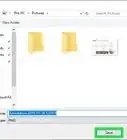X
wikiHow is a “wiki,” similar to Wikipedia, which means that many of our articles are co-written by multiple authors. To create this article, volunteer authors worked to edit and improve it over time.
The wikiHow Tech Team also followed the article's instructions and verified that they work.
This article has been viewed 71,875 times.
Learn more...
Task Scheduler is a system tool available in all versions of Windows. It helps you schedule automated tasks that runs your programs or scripts at a specific time. For example, you can schedule your computer to automatically shut down in middle of the night. In this tutorial, you'll learn all the methods of opening Task Scheduler in Windows 10.
Steps
-
1
-
2Run it via the Run dialog window.
- Press the ⊞ Win+R keyboard keys at the same time.
- Type taskschd.msc.
- Hit the ↵ Enter key or click OK.
Advertisement -
3Use the All Apps list in the Start menu. The Start menu contains a list of all software installed on your PC. Task Scheduler is hidden under the "Windows Administrative Tools" folder of the list.
- Click on the Start button.
- Open the All apps list from the left of the Start menu (or scroll if you've configured it to show on the tiles page).
- Click the "Windows Administrative Tools" folder.
- Choose "Task Scheduler".
-
4Start it from Control Panel. Press ⊞ Win+R together, type control admintools, and hit ↵ Enter. Open "Task Scheduler" from the list of tools.
-
5Use Command Prompt. To launch Task Scheduler via the Command Prompt, follow these instructions:
- Open Command Prompt. One way is to right-click the Start button and click Command Prompt.
- Type control schedtasks.
- Hit ↵ Enter.
Advertisement
Things You'll Need
- Device running Windows 10
References
- https://technet.microsoft.com/en-us/library/cc721931(v=ws.11).aspx
- https://stackoverflow.com/questions/396099/how-to-launch-windows-scheduler-by-command-line
- https://www.top-password.com/blog/5-ways-to-open-task-scheduler-in-windows-10/
- http://www.dummies.com/computers/pcs/how-to-open-windows-task-scheduler/
- http://www.makeuseof.com/tag/how-to-automate-windows-programs-on-a-schedule/
About This Article
Advertisement
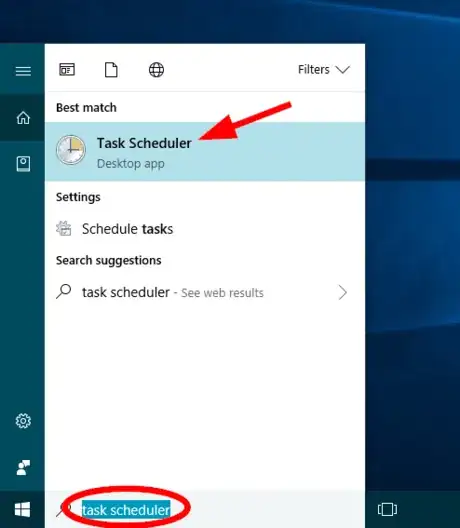

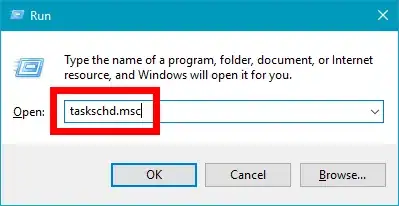


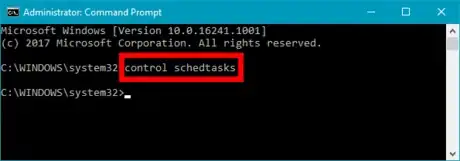
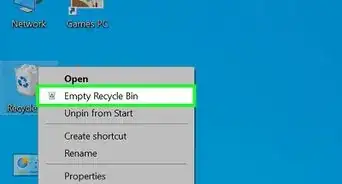
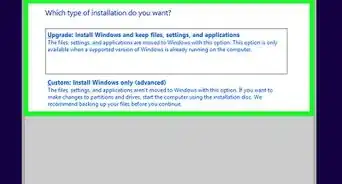
-Step-17.webp)
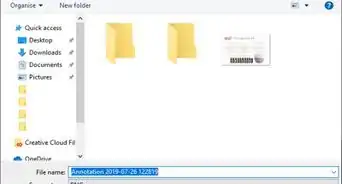
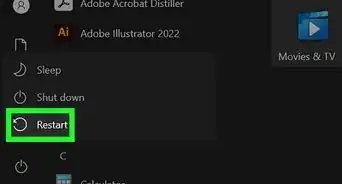
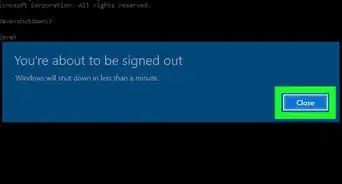
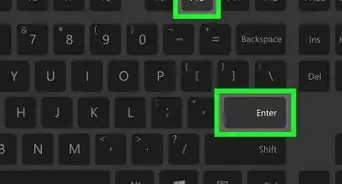
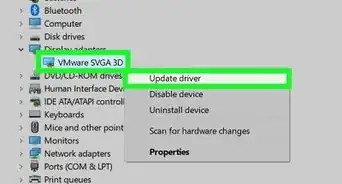
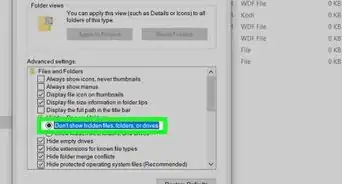
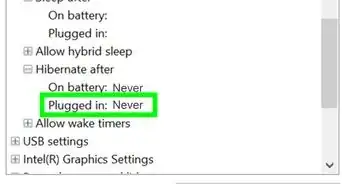
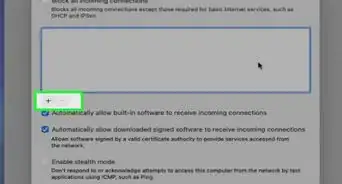

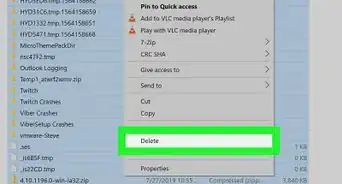
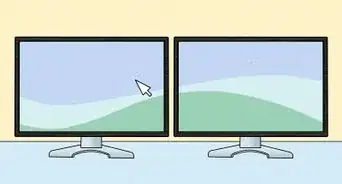






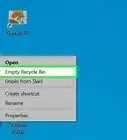
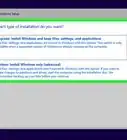
-Step-17.webp)