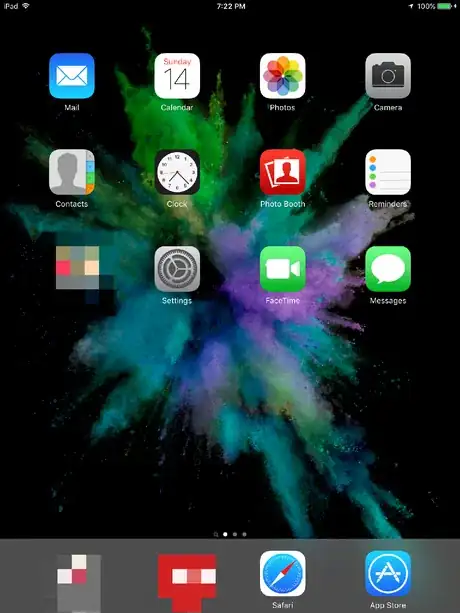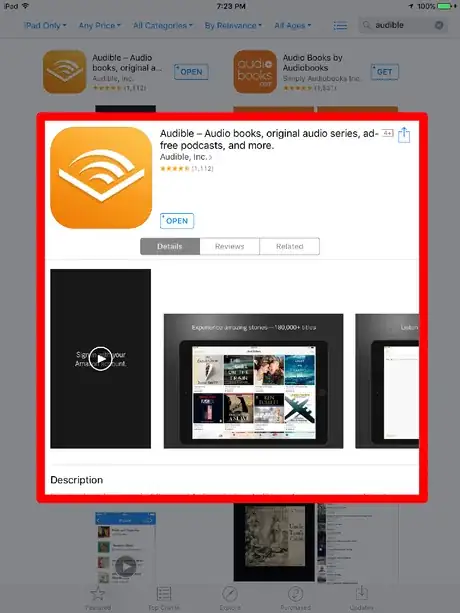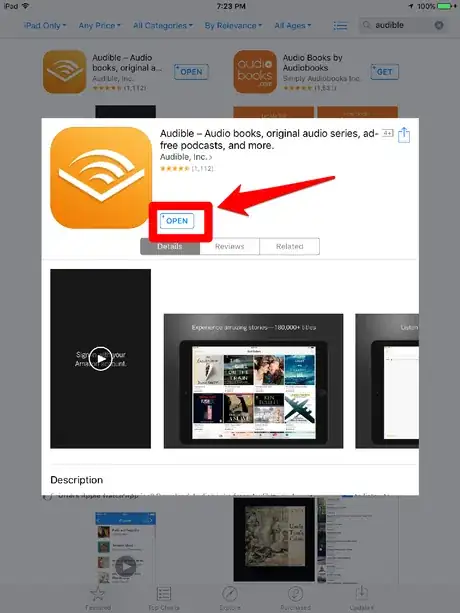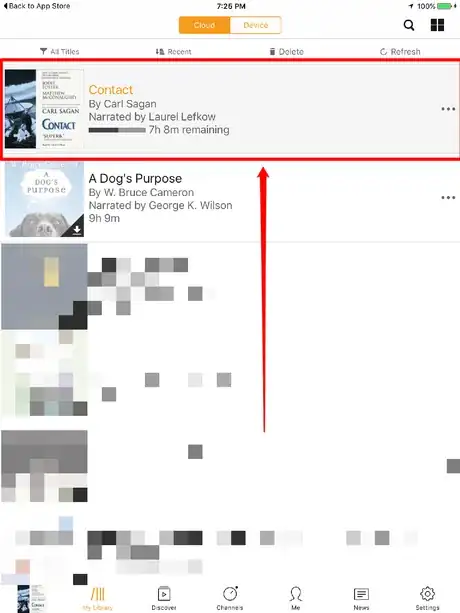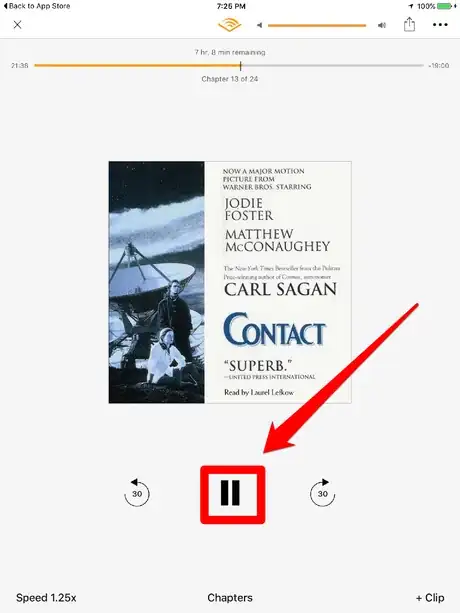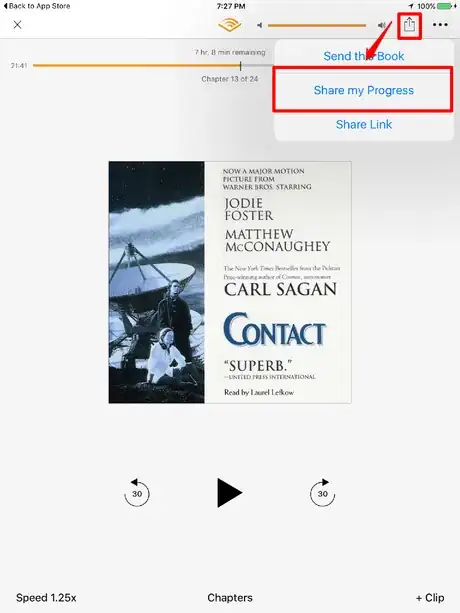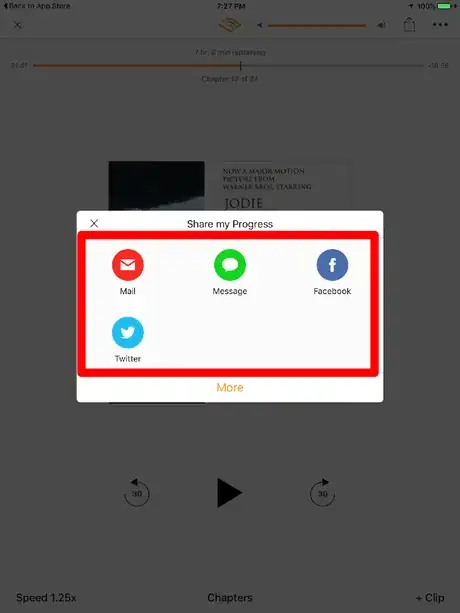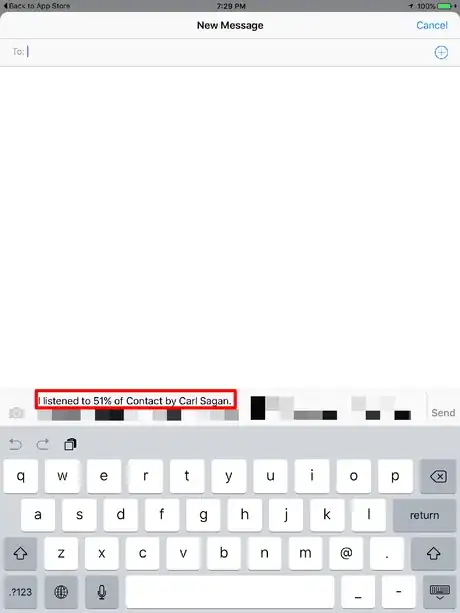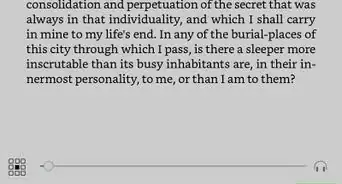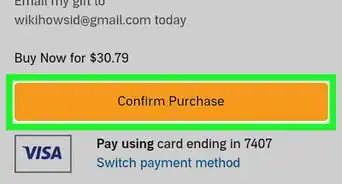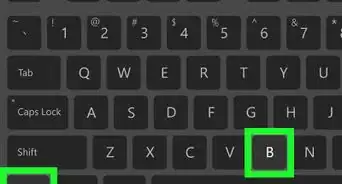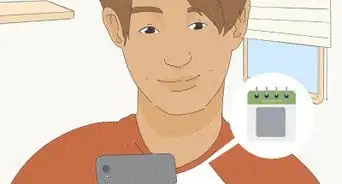X
wikiHow is a “wiki,” similar to Wikipedia, which means that many of our articles are co-written by multiple authors. To create this article, volunteer authors worked to edit and improve it over time.
This article has been viewed 42,687 times.
Learn more...
If you've been reading Audible audiobooks on a Kindle Fire or Kindle Fire HDX (or any one of the Kindle Fire products) and all of a sudden switched to the Audible for iOS apps and now don't see the percent complete number to your place in the book - don't worry. It's hidden, but it definitely is viewable if you look a bit harder for it. This article will explain how you can grab this value on these devices too.
Steps
-
1Turn on the device and get to your home screen.
-
2Make sure that you've installed and/or updated Audible's official iOS App. Check the Updates tab on the AppStore integrated app to ensure you are completely updated. This will ensure the feature has been installed.Advertisement
-
3Open and log in to the Audible app from your iOS device.
-
4Find and tap the book you'd like to find the percentage to, if it's in the "My Library" section of your account. You can stop the item from running with the next step - don't worry - it won't take off or get too far ahead of you without you attached to it.
-
5Pause the audiobook. Tap one time on the audiobook cover down near the bottom of the screen. If the screen started to dim, you may have to intentionally tap the cover icon to turn the screen's timer feature off from dimming, so you can access the Pause button.
-
6Tap the Share button tool from up near the top right corner of the app's screen where the audiobook is loaded and tap "Share my Progress". This should give you several options, and even if you tap an unused option, it'll give you the number you'll need.
-
7Tap a Share Progress option. Although the Message option works to show you the number, Mail will also work after you set up the device to hold your email account into its integrated iOS app, which can be a nuisance to set up and keep. The Facebook and Twitter options displayed will also worked with a little decreased functionality, since you'll need additional time to set up the Facebook app or the integrated Twitter login on the device.
-
8Look at the message that will appear to only be in a drafted state. After you begin reading "I listed to ___%" of (the book title), you'll see the percentage number you'll need in this sentence for use elsewhere.
-
9Exit out of the progress sharing feature, if you don't want to share the progress with anyone, or, if you'd like you can compose the message or status update with this percent number attached. Decline any messages or discard the message that the device has partially created for you once you arrive at the place where it's been started.
Advertisement
About This Article
Advertisement