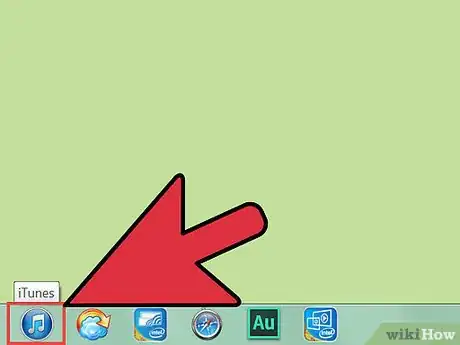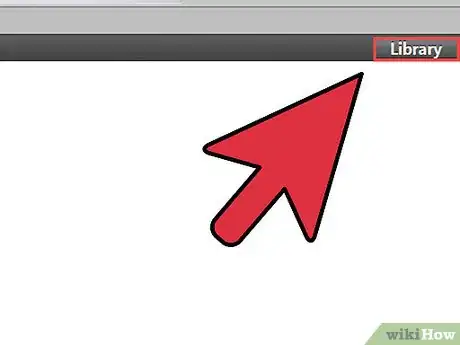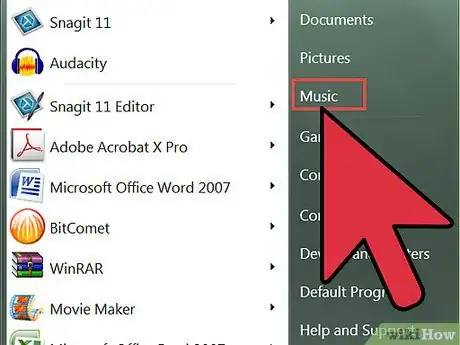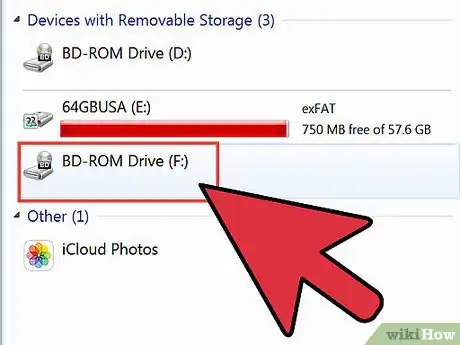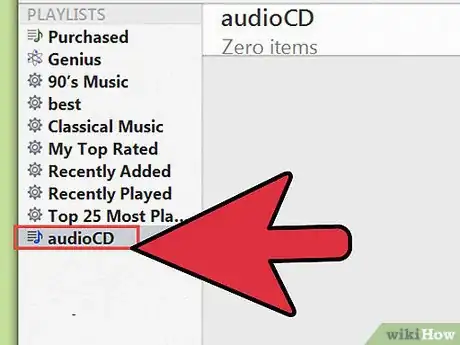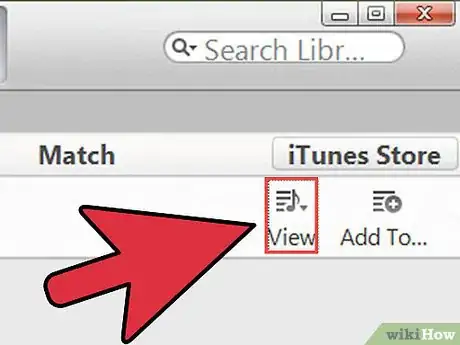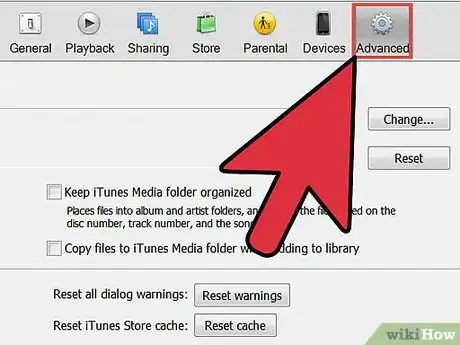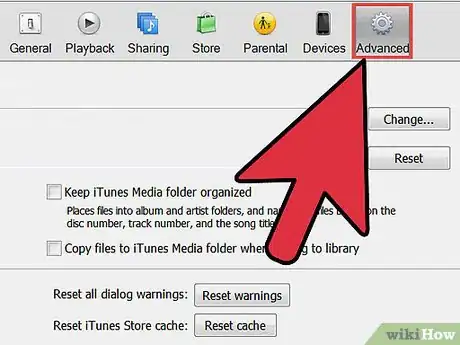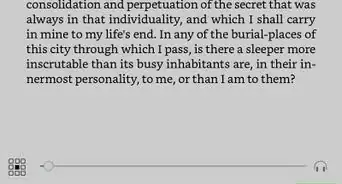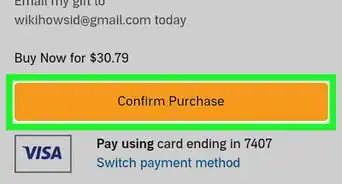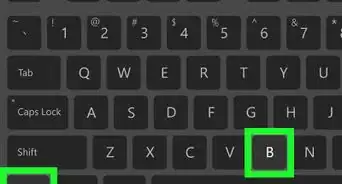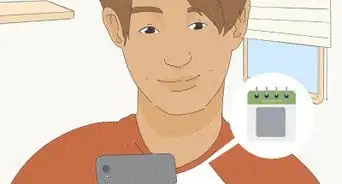X
wikiHow is a “wiki,” similar to Wikipedia, which means that many of our articles are co-written by multiple authors. To create this article, volunteer authors worked to edit and improve it over time.
The wikiHow Tech Team also followed the article's instructions and verified that they work.
This article has been viewed 54,094 times.
Learn more...
Did you know that you can import either digital audiobooks in MP3 format or audiobooks from CDs into your iTunes library? Yes, you can! For audiobook lovers, this is especially useful as now you can access your audiobook files through your iTunes library even when you’re on the go. What’s even better: it’s very simple to do.
Steps
Method 1
Method 1 of 2:
Importing Audiobooks from Your Computer
-
1Launch iTunes. Do this by double-clicking its icon on your desktop.
- If you don’t have iTunes yet, you can get it here: https://www.apple.com/itunes/download/.
-
2Click on “Library.” This will display all the digital content available on your iTunes.Advertisement
-
3Locate the audiobook files you want to import. Using the file explorer on your computer, navigate to the folder where the audiobooks you want to import are located.
-
4Select the audiobooks.
- If you want to select just one file, click on the file to highlight it.
- If you want to select more than one file, press Ctrl (for Windows) or Cmd (for Mac) while clicking on each audiobook you want to import.
-
5Import the audiobooks. To do this, drag and drop the highlighted files into the iTunes window. iTunes will start importing the tracks and adding it into your iTunes library for you to organize.
Advertisement
Method 2
Method 2 of 2:
Importing Audiobooks from a CD
-
1Insert the CD into your computer’s drive bay. The CD drive bay is located on the side of your laptop or at the front of your CPU tower.
-
2Launch iTunes. Do this by double-clicking its icon on your desktop.
- If you don’t have iTunes yet, you can get it here: https://www.apple.com/itunes/download/.
-
3Click on “Audio CD” in iTunes. This should appear at the left navigation panel.
-
4Dismiss the pop-up windows that may appear to view the tracks in the CD. Just close these windows as you don’t need to open the tracks itself to import it.
-
5Select all the CD tracks by hitting Ctrl +A (for Windows) or Cmd + A (for Mac). This should highlight all the tracks on the CD.
-
6Click “Advanced Menu” in the menu bar. The menu is located at the top of the iTunes window.
-
7Choose “Join CD Tracks.” Doing this will consolidate the tracks for easier importing.
-
8Click “Advanced Menu” again, but this time, choose “Submit CD Track Names.” An info box should appear with fields you can fill out like Artist Name, Composer, Album, and Genre.
- Enter the info, then click “OK.”
- Make sure under “Genre,” you select “Audiobooks.”
-
9Click “Import CD” in the lower-right corner of the window. Your audiobooks will then appear in your library in the genre you specified the tracks, which is Audiobooks.
Advertisement
About This Article
Advertisement