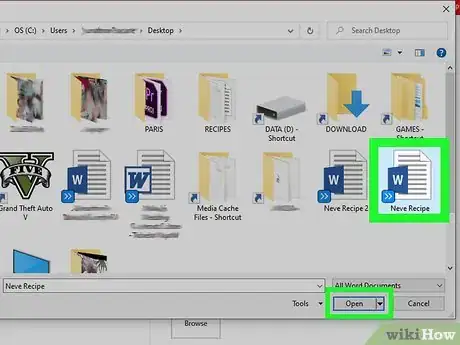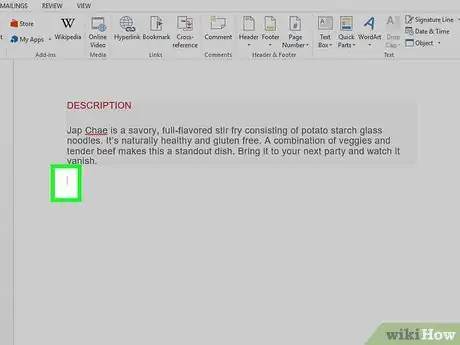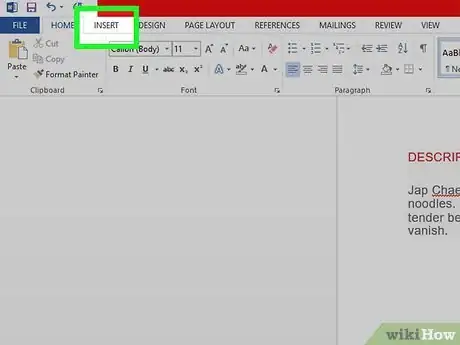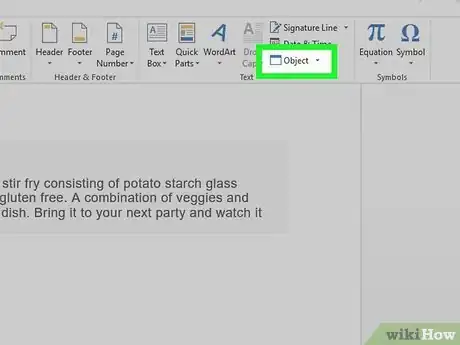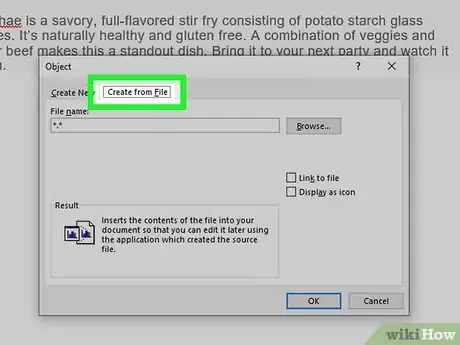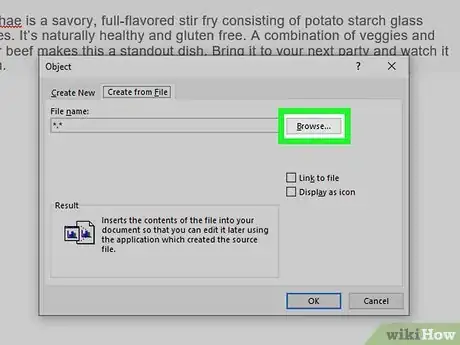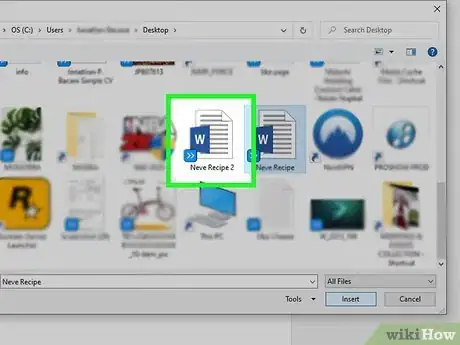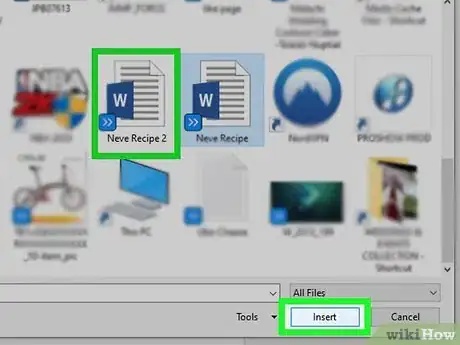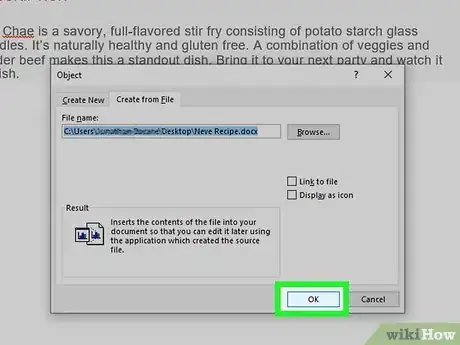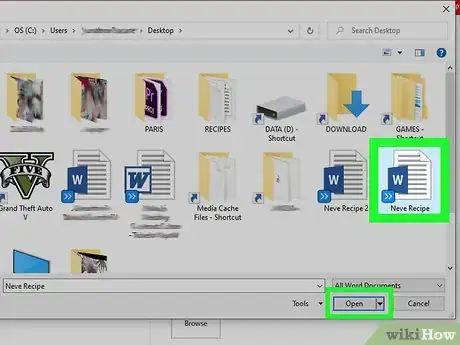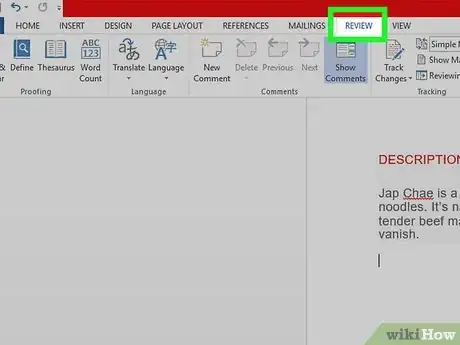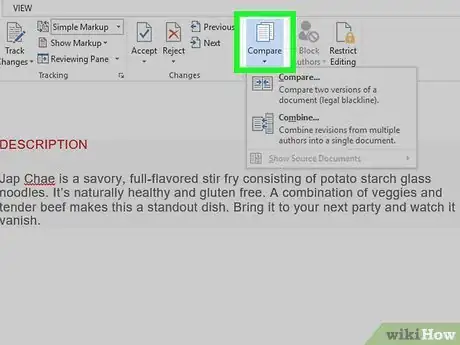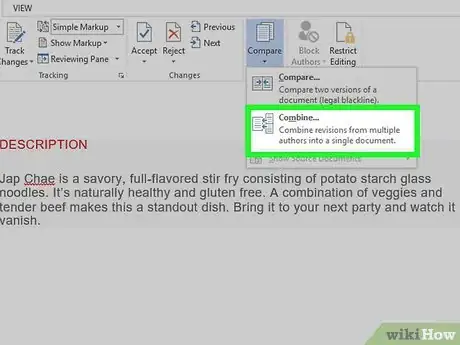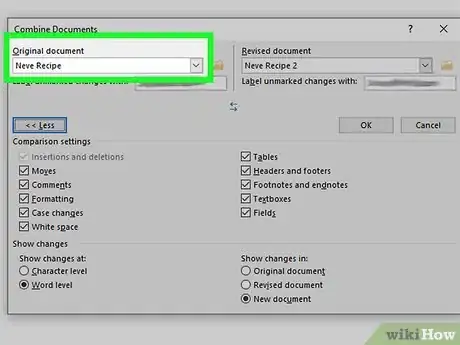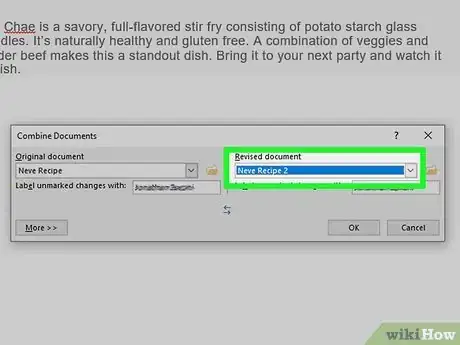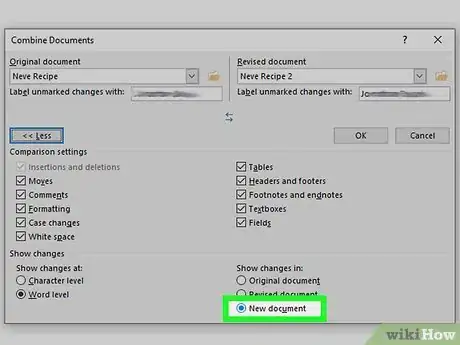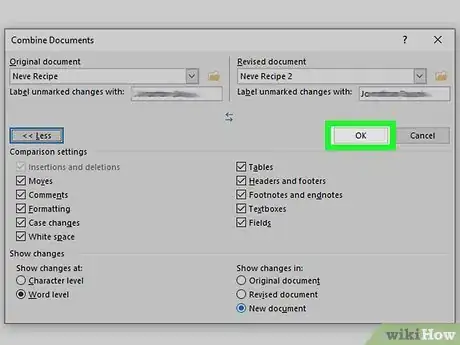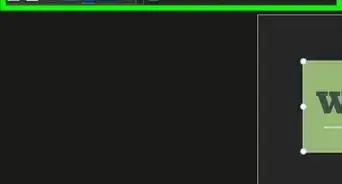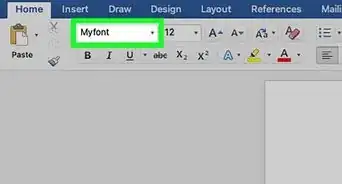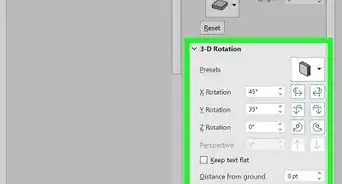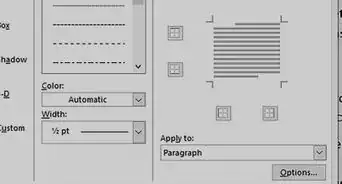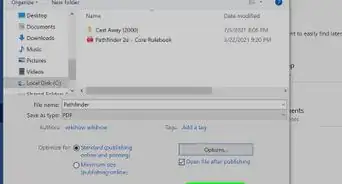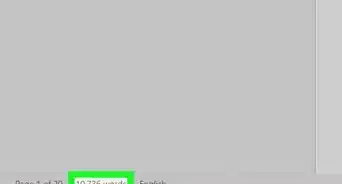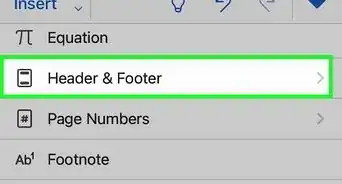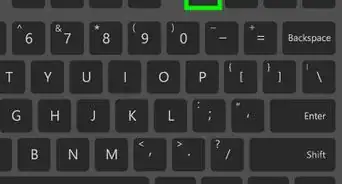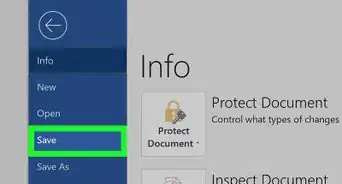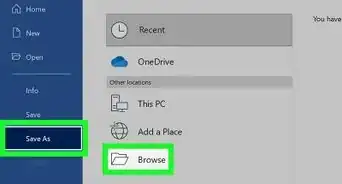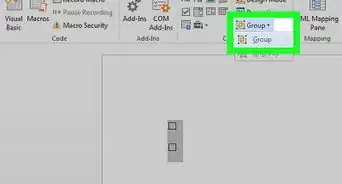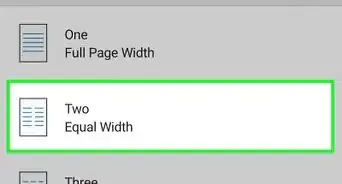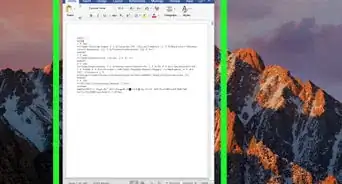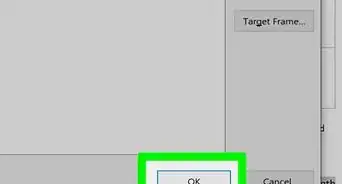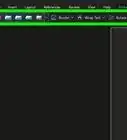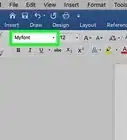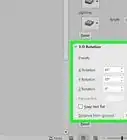This article was co-authored by wikiHow staff writer, Nicole Levine, MFA. Nicole Levine is a Technology Writer and Editor for wikiHow. She has more than 20 years of experience creating technical documentation and leading support teams at major web hosting and software companies. Nicole also holds an MFA in Creative Writing from Portland State University and teaches composition, fiction-writing, and zine-making at various institutions.
This article has been viewed 1,420,662 times.
Learn more...
This wikiHow teaches you how to merge multiple Microsoft Word documents into a single document. In addition to merging separate documents, you can also merge multiple versions of a single document into one brand-new file. Although combining documents may seem daunting at first, the steps are actually pretty easy, and you'll be combining files in no time!
Steps
Merging Multiple Documents
-
1Open the Word document you want to merge into. The easiest way to do this is to double-click the document so it opens in Word. You can also open Word first, click the File menu in Word, click Open, and select the document.
-
2Click in the place where you want to insert the next document. The text from the document you're inserting will begin at the location you click.Advertisement
-
3Click the Insert tab. It's at the top of the screen between "Home" and "Draw" (or "Home and "Design" in some versions).
-
4Click the Object button. It's in the "Text" panel of the Insert tab, which is toward the top-right corner of Word. This opens the "Object" dialog window.
- If you only want to merge plain text into this document (no images, special fonts, for formatting), you can click the arrow next to "Object" instead, select Text from File, and skip to step 7.
-
5Click the Create from File tab. It's the second tab in the Object window.
-
6Click the Browse button. This opens your computer's file browser.
-
7Select the document you want to insert.
-
8Click the Insert button. This closes the file browser and adds the file to the "File name" field.
-
9Click the OK button to insert the document. The contents of the selected document should now appear where you set the cursor.
- Word documents and most RTF documents will retain their original formatting when merged. Results will vary for other types of files.
- Repeat these steps for each document you want to merge.
Merging Two Versions of a Single Document
-
1Open one of the documents you want to merge. The easiest way to do this is to double-click the document so it opens in Word. You can also open Word first, click the File menu in Word, click Open, and select the document.
- A Word document will have multiple versions if you've enabled Track Changes on the Review tab.[1]
-
2Click the Review tab. It's at the top of Word between "Mailings" and "View."
- If you don't have a Review tab, click the Tools tab.
-
3Click Compare. It's in the toolbar toward the top-right side. Two options will expand.
-
4Click on Combine…. It's the second option. A window will appear in which you can choose your documents.
-
5Select the "Original document" from the labeled drop-down menu. This is the document that was originally sent for review (before you made modifications).[2]
-
6Select the "Revised document" from the labeled drop-down menu. This is the one you've edited.
- If you want to mark the parts of the document that have been changed since revision, type a label into the "Label unmarked changes with" box. Usually you'll want to use the name of the person who suggested the edits.
-
7Select New document under "Show changes in." This tells Word to create a new document from the two you're merging.
-
8Click OK. The two versions will be combined into a new Word document and it'll show up in a new three-panel Word window. The document in the center is the merged document, the left panel shows the revisions, and the right shows the two documents compared to one another.
- If there's too much information on the screen to read the new document, go to Compare > Show Source Documents > Hide Source Documents. This minimizes the right panel and marks revisions with a vertical red line in the new merged document.
Community Q&A
-
QuestionWhat is the point of merging a document?
 Community AnswerIf two people are working on the same document at the same time, you will end up with two conflicting revisions. Both may have started from the same base version of the document, but through their separate work, they have created two different, revised versions. The point of merging is to combine the changes of both contributors into a new, complete revision of the document. The merging process compares what was changed in each version of the document, and tries to automatically create a new document combining all changes from all editors. Manual intervention may be necessary, if, for example, two authors changed the same sentence in different ways.
Community AnswerIf two people are working on the same document at the same time, you will end up with two conflicting revisions. Both may have started from the same base version of the document, but through their separate work, they have created two different, revised versions. The point of merging is to combine the changes of both contributors into a new, complete revision of the document. The merging process compares what was changed in each version of the document, and tries to automatically create a new document combining all changes from all editors. Manual intervention may be necessary, if, for example, two authors changed the same sentence in different ways. -
QuestionHow do I restart page numbering within a document?
 Community AnswerPage tab - Break - Insert New Section Break; this will give you this chance to change page numbering.
Community AnswerPage tab - Break - Insert New Section Break; this will give you this chance to change page numbering. -
QuestionHow can I combine a German document and an English document to show the German text on the left side of the page and the English translation on the right side of the page?
 Community AnswerCreate a table with two columns on the page with two columns. Copy and paste the German text into the left column, and copy and paste the English text into the right column. If you wish you can put each paragraph of English and German into a new row in the table. Adjust your cells as necessary.
Community AnswerCreate a table with two columns on the page with two columns. Copy and paste the German text into the left column, and copy and paste the English text into the right column. If you wish you can put each paragraph of English and German into a new row in the table. Adjust your cells as necessary.
References
About This Article
1. Open a Word document.
2. Click the insertion point.
3. Click the Insert tab.
4. Click Object.
5. Click Create from file.
6. Select the document to merge.
7. Click Insert.
8. Click OK.