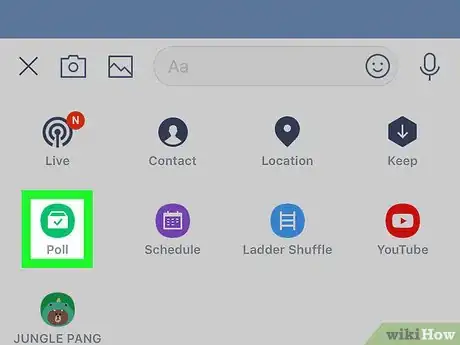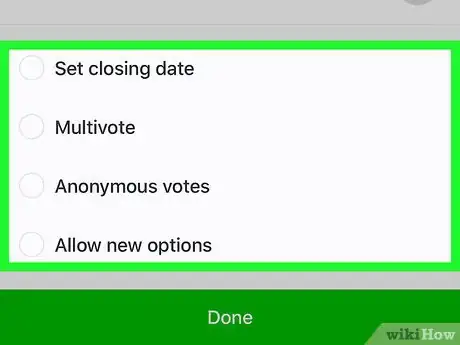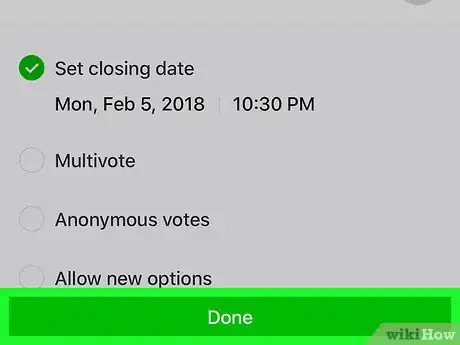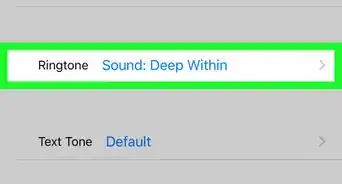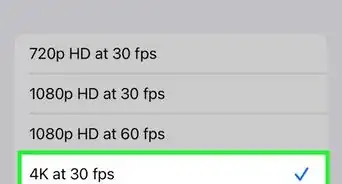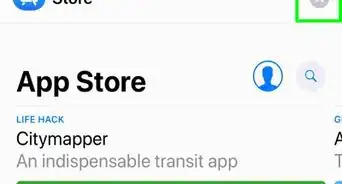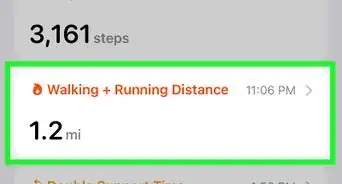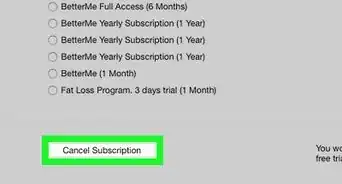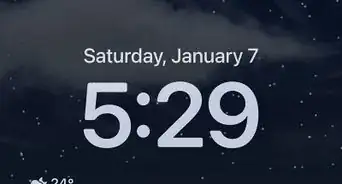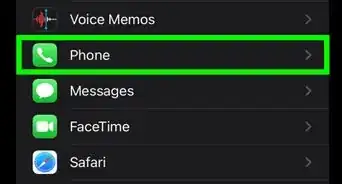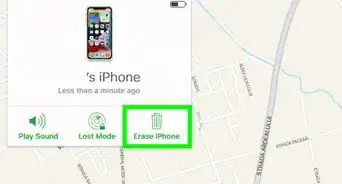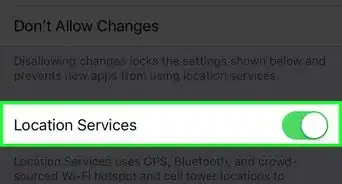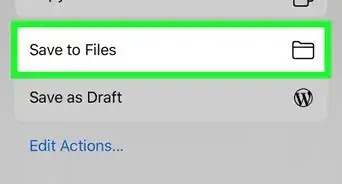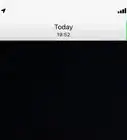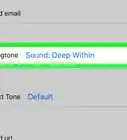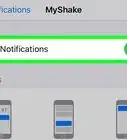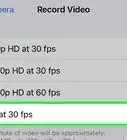X
This article was co-authored by wikiHow staff writer, Nicole Levine, MFA. Nicole Levine is a Technology Writer and Editor for wikiHow. She has more than 20 years of experience creating technical documentation and leading support teams at major web hosting and software companies. Nicole also holds an MFA in Creative Writing from Portland State University and teaches composition, fiction-writing, and zine-making at various institutions.
The wikiHow Tech Team also followed the article's instructions and verified that they work.
This article has been viewed 26,960 times.
Learn more...
This wikiHow teaches you how to create a multiple choice poll in a LINE group chat on an iPhone or iPad.
Steps
-
1Open LINE on your iPhone or iPad. it’s the green icon containing a white speech bubble that says “LINE.” You’ll usually find it on the home screen.
-
2Open the Chats screen. It’s the second icon at the bottom of the screen (the one that looks like a speech bubble with three dots inside).Advertisement
-
3Select the group you want to poll. This opens the conversation.
- You can create a new group conversation for the poll if you wish.
-
4Tap +. It’s at the bottom-left corner of the group chat.
-
5Tap Poll. It’s the green icon with a white voting box inside. This opens the “Create poll” screen.
-
6Select a poll type. Select Text for a standard poll with a question and answers, or Date to allow users to pick from dates for meetings or activities.
-
7Type the poll question. Tap the box at the top of the screen to start typing. This is the question members will be voting on.
-
8Enter possible answers. Type each answer into its own blank.
- You can include a photo as a possible answer if you wish. Tap the round landscape icon next to the option and select one from your gallery.
-
9Set optional poll settings.
- To set an end date for the poll, select Set closing date, then choose a date and time.
- To allow members to cast multiple votes, select Multivote.
- To let users vote anonymously, select Anonymous votes.
- To allow users to add their own alternative answers to the poll, select Allow new options.
-
10Tap Done. It’s at the bottom of the page. The poll will now appear in the group chat. Members can vote immediately.
Advertisement
About This Article
Advertisement