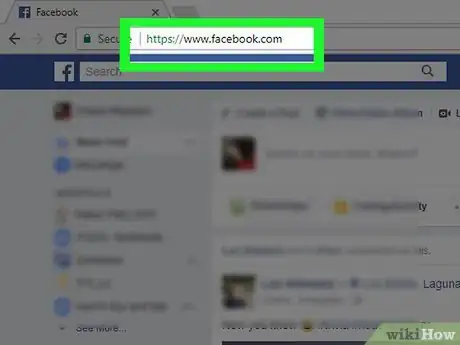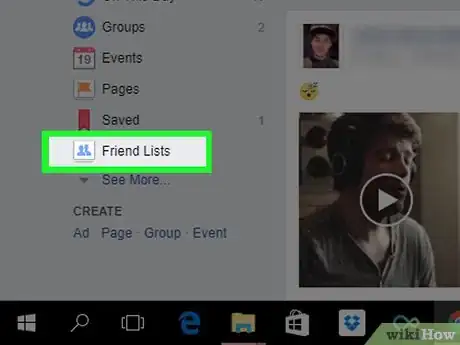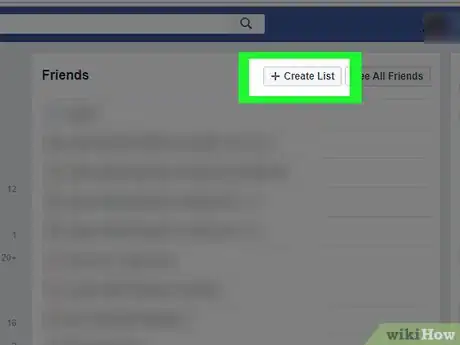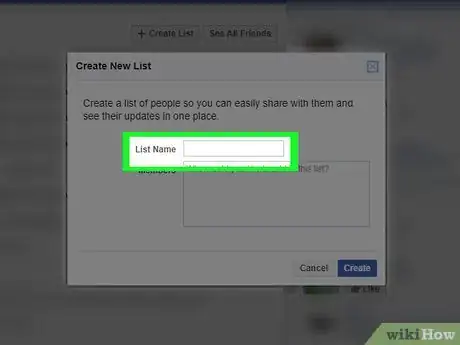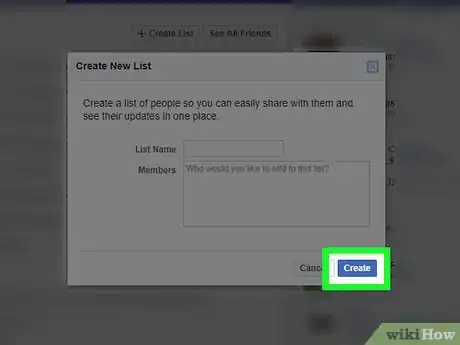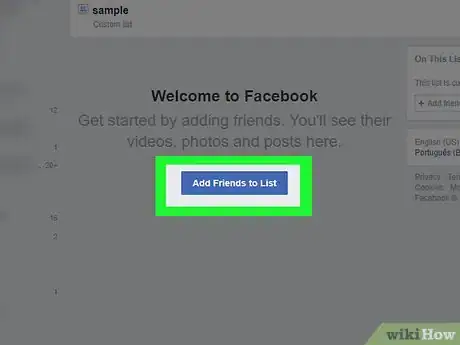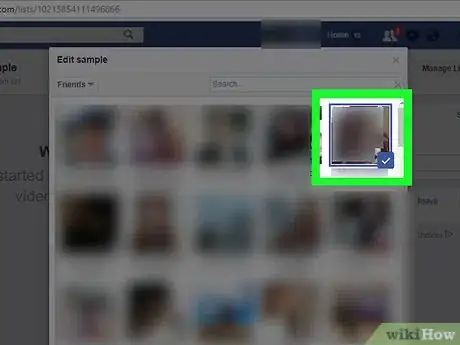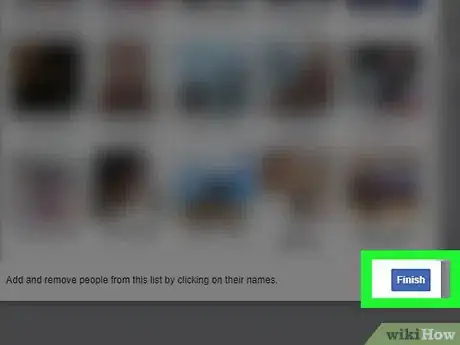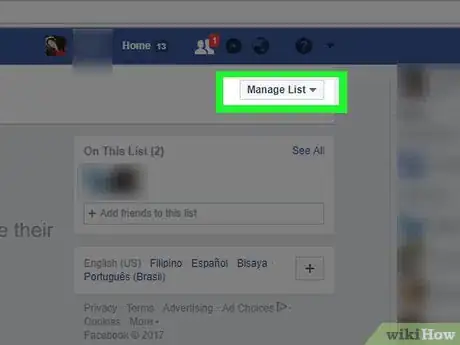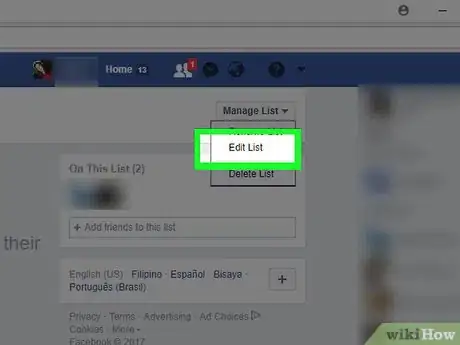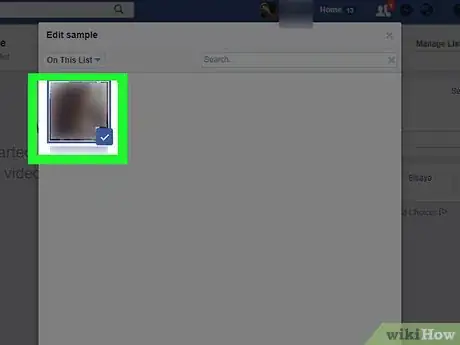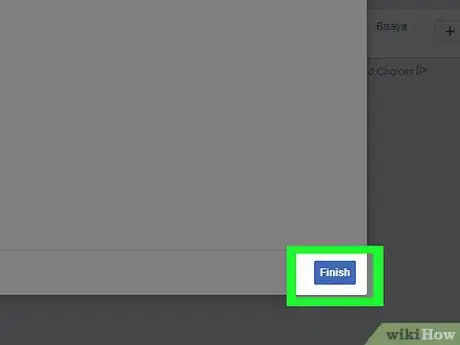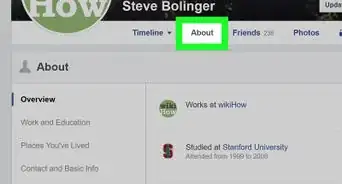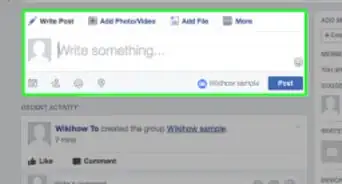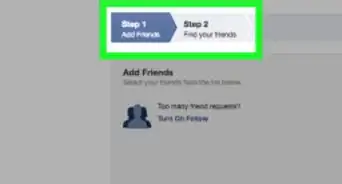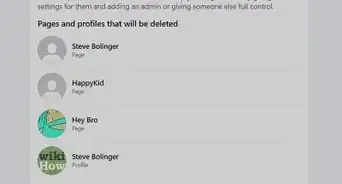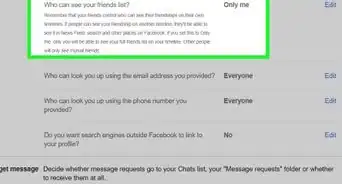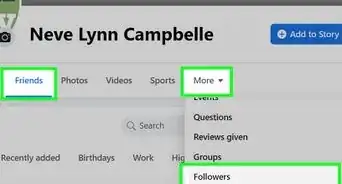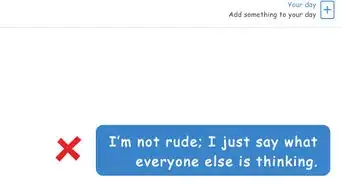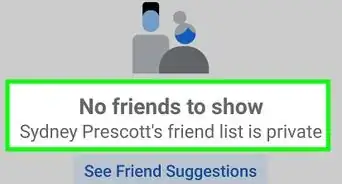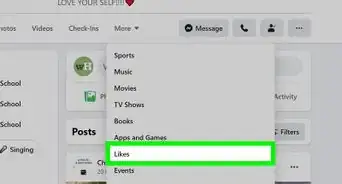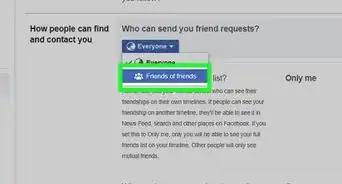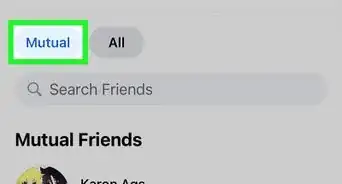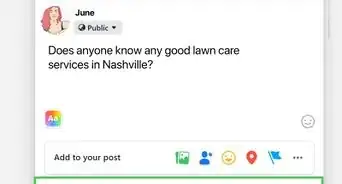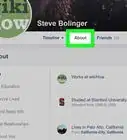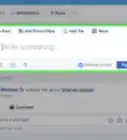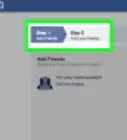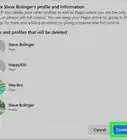X
This article was co-authored by wikiHow staff writer, Jack Lloyd. Jack Lloyd is a Technology Writer and Editor for wikiHow. He has over two years of experience writing and editing technology-related articles. He is technology enthusiast and an English teacher.
This article has been viewed 294,459 times.
Learn more...
This wikiHow teaches you how to add friends to custom or built-in lists on Facebook, which you can then use to limit who sees your Facebook content. You will need to use the Facebook website on a computer to do this.
Steps
Part 1
Part 1 of 2:
Creating a List
-
1Open Facebook. Go to https://www.facebook.com/ in your preferred web browser. This will open your Facebook News Feed if you're logged in.
- If you aren't logged in, enter your email address (or phone number) and password in the top-right side of the page.
-
2Click Friend Lists. It's an option in the column on the left-hand side of the Facebook News Feed.[1]
- You may have to click See More here in order to show this option.
Advertisement -
3Click + Create List. This button is at the top of the Friend Lists page.
-
4Enter a list name. Click the "List Name" box and type in your preferred name for the list.[2]
-
5Click Create. This will create your friend list and open it.
- You can add friends to this list by clicking the "Members" text box, typing in a name, and clicking the related friend in the drop-down menu that appears.
Advertisement
Part 2
Part 2 of 2:
Managing Your Friend List
-
1Click Add Friends to List. This blue button will be in the middle of the Friend List page.
- If you want to add friends to a different list, click Friend Lists again, then click the list you want to edit.[3]
-
2Select friends to add. Click each person you want to add to this list; you'll see a checkmark appear in the bottom-right corner of the person's profile picture, signifying that they're selected.[4]
- You may have to scroll down to select some friends.
-
3Click Finish. It's a blue button in the bottom-right corner of the window. Doing so will add your selected friends to your list.
- The friends won't appear on the list's page.
-
4Click Manage List ▼. It's in the upper-right corner of the page. A drop-down menu will appear.
-
5Click Edit List. It's in the middle of the drop-down menu.
-
6De-select friends you want to remove. Click each person whom you want to remove from the list; the checkmark in each person's profile picture will disappear as you do so.[5]
-
7Click Finish. It's in the bottom-right corner of the window. This will remove your selected friends from the list.
Advertisement
Warnings
- When you select a friends list to use on a post, it will become the default for subsequent posts until you change it back.⧼thumbs_response⧽
Advertisement
References
- ↑ https://www.facebook.com/help/190416214359937
- ↑ https://www.online-tech-tips.com/computer-tips/how-to-use-facebook-custom-friends-lists-to-organize-your-friends/
- ↑ https://www.facebook.com/help/200538509990389
- ↑ https://www.online-tech-tips.com/computer-tips/how-to-use-facebook-custom-friends-lists-to-organize-your-friends/
- ↑ https://www.online-tech-tips.com/computer-tips/how-to-use-facebook-custom-friends-lists-to-organize-your-friends/
About This Article
Article SummaryX
1. Go to https://www.facebook.com/
2. Click Friend Lists
3. Click Create List
4. Enter a name for your list.
5. Click Create
6. Click Add Friends to List
7. Click friends' names.
8. Click Finish
Did this summary help you?
Advertisement