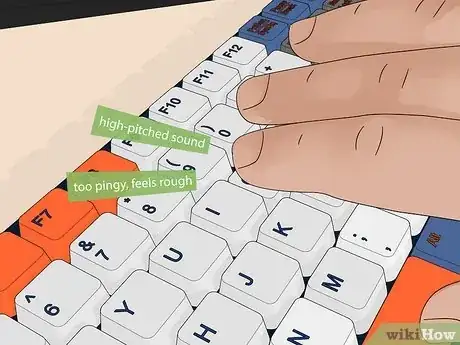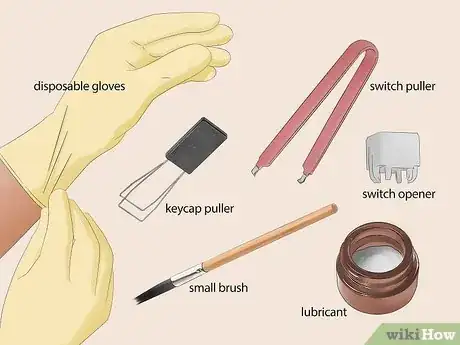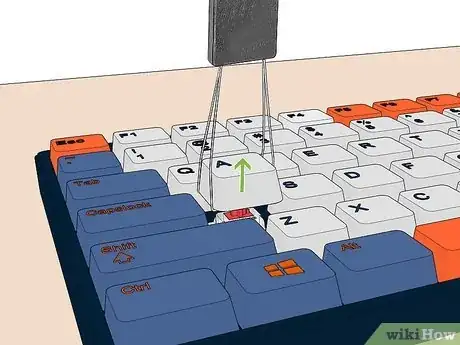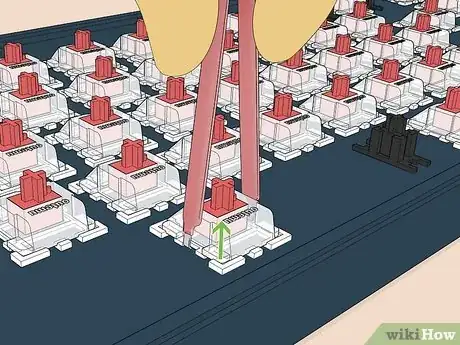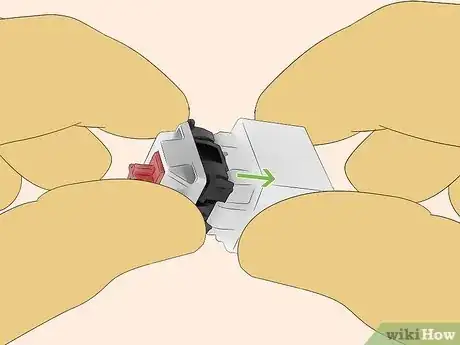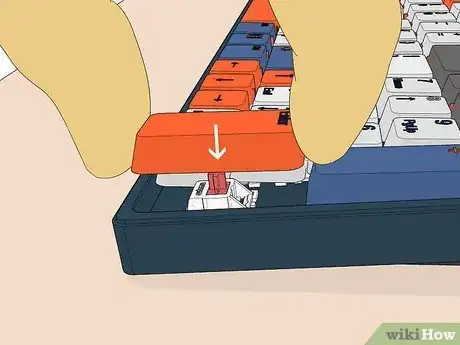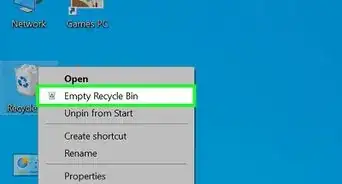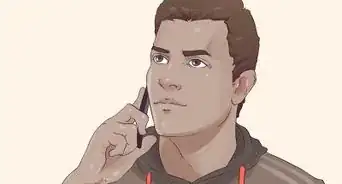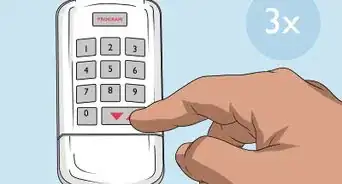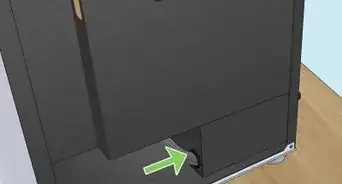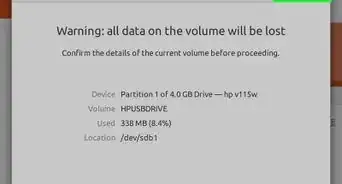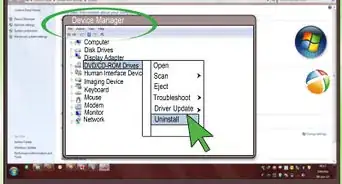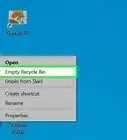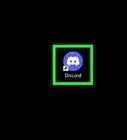Step-by-step tutorial, disassembly to reassembly
This article was co-authored by wikiHow staff writer, Kyle Smith. Kyle Smith is a wikiHow Technology Writer, learning and sharing information about the latest technology. He has presented his research at multiple engineering conferences and is the writer and editor of hundreds of online electronics repair guides. Kyle received a BS in Industrial Engineering from Cal Poly, San Luis Obispo.
This article has been viewed 1,169 times.
Learn more...
Is your mechanical keyboard a little too high-pitched? Is the tactile experience kind of rough? You’re in the right place. Lubricating your mechanical keyboard switches can make for a smoother, lower-pitched typing experience. This wikiHow guide will show you how to lubricate switches on your mechanical keyboard.
Things You Should Know
- Gather your materials. You’ll need: disposable gloves, keycap puller, switch puller, switch opener or flathead screwdriver, small brush, lubricant.
- Disassemble by pulling the keycap, pulling the switch, and opening the switch.
- Apply lubricant (lube) using your small brush.
Steps
Should you lube your switches?
-
1Maybe! Lubricating your mechanical keyboard can make your typing experience sound lower-pitched and feel smoother. You can enter Focus Mode (macOS), close your email tab, and listen to the calming clicks and clacks of your keyboard. Read the next steps to help you decide.[1]
- This guide will cover general information on how to lubricate tactile (brown) and linear (red) switches on a hot-swappable keyboard.[2]
-
2Lubrication is great in these scenarios:
- Your keyboard has tactile or linear switches. These switches benefit the most from lubricant, since these are the type where you might want deeper sounds and less friction.
- The sound while typing is too high-pitched and you want lower, deeper-sounding shocks and clacks.
- Your mechanical keyboard typing experience seems too pingy or crunchy. Lubrication can reduce these qualities.
- Typing feels rough or scratchy as you press down the keys. Applying lube can help the keys slide past their component parts better.
Advertisement -
3Lubrication is not great for:
- Clicky (blue) switches. Applying lube to this type of switch will reduce or completely get rid of their clicky feeling and sound.
- Optical switches. Lubricants may interfere with the optical sensing, depending on your model. If you decide to lube optical switches, look into how your keys function to avoid blocking the optical sensors.
Get Materials
-
1Gather the necessary materials. You’ll need a few items to lubricate your switches.
- disposable gloves
- keycap puller
- switch puller
- switch opener
- This tool varies depending on your switch manufacturer.
- A small flathead screwdriver can work if you don’t have access to a dedicated switch opener.
- small brush
- lubricant (see the next step for more info)
- plastic bag (optional, for lubricating every spring at once)
- microfiber cloth (optional, to remove excess lubricant)
-
2Choose your lubricant. There are several lubricants available specifically made for keyboard switches. While shopping for a lubricant, keep viscosity in mind.
- More viscosity is good for linear (red) switches, but can make tactile (brown) switches less tactile.
- Less viscosity is a great choice for reducing roughness without decreasing tactility too much.
- You can always go with a medium level viscosity if you’re not quite sure what to pick!
Disassembly
-
1Pull the keycap. Use your keycap puller to remove a keycap from its switch.
- This section will cover an individual key. You can either do one key at a time, or do all of the keys at once.
- It’s also a great time to clean your mechanical keyboard.
-
2Pull the switch. Use your switch puller to remove the switch from the keyboard.
- Reminder: This only works on hot-swappable keyboards. Soldered keyboards require that you disassemble the board and desolder each individual switch.
-
3Open the switch. Switches are typically held together by clips. A lower and upper housing contain a stem and spring.[3]
- To use a switch opener, put the switch on the opener. Then press down to release the clips and open the switch.
- To use a flathead screwdriver, wedge the screwdriver under the clip to pry it up and detach the housing. Be careful not to break the clip.
- Note how the switch is assembled so you can reassemble it later. You can take a picture or video for reference later!
Apply Lubricant
-
1Apply lubricant to the lower housing and stem. Use your small brush to dab lubricant onto the lower housing and stem. A small amount can make a big difference! You can always apply more later if you want an even smoother experience.
- Avoid uneven lumping of lube on the switch. This indicates you’ve added too much.
- Press the switch after reassembling it and reattaching it to the keyboard to assess whether you need to add more.
- The key areas for application are where the lower housing and stem make contact. This will reduce the friction between the two.
-
2Apply lubricant to the spring. You can either:
- Use the brush to dab lubricant onto each spring.
- Or, if your springs are all the same, you can put lubricant and springs in a plastic bag. Then, shake the bag to coat the springs in lubricant.
Reassembly
-
1Put the spring back under the stem.
-
2Insert the stem into the lower housing.
-
3Clip the upper housing to the lower housing.
-
4Push the switch into its slot in the keyboard.
-
5Push the keycap onto the switch. They usually snap in place and reattach pretty easily.