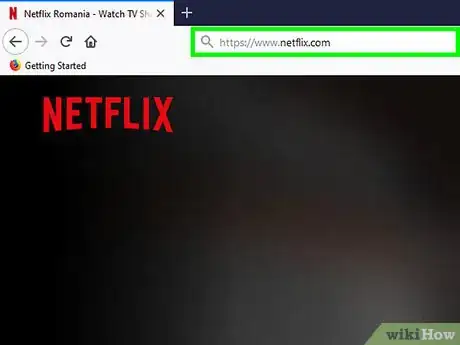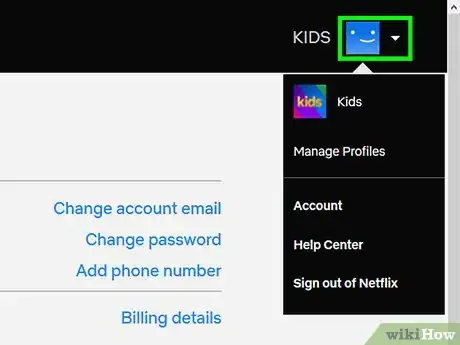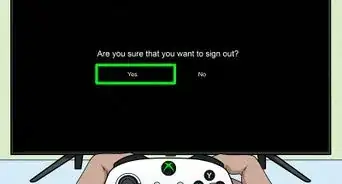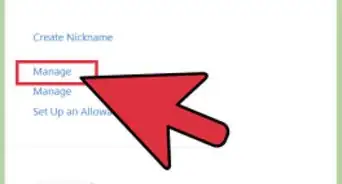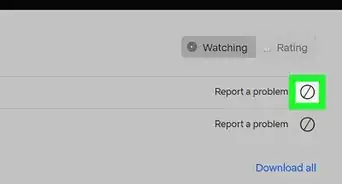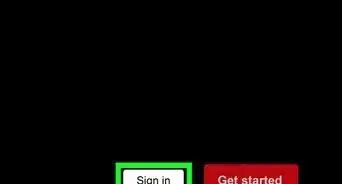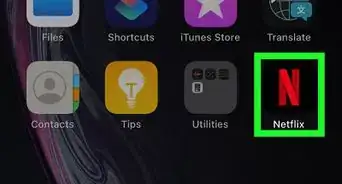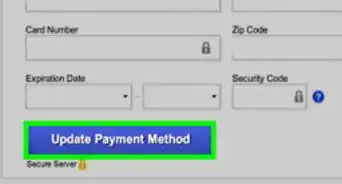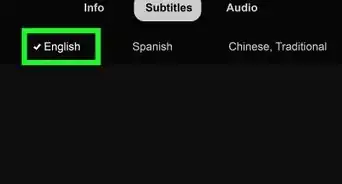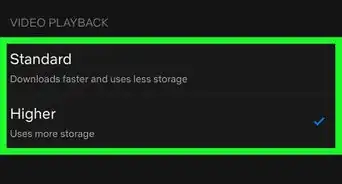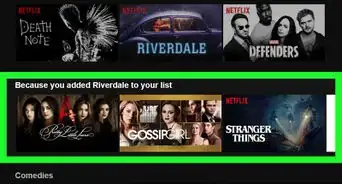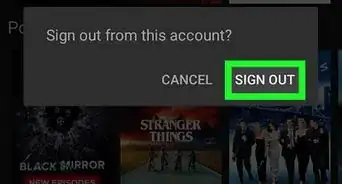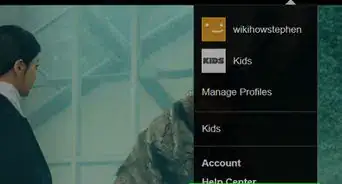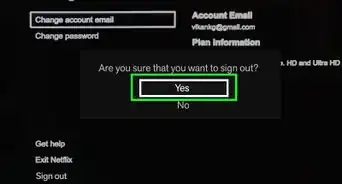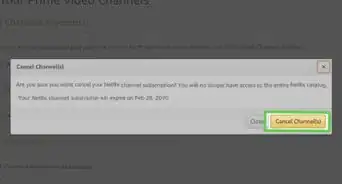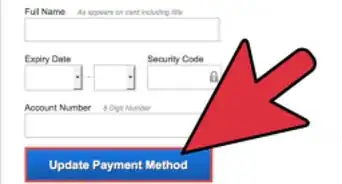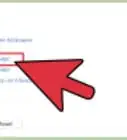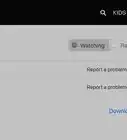This article was co-authored by wikiHow Staff. Our trained team of editors and researchers validate articles for accuracy and comprehensiveness. wikiHow's Content Management Team carefully monitors the work from our editorial staff to ensure that each article is backed by trusted research and meets our high quality standards.
The wikiHow Tech Team also followed the article's instructions and verified that they work.
This article has been viewed 74,075 times.
Learn more...
Signing out of the Netflix app on your PS3 will allow you to sign in with a different account, or create a new Netflix trial with a different email address. You can sign out from within the app, or you can reset the app's settings. You can also sign out remotely using the Netflix website.
Steps
Signing Out in the App
-
1Open the Netflix app. If you're currently signed in, you can sign out from within the Netflix app on the PS3. The Netflix app is in the "TV/Video Services" section. Press ✕ to open it.
-
2Press the O button on the PS3 controller. This will open the Netflix control menu.
- You can also scroll to the very top of your Netflix list to find the menu.
Advertisement -
3Select the Gear button. This will open the Settings menu.
-
4Select "Sign Out" at the bottom of the Settings menu. After confirming, you'll be signed out of Netflix on the PS3. You can now log in with a different account or setup another free trial.
Using the Netflix Website
-
1Visit the Netflix website on your computer. Open netflix.com in your web browser.
-
2Sign in with your Netflix account. Sign in with the same account that is currently signed in on the PS3.
-
3Click the current profile in the upper-right corner. This will open another menu.
-
4Select "Your Account." This will open your Netflix account settings.
-
5Click the "Sign out of all devices" link. You'll find this in the Settings section. After confirming, you'll be signed out of Netflix on every device associated with your Netflix account, including your PS3. When you launch Netflix again, you'll be prompted to sign in or start a new trial.
Signing Out if You Can't Sign In
-
1Start the Netflix app. You'll find it in the "TV/Video Services" section of your PS3's menu. If you are having problems logging into Netflix because someone else's account is on it, you can reset the app using this method.
-
2Immediately press and hold
START and
SELECT. You'll need to start holding these buttons as soon as you load the app. After a moment, a message will appear asking "Do you want to reset your Netflix settings and re-register?"- If the message does not appear and Netflix opens, you'll need to close the app and try again.
-
3Select "Yes" to sign out of Netflix. This will remove the account that is currently associated with the app and reset it. You'll be prompted to log in or start a trial when you launch the Netflix app next.[1]
Community Q&A
-
QuestionI have the Netflix subscription for 4 devices, but I need to delete a PS3 that is not working anymore and put it on the new one. How can I do this?
 Levi OdgersCommunity AnswerYou should be able to do this from your Netflix account settings. Go to your profile icon in Netflix and press 'Account Settings'. Then, find the 'Settings' tab and select 'Sign out of all devices'. This means you'll have to log back into your account on the devices you want connected to your account, but your broken PS3 should be logged out.
Levi OdgersCommunity AnswerYou should be able to do this from your Netflix account settings. Go to your profile icon in Netflix and press 'Account Settings'. Then, find the 'Settings' tab and select 'Sign out of all devices'. This means you'll have to log back into your account on the devices you want connected to your account, but your broken PS3 should be logged out.