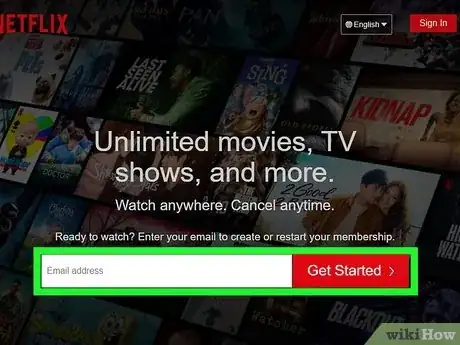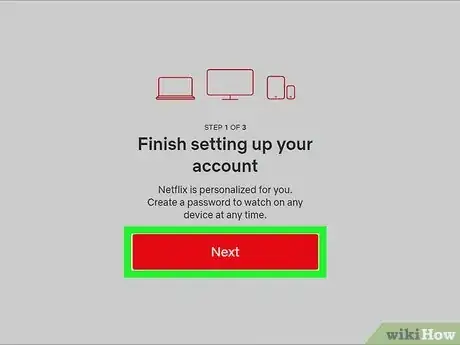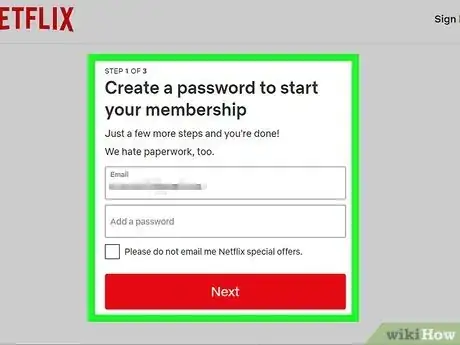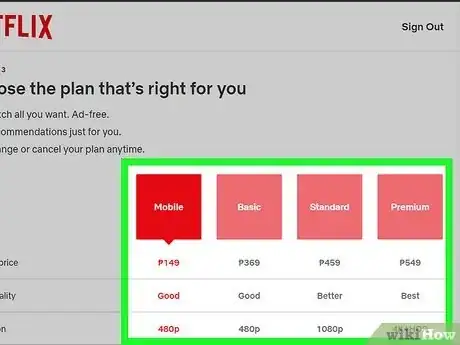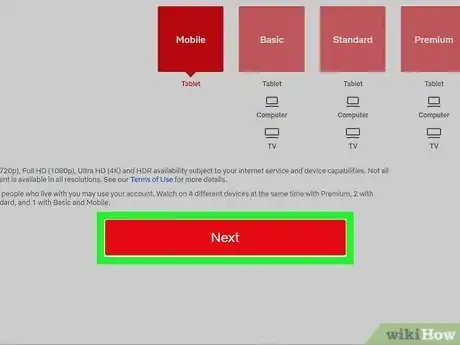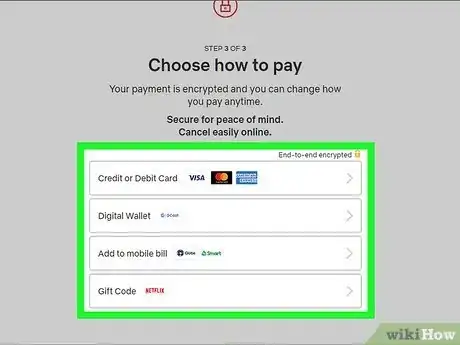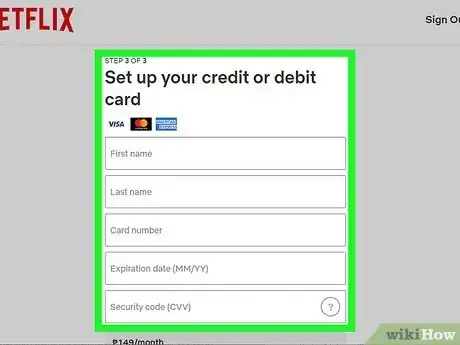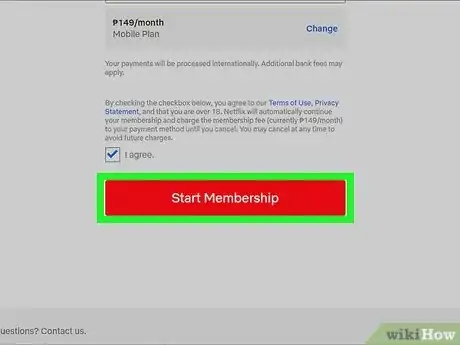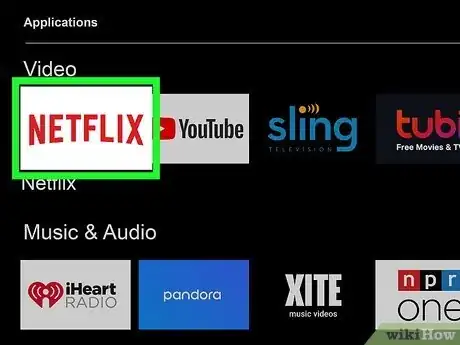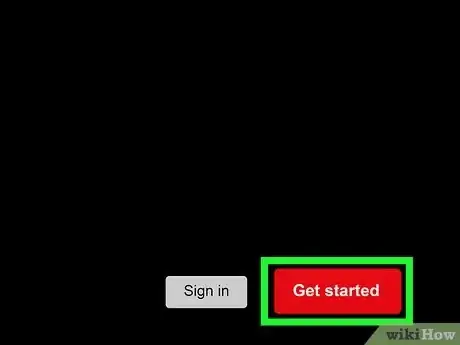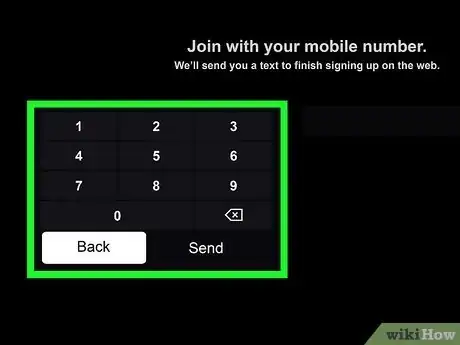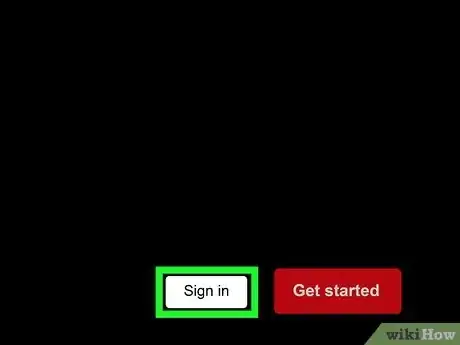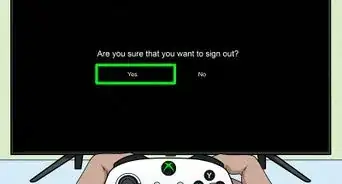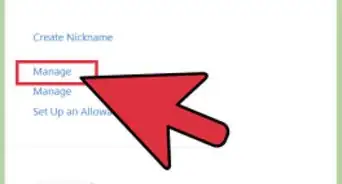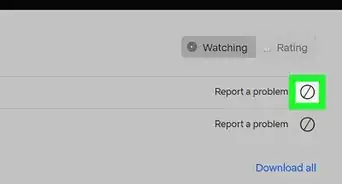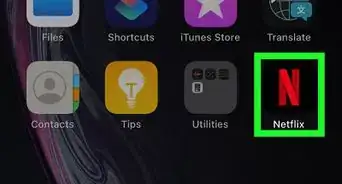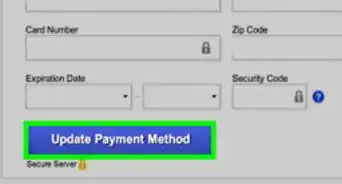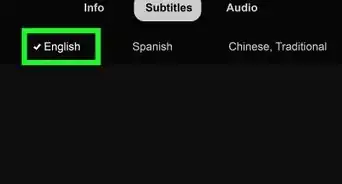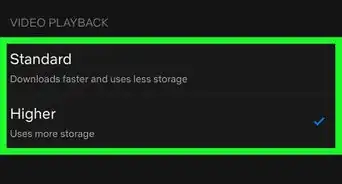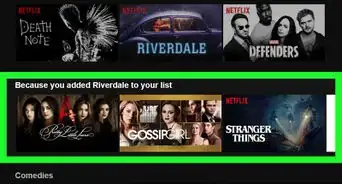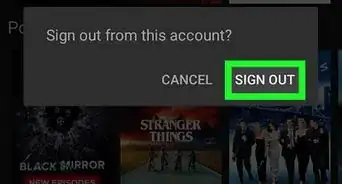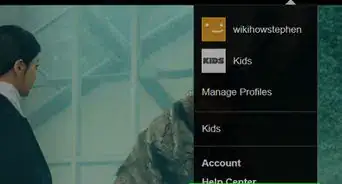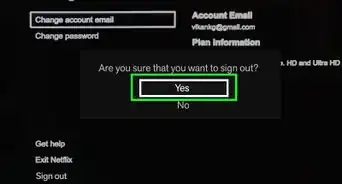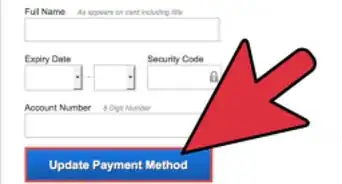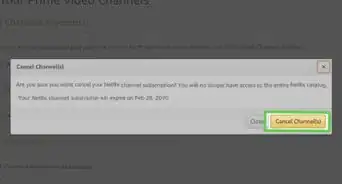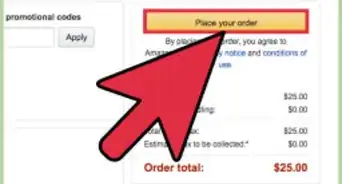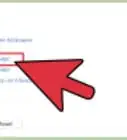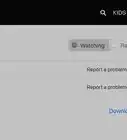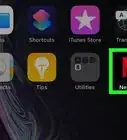This article was co-authored by wikiHow staff writer, Rain Kengly. Rain Kengly is a wikiHow Technology Writer. As a storytelling enthusiast with a penchant for technology, they hope to create long-lasting connections with readers from all around the globe. Rain graduated from San Francisco State University with a BA in Cinema.
This article has been viewed 379,208 times.
Learn more...
Do you want to create a Netflix account? Luckily, you can easily join Netflix with the official website or on your streaming TV device. Most streaming devices, such as Roku, will require you to sign up on the web, while others will guide you through the process right on the TV. You'll just need a valid email address and payment method. This wikiHow will show you how to sign up for a Netflix account and start streaming, no matter the device.
Things You Should Know
- You can no longer sign up for Netflix with the mobile app. You'll be redirected to the Netflix website in your mobile browser.
- To sign up, go to Netflix's homepage and enter your email. Enter your password, choose your plan, and input a payment method.
- When using a streaming device, you'll need to sign up in a browser before logging in on your device.
Steps
Signing Up with a Browser
-
1Visit www.netflix.com in a web browser. You can use a desktop or mobile browser. No matter what type of device you use, you can sign up for a Netflix account at Netflix.com.[1]
- Netflix no longer offers free trials, but you'll be able to change your plan or cancel your subscription at any time.[2]
- While Netflix is available for iOS in the App Store and for Android in the Google Play Store, you won't be able to sign up through the app itself.
-
2Enter your email address and click Get Started. This will be a red button with an arrow.
- If you don't have an email address, you can create one.
Advertisement -
3Click Next. You'll be prompted to set up your account.
-
4Create a password and click Next. Make sure to create a secure password.
- Your password must be between 6 and 60 characters.
- You can also edit your email in the field if you need to change it.
-
5Select your plan. You can choose between Basic, Standard, and Premium.
- Basic: This affordable option allows you to watch Netflix on one device at a time. Select Basic if you won’t be sharing your account with anyone else. HD (High Definition) video is not included.
- Standard: You’ll get HD-quality video on up to 2 screens at once. If you share your password with another person, you can both watch HD-quality video at the same time.
- Premium: Up to 4 people can watch different streams at the same time. Ultra HD is a step above regular HD and perfect for screens that display 4K resolution.
-
6Click Next.
-
7Enter your payment method. Netflix accepts major credit cards as well as debit cards with Visa, Mastercard, Amex or Discover logos.[3]
- In the United States and some other areas, you can use a PayPal account to sign up for Netflix. PayPal allows you to make online payments using your bank account, as well as credit cards.
- If you don’t have a credit card or PayPal, you can use a Netflix gift card in many areas. You can find these gift cards at most any retail location where gift cards are sold (e.g., department stores, pharmacies) and load it with cash.[4]
-
8Enter your payment details. Follow the prompts to enter your payment details (or PayPal login information).
-
9Start your Netflix membership. Click “Start Membership” to finish creating your account. Now you can browse and stream movies and television shows from any supported device.
Smart TVs and Streaming Devices
-
1Install and open the Netflix app on your device. Netflix is available for many Smart TVs and streaming devices, such as Roku, Apple TV, Amazon Fire Stick, and more.[5]
- To see a list of all supported devices, you can visit Netflix's Devices page.
- Some devices have Netflix pre-installed and/or have a Netflix button on the remote.
-
2Click Sign Up. This may look different depending on the device. You might need to click Get started or Learn more to find the signup page.
-
3Enter a valid phone number or email address. Once provided, you'll receive an SMS text message or email with an activation link to continue the signup process on your computer.
- Follow the steps from Signing Up with a Browser before continuing with this method.
-
4Log in to Netflix on your streaming device. Now that you’ve created an account, select “Sign In” and enter your new username and password. Once you sign in, you’ll have access to unlimited movies and television.
- You can also click Sign in from Web to sign in using your desktop or mobile browser. A website will be listed on your streaming device.
- Visit the website using your desktop or mobile browser.
- Enter the activation code on displayed your TV screen and click Continue.
- Sign in to watch on your TV. Your streaming device will automatically login to your Netflix account.
- You can also click Sign in from Web to sign in using your desktop or mobile browser. A website will be listed on your streaming device.
Community Q&A
-
QuestionHow do I find out what plans Netflix offers on a computer?
 Community AnswerIf you type 'Netflix prices' into Google or other browser, you should get right to the pricing page.
Community AnswerIf you type 'Netflix prices' into Google or other browser, you should get right to the pricing page. -
QuestionHow much does a Netflix account cost?
 Community AnswerAs of June, 2018, there are a few options. The basic plan (for one device) is eight dollars a month. The "standard" plan (for two devices) is eleven dollars a month. The "advanced" plan (which includes DVDs) is fifteen dollars a month.
Community AnswerAs of June, 2018, there are a few options. The basic plan (for one device) is eight dollars a month. The "standard" plan (for two devices) is eleven dollars a month. The "advanced" plan (which includes DVDs) is fifteen dollars a month. -
QuestionIf I don't have a credit card, can I pay with cash?
 Community AnswerNo, you cannot pay for Netflix with cash.
Community AnswerNo, you cannot pay for Netflix with cash.
References
About This Article
To get a Netflix account, start by opening netflix.com in your internet browser and clicking on the “Join Free for a Month” button. Then, view the plans and select the one that fits your needs before clicking “Continue.” Next, enter your e-mail and set a password that you’ll use to access your account. Once you have an account set up, enter your payment information so that Netflix can start billing you on a monthly basis after your free trial period. Finally, click “Start Membership” to begin streaming movies and shows. To learn how to set up a Netflix account using your Roku or mobile device, read on!