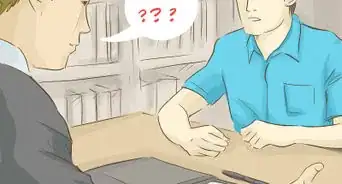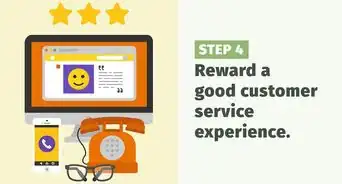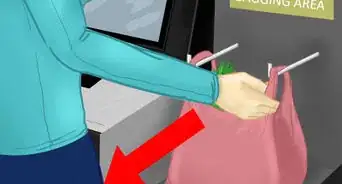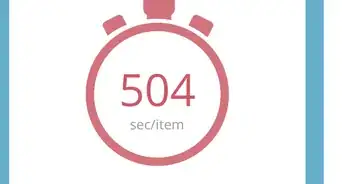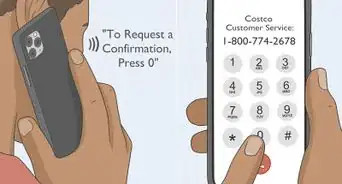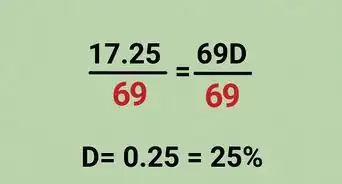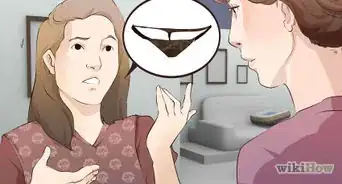X
This article was co-authored by Christopher Batchelor. Christopher Batchelor has been working with Shipt delivery services since July 2018. He has completed over 100 deliveries and works carefully to keep up with changes to the service and its processes.
There are 12 references cited in this article, which can be found at the bottom of the page.
This article has been viewed 9,902 times.
Labels are valuable items to know about before claiming, shopping, and delivering a Shipt order. They are on some orders that Shipt Shoppers will see. But how do you know what the differences are between all the labels? This article will try to resolve all your doubts and explain these differences to you.
Steps
Part 1
Part 1 of 4:
Learning About Labels
-
1Be able to define the term "label" as it applies to you as the Shipt Shopper. By definition, Shipt Shopper calls those "banners" above the delivery window in the order offer card a "label." While one label changes the value of orders you'll receive from shopping that order (explained later in this topic), most won't. Most labels define how the order is shopped or additional steps you'll need to take at the delivery - if any delivery is needed at all (in the case of one type).
-
2Learn where inside the order details screen these labels can also be found and summarized. If these labels were missed on the Available Orders screen when claiming an order, they will all be found on their own separate line underneath the customer's name (for a Shop and Deliver Order). However, there is currently no spot but on the My Orders tab that details where label information is for Delivery-Only or Shop-Only orders. You will find this just below the line labeled "View Time Estimates." If you tap the line, you'll get a summary of what each label is summarized as.Advertisement
-
3Learn that not all orders will have a label. If a Shipt customer didn't choose to have a door drop-off (and ordered for a Shop and Deliver order) or isn't within the one-hour window before their delivery, there will likely be no labels. This is the normal Order Offer card styling seen before January 2020 when order offer cards changed, and Shipt introduced safety aspects to your deliveries.
- Most orders will have at least one label to provide for your safety and provide better pay rates on orders you service! This will be discussed in the upcoming section.
Advertisement
Part 2
Part 2 of 4:
Specifying the Types of Labels
-
1Look for the Prepaid label for certain types of orders. Prepaid labels are more commonly not taken (ultimately out of fear of being told they won't be allowed to get bags at stores upon checkout, which is no longer the case if you speak up), but more customers are ordering this way. The "Prepaid" label is shown as a medium blue background with darker blue text written as just "Prepaid."
- While you will still head in and pick the items from the shelf the same way as those without the Prepaid label, things will differ in the place checking out is done. Your Shipt Shopper card won't be needed (since you will be provided with its online barcode that the store will need to scan into their special machine), and you can be on your way more quickly. Prepaid orders can be found coming from Target, Meijer, and/or Smart&Final.[1]
-
2Watch for Delivery Only orders. Although you will do (and unfortunately be paid) less, you will get more of these done, depending on the distance you travel from the store. Some Shoppers even plan on this shorter time and claim no fewer than 2 Delivery Orders from the same store for the same Delivery Window.[2] The Delivery Only label has a lilac background with purple text.
- Delivery Only orders come from regional supermarkets of many different names (with some exceptions for Best Buy and Bed, Bath and Beyond).
-
3Watch out for the purple "Rx" label. These labels are often generally bundled with the Delivery Only label and signify what types of items you'll have to pickup first. These are reminder labels that the delivery only is at a CVS store where you will have to pickup a member's prescriptions. Only certified Shopper are able to pick up and deliver from CVS Pharmacies.[3]
-
4Watch out for Bundled Order designators. These orders are pre-put together where two orders are added to the same Shop and Deliver route and must be done together. To get these, Shoppers need to be certified, and there are additional requirements for these types of gigs.[4] You'll see a 2 Orders label in the upper right. The background is a red color, with the font color being white.
-
5Watch out for Shop Only orders. With Shop Only orders, a Shipt Shopper shops an order as they are communicating with the customer when their order should be ready to come in to pick it up from them, Shoppers will be given one hour to shop the order, and they must pair with the customer to expect their turnover on arrival. These orders won't be delivered to the customer's address - and so the delivery address won't be provided to them. Shop Only labels are bright yellow with "Shop Only" text that is a yellowish-brown.
- Shop Only is only available in some states and it is not at all stores. Winn-DIxie and Meijer are both common Shop Only markets, but in one state, so is Dierbergs.[5]
Advertisement
Part 3
Part 3 of 4:
Looking for Special Post-Arrival at Customer's Home Labels
-
1Look for a "Door Drop-off." One of the newer labels - this label was created for an easy drop-off right at the door (not handed off to the customer) and signifies to you that with a few quick pics through text messaging, you can complete the drop-off to the customer and be on your merry way! The Drop-Off label has a lime-green background with darker green text. [6]
-
2Watch out for an "Early Ok" label. All this label says is that if you shop the order within the window, and get it to the customer to drop it off, it's okay to drop it shortly before their delivery Window.[7] The Early Ok label has a light-blue background with darker blue Early Ok text.
- Shipt encourages its Shoppers to use this label to encourage Shoppers to manually bundle these with other orders for delivery earlier in the Shopping day - if it's shopped at the same store.[8] If you don't prefer to shop it earlier, it's okay.
-
3Lookout for "ID Scan." Only certified shoppers can Shop these [9] because there's special rules for orders containing alcohol that the Shopper must know - and this order contains alcohol. When you arrive at the customer's address, there are additional actions that must be done regardless of other Drop off labels to ensure the customer is of-age to purchase, buy and drink alcohol by scanning their state photo ID with your phone. ID Scan will appear in red, a little lighter than Bundled Orders explained above with a darker reddish-black "ID Scan" text. These orders can't be just dropped-off and require physical handoff after performing your ID duty.[10]
Advertisement
References
- ↑ https://shoppers.shipt.com/prepaid/prepaid-order-faqs
- ↑ https://shoppers.shipt.com/delivery-only/delivery-only-order-faqs?
- ↑ https://shoppers.shipt.com/rx/prescription-delivery-faqs?from_search=58403304
- ↑ https://shoppers.shipt.com/building-your-business/shopping-multiple-orders?from_search=58403319
- ↑ https://shoppers.shipt.com/shiptpickup/in-which-metros-does-shipt-offer-shop-only?from_search=58403191
- ↑ https://shoppers.shipt.com/app-functionality/door-drop-off-orders
- ↑ https://shoppers.shipt.com/app-functionality/early-delivery-orders
- ↑ https://shoppers.shipt.com/app-functionality/early-delivery-orders
- ↑ https://shoppers.shipt.com/alcoholdelivery/in-which-metros-and-from-which-retailers-can-shipt-deliver-alcohol
About This Article
Advertisement