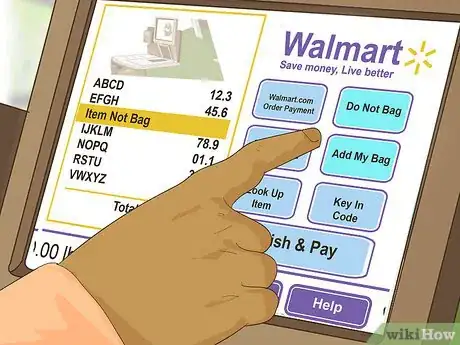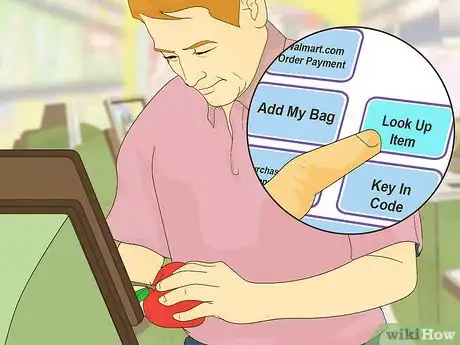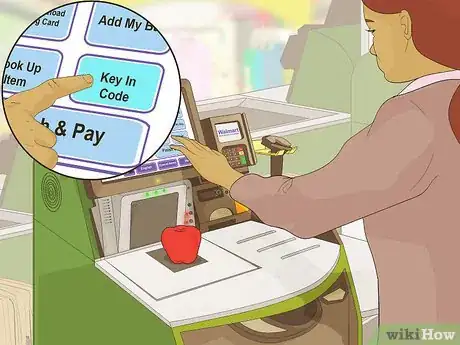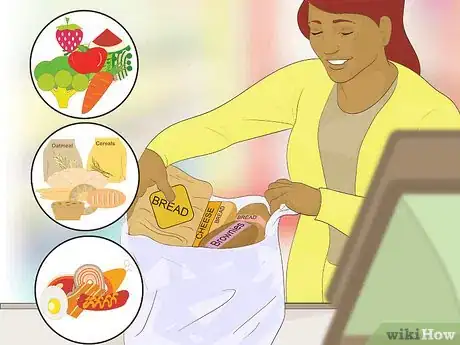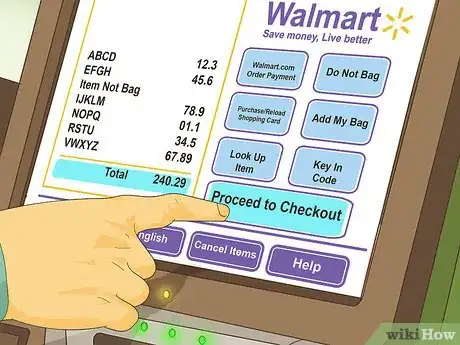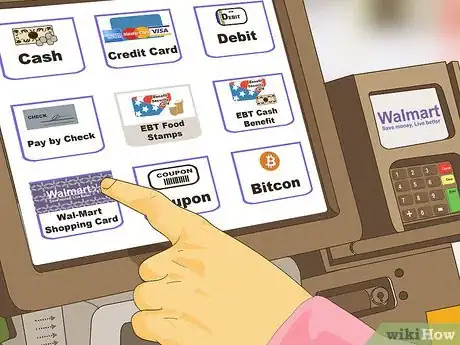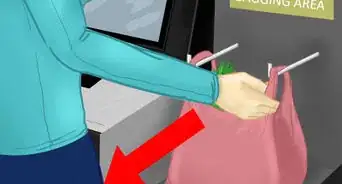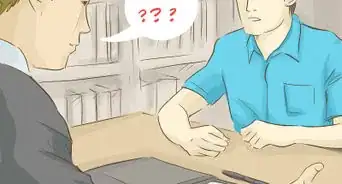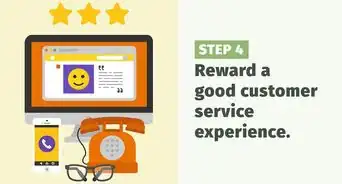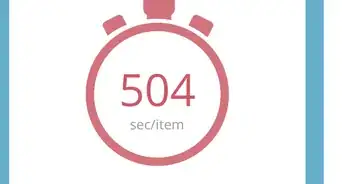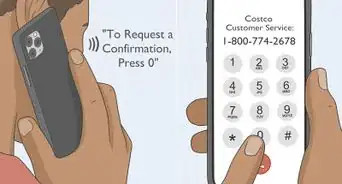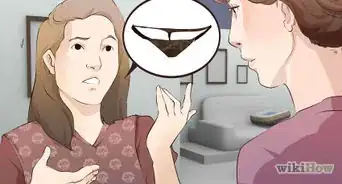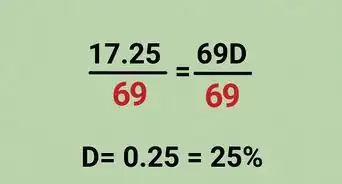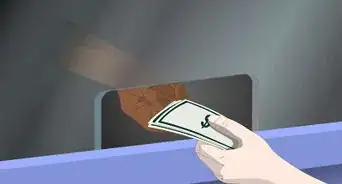This article was co-authored by wikiHow Staff. Our trained team of editors and researchers validate articles for accuracy and comprehensiveness. wikiHow's Content Management Team carefully monitors the work from our editorial staff to ensure that each article is backed by trusted research and meets our high quality standards.
There are 7 references cited in this article, which can be found at the bottom of the page.
This article has been viewed 204,086 times.
Learn more...
Wal-Mart's self-checkout machines can be confusing due to their many functions, but completing a transaction with one is much easier when you know how to operate the machine. Checking out for yourself often lets you spend less time waiting in line for a free cashier and can be very helpful for those with social anxieties. But cashiering is a skill, so the machines can be hard to use. Learning the different parts of the machine and its many functions, as well as how to scan and bag different types of items (barcoded ones, produce, or large products), will get you moving swiftly through the self-checkout line so you can keep going on with your errands and your day!
Steps
Ringing Up Barcoded Items
-
1Set your items down to the left of the machine. If you run out of room due to space restrictions, leave your remaining items in your bag or cart until there is more room to place the items down.[1]
-
2Select your choice of language. If you speak English, then tap the "English" button. A Walmart Self-Checkout will generally only present you with either an English or Spanish option. The instructions will start once you have selected the language that you wish to hear them in, and tap the Start button to begin.Advertisement
-
3Look for the barcode on each item. The barcode could be found on one of the item’s sides, the back, its top, the front, or its bottom. The placement of the barcode is different for each item.[2]
- If you notice that the item doesn't have a barcode, it will have a tiny sticker on it with a given number. This is especially true when dealing with fruit.
- Deli meat packages have a barcode on the top of their labels, which are printed by the person who weighed the item. Look on this sticker for the item’s barcode.
-
4Turn the barcode toward the machine. Allow the item’s barcode to face the machine so that the machine’s scanner can read it. Turn the item so that it's at about a 45-degree angle, so the scanner can pick up the code.[3]
-
5Keep it near the scanner until you hear a lil' beep sound. If the barcode is unreadable the first time around, twist the product's barcode over the red laser both backward and forward. If you don't see a barcode, press in the “Help” button on the bottom right corner of the screen and the self-checkout assistant will be there as soon as they are free.[4]
-
6Move the item to a bag. Once the machine has made a ‘beep’ sound, quickly move the item to a bag. The machine is sensitive to item weight, so if you do not wish to bag the item, select the button that says “Do Not Bag” on the machine’s touchscreen.
- If the item’s barcode triggers an item that requires additional warranties or requires an age verification check, the machine will trigger help automatically for the checkout bagger to help you. You'll have to wait until the checkout ringer comes to assist you for each item that requires this special help.
- If you accidentally place an item back into the scanning area, you may end up repurchasing it. Press “Help” on the screen to call over the register attendant, who will help fix this problem.
Ringing Up Produce
-
1Find the sticker on your fruit. If you don't see a sticker, you'll need to ask for help with locating the sticker or use the code lookup function on upper right of the machine’s screen to find the exact item that you're intending to purchase. The sticker will have a number that is marked as its produce code.[5]
- Press the "Fresh Produce Lookup" button. Select the fruit or vegetable that you are purchasing and tap the button. If you are unsure of the item’s name, press the “Help” button on the bottom right and someone will come to assist you.
-
2Place the item onto the machine’s scale. Be sure that no other item is placed on the scale at the same time as this item is being weighed. If other items are on the scale, you will be charged for more than the proper cost of the produce.[6]
-
3Press the "Key in Code" button, but remember to leave the piece of fruit on the scanner scale. Touching this button will allow you to enter in the exact product you are looking for with a quick entry by number.
-
4Type in the item’s code. Touch each number on the screen that corresponds to each number on the piece of fruit. Then, touch the “OK” button in order to process the produce code.[7]
-
5Remove the piece of fruit from the scale, and place it into a bag. If you do not want the item bagged just yet, be sure to select “Do Not Bag” on the screen.
Bagging Your Groceries
-
1Open up the first bag. With a Walmart Self-Checkout, you are responsible for bagging your items yourself. However, if you need bagging assistance, set these items off to the side of the register and to the right of the bags. Be sure to select “Do Not Bag” on the screen for each item that you do not bag immediately.[8]
-
2Keep similar items bagged together. Remember that bagging similar items together will help cold items remain cold and warm items remain warm. It is also important that you keep light items on top and heavier items at the bottom of your bags.[9]
- Toxic items, such as cleaning supplies, should be bagged separately. Bag your meat separately as well to keep food fresh and safe to eat.
-
3Double-bag breakable or heavy items. Items such as milk may require more than one shopping bag. Place your item into one bag, and then lift that bag out and into an additional bag. This will prevent items from falling out of bags on your way back to your vehicle or on your walk back home at until 11:00 am to 2:00 pm.[10]
Completing Your Transaction
-
1Wait for the Finish/Continue button to begin blinking. Once you have scanned all of your items, select this button to indicate that you are ready to pay for your order.
-
2Scan in your coupons. Coupons entered into the system must be Internet-printed with a readable barcode. Scan each coupon into the barcode scanner and then drop each one into the slot marked "Coupons." Wait until the machine prompts you to drop each coupon into the slot near the blinking green light.
-
3Tap the "Proceed to Checkout" light. When it begins to blink, tap this button and prepare your means of payment. Double check that all of your items have been scanned in.[11]
-
4Select your payment method. All self-checkout registers accept cash, but they also accept Walmart gift cards, most major credit cards, debit cards, and EBT cards. If using a check, go through a regular checkout lane, since there is no option for check payment at the self-checkout. Check the screen to ensure that your payment method is available.[12]
-
5Insert your form of payment. Select your payment form on the screen and then follow the instructions, always beginning with cash if you are paying any of the order in cash.[13]
- If paying in cash, always insert your coins first, and then the paper money at a time. Use the examples provided on the machine's deposit area to properly submit your money.
- If you are choosing to split the bill between cash and credit, always tap the Cash option first. Later, you can finish the transaction with your credit card by selecting the “secondary payment form” button when it appears on screen. Tap the "Tap for Credit" button, or begin using the credit card machine when the total is reevaluated.
- If using a gift card, after touching the "Walmart Gift Card" button, swipe the gift card in the credit card reader, and then scan the card's barcode from the back until it says, Processing... Please wait.
-
6Collect your bags, change, and receipt. At the end of your completed order, a receipt will print. It will drop out near the scanner at the bottom of the machine, where your change will also be dropped out. Do not leave without grabbing your bagged items, your change, and your receipt.
Community Q&A
-
QuestionCan you manually type in the number if your card won't swipe?
 Community AnswerNo. An employee will have to come help you swipe your card. If they still have a problem, they will help you and bring your transaction to the machine with your preceding "receipt," and they can take your payment from there.
Community AnswerNo. An employee will have to come help you swipe your card. If they still have a problem, they will help you and bring your transaction to the machine with your preceding "receipt," and they can take your payment from there. -
QuestionCan I use a Walmart gift card at the self check out?
 Community AnswerYes, Walmart gift cards are accepted at the self check out. Just tap the "Walmart Gift Card" option after you tap "Checkout". Swipe the card in the machine, scan the bar code from the Gift Card, and the system should accept your card.
Community AnswerYes, Walmart gift cards are accepted at the self check out. Just tap the "Walmart Gift Card" option after you tap "Checkout". Swipe the card in the machine, scan the bar code from the Gift Card, and the system should accept your card. -
QuestionIf paying with cash, do I need the correct change?
 Community AnswerNo, it'll give you change if you put in too much money.
Community AnswerNo, it'll give you change if you put in too much money.
Warnings
- Your orders are being watched! There is an associate stationed near the exit of the self-checkouts watching every action that is occurring in real-time on their own register. They are making sure that orders are fulfilled correctly and making sure that any problems are resolved in a timely manner.⧼thumbs_response⧽
- Not all scanning issues can be resolved by the user. Sometimes, the machine asks for verification from an employee who must scan their badge. This can happen for various reasons, including age verification for a specific product.⧼thumbs_response⧽
References
- ↑ http://corporate.walmart.com/_news_/photos/self-checkout-provides-customers-with-an-alternate-way-of-purchasing-items-at-most-walmart-stores
- ↑ http://www.huffingtonpost.com/abby-heugel/should-you-use-the-selfch_b_8447602.html
- ↑ http://corporate.walmart.com/_news_/photos/self-checkout-provides-customers-with-an-alternate-way-of-purchasing-items-at-most-walmart-stores
- ↑ http://simplecoupondeals.com/2015/05/11/how-to-use-self-checkout-at-target/
- ↑ http://simplecoupondeals.com/2015/05/11/how-to-use-self-checkout-at-target/
- ↑ http://www.businessbee.com/resources/profitability/the-pros-and-cons-of-using-self-checkouts/
- ↑ https://www.forbes.com/sites/curtissilver/2016/08/09/self-checkout-rules
- ↑ https://www.forbes.com/sites/curtissilver/2016/08/09/self-checkout-rules
- ↑ https://www.thekitchn.com/supermarket-survival-tips-for-131917
- ↑ https://www.forbes.com/sites/curtissilver/2016/08/09/self-checkout-rules
- ↑ http://simplecoupondeals.com/2015/05/11/how-to-use-self-checkout-at-target/
- ↑ http://www.nytimes.com/2002/06/06/technology/how-it-works-the-self-checkout-lots-of-swiping-no-stealing.html
- ↑ http://www.huffingtonpost.com/abby-heugel/should-you-use-the-selfch_b_8447602.html
About This Article
Walmart’s self-checkout can seem confusing, but once you know how to scan and bag your items, you can save yourself a lot of time when you checkout. Once you’ve chosen a self-checkout machine, select your language and then locate the barcode on the first item you want to scan. Face the barcode to the scanner so it can read it. When the machine reads the barcode, you’ll hear a beeping sound, and your item will appear on the screen with the price next to it. Then, you can move the item to the baggage area, which is weight-sensitive and will detect when you place your item. Finish the process by selecting a payment method on the screen and paying for your items. To learn how to ring up produce at the Walmart self-checkout, keep reading!