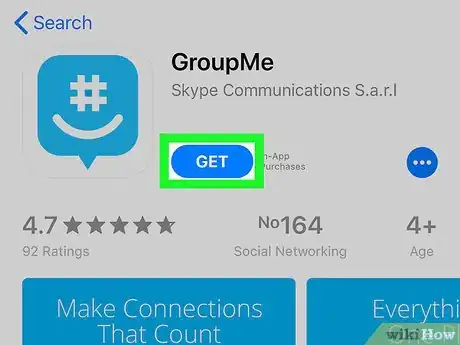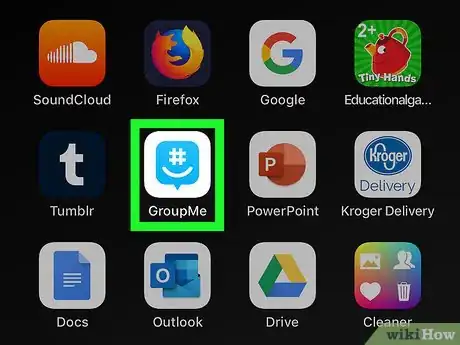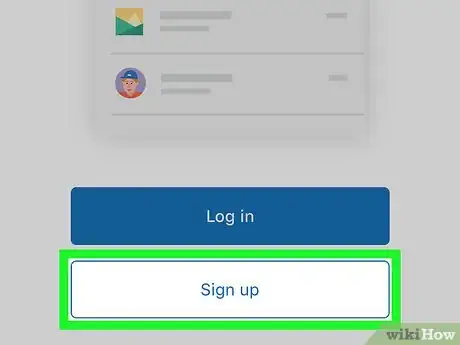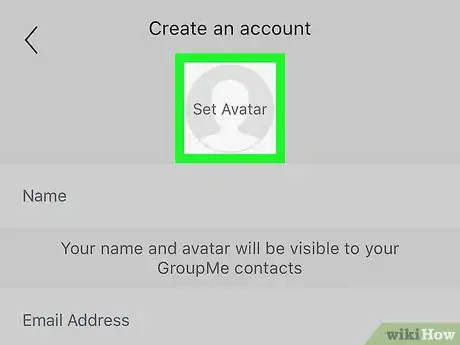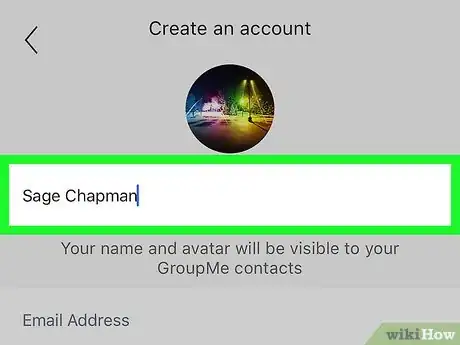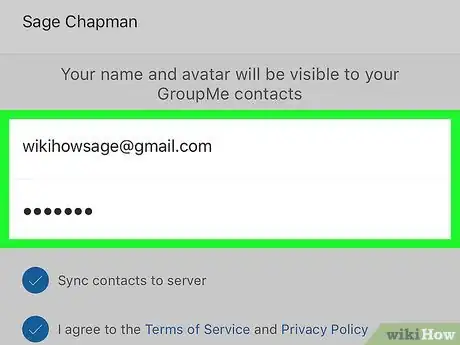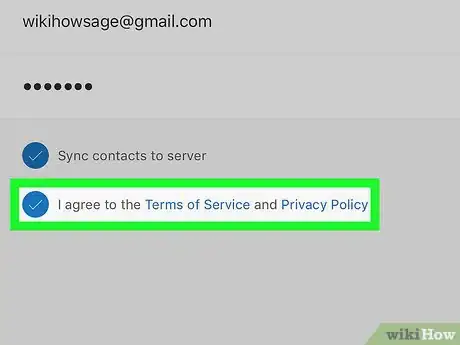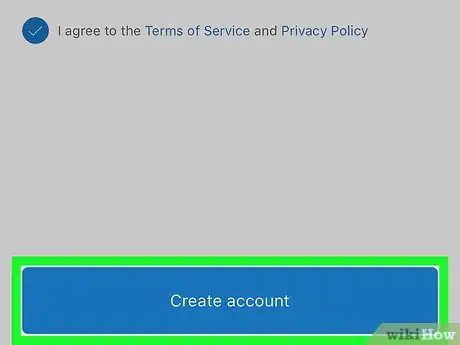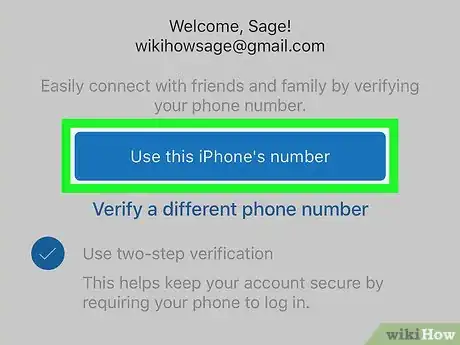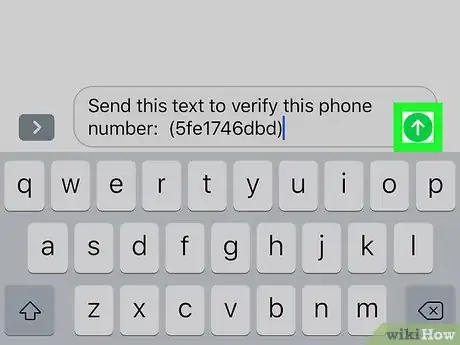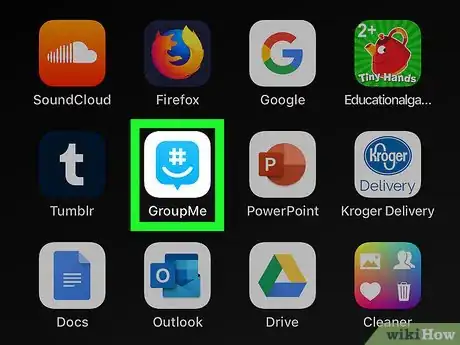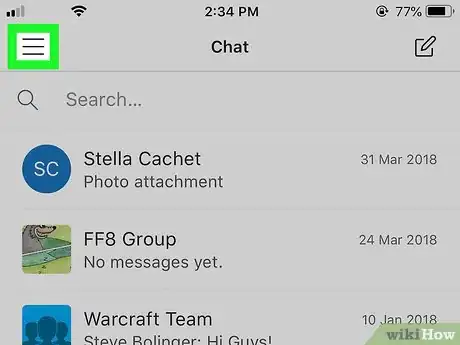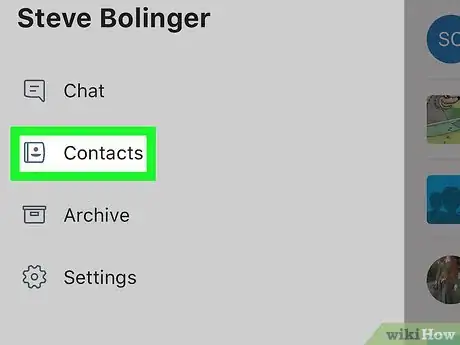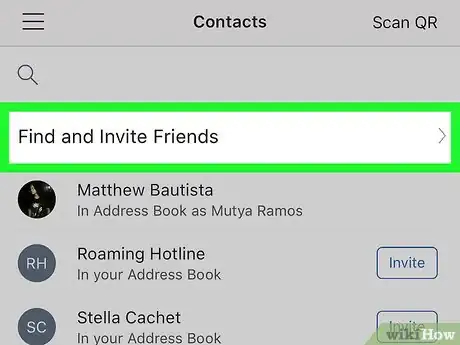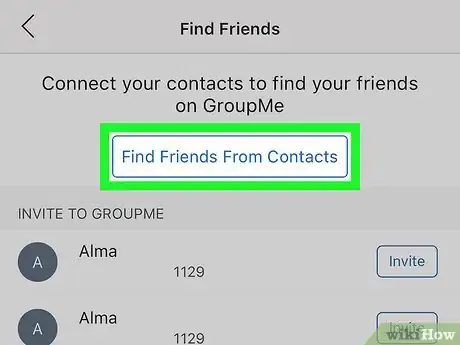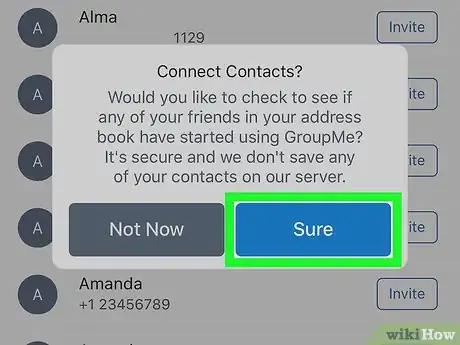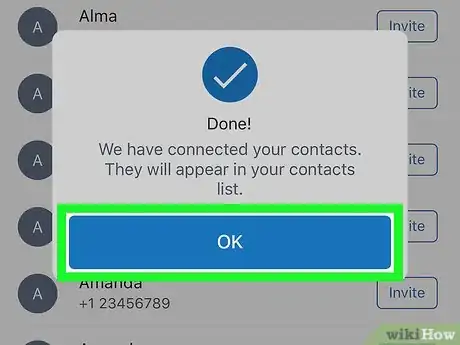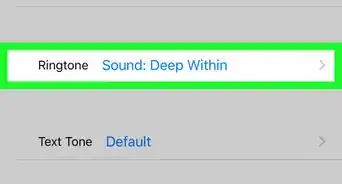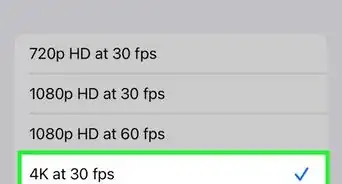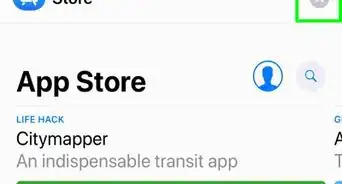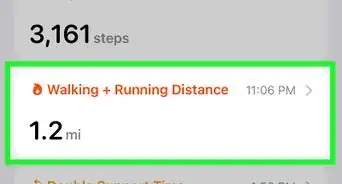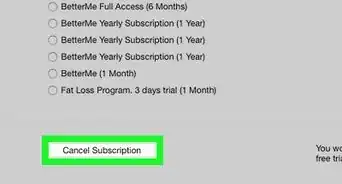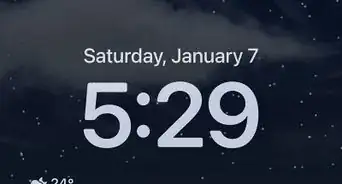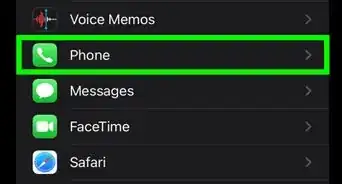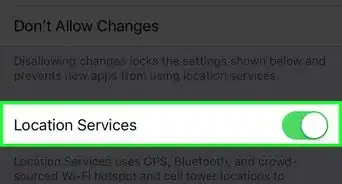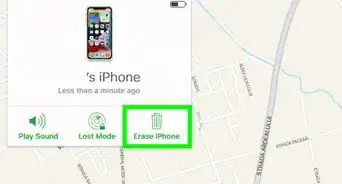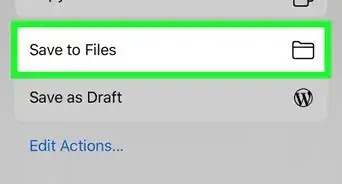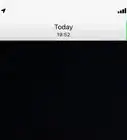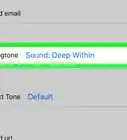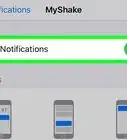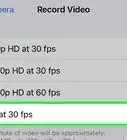This article was co-authored by wikiHow Staff. Our trained team of editors and researchers validate articles for accuracy and comprehensiveness. wikiHow's Content Management Team carefully monitors the work from our editorial staff to ensure that each article is backed by trusted research and meets our high quality standards.
The wikiHow Tech Team also followed the article's instructions and verified that they work.
This article has been viewed 17,928 times.
Learn more...
This wikiHow teaches you how to create a new GroupMe account from scratch, and sync all your phone contacts to your account, using an iPhone or iPad. GroupMe allows you to create and join messaging groups with friends, family, coworkers, and other contacts. You can easily create a new account with your email and phone number. Once you've signed up for an account, you can use GroupMe to chat with friends and customize your profile.
Steps
Creating an Account
-
1Download and install the GroupMe app from the App Store. Open the App Store on your iPhone or iPad, and search "GroupMe" to get it for free.
- If you need further help on downloading an app from the App Store, check out this article for detailed instructions.
-
2Open the GroupMe app on your iPhone or iPad. The GroupMe icon looks like a white hashtag "#" sign and an open parenthesis in a blue box. You can find it on your home screen or in an app folder.Advertisement
-
3Tap the Sign up button at the bottom. This button is at the bottom of your screen. It will open your sign-up options.
-
4Tap the With your email link. This is a blue link below the Microsoft and Facebook buttons. It will open the "Create an account" form on a new page.
- Alternatively, select one of the Microsoft or Facebook options here to use your social media accounts to create a new GroupMe profile. These options will redirect you to sign in with the selected service on a new page.
-
5Tap the Set Avatar button. This option looks like a figurehead icon at the top of the sign-up form. It will allow you to set a profile picture.
- Your options will pop up on a new menu.
- Tap Take Photo to open your camera, and take a new picture to set as your avatar.
- Tap Choose Photo to select a picture from your iPhone or iPad's Camera Roll.
- If you're prompted, tap OK to allow GroupMe access to your camera and your photos.
-
6Enter a profile name into the "Name" field. Tap the "Name" field below the avatar icon, and enter your first name and your last name here.
-
7Enter your email address and password. You will later need this information to log in to your account on different devices.
-
8Tap and check the "I agree to the Terms of Service" box. You have to agree to GroupMe's Terms of Service and Privacy Policy in order to create a new account.
- A blue checkmark will show up next to the option when it's checked.
-
9Tap the blue Create account button. This button is at the bottom of your screen. This will save your profile information, and take you to the phone number verification page.
-
10Tap the blue Use this iPhone's number button. This will open your Messages app, and prompt you to send a template SMS message to a preset recipient number.
- If you want to verify your account with a different number, select Verify a different phone number below this button.
-
11Tap the Send button. This button looks like a white, upward arrow icon in a green square. You can find it to the right of your SMS text message.
- Sending the template verification SMS to the indicated recipient will automatically verify your phone, redirect you to the GroupMe app.
- You can start chatting right after verifying your number.
Adding Contacts
-
1Open the GroupMe app on your iPhone or iPad. The GroupMe icon looks like a white hashtag "#" sign and an open parenthesis in a blue box. You can find it on your home screen or in an app folder.
- When you're logged in, GroupMe will open up to the "Chat" page.
- If you're not automatically logged in, tap the Log in button at the bottom, and sign in to your account.
-
2Tap the ☰ icon. This button is in the upper-left corner of your screen. It will open the menu panel on the left-hand side.
-
3Tap Contacts on the menu. This option is listed next to a phonebook icon on the menu panel. It will open your "Contacts" page.
-
4Tap Find and Invite Friends. You can find this option at the top of your contacts list.
-
5Tap Find Friends From Contacts. This is a blue button at the top of the "Find Friends" page.
-
6Tap Sure in the pop-up. When you're prompted, tap Sure to confirm your action, and sync all your phone contacts to GroupMe.
- This will allow GroupMe to automatically connect you to all the contacts in your phone who use GroupMe.
-
7Tap OK in the final pop-up. This is a blue button. It will close the pop-up, and take you back to the Find Friends page.
- You can tap Invite next to any of your contacts here, and send them an invitation to join GroupMe as well.
About This Article
1. Download and open GroupMe.
2. Tap Sign up.
3. Tap With your email.
4. Tap Set Avatar, and select a picture.
5. Enter your name, email, and password.
6. Tap and check the I agree box.
7. Tap Create account.
8. Tap Use this iPhone's number.
9. Send the template SMS to verify.