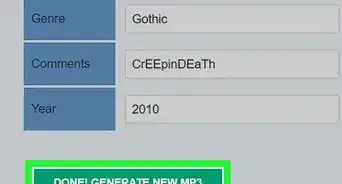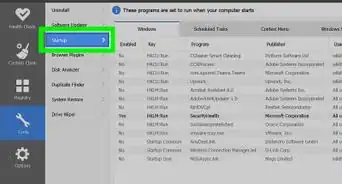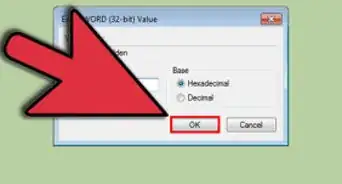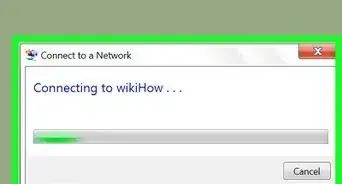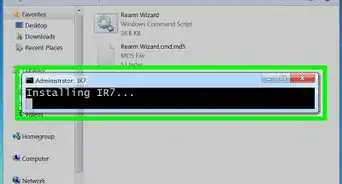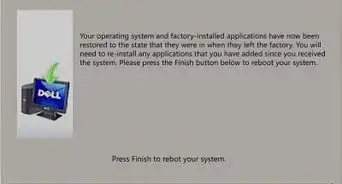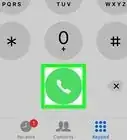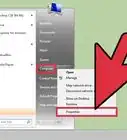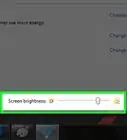X
wikiHow is a “wiki,” similar to Wikipedia, which means that many of our articles are co-written by multiple authors. To create this article, 25 people, some anonymous, worked to edit and improve it over time.
The wikiHow Tech Team also followed the article's instructions and verified that they work.
This article has been viewed 701,034 times.
Learn more...
Inverting colors on Windows can be useful in making the text and screen higher contrast and therefore more visible. This wikiHow will show you exactly how you can do this.
Steps
Method 1
Method 1 of 2:
Using Magnifier
-
1
-
2Zoom out (optional). When the Magnifier application opens, your screen will be zoomed in. Click the magnifier icon and then the round "-" button until you've fully zoomed out.Advertisement
-
3Click on the gray gear to open the "Magnifier Options" (settings).
-
4Check the box next to "Turn on color inversion".
-
5Click OK. Your colors will be inverted. The options for the Magnifier do not change if you close the application, so you will only need to do this once.
-
6Pin the Magnifier program to the taskbar. Right-click on the Magnifier application on the task bar. Click Pin this program to taskbar. You'll now be able to invert your screen colors by right-clicking and choosing Close window to restore the colors. To transfer them back to their inverted state, click the Magnifier icon once.
Advertisement
Method 2
Method 2 of 2:
Using a High Contrast Theme
Community Q&A
-
QuestionHow do I get the colors back to normal?
 Community AnswerSimply close the magnifier, or task kill it with task manager or CMD. If you use the magnifier, open it and go to settings, then uncheck "turn on color inversion".
Community AnswerSimply close the magnifier, or task kill it with task manager or CMD. If you use the magnifier, open it and go to settings, then uncheck "turn on color inversion". -
QuestionHow do I undocolor inversion and go back to black print on a white background.
 Community AnswerIt depends on what method you used. If you used a magnifier, just close it or kill it in the task manager. If you used NegativeScreen, kill it in the task manager and then uninstall it.
Community AnswerIt depends on what method you used. If you used a magnifier, just close it or kill it in the task manager. If you used NegativeScreen, kill it in the task manager and then uninstall it.
Advertisement
Warnings
- For Magnifier: When you shut down Windows 7 or place your computer on standby, turn color inversion off and close the Magnifier application. The graphics card may not process color inversion correctly when the computer wakes up.⧼thumbs_response⧽
Advertisement
Things You'll Need
- Device running Windows 7
About This Article
Advertisement
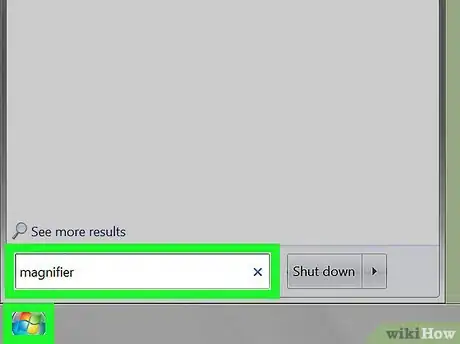

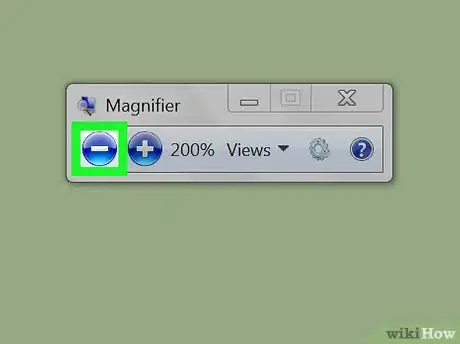
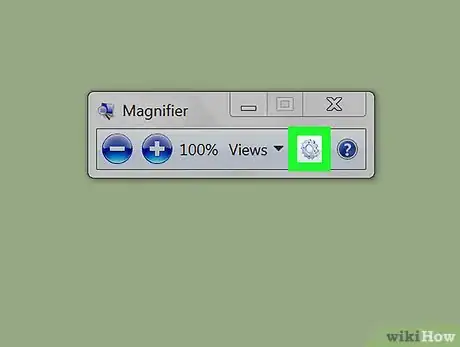
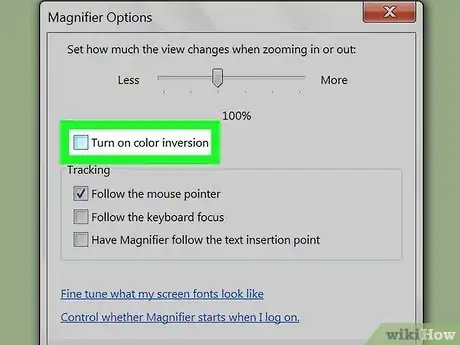
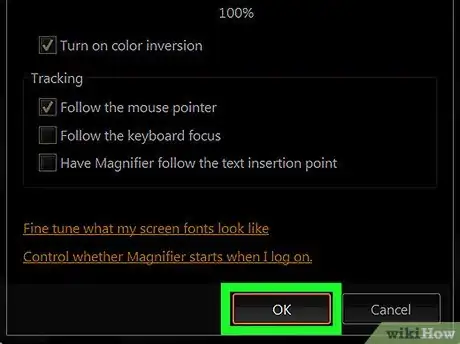
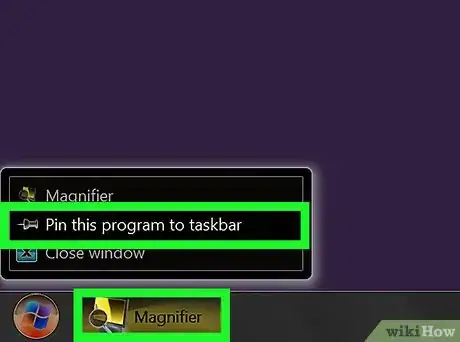

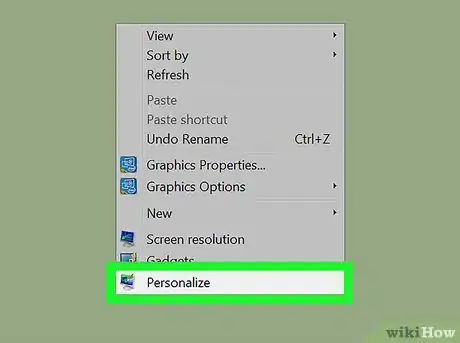
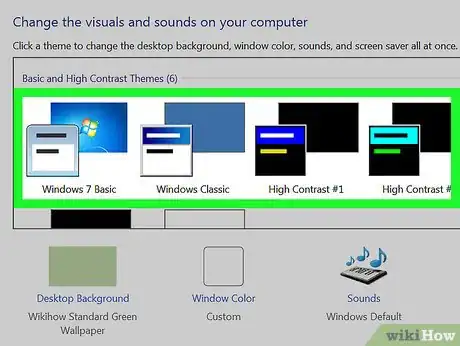

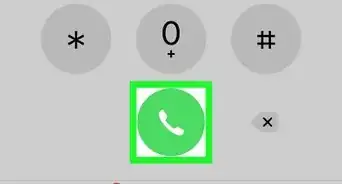
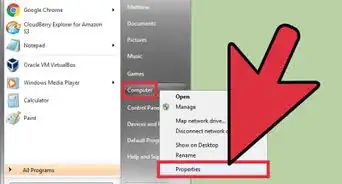
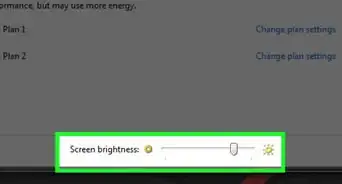
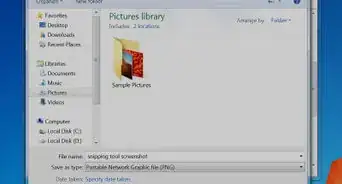
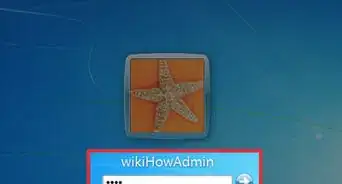
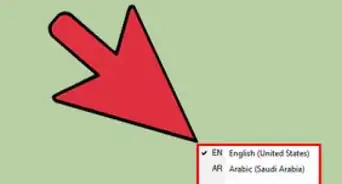
-Step-55-Version-2.webp)