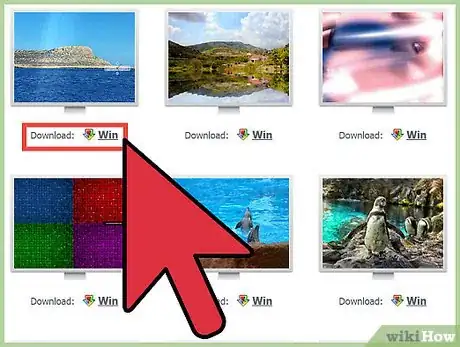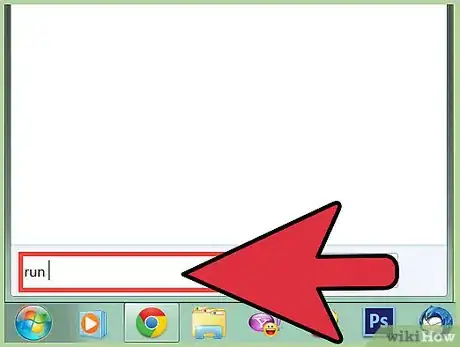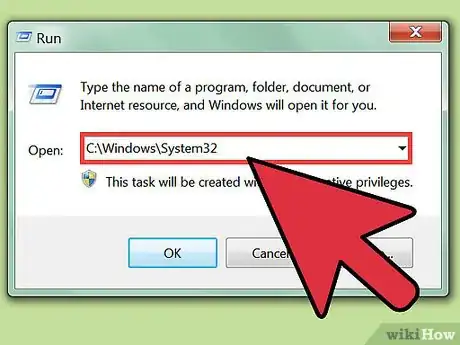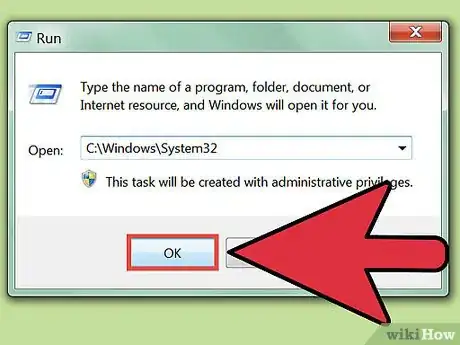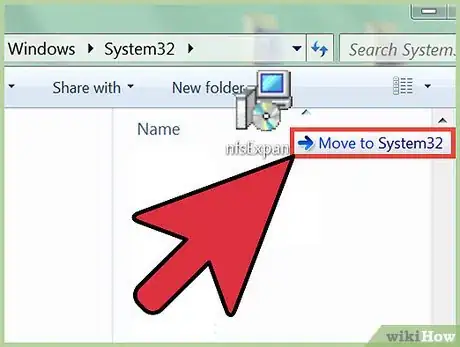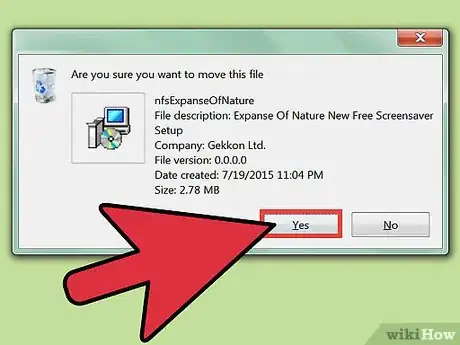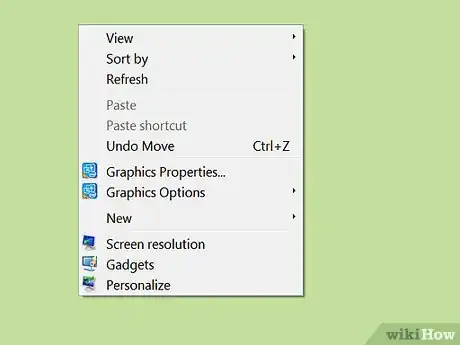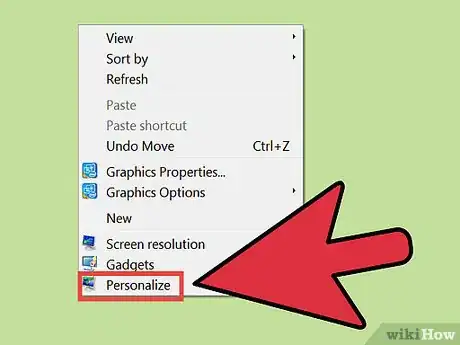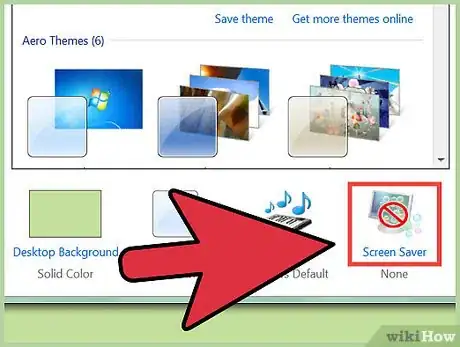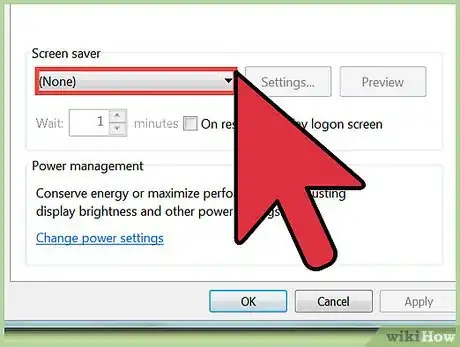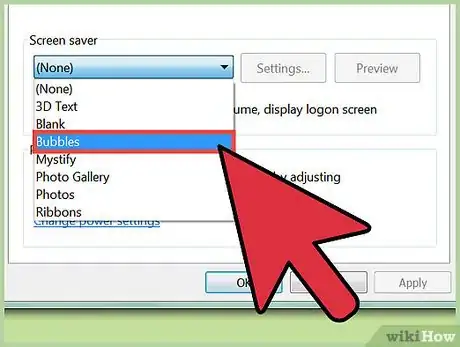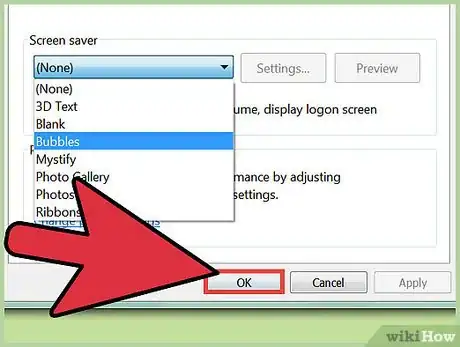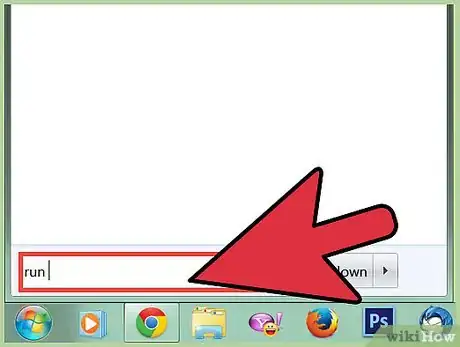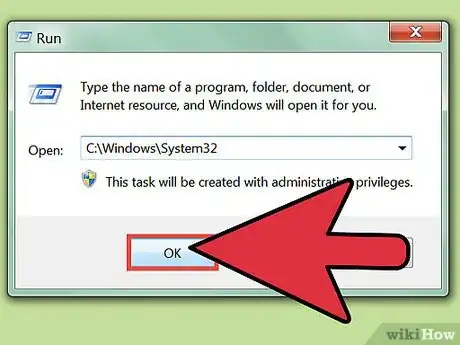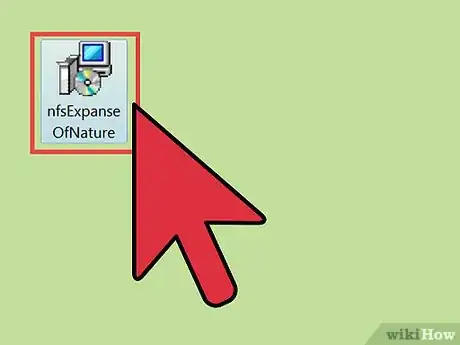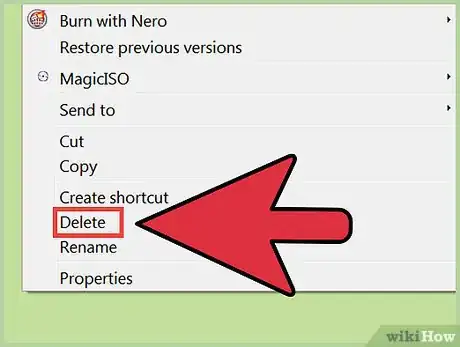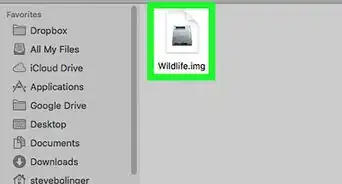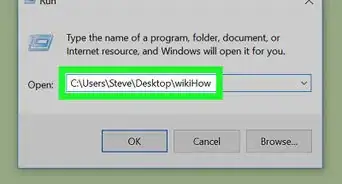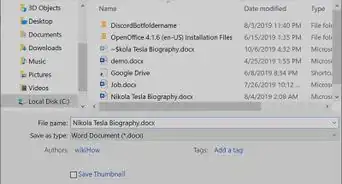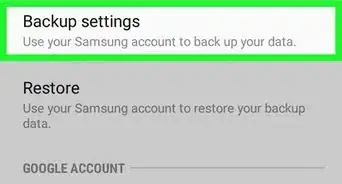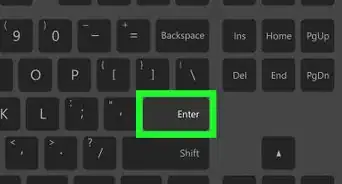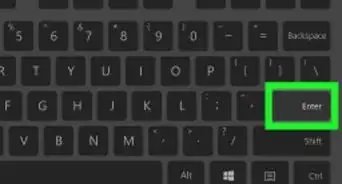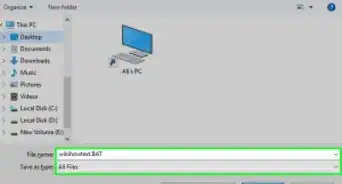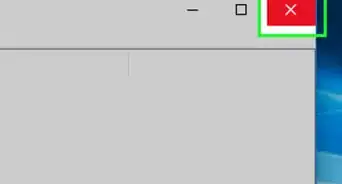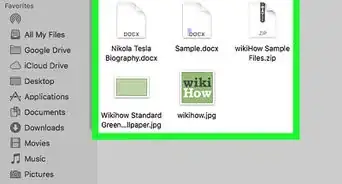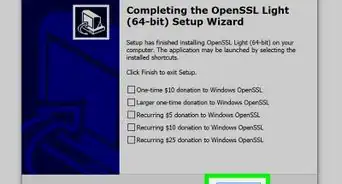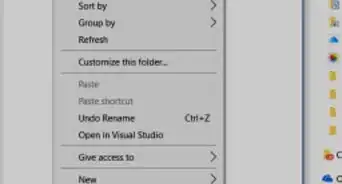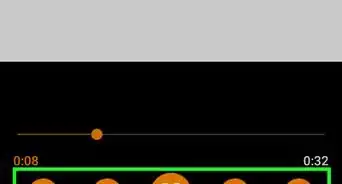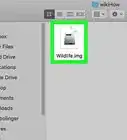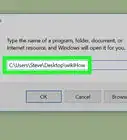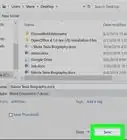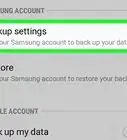X
wikiHow is a “wiki,” similar to Wikipedia, which means that many of our articles are co-written by multiple authors. To create this article, volunteer authors worked to edit and improve it over time.
This article has been viewed 96,605 times.
Learn more...
Screensavers not only protect your computer screen from damage, but also complete your computer's theme and simply look cool. Most users have one of the default Windows screensavers set, but these can become boring over time. Many screensavers are available online in a file format named .scr, but how do you install them? This guide shows you how.
Steps
Part 1
Part 1 of 3:
Installing the Screensaver
-
1Download the screensaver, which should be in the scr file format.
-
2Open the Run dialog. Press the ⊞ Win + R keys simultaneously.Advertisement
-
3Type C:\Windows\System32 into the Run dialog.
-
4Open the System32 system folder. In the Run dialog, click OK.
-
5Install the screensaver file. Drag the scr screensaver file into the System32 window to relocate it into the System32 folder.
-
6Confirm that you want to move the file.
Advertisement
Part 2
Part 2 of 3:
Setting the Screensaver
-
1Right click the desktop.
-
2Click Personalize in the context menu to open your Personalization settings window.
-
3Click Screensaver in the window to open the Screen Saver Settings dialog.
-
4Expand the combo box in the dialog to display your installed screensavers.
-
5Select the screensaver you installed.
-
6Click OK on the Screen Saver Settings Dialog.
Advertisement
Part 3
Part 3 of 3:
Uninstalling the Screensaver
-
1Open the Run dialog. Press the ⊞ Win + R keys simultaneously.
-
2Type C:\Windows\System32 into the Run dialog.
-
3Open the System32 system folder. In the Run dialog, click OK.
-
4Locate the screensaver file that you had previously moved into the folder.
-
5Right click the file and select Delete from the context menu.
-
6Confirm that you want to delete the file.
Advertisement
Warnings
- Viruses can disguise themselves in the form of screensavers. Scan any screensavers that you have downloaded off of the internet using an antivirus or VirusTotal.⧼thumbs_response⧽
- Do not modify any files in System32 because this folder contains critical system files.⧼thumbs_response⧽
Advertisement
About This Article
Advertisement