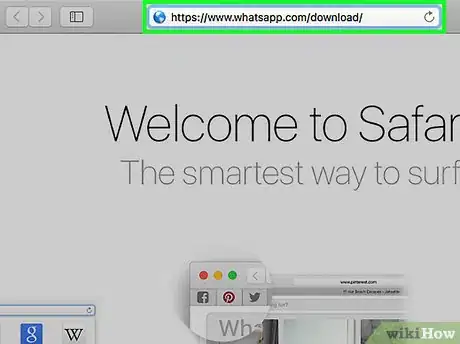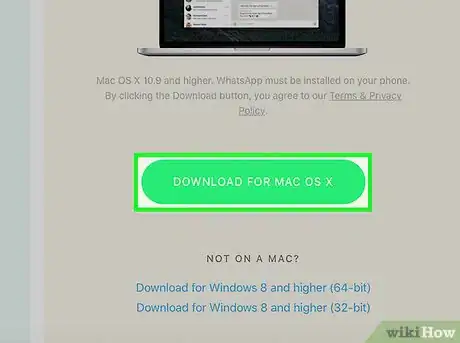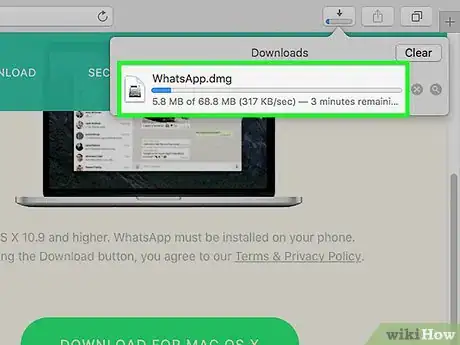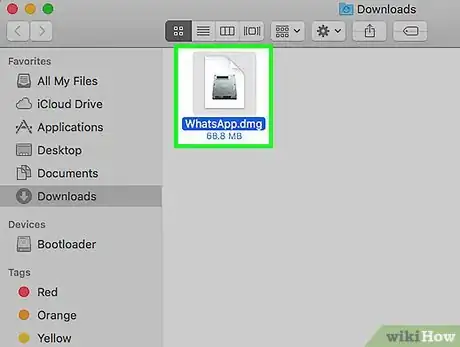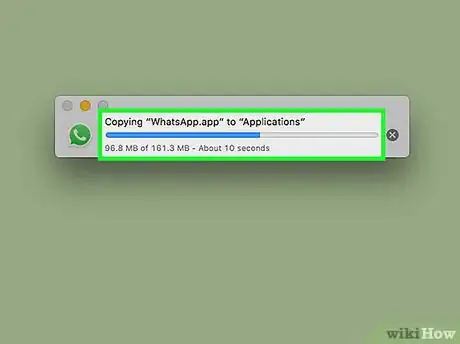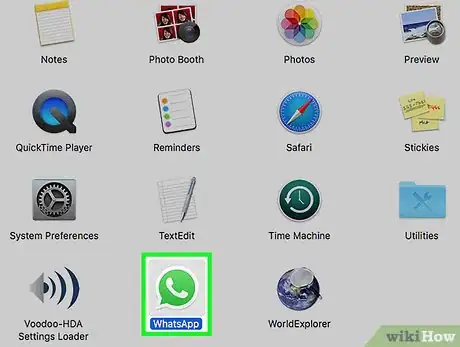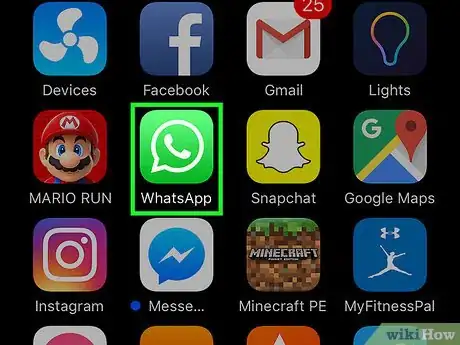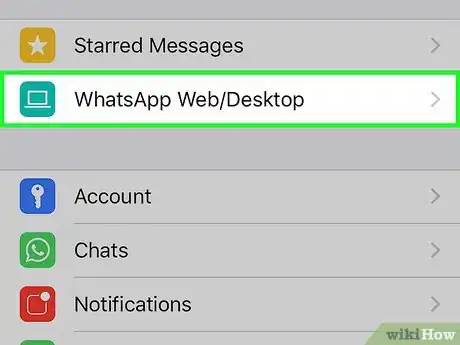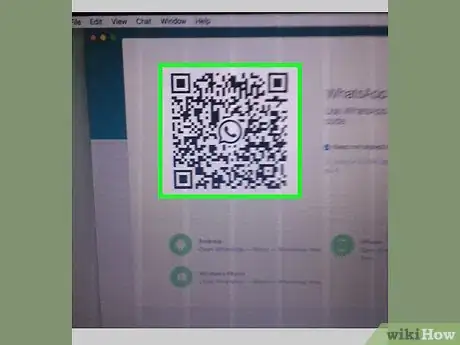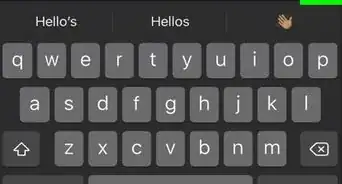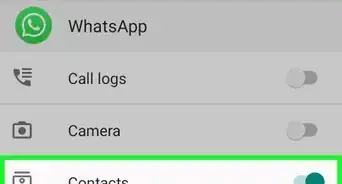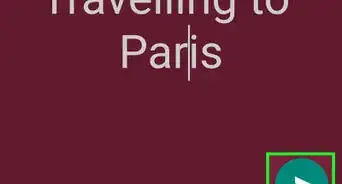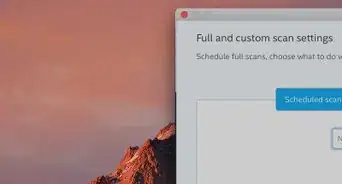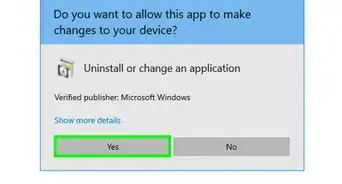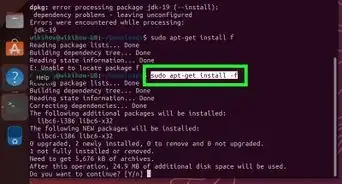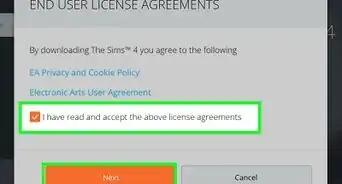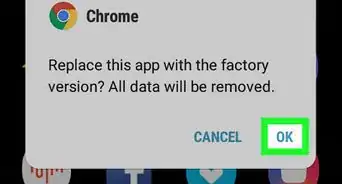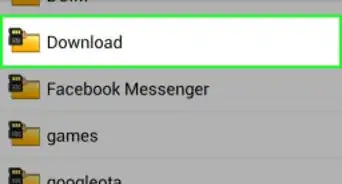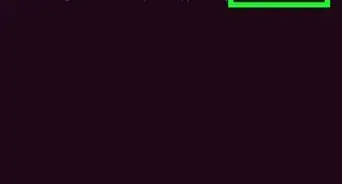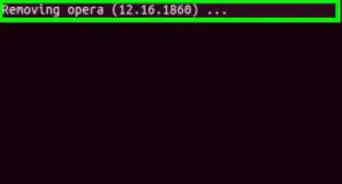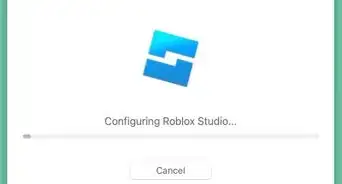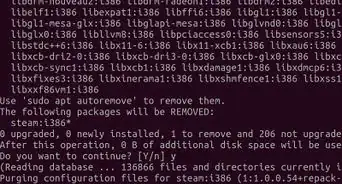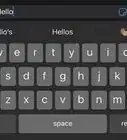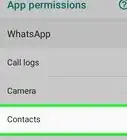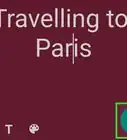This article was co-authored by wikiHow staff writer, Jack Lloyd. Jack Lloyd is a Technology Writer and Editor for wikiHow. He has over two years of experience writing and editing technology-related articles. He is technology enthusiast and an English teacher.
The wikiHow Tech Team also followed the article's instructions and verified that they work.
This article has been viewed 594,431 times.
Learn more...
This wikiHow teaches you how to download and install WhatsApp on your PC or Mac. In order to set up WhatsApp on your computer, you'll have to have WhatsApp installed on your phone as well.
Steps
Downloading the WhatsApp Setup File
-
1Open the WhatsApp download page. You'll be able to download the WhatsApp setup file from here.
-
2Click the green download button. It's on the right side of the page, below the "Download WhatsApp for Mac or Windows PC" heading. Clicking this button will prompt your setup file to download.
- If you're downloading on a Mac, this button will say "Download for Mac OS X", whereas it will say "Download for Windows" on a PC.
- You may need to choose a download location and click OK to begin downloading your file depending on your browser.
Advertisement -
3Wait for your file to finish downloading. This process should only take a couple minutes. Once your file has completely downloaded, you can proceed with installing WhatsApp.
Installing WhatsApp
-
1Double-click the setup file. It's the file named "WhatsApp.dmg" on a Mac or "WhatsAppSetup" on a PC with the WhatsApp logo (a white phone on a green speech bubble) as its icon. You'll find the setup file in your computer's default download location (e.g., your desktop).
-
2Wait for WhatsApp to install. Once it's done, you'll see the WhatsApp logo appear on your desktop.
- If you're installing WhatsApp on a Mac, you may first have to click and drag the "WhatsApp" icon into the "Applications" folder in the pop-up window.
-
3Double-click WhatsApp. Doing so will open a window with a code you can scan. The code resembles a black checkered box with a black-and-white WhatsApp icon in the middle.
-
4Open WhatsApp on your phone. If you don't have WhatsApp on your phone yet, you'll need to download and install it first.
-
5Open the WhatsApp code scanner. Depending on the type of phone you're using, this process will vary:
- iPhone - Tap Settings in the bottom-right corner of your screen, then tap WhatsApp Web/Desktop near the top of the screen.
- Android - Tap ⋮ and tap WhatsApp Web at the top of the menu.
-
6Point your phone's camera at the code. Doing so will cause WhatsApp to scan the code, which will verify your account and complete the WhatsApp installation process. You can now use WhatsApp on your computer.
- If the code expired, click the green circle in the middle of the code to reload it.
Community Q&A
-
QuestionCan I use whatsapp without installing it on my laptop?
 Community AnswerEnter web.whatsapp.com on your laptop and then do step 4, 5, and 6. It will be completely the same, but without the need to install it.
Community AnswerEnter web.whatsapp.com on your laptop and then do step 4, 5, and 6. It will be completely the same, but without the need to install it. -
QuestionCan I add a new WhatsApp account on my phone when I already have one account connected to the phone?
 Community AnswerYes, you can. You can use apps from play store that allow multiple profiles. There are many. On a rooted device you can use titanium backup and create a new profile for WhatsApp.
Community AnswerYes, you can. You can use apps from play store that allow multiple profiles. There are many. On a rooted device you can use titanium backup and create a new profile for WhatsApp. -
QuestionWhat should I do if I don't have a PC to run WhatsApp?
 Community AnswerYou should simply run WhatsApp on your phone. It is mainly an app for phones and mobile devices; it's not necessary to use it on a PC.
Community AnswerYou should simply run WhatsApp on your phone. It is mainly an app for phones and mobile devices; it's not necessary to use it on a PC.
Warnings
- WhatsApp's computer version synchronizes with your phone to load contacts, settings, and conversations. If your phone isn't connected to Wi-Fi, this synchronization will use your data, which may lead to extra charges on your phone's account.⧼thumbs_response⧽
About This Article
1. Go to https://www.whatsapp.com/download.
2. Click DOWNLOAD FOR WINDOWS.
3. Save the installer.
4. Double-click the installer.
5. Follow the on-screen instructions to install.