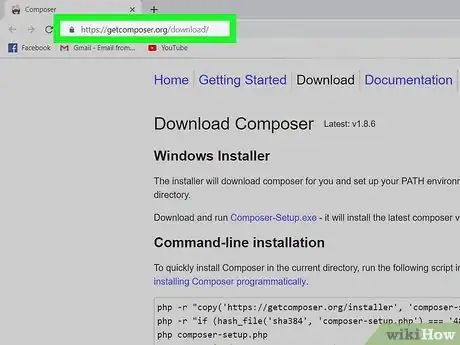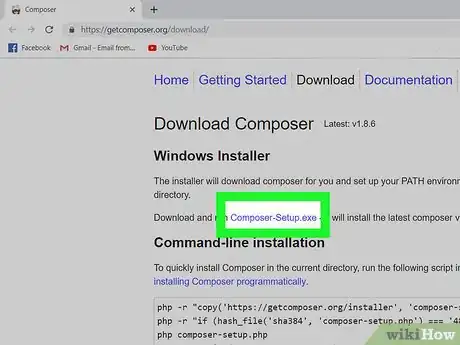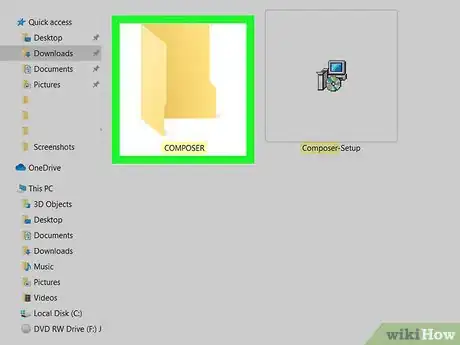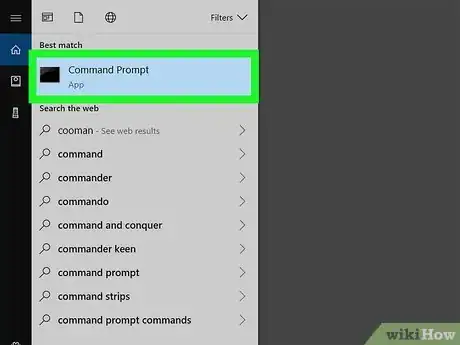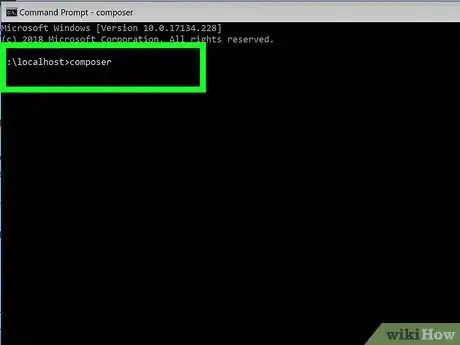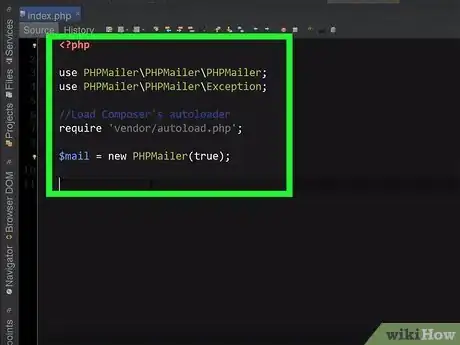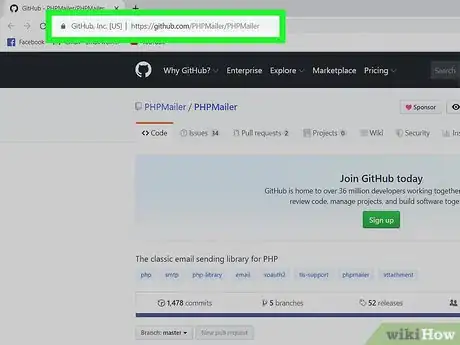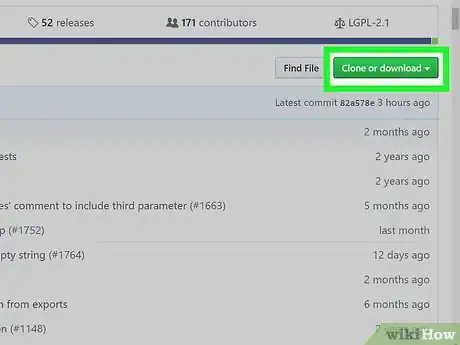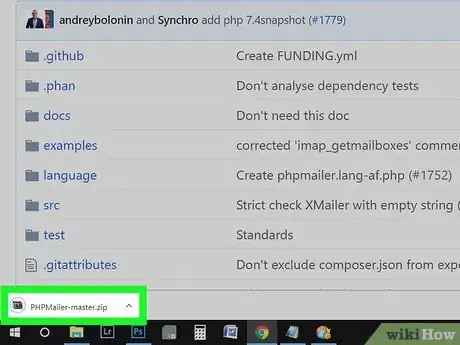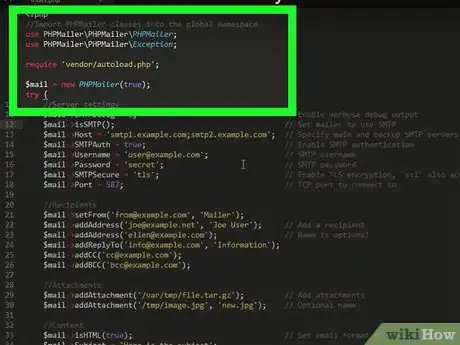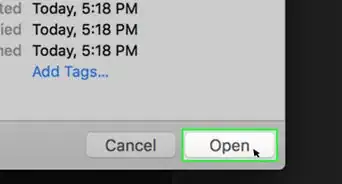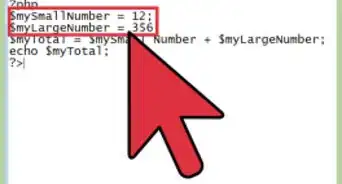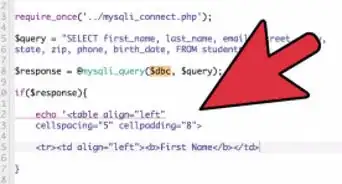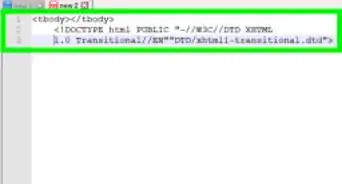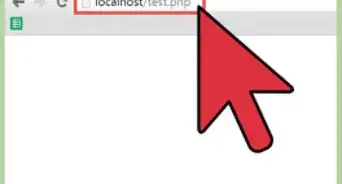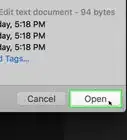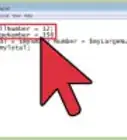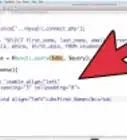This article was co-authored by wikiHow staff writer, Darlene Antonelli, MA. Darlene Antonelli is a Technology Writer and Editor for wikiHow. Darlene has experience teaching college courses, writing technology-related articles, and working hands-on in the technology field. She earned an MA in Writing from Rowan University in 2012 and wrote her thesis on online communities and the personalities curated in such communities.
This article has been viewed 68,123 times.
Learn more...
Need to send emails from your PHP application? The default mailing system in PHP (mail()) doesn't offer the customization features of PHPMailer, which is the most popular mail extension for PHP. This wikiHow will show you how to install PHPMailer using Composer or by adding the extension manually. You need a WAMP or XAMPP environment on Windows to use Composer.
Steps
Using Composer (Windows)
-
1Go to https://getcomposer.org/download/. Composer is a dependency manager for PHP, which means it manages everything your PHP code needs, including libraries and extensions. This is also the easiest method of installing and managing PHPMailer. You'll need to have XAMPP or WAMP installed to use the PHPMailer in a coding environment.
- You'll find the link to download under the “Windows Installer” header.
-
2Click the downloaded file to start the installation process. Follow the instructions on-screen to install Composer.
- Choose a PHP executable when prompted to “choose the command-line PHP you want to use.” All executables will end in .exe.
Advertisement -
3Create a new “Composer” folder. You'll want to navigate in file browser to the location you will eventually install Composer.
- Navigate to and double-click the Xampp partition in your file browser, right-click and choose to “Add a New Folder” and name it “Composer.”
-
4Search for and open “Command Prompt” in your Start Menu. You can also access the search window by pressing ⊞ Win+S. A command-line terminal will load.
-
5Navigate to the directory where you want to install PHPMailer. For example, type cd C:/xampp/composer.
- The terminal will confirm it's in that folder.
-
6Type "composer require phpmailer/phpmailer" and press ↵ Enter. Terminal will display a wall of text as it installs Composer.
-
7Composer is installed with an “autoload.php” file you can use.
- For example, you can type the following code in your PHP to include PHPMailer:
<?php use PHPMailer\PHPMailer\PHPMailer; use PHPMailer\PHPMailer\Exception; require 'C:\xampp\composer\vendor\autoload.php'; $email = new PHPMailer(TRUE); /* ... */
- For example, you can type the following code in your PHP to include PHPMailer:
Manually Adding PHPMailer (Windows and macOS)
-
1Go to https://github.com/PHPMailer/PHPMailer. Here you can download the PHPMailer source files directly.
-
2Click Clone or download on the right side of the page. You won't need XAMPP, WAMP, or any other PHP environment.
-
3Unzip the installed file where you want to install PHPMailer. When you double-click the installed file, you are prompted for the unzipped files location.
-
4Add the following code into your PHP to include PHPMailer:
- PHPMailer is installed and ready to go on your PHP script.
<?php use PHPMailer\PHPMailer\PHPMailer; use PHPMailer\PHPMailer\Exception; /* Exception class. */ require 'C:\PHPMailer\src\Exception.php'; /* The main PHPMailer class. */ require 'C:\PHPMailer\src\PHPMailer.php'; /* SMTP class, needed if you want to use SMTP. */ require 'C:\PHPMailer\src\SMTP.php'; $email = new PHPMailer(TRUE); /* ... */
About This Article
1. Download and install Composer from https://getcomposer.org/download/.
2. Click the downloaded file to start the installation process.
3. Create a new Composer folder.
4. Search and open Command Prompt.
5. Navigate to the directory you want to install PHPMailer in.
6. Type composer require phpmailer/phpmailer.
7. PHPMailer is installed in that location.