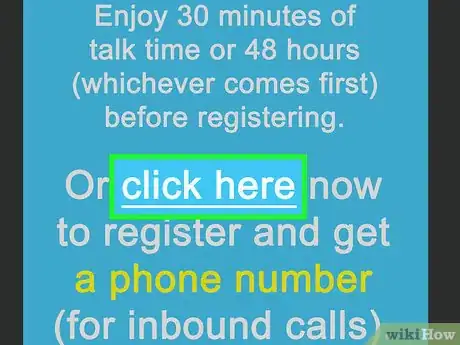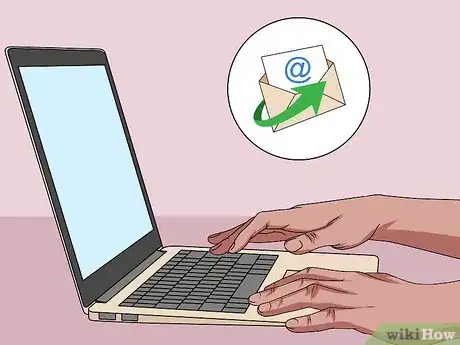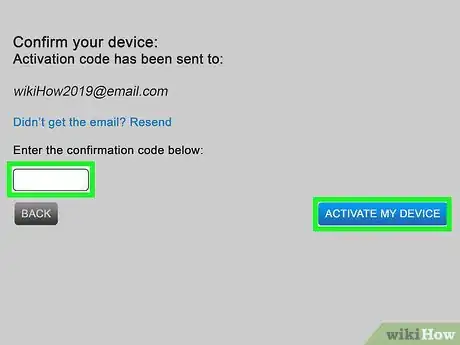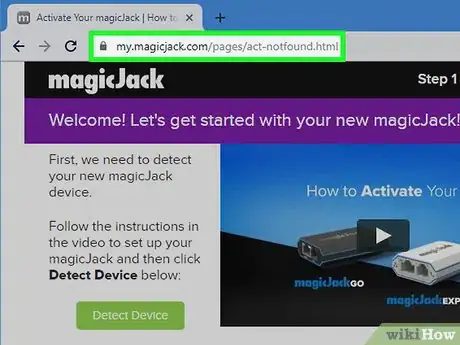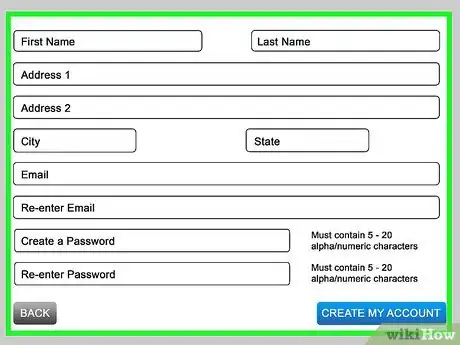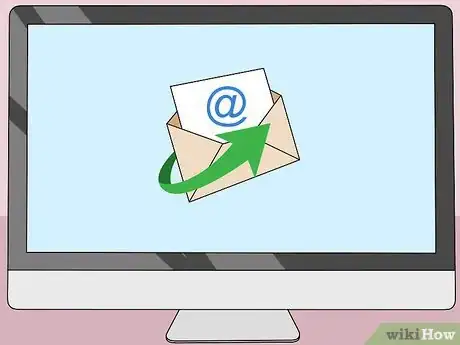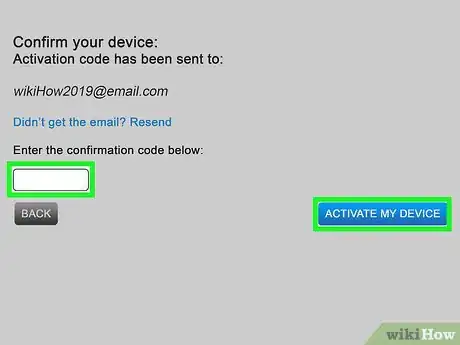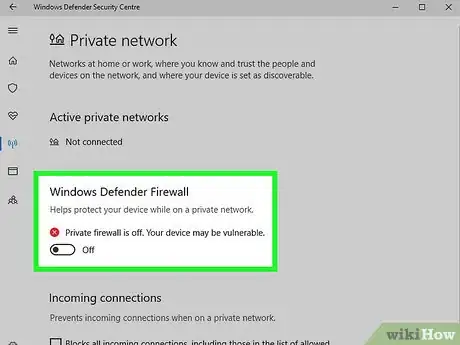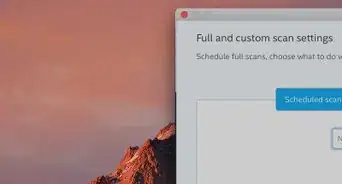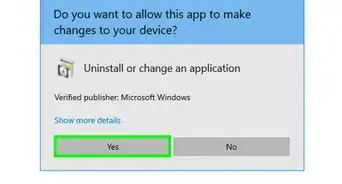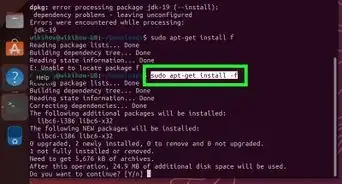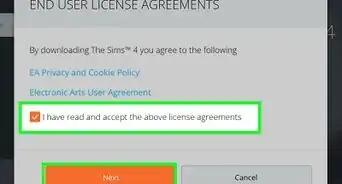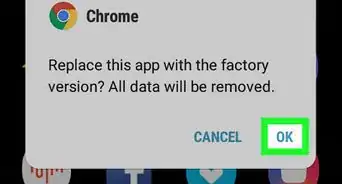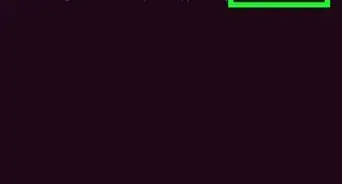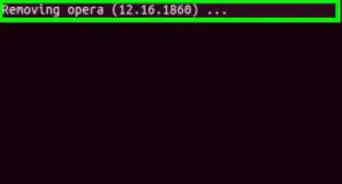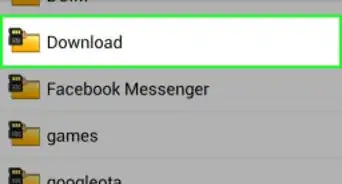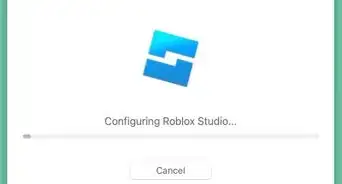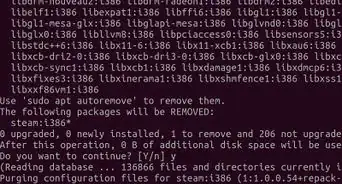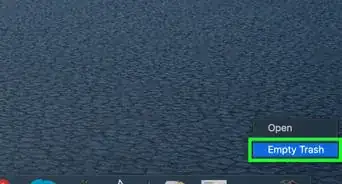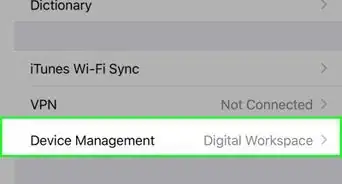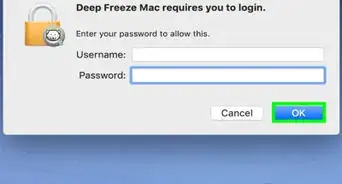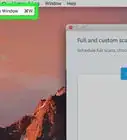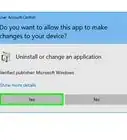X
wikiHow is a “wiki,” similar to Wikipedia, which means that many of our articles are co-written by multiple authors. To create this article, 10 people, some anonymous, worked to edit and improve it over time.
This article has been viewed 143,567 times.
Learn more...
MagicJack Plus is a device that plugs directly into your computer or router and provides Internet-based telephone service (VoIP) to users located throughout the United States and Canada. MagicJack Plus can either be installed for use with your computer, or with your Internet router.
Steps
Method 1
Method 1 of 3:
Computer
-
1Insert the MagicJack Plus device into an available USB port on your computer.
-
2Connect your telephone to the other end of the MagicJack Plus device using a phone cable (RJ11). Your computer will automatically detect MagicJack Plus within four minutes, and display the installation setup wizard.
- If using iOS or Mac OS X, double-click on the MagicJack Plus icon located on your Home screen or desktop to begin the installation.
Advertisement -
3Click on the button labeled “Click Here Now,” then follow the on-screen prompts to register your MagicJack Plus. You will be required to create a login, accept the MagicJack Plus terms of service, and supply personal information such as your name and email address.
-
4Wait for MagicJack Plus to send you an activation code via email following registration. You must enter the code using your telephone before you can start using MagicJack Plus.
-
5Follow the instructions in the registration email to activate service using the activation code. When complete, you can make telephone calls using MagicJack Plus at any time, as long as the device is plugged into your computer and the computer is powered on.
Advertisement
Method 2
Method 2 of 3:
Internet Router
-
1Insert the MagicJack Plus device into the USB port on the device's power adapter.
-
2Use an ethernet cable (RJ45) to connect the MagicJack Plus to your Internet router. The ethernet cable must be plugged into the port labeled “Internet.”
-
3Connect your telephone to the MagicJack Plus using a phone cable (RJ11). The phone cable must be plugged into the port labeled “Phone.”
-
4Connect the MagicJack Plus power adapter into a power source.
-
5Navigate to the official MagicJack Plus registration site on any computer or mobile device at www.magicjack.com/register.html. The device you use must be connected to the same network as your MagicJack Plus.
-
6Follow the on-screen prompts to register your MagicJack Plus. You may be asked to supply personal information such as your name, address, and contact information.
-
7Wait for MagicJack Plus to send you an activation code via email following registration. You must enter the code using your telephone before you can start using MagicJack Plus.
-
8Follow the instructions in the registration email to activate service using the activation code. When complete, you can make telephone calls through your router using MagicJack Plus.
Advertisement
Method 3
Method 3 of 3:
Troubleshooting Installation
-
1Contact your Internet service provider to verify your modem allows more than one device to access the Internet if you receive error 3002 when trying to use MagicJack Plus. Some modems and modem/routers-in-one may not be compatible for use with MagicJack Plus if multiple devices are connected to your network.
-
2Try using a new ethernet cable, a different USB port, or another computer if your computer or router fail to detect and recognize the MagicJack Plus device. In some cases, faulty hardware can cause problems with installation.
-
3Try disabling your router's firewall if you are unable to successfully install and use MagicJack Plus, especially when the device is connected directly to the router. In some cases, strict firewall settings can interfere with connectivity.
Advertisement
Community Q&A
-
QuestionCan you hook up more than one phone to MagicJack Go?
 Community AnswerOnly one phone at a time, but you can get a wireless phone system that has more than one handset.
Community AnswerOnly one phone at a time, but you can get a wireless phone system that has more than one handset. -
QuestionDo I need an existing phone line in order to connect a magic jack?
 Community AnswerNo. All you need is a regular phone cord with the jacks at both ends. You connect one end to the phone or phone base, if it's a wireless phone, and the other end to the MagicJack.
Community AnswerNo. All you need is a regular phone cord with the jacks at both ends. You connect one end to the phone or phone base, if it's a wireless phone, and the other end to the MagicJack. -
QuestionCan I have a different number than my landline for my MagicJack?
 Community AnswerYes, MagicJack should be able to provide you with a list of phone numbers you can choose from.
Community AnswerYes, MagicJack should be able to provide you with a list of phone numbers you can choose from.
Advertisement
About This Article
Advertisement