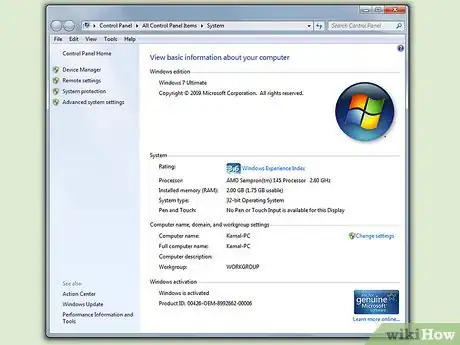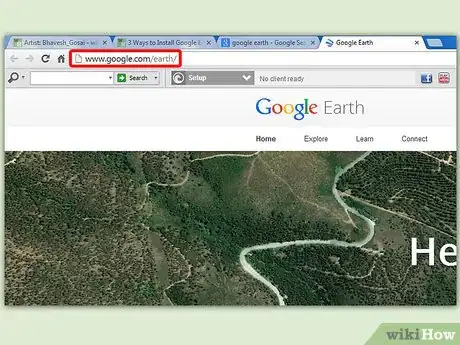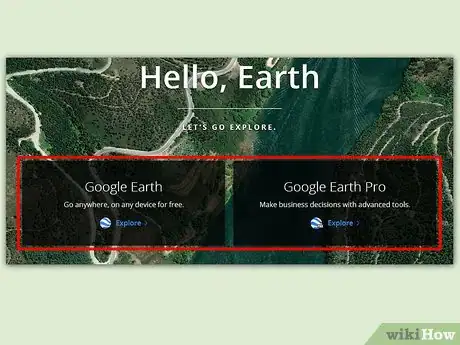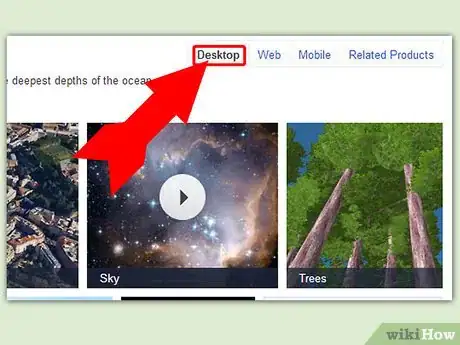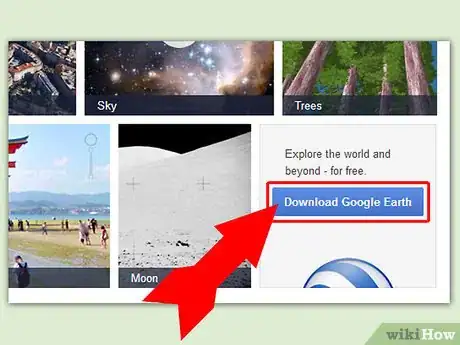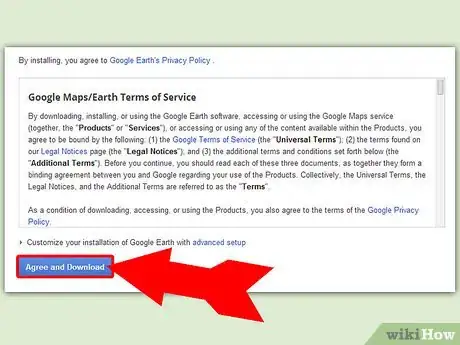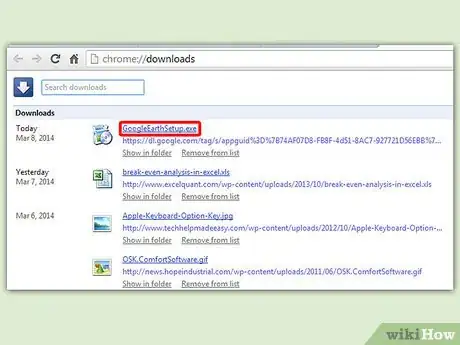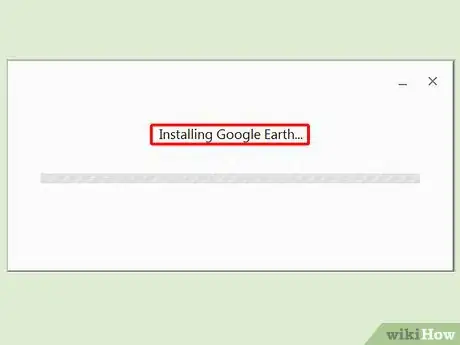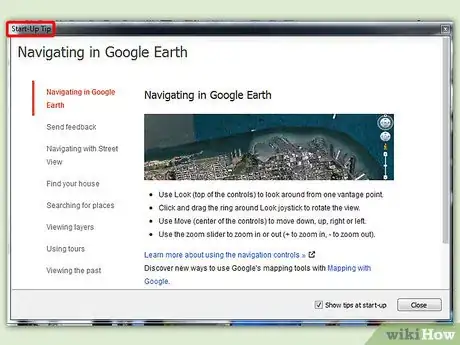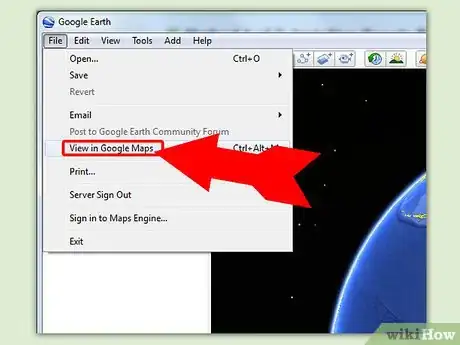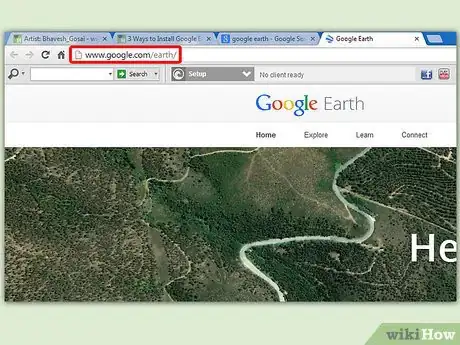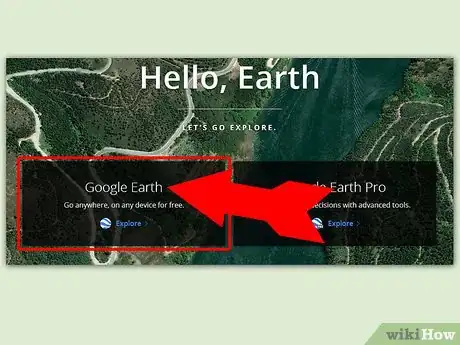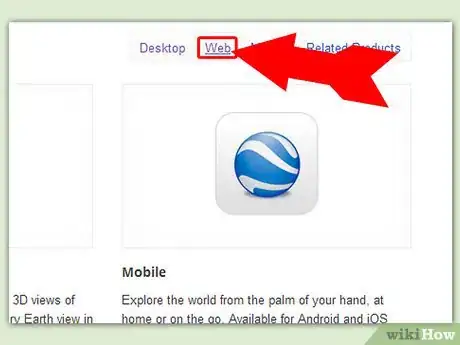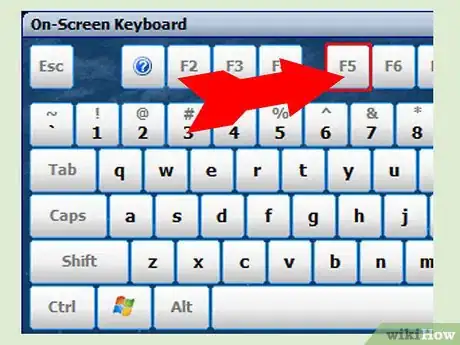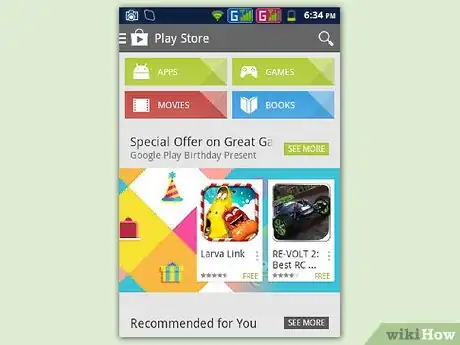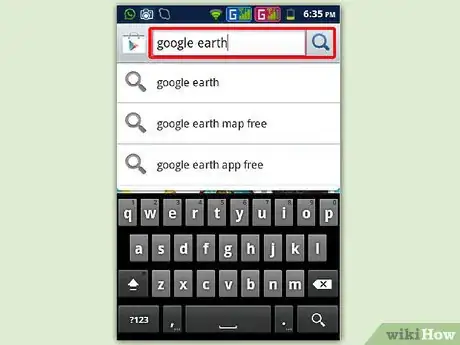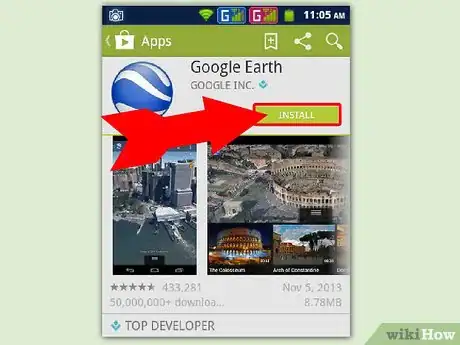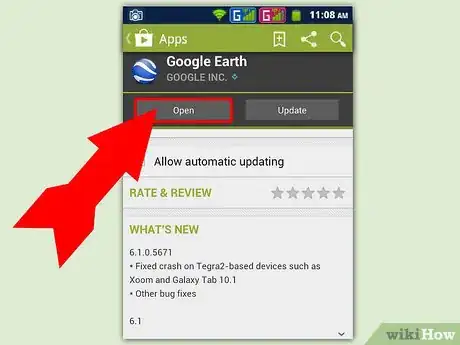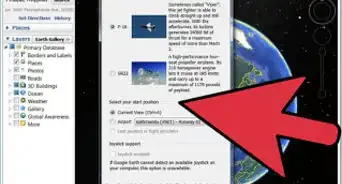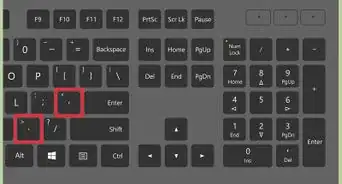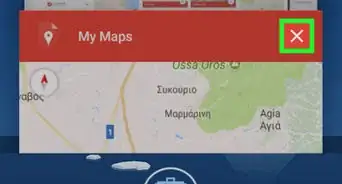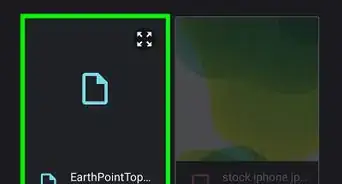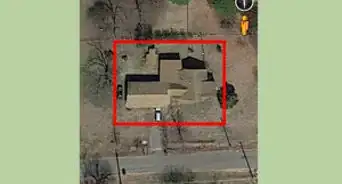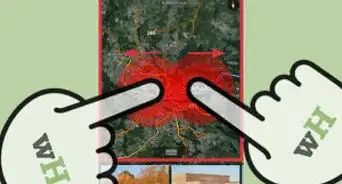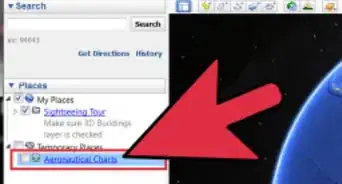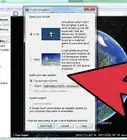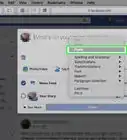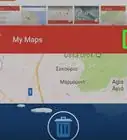X
wikiHow is a “wiki,” similar to Wikipedia, which means that many of our articles are co-written by multiple authors. To create this article, 20 people, some anonymous, worked to edit and improve it over time.
This article has been viewed 121,651 times.
Learn more...
Ever wanted to zoom around the globe, seeing famous sites and geography, all with the click of a mouse? With Google Earth, you can navigate a virtual globe built from satellite imagery. Installing Google Earth only takes a few minutes; you can even just install it in your web browser, or download an app for your phone or tablet.
Steps
Method 1
Method 1 of 3:
Installing Google Earth on Your Computer
-
1Check that your computer meets the requirements. In order to run properly, Google Earth requires a minimum level of computer hardware, and recommends slightly more powerful hardware. That said, most modern computers should be able to run it with little issue. Below are the recommended specs for best performance:
- Windows:
- OS: Windows 7 or 8
- CPU: Pentium 4 2.4GHz+
- RAM: 1GB+
- Hard Disk Free: 2GB+
- Internet Speed: 768 Kbps
- Graphics Card: DX9 256MB+
- Display: 1280x1024+, 32-bit
- Mac OS X:
- OS: OS X 10.6.8+
- CPU: Dual Core Intel
- RAM: 1GB+
- Hard Disk Free: 2GB+
- Internet Speed: 768 Kbps
- Graphics Card: DX9 256MB+
- Display: 1280x1024+, Millions of Colors
- Linux:
- Kernel 2.6+
- glibc 2.3.5 w/ NPTL or later
- x.org R6.7 or later
- RAM: 1GB+
- Hard Disk Free: 2GB+
- Internet Speed: 768 Kbps
- Graphics Card: DX9 256MB+
- Display: 1280x1024+, 32-bit
- Google Earth is officially supported on Ubuntu[1]
- Windows:
-
2Visit the Google Earth website. You can download Google Earth for free from Google's website. When you visit the Google Earth website, you will be greeted with the message "Hello, Earth" as well as a random image from Google Maps.Advertisement
-
3Click the "Google Earth" link. In the center of the page, there will be two options: Google Earth and Google Earth Pro. Standard Google Earth is free for everyone. The Pro version costs money, but contains more tools for marketers and business planners.
-
4Click the Desktop option. This will take you to the "Google Earth for Desktop" page. Note that this version works for laptops as well; "Desktop" refers to desktop applications instead of browser-based applications.
-
5Click the "Download Google Earth" button. This is located in the lower-right corner of the collage on the Google Earth for Desktop page.
-
6Read and agree to the Terms of Service. Before you are able to download, you will need to read the policy. Downloading the program means that you agree to both the Terms of Service and the Privacy Policy.
-
7
-
8Install Google Earth. Once the setup file has finished downloading, install the program to access it:
- Windows - Double-click the downloaded setup file. The program will connect to the Google Earth server and download a few necessary files. After a moment, Google Earth will install itself and then start immediately. You do not need to set any options during the installation process.
- Mac - Double-click the .dmg file that was downloaded to your computer. This will open a new folder that contains the Google Earth application. Drag this icon into your Applications folder. You can now run Google Earth by clicking the icon in your Applications folder.
- Ubuntu Linux - Open the Terminal (Ctrl+Alt+T), type sudo apt-get install lsb-core, and press ↵ Enter. After the lsb-core package finishes installing (or is already installed), double-click the .deb file that was downloaded from the Google Earth website. Google Earth will be installed and you can find it in Applications → Internet.[2]
-
9Start using Google Earth. Once you've got it installed, you can start using Google Earth. When you start it for the first time, a window with tips and guides will appear. Feel free to read these or just dive in.
- You can sign in with your Google account to link with your saved maps and location.
Advertisement
Method 2
Method 2 of 3:
Installing the Google Earth Plugin for Your Browser
-
1Check that you meet the requirements. You can download a plugin for your browser that will allow you to view the Google Earth globe inside of webpages, and turn on Earth View in Google Maps. Your computer must meet the Google Earth system requirements (See previous section) and your browser must be one of the following versions or later:
- Chrome 5.0+
- Internet Explorer 7+
- Firefox 2.0+ (3.0+ OS X)
- Safari 3.1+ (OS X)
-
2Visit the Google Earth website. You can download the Google Earth plugin from Google's website. When you visit the Google Earth website, you will be greeted with the message "Hello, Earth" as well as a random image from Google Maps.
-
3Click the "Google Earth" link. In the center of the page, there will be two options: Google Earth and Google Earth Pro. The Google Earth plugin is free for everyone.
-
4Click the Web option. The Google Earth plugin page will load immediately. Google will attempt to install the plugin automatically. Depending on your browser settings, you may need to confirm this before it occurs.
- Firefox users cannot install the plugin while Firefox is running. This means you will need to install the plugin with another browser. The plugin is universal across all installed browsers.
-
5Test the plugin. Once the plugin is installed, refresh the page you are on (F5). You should see the Google Earth globe load in the middle frame of the page.
- You will see a message below the globe informing you that you have the plugin successfully installed.
Advertisement
Method 3
Method 3 of 3:
Installing Google Earth on Your Mobile Device
-
1Open your device's app store. Google Earth is available for free for both Android and iOS devices. You can use Google Earth on both phone's and tablets.
- You can also find links directly to the app in the store by visiting the Google Earth website on your phone, selecting "Mobile", and then clicking the appropriate link for your device.
-
2Search for the Google Earth app. Make sure that you are downloading the free app published by Google Inc.
-
3Install the app. On Android, tap the Install button to begin downloading the app. On iOS devices, tap the Free button, and then tap the Install button that appears. You may need to enter your account password.
- If you have a data cap on your service, you may want to download the app while on a Wi-Fi connection.
-
4Open the app. Once installed, the app should appear on your Home screen or in your App Drawer. Tap the apps icon to open it, and start using Google Earth. It is recommended that you go through the quick tutorial first to get a hang of using your fingers to navigate the globe.
- By default, Google Earth will start zoomed in at your location as determined by your device's GPS and Wi-Fi connection.
Advertisement
Community Q&A
-
QuestionCan I download Google Earth on a Windows 10 laptop?
 WikiaWangTop AnswererYes. Google Earth can be downloaded on all computers.
WikiaWangTop AnswererYes. Google Earth can be downloaded on all computers.
Advertisement
References
About This Article
Advertisement