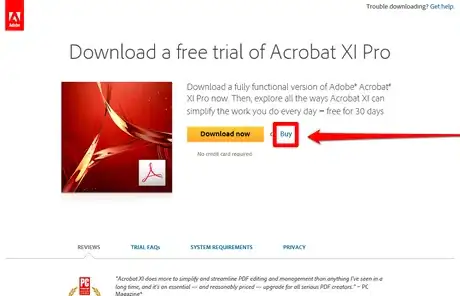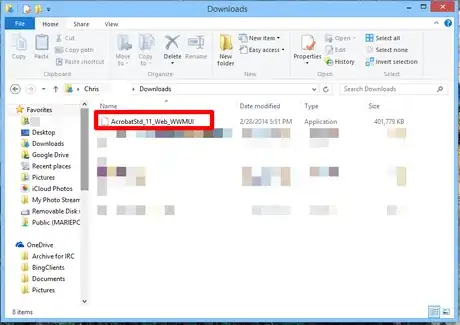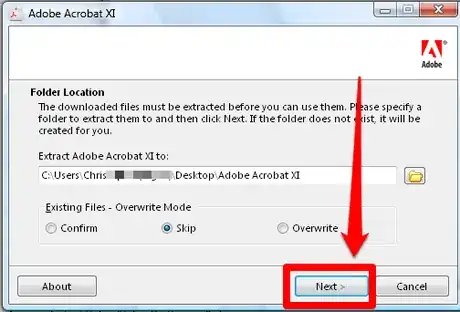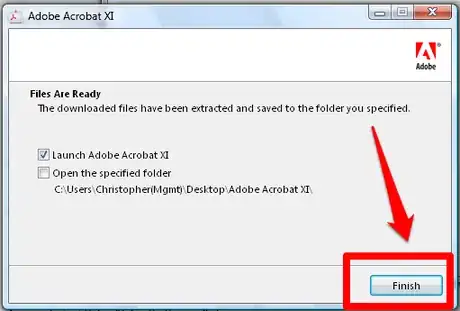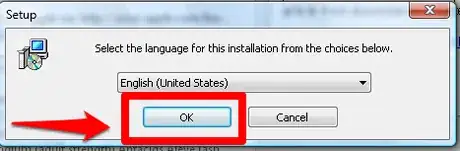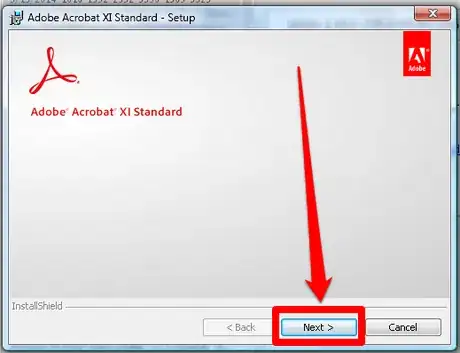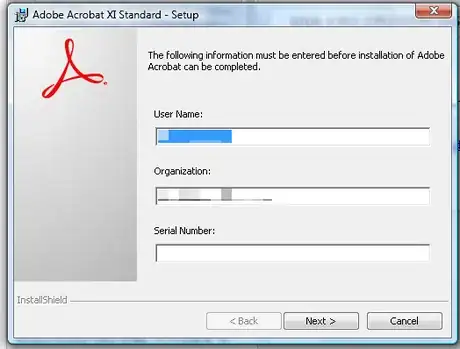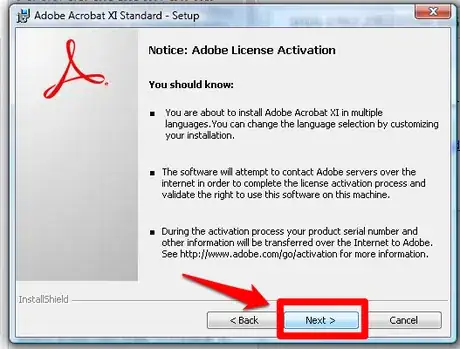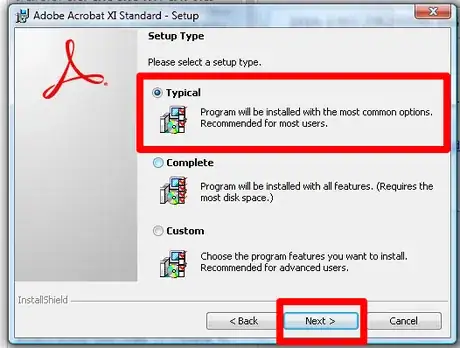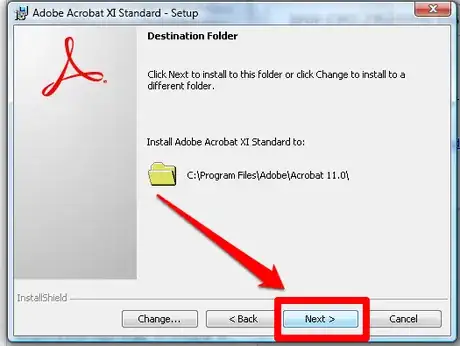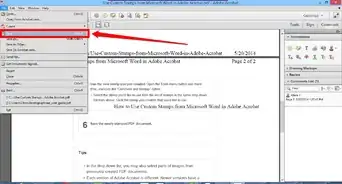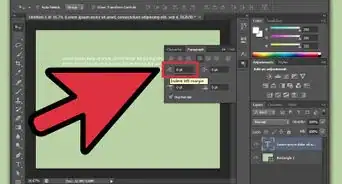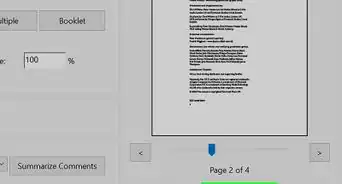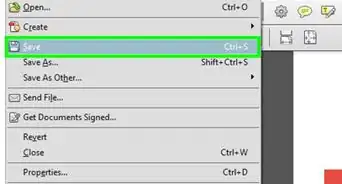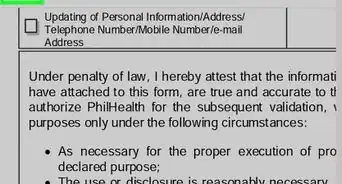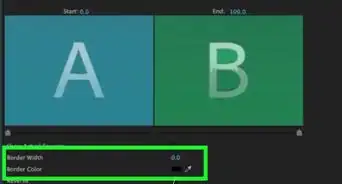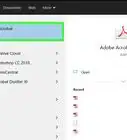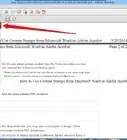X
wikiHow is a “wiki,” similar to Wikipedia, which means that many of our articles are co-written by multiple authors. To create this article, 9 people, some anonymous, worked to edit and improve it over time.
The wikiHow Tech Team also followed the article's instructions and verified that they work.
This article has been viewed 38,089 times.
Learn more...
This wikiHow will teach you how to install Adobe Acrobat. You can buy Adobe Acrobat online through the Adobe website or get a physical version in store. Either way, the installation process is really simple! Below we'll walk you through everything you need to do to get Adobe Acrobat installed on your computer step-by-step.
Steps
-
1Purchase the software from either your offline store, or the Adobe website. They will eventually provide you with a pin. If you've bought Acrobat from an offline store, the Product ID will be on a sticker someplace inside the box.
-
2Open the installer program via the disc or installation file the website provided.Advertisement
-
3Extract the files that were downloaded using the extractor program that Adobe provided.
-
4Make sure the "Launch Adobe Acrobat XI" option is checked in the next dialog box.
-
5Accept the User Account Control box for "Adobe Acrobat Bootstrapper for Installer".
-
6Choose a language to be used for the installation program. It'll default to English. Click OK when you've selected the correct language you'd like to use.
-
7Click the "Next" button when you see a page that looks a lot like a splash screen (but isn't really one).
-
8Complete the information screen. Provide the product key for your product, along with your name and organization. The key is 24 digits long and takes the form XXXX-XXXX-XXXX-XXXX-XXXX-XXXX (where X is a numerical value). Some of this information may be prefilled, depending on your operating systems setup "behind the scenes" information.
-
9Read the activation page notice.
-
10Choose the type of installation you'd like to use. While most people are fine to use "Typical", some users might be requested to use "Complete" if they want to modify any of the existing settings.
-
11Choose the destination folder where you'd like the product installed to.
-
12Install the program. Click the "Install" button.
-
13Let the installer finish the installation. The installation of this program and all of it's files could take a while. Don't install this program if you are in a rush. And definitely don't trust the time it takes for the installation to remain from the "Time remaining" informational line.
-
14Follow the directions upon the finalizing screen. Open the Adobe Acrobat program and accept the End User License Agreement (EULA), activate the program, and register the software. This step definitely isn't optional.
Advertisement
Things You'll Need
- Computer (PC or Mac)
- Adobe Acrobat software CD
- Computer mouse and keyboard
About This Article
Advertisement