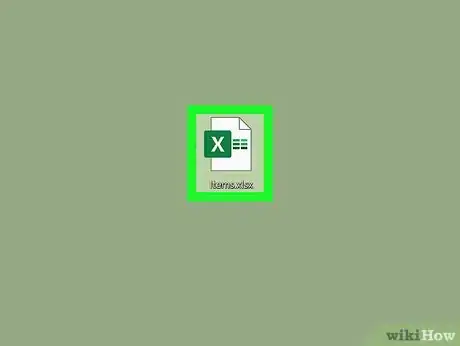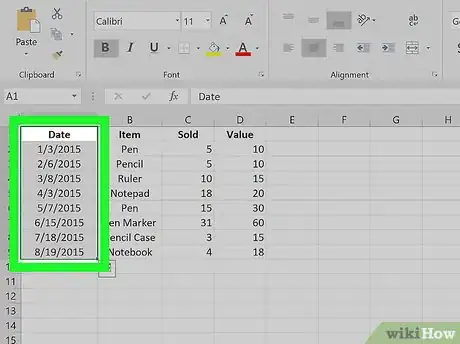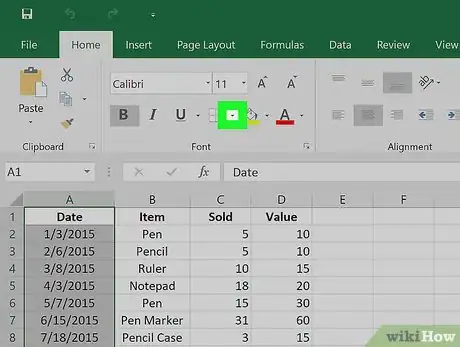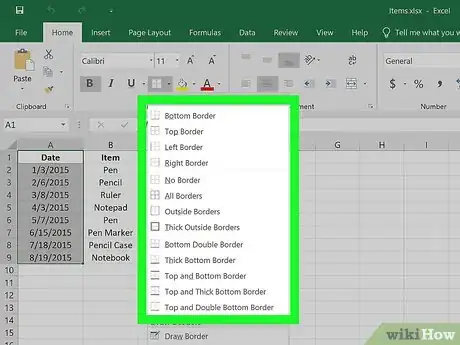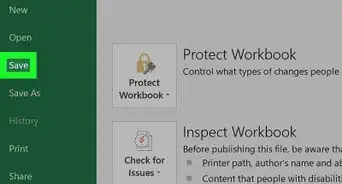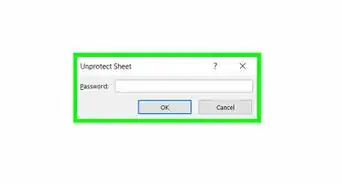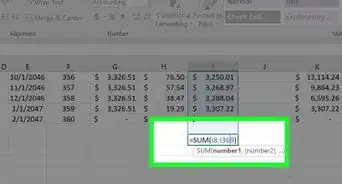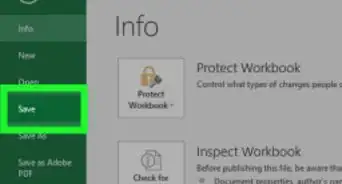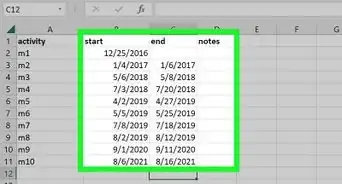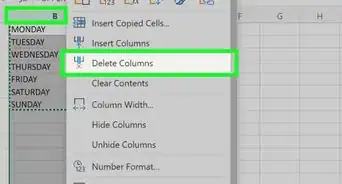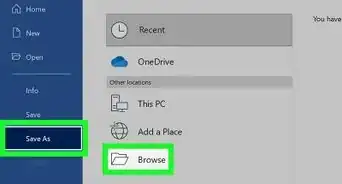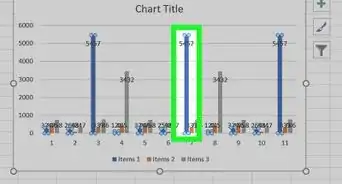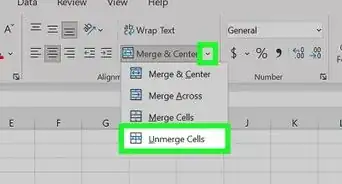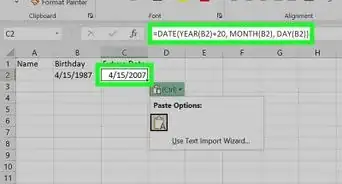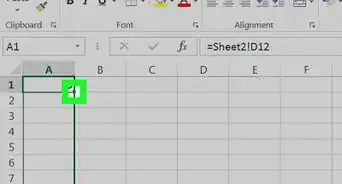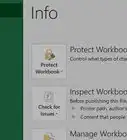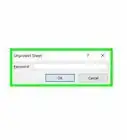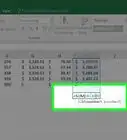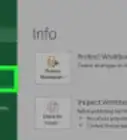This article was co-authored by wikiHow Staff. Our trained team of editors and researchers validate articles for accuracy and comprehensiveness. wikiHow's Content Management Team carefully monitors the work from our editorial staff to ensure that each article is backed by trusted research and meets our high quality standards.
This article has been viewed 27,131 times.
Learn more...
This wikiHow teaches you how to insert borders in your Excel sheets. To add a border, you'll need to select the cells that you want to add a border around, click the border icon, and then select the border that you want to insert.
Steps
About This Article
To insert borders in excel, open your excel document and select the cells where you would like to add a border. Click the down arrow next to the Borders button on the Home tab which is located next to the Fonts group button. Then, select the border type from the dropdown menu.