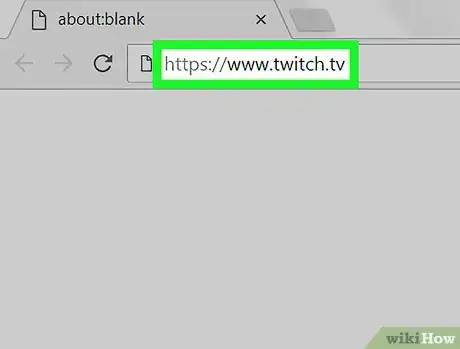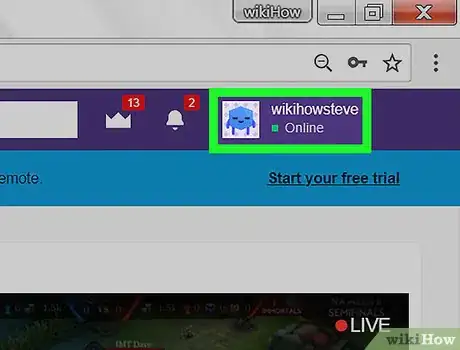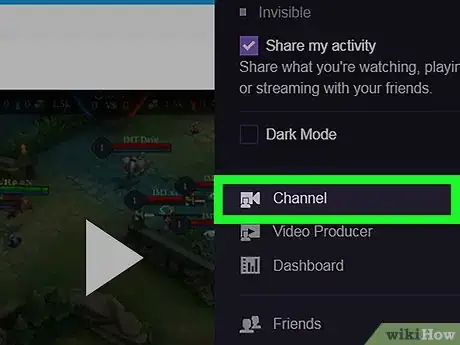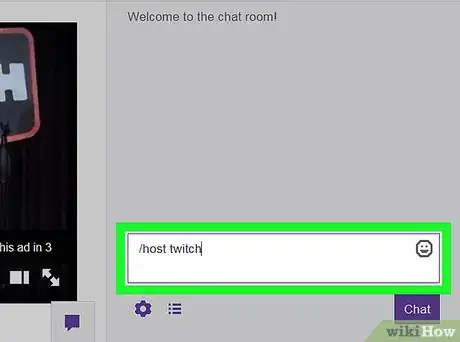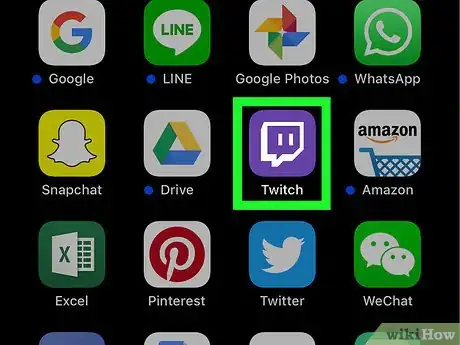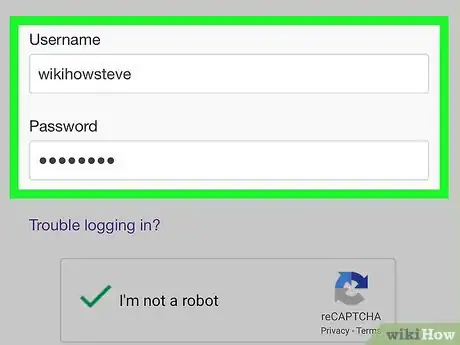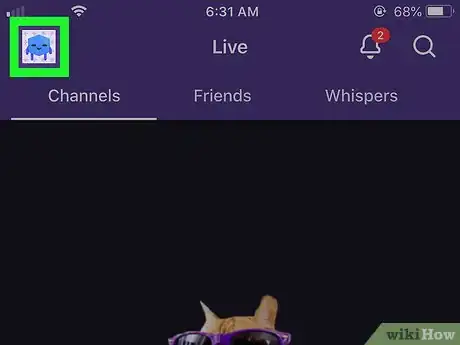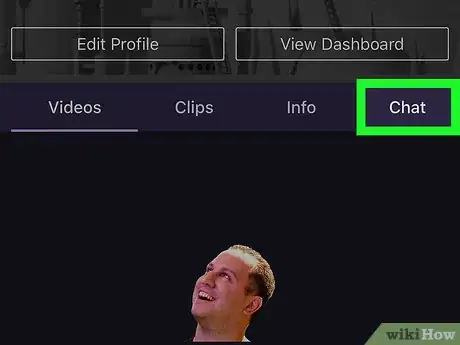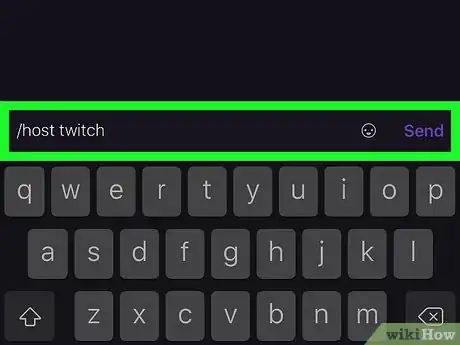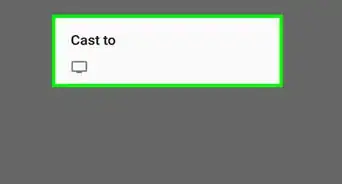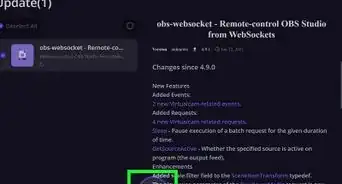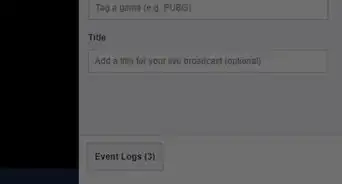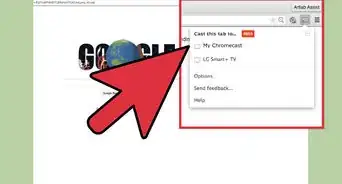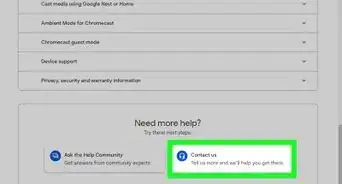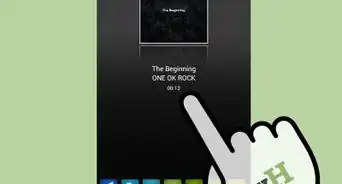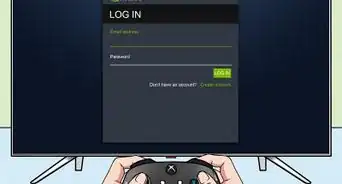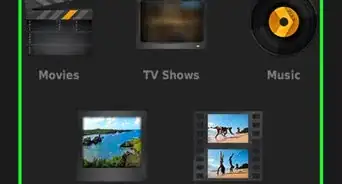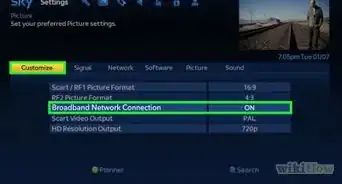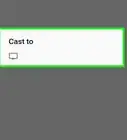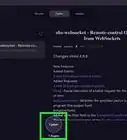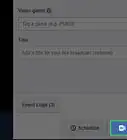This article was co-authored by wikiHow staff writer, Travis Boylls. Travis Boylls is a Technology Writer and Editor for wikiHow. Travis has experience writing technology-related articles, providing software customer service, and in graphic design. He specializes in Windows, macOS, Android, iOS, and Linux platforms. He studied graphic design at Pikes Peak Community College.
The wikiHow Tech Team also followed the article's instructions and verified that they work.
This article has been viewed 182,495 times.
Learn more...
This wikiHow teaches you how to host another streamer's Twitch channel on your own channel. Host Mode allows the viewers of your channel to watch another channel without having to leave your channel's chatroom. This is a good way to share and promote your favorite content with friends as well as keep your community together even when you're offline.[1]
Steps
Hosting Twitch on a Desktop
-
1Go to https://www.twitch.tv in a web browser. You can use any web browser on a Windows or Mac computer.
- If you haven't signed in, click "Log In" in the top-right corner and sign in to your Twitch account.
- If you don't have an account, click "Sign Up" in the top-right corner to create one.
-
2Click your username. It's in the top-right corner of the Twitch website. This will display a drop-down menu.Advertisement
-
3Click Channel. This will display your channel with the chatroom to the right side.
-
4Type /host followed by a channel name in your chat. For example, if you wanted to host the main Twitch channel, you would type /host twitch in your own chat. Those viewing your channel will now view the channel you are hosting. Your chatroom will still remain active on your channel, but all the views on your channel will count towards the hosted channel's views.[2]
- To stop hosting a channel type /unhost in the chat room.
Hosting Twitch on a Mobile
-
1
-
2Tap with your username or email, and the password associated with your Twitch account, if you haven't already done so.
-
3Tap your profile picture. On Android, it's in the upper-right corner. On iPhone and iPad, it's in the upper-left corner. This will display your profile options and content.
-
4Tap the Chat tab. It's the fourth tab below your profile image at the top. This will display your channel's chat.
-
5Type /host followed by a channel name in the chat. For example, if you wanted to host the main Twitch channel, you would type /host twitch in your own chat. Those viewing your channel will now view the channel you are hosting. Your chatroom will still remain active on your channel, but all the views on your channel will count towards the hosted channel's views.
- To stop hosting a channel, type /unhost in the chat.
Community Q&A
-
QuestionDo the messages in my channel chat display on the channel I host?
 Community AnswerNo. Your viewers see the chat in the channel that you hosted, but not your own channel.
Community AnswerNo. Your viewers see the chat in the channel that you hosted, but not your own channel.
References
About This Article
1. Go to https://www.twitch.tv.
2. Click your username.
3. Click Channels.
4. Type /host [channel name] in the chat.