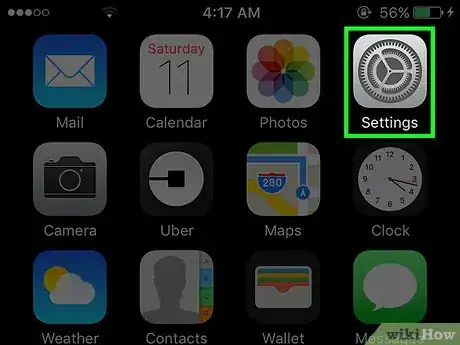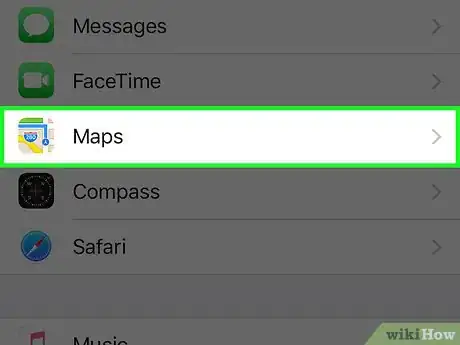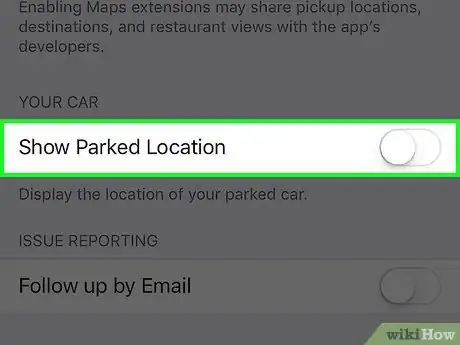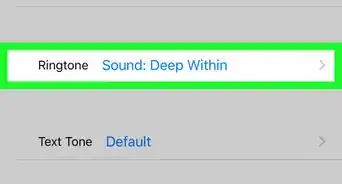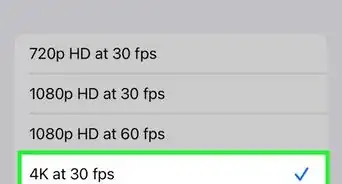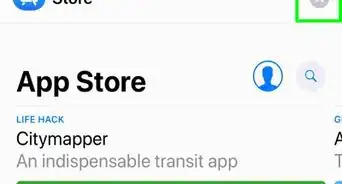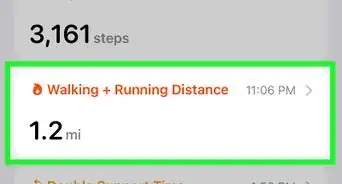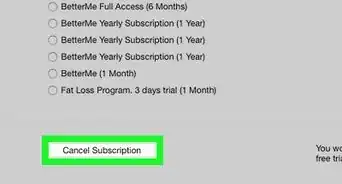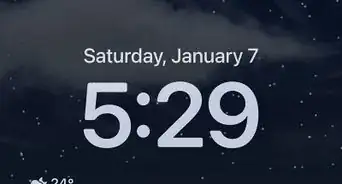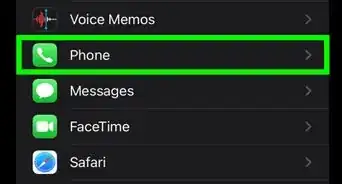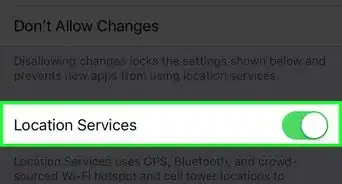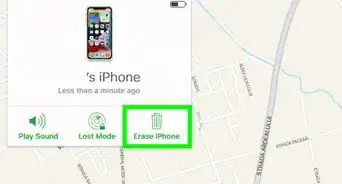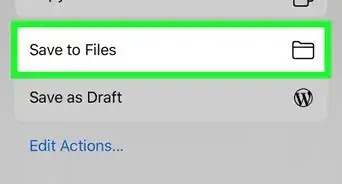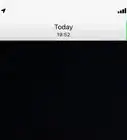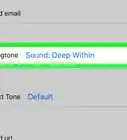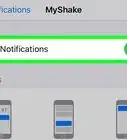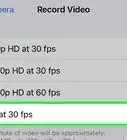X
This article was co-authored by wikiHow Staff. Our trained team of editors and researchers validate articles for accuracy and comprehensiveness. wikiHow's Content Management Team carefully monitors the work from our editorial staff to ensure that each article is backed by trusted research and meets our high quality standards.
This article has been viewed 15,514 times.
Learn more...
This wikiHow teaches you how to turn off the iPhone Maps feature that shows where your car is parked.
Steps
-
1Open your iPhone's Settings. This is the grey gear icon located on your home screen.
-
2Scroll down and tap Maps. It’ll be in the 5th set of options.Advertisement
-
3Scroll down and slide the Show Parked Location button to the off position. It will be in the 6th group of options on the Maps screen. The slider will turn gray when it's in the off position. The Maps app on your iPhone will no longer show the location of your parked car.
Advertisement
About This Article
Article SummaryX
1. Open Settings.
2. Tap Maps.
3. Turn off the Show Parked Location slider.
Did this summary help you?
Advertisement