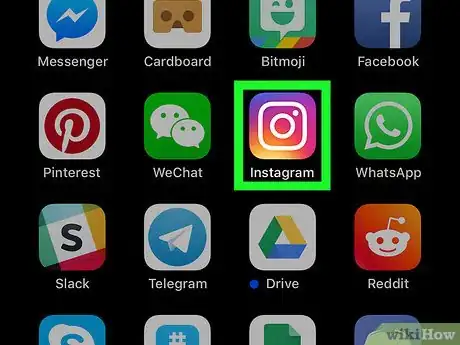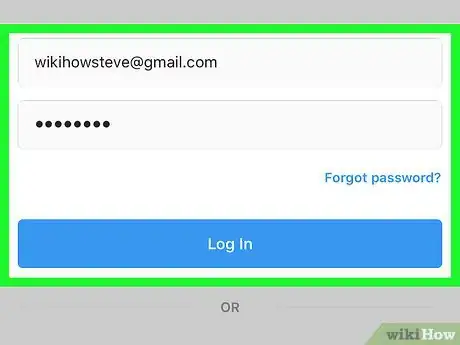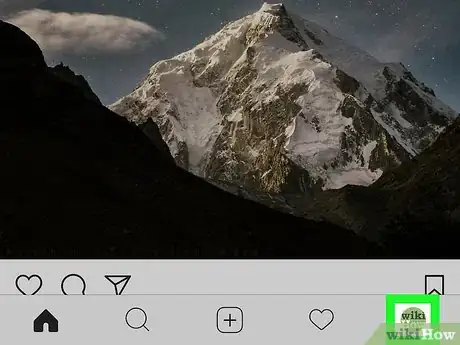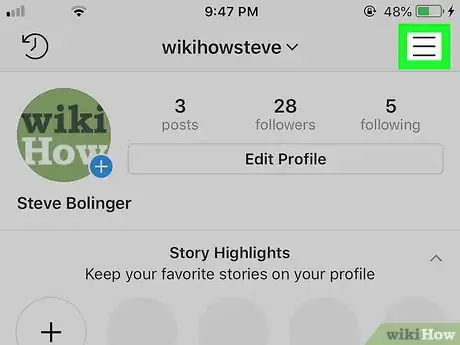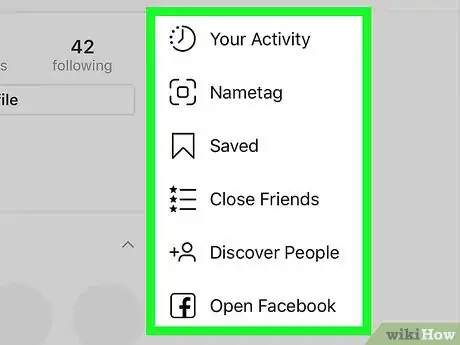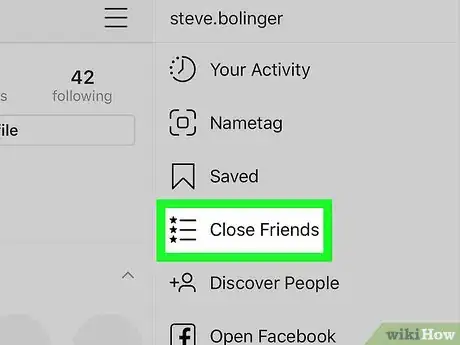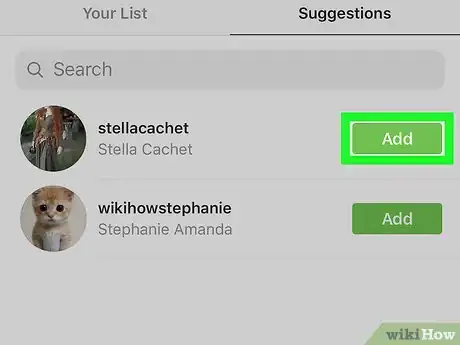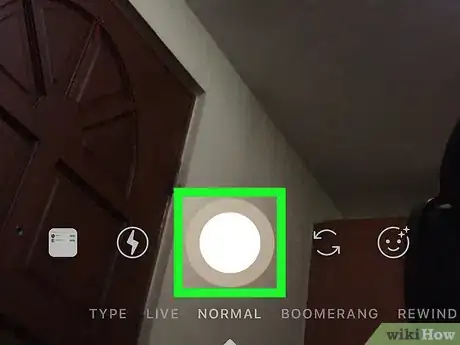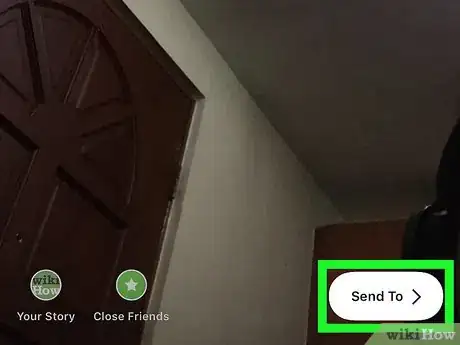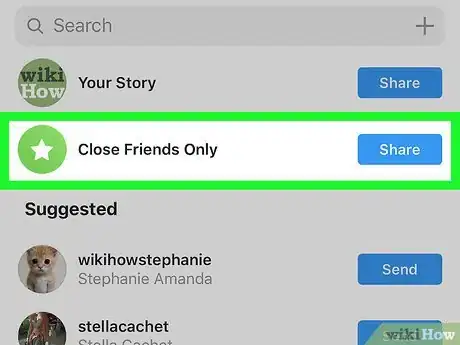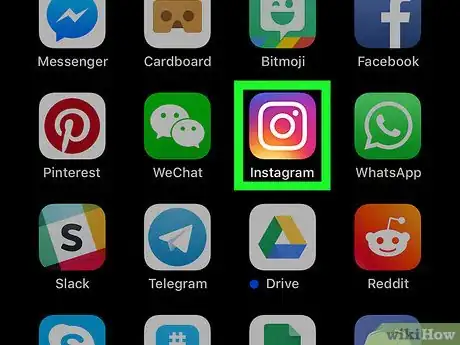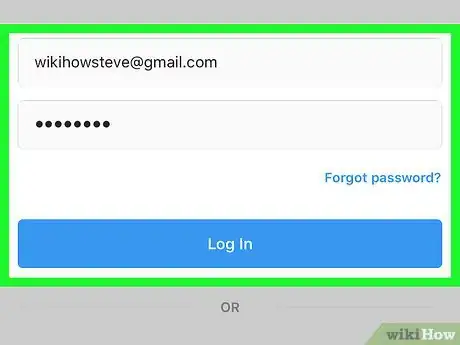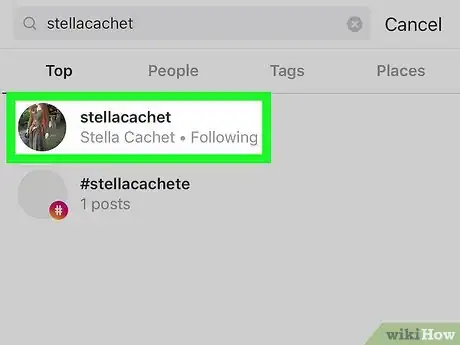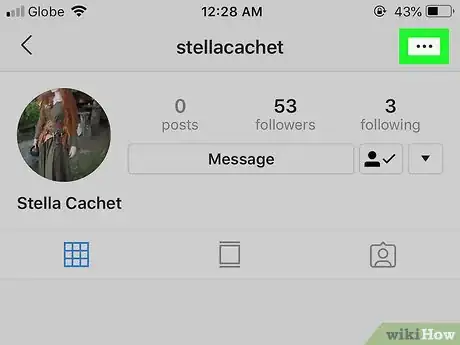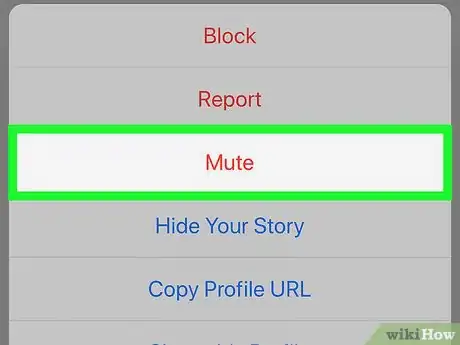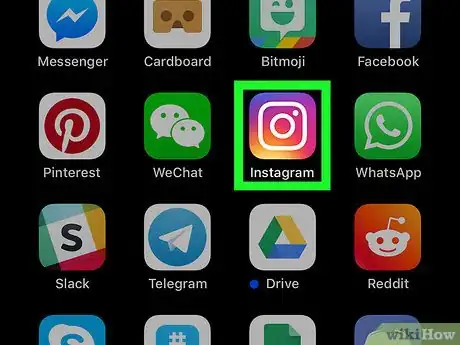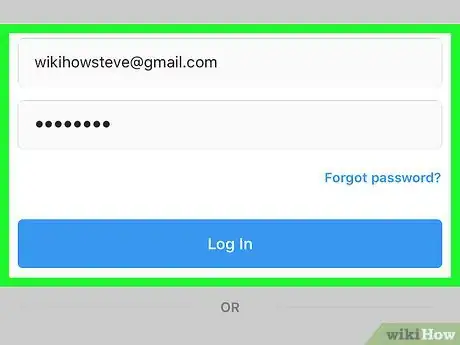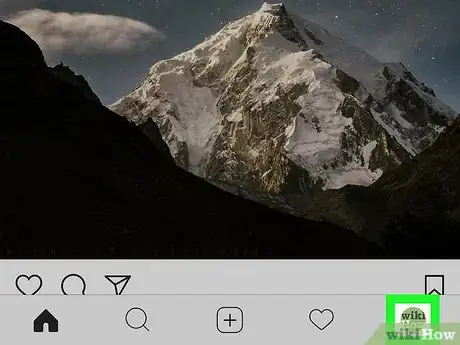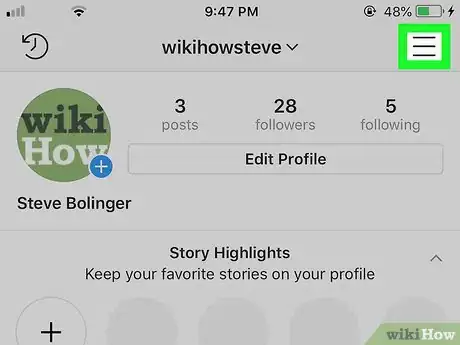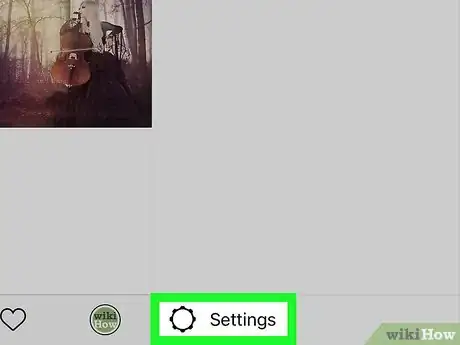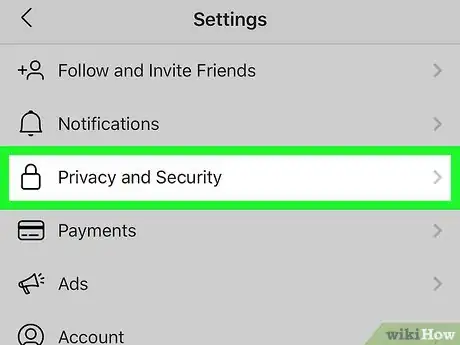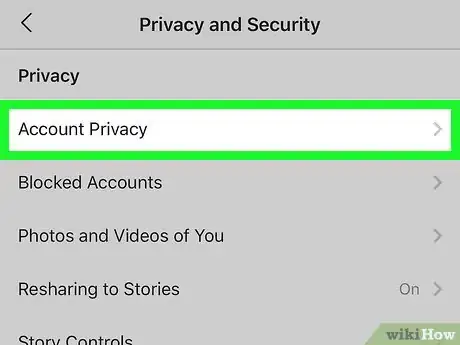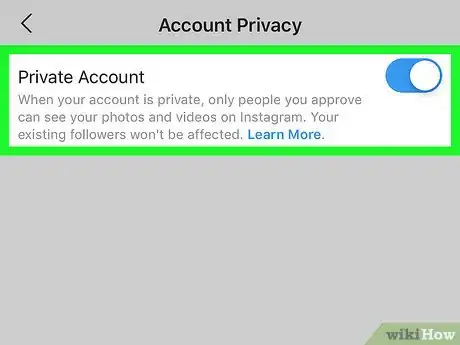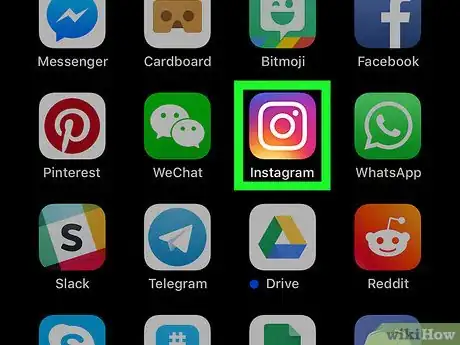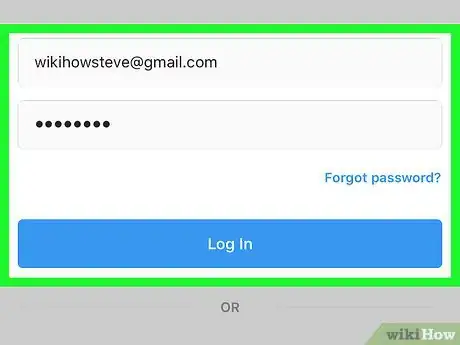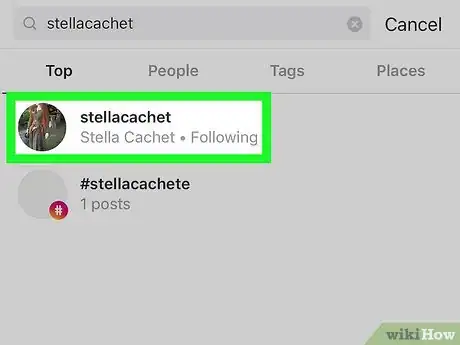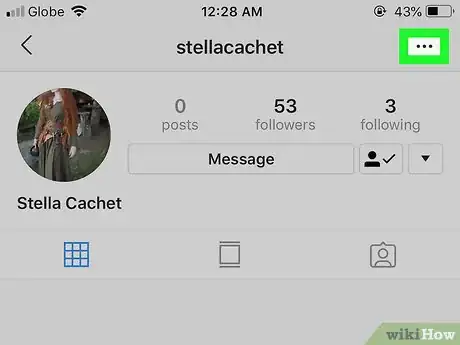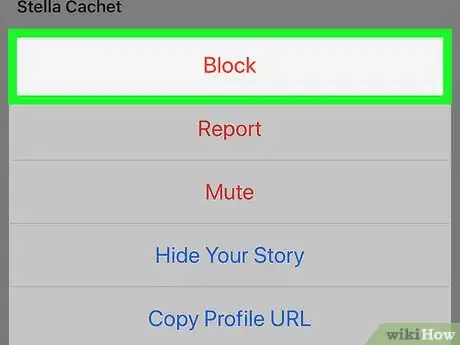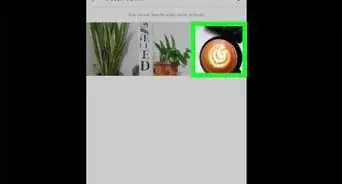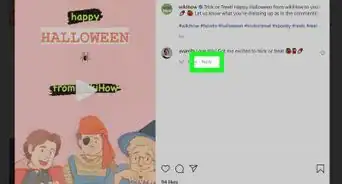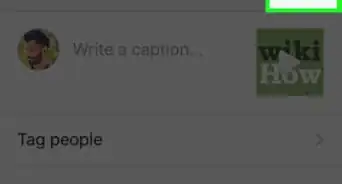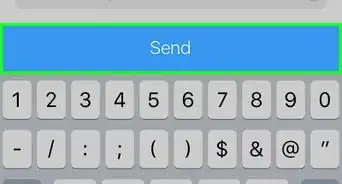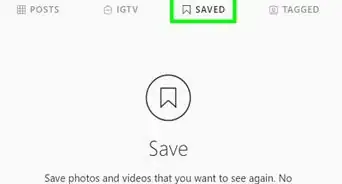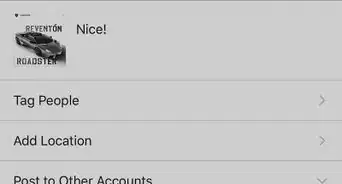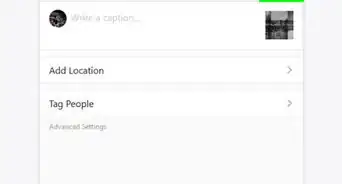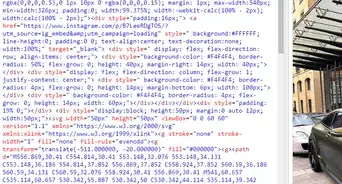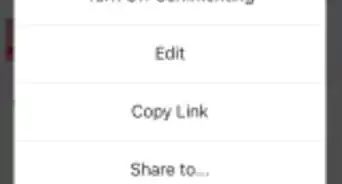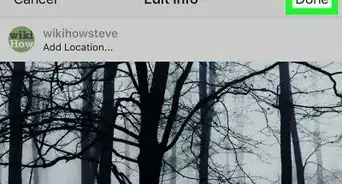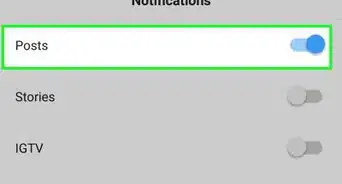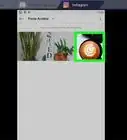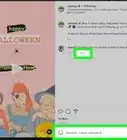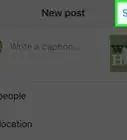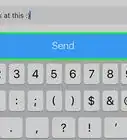This article was co-authored by wikiHow Staff. Our trained team of editors and researchers validate articles for accuracy and comprehensiveness. wikiHow's Content Management Team carefully monitors the work from our editorial staff to ensure that each article is backed by trusted research and meets our high quality standards.
This article has been viewed 745,268 times.
Learn more...
While there's not currently a way to hide your posts from certain followers, there are settings you can change to hide your story from certain followers, help limit the posts you see, and control whether just friends or the public can see the posts you make. You can mute certain followers, make your account private, or block a user profile. When muting followers, it reduces the number of posts you see on your feed. Making your account private forces users request to follow you to see your posts.
Steps
Sharing Your Story with Close Friends on Mobile
-
1Open the Instagram app. The icon is pink and has a white camera on it.
-
2Enter your login information if you aren't automatically signed in. If you do not have an existing account, you can create one by click Sign Up. You only have to log in if you're not automatically signed in already.Advertisement
-
3
-
4Tap the ☰ button located at the top right of the screen. A side menu should appear on the right side of your screen.
-
5Tap the settings on the bottom of the side menu.
-
6Select Close Friends.
-
7Enter a friend's username and press Add next to their name. This will add that friend to your "Close Friends" list. You can edit that list on the Your List tab.
-
8Take a photo or video for your story.
-
9Tap Send To.
-
10Tap Close Friends Only. This will only share your story with the users that you've added to your Close Friends list.
- You can also select specific users to send your photo or video to.
Muting Followers Temporarily on Mobile
-
1Open the Instagram app. The icon is pink and has a white camera on it.
-
2Enter your login information if you aren't automatically signed in. If you do not have an existing account, you can create one by click Sign Up. You only have to log in if you're not automatically signed in already.
-
3Tap on the follower that you want to hide. You can find users through the search function or by clicking on their username.
-
4Tap on … button located at the top right of the screen.
-
5Tap Mute. You can either "mute posts," "mute story" or "mute posts and story". Muting a user will stop their posts or stories from showing up on your feed. The user won't know that you've muted them, and you'll still be able to view that user's posts on their profile page.[1]
Making Your Account Private on Desktop or Mobile
-
1Open the Instagram app. The icon is pink and has a white camera on it.
-
2Enter your login information. If you do not have an existing account, you can create one by click Sign Up.
-
3
-
4Click the ☰ button located at the top right of the screen. A side menu should appear on the right side of your screen. Skip to the next step if you're on a computer.
-
5Click the settings on the bottom of the side menu.
-
6Select privacy and security. This is the fifth option on the settings menu.
-
7Click account privacy. This should be at the top of the menu.
-
8
Blocking a User on Your Instagram on Desktop or Mobile
-
1Open the Instagram app. The icon is pink and has a white camera on it.
-
2Enter your login information. If you do not have an existing account, you can create one by click Sign Up.
-
3Click on the follower that you want to hide your Instagram posts from. You can find users through the search function or click on their name in your feed.
-
4Click on … button. This is located on the top right of the screen.
-
5Click on Block. This will block your profile, posts, and stories from this user.
wikiHow Video: How to Hide Instagram Posts from Certain Followers
About This Article
Although it's not possible to prevent certain friends from seeing the Instagram posts you share on your feed, you can limit your Stories to the people you add to your Close Friends list. To do this, you'll need to create your Close Friends list first. Open Instagram and tap the three-line menu at the top-right corner. Select "Close Friends" near the bottom of the menu. Now you'll add the people you *do* want to see your Story to the list. You can scroll through your list of friends and tap "Add" next to everyone you want to add to your Close Friends list, or search for specific people using the Search bar at the top of the screen. Continue adding people until you've added everyone you want to be able to see your Story. When you're finished, tap the "X" to close the Close Friends list. To post a Story that's only visible to your Close Friends, tap the plus sign in the upper-right corner of your profile to open the Create menu, tap "Story," and then create your story using any of Instagram's Story-creation tools. When you're ready to share, tap "Close Friends" at the bottom of the screen to immediately share with just those people you added to the Close Friends list. Friends who aren't on the list won't know that you shared this particular Story, although if you've shared other Story posts without choosing Close Friends, those Story posts will still be visible to all of your friends.