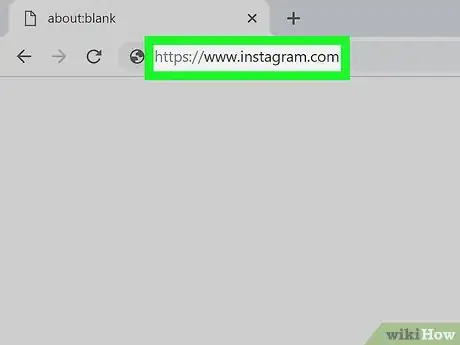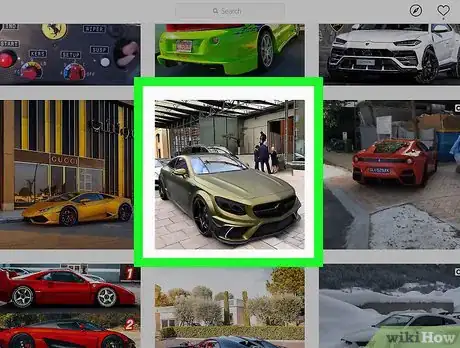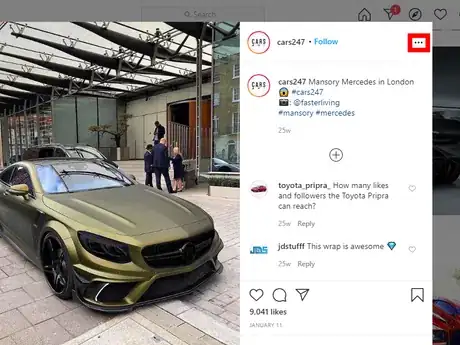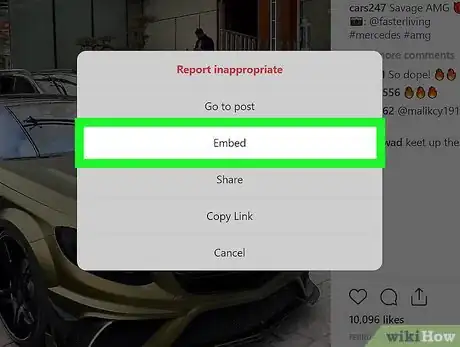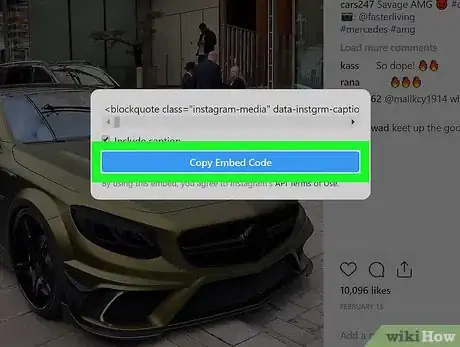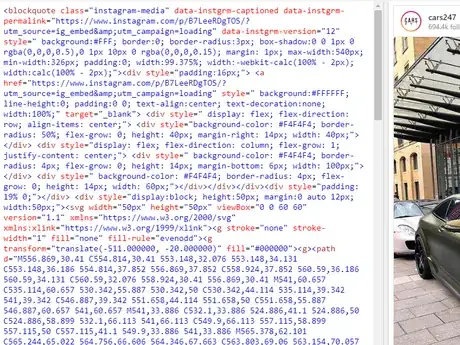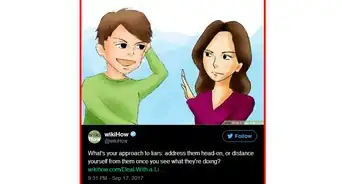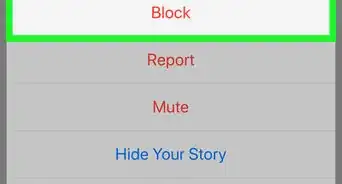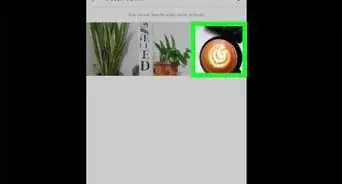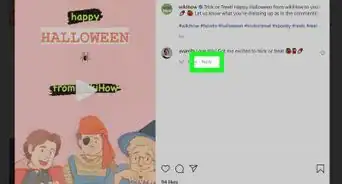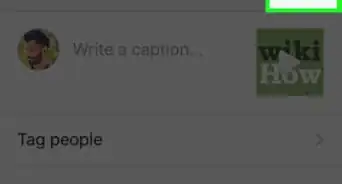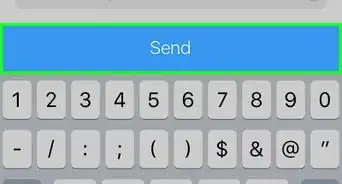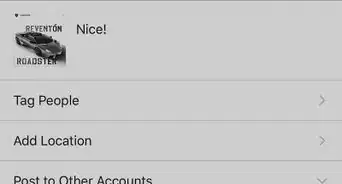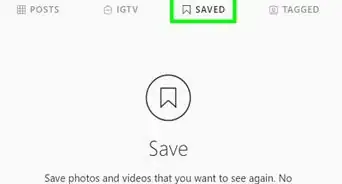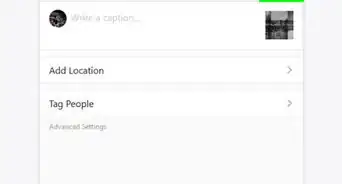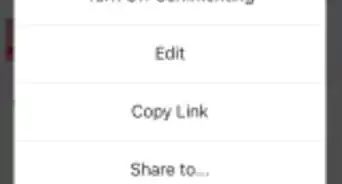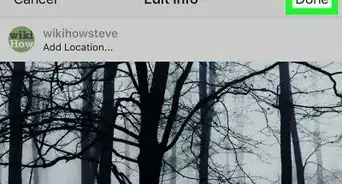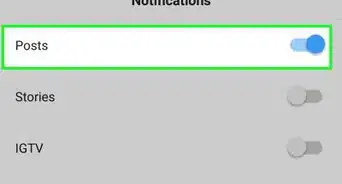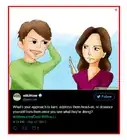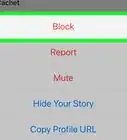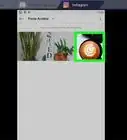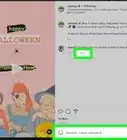This article was co-authored by wikiHow staff writer, Travis Boylls. Travis Boylls is a Technology Writer and Editor for wikiHow. Travis has experience writing technology-related articles, providing software customer service, and in graphic design. He specializes in Windows, macOS, Android, iOS, and Linux platforms. He studied graphic design at Pikes Peak Community College.
The wikiHow Tech Team also followed the article's instructions and verified that they work.
This article has been viewed 67,555 times.
Learn more...
You can embed Instagram videos or pictures on your web page. When you embed one of your Instagram posts, anyone with a link to that post will be able to see it. You can only embed public posts. Private posts cannot be embedded. This wikiHow article will teach you how to embed an Instagram post!
Steps
-
1Go to https://www.instagram.com/ in a web browser. Currently, the Instagram app for smartphones and tablets doesn't allow you to copy embed code. To get the embed code for an Instagram post, you need to log into Instagram via web browser on your computer, smartphone, or tablet.
- If you are not currently logged in to Instagram, log in using your phone number and password. You may need to retrieve the verification code from your text messages.
-
2Navigate to the post that you want to embed into your website. It can be one of your own posts or a post that someone else made.Advertisement
-
3Click or tap ⋯ icon above the post. It is the button with three dots in the top-right corner above each post. This displays a menu for the post.
-
4Click or tap Embed.. Now, you will see the HTML code in a new pop-up box.
- If you want to remove the caption from the selected post, just uncheck the Include caption box.
- If you do not see the "Embed" option, it is likely a private account or private post, and cannot be embedded.
-
5Click or tap Copy Embed Code. This copies the embed HTML code to your clipboard. Alternatively, highlight the HTML code, right click or long-press and click or tap the "Copy" option.
-
6Paste the embed code into your blog or website. Now, you can see the embed Instagram post on your website. Finished!
About This Article
1. Go to https://www.instagram.com/ in a web browser and log in (do not use the smartphone app).
2. Log in and find a post you want to embed.
3. Click or tap "⋯" in the upper-right corner above the post.
4. Click or tap Embed in the menu.
5. Click or tap Copy Embed Code.
6. Paste the embed code into a blog or website.