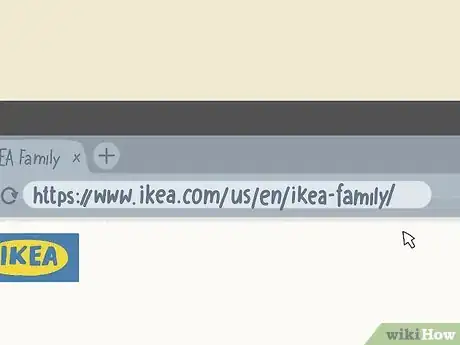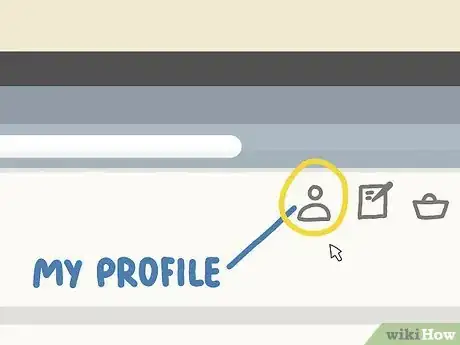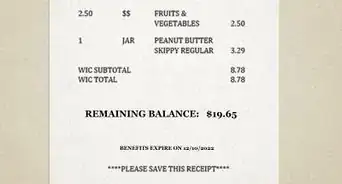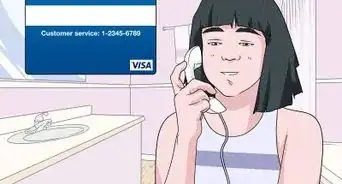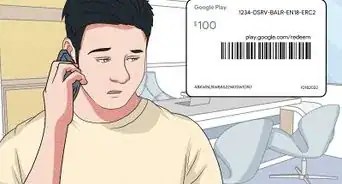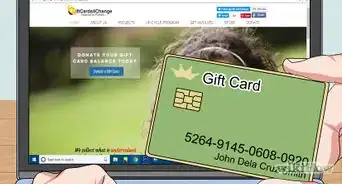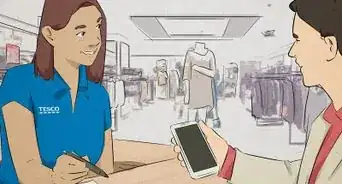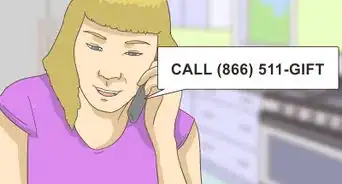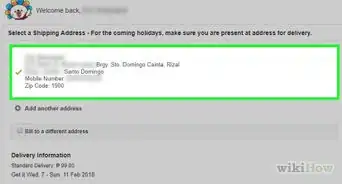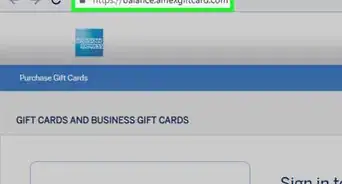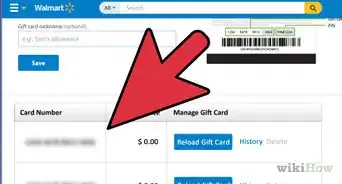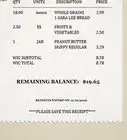This article was co-authored by wikiHow Staff. Our trained team of editors and researchers validate articles for accuracy and comprehensiveness. wikiHow's Content Management Team carefully monitors the work from our editorial staff to ensure that each article is backed by trusted research and meets our high quality standards.
There are 7 references cited in this article, which can be found at the bottom of the page.
This article has been viewed 19,176 times.
Learn more...
Many retailers offer loyalty cards, and IKEA is no different. Even if you’re not a frequent shopper at IKEA, you can benefit from a Family Card. Getting a card is very simple and you can do it at home or next time you’re at the store. The card comes with various perks, including price discounts, free coffee or tea each time you visit the store cafe, and access to member-only events, such as decoration workshops. Since membership is free, there is no downside to registering for your own card.
Steps
Registering for a Card
-
1Go to IKEA’s website to sign up at home. You can sign up in an instant by setting up your online profile. The physical card takes a few weeks to mail, so this is a good way to request it in advance for the next time you visit an IKEA store. To sign up, go to https://www.ikea.com/us/en/ikea-family/.[1]
- If you are able to, sign up in the comfort of your own home. That way, you aren’t stuck trying to register and locate your digital card while you’re at the store.
-
2Stop at a digital screen to sign up when you’re at the store. Every IKEA store has a few digital kiosks. Look for them when you enter the store and when you approach the checkout line. They will be labeled “IKEA Family” and advertise the IKEA Family Card. Tap on the screen to begin registering.[2]
- The machines have touch screens you can use to sign up for free. The registration process is the same as it is on IKEA’s website.
- If you’re planning on signing up this way, plan on registering as soon as you enter the store. You may have a hard time getting to them while you’re shopping.
Advertisement -
3Type in your name, address, and other personal information to register. When you first register for a card, you will be asked to create an IKEA Family profile. It asks for your personal information, including your date of birth and phone number. Take some time to fill out the form, double-checking that the information is accurate. It is used to set up an online profile as well as register your card.[3]
- On the registration page, you will also have an option to register to receive communications from IKEA, such as the Family newsletter. If you don’t want to deal with extra mail, you can ignore it.
-
4Select an email address and password for your online profile. This is what you will use to log into your Family Card account on IKEA’s website. Your email address is the account’s username, so choose one you check often. Type in a secure 8- to 20-character password that you can easily remember as well. Use these to log in by clicking the “My Profile” button at the top of https://www.ikea.com/us/en/.[4]
- Note the email and password you chose, since you will need them to access digital copies of your card.
- If you forget your password, go to the login page on IKEA’s website and click “Forgot Password.” Check the email address you registered to reset the password.
Accessing Your Card
-
1Wait 4 weeks to receive your physical Family Card in the mail. No matter how you sign up, you will have to wait a little bit to have an actual copy of your card in hand. Once you receive your card, store it in your wallet and take it with you next time you go shopping. It is the easiest way to access your account at the checkout register.[5]
- If you’re planning on shopping before you receive your card, get a digital copy of it through your online profile.
-
2Log into your IKEA profile to find a digital version of your card. Click on the “My Profile” button at the top of any page to access the login page. Type in the same username and password you created when first signing up for the card. The digital version of your card will be at the top of the page. Then, show the digital card to the cashier upon checkout or apply it while shopping online.[6]
- The digital card can be used at any time. It’s extra useful when you’re waiting to receive your physical card or when you forget to bring it with you to the store.
- You can also use your online profile page to change your personal information or request a replacement card.
-
3Download the IKEA app for another way to find your digital card. The IKEA Store app is available through both Google Play and the Apple app store. It is free to use. After downloading the app, log in to your IKEA Family account. Check your profile to get your digital card, then use it when checking out online or at an IKEA store.
- The mobile app is good for shopping on the go. It also has features like customizable shopping lists, a barcode scanner, and event listings.[7]
- If you don’t have an IKEA Family account, you can sign up for one using the app.
-
4Opt into the IKEA newsletter to receive a copy of your digital card. Log into your IKEA Family profile, either through the website or the app. Open your profile by clicking the My Account button. There, you will see an option to receive email communications. Click on it to receive a digital newsletter containing your account number.[8]
- The newsletter comes about once a month. If you no longer wish to receive it, click the unsubscribe link at the bottom of the email. Save a copy of the newsletter for easy access to your digital card.
- IKEA also offers the option for you to receive communications through text or regular mail. However, you won’t be able to access your digital card this way.
Using Your Card
-
1Present your card at checkout to save on purchases at the store. Have it ready the next time you step into the checkout line at IKEA. Wait for the cashier to ask for your membership card. Hand over either your physical or digital card before you finish checking out. This will enable you to receive the special discount prices offered on some products.[9]
- While you’re shopping, look for tags listing the “IKEA Family” price. You won’t be able to get these markdowns unless you use your Family Card.
- Special discounts are listed through IKEA’s website, newsletter, and app, so you can use those sources to plan out your trip.
-
2Use the card to get free beverages and other perks at IKEA. One of the main ways to get frequent use out of your card is by visiting the restaurant at your local IKEA store. Show them your card. With it, you can get a free hot coffee or tea during each visit. Some stores offer additional perks as well.[10]
- If your store has a play area for children, you can use your card to book extra time there. Some stores allow you to earn free food with repeated purchases, too.
- Each month, if you use your card or check-in at a store kiosk, you become eligible to win a $100 USD IKEA gift card.
- Some museums offer discounts if you show your card. The Swedish American Institute offers free admission for children. The California Museum and Garden State Discovery Museum have also had buy one, get one free admission days.
-
3Participate in workshops and events through your card. Every IKEA store offers free events for IKEA Family members. Some examples include crafts for children, home planning, and free food samples. View event listings on IKEA websites, then click on interesting events to register for them if required. To view events, go to https://events.ikea.com/us/en/events/.[11]
- To register for an event, log into your IKEA Family account. If you aren’t already logged in, you will be asked to log in or join when you click the registration button.
- Most events are free, including the ones you have to register for. However, be sure to read the event details closely in case you have to purchase a ticket.
References
- ↑ https://www.ikea.com/us/en/ikea-family/benefits/
- ↑ https://www.ikea.com/gb/en/customer-service/faq/ikea-family-pubeee81c81
- ↑ https://www.ikea.com/us/en/profile/signup/family/?itm_campaign=family&itm_element=DeptPage-Button&itm_content=joinfamilybenefits
- ↑ https://www.ikea.com/us/en/profile/signup/family/?itm_campaign=family&itm_element=DeptPage-Button&itm_content=joinfamilybenefits
- ↑ https://www.ikea.com/gb/en/customer-service/faq/ikea-family-pubeee81c81
- ↑ https://www.ikea.com/us/en/ikea-family/ikea-family-faq-pub89c591d0#membership_&_benefits_questions
- ↑ https://www.ikea.com/gb/en/customer-service/faq/ikea-family-pubeee81c81
- ↑ https://www.ikea.com/us/en/ikea-family/ikea-family-faq-pub89c591d0#membership_&_benefits_questions
- ↑ https://www.ikea.com/us/en/ikea-family/ikea-family-faq-pub89c591d0
- ↑ https://www.ikea.com/us/en/ikea-family/
- ↑ https://events.ikea.com/us/en/events/#/store/
- ↑ https://www.ikea.com/us/en/ikea-family/ikea-family-faq-pub89c591d0#membership_&_benefits_questions
- ↑ https://www.ikea.com/gb/en/customer-service/faq/ikea-family-pubeee81c81
- ↑ https://www.ikea.com/us/en/ikea-family/benefits/