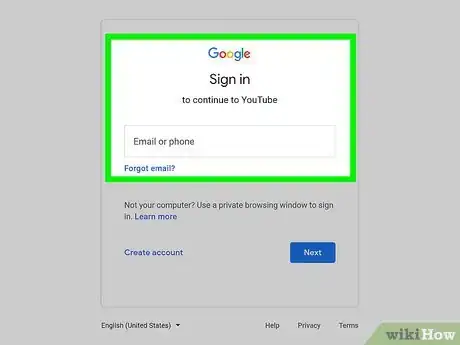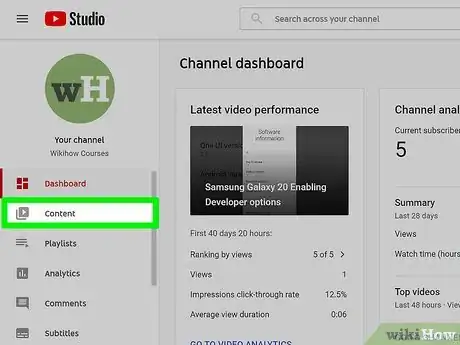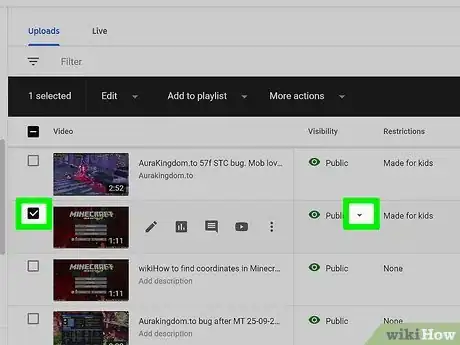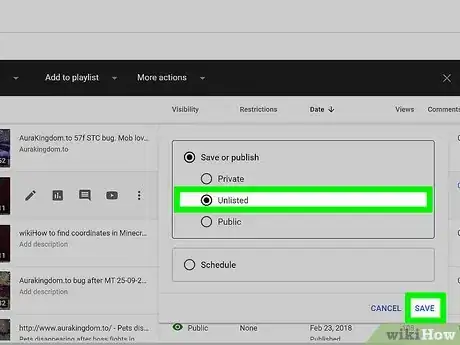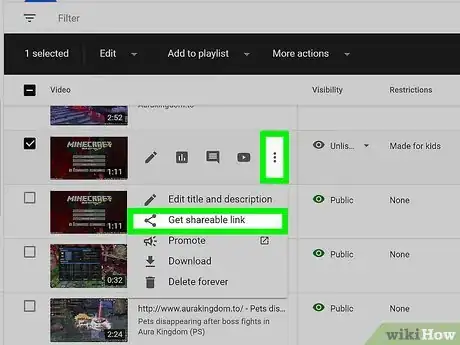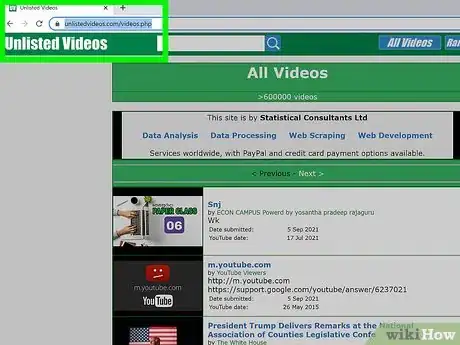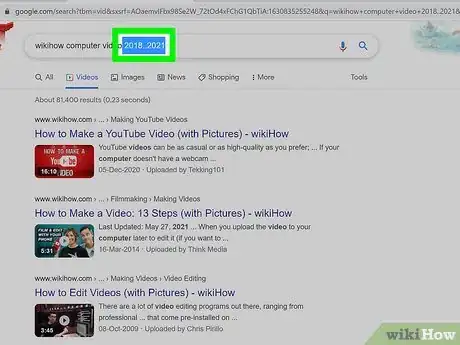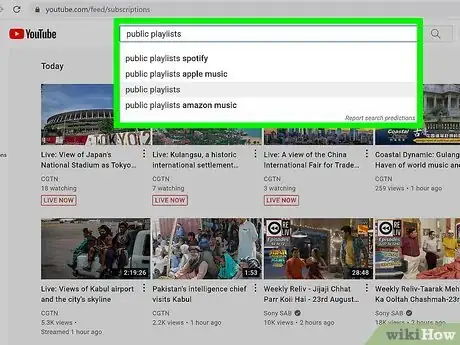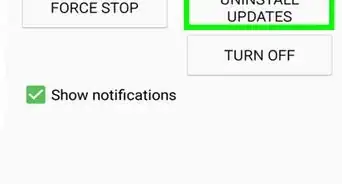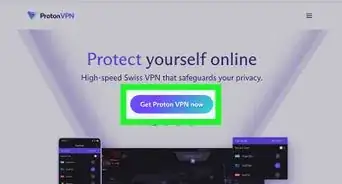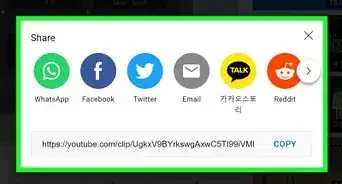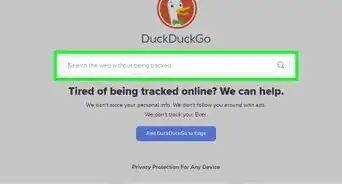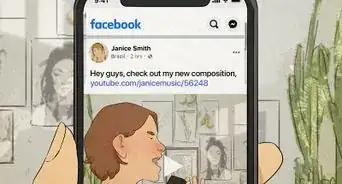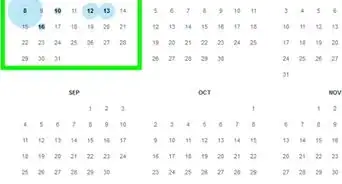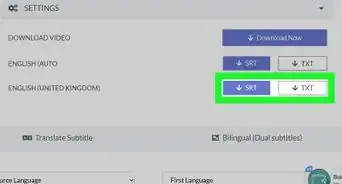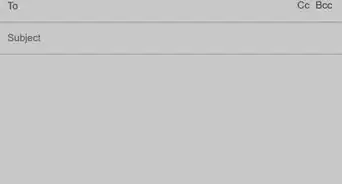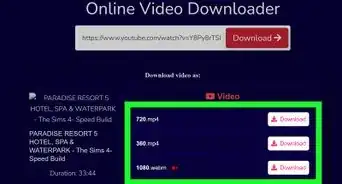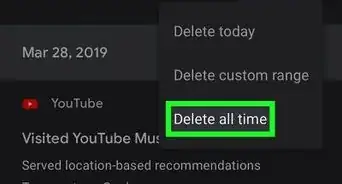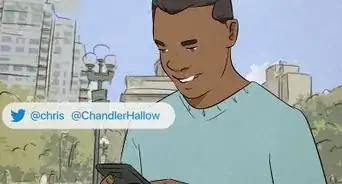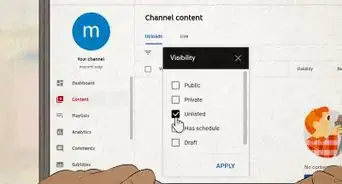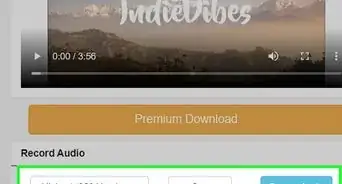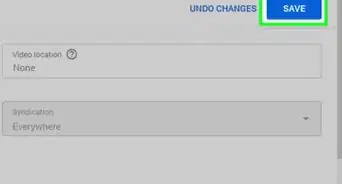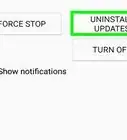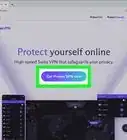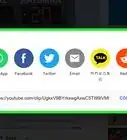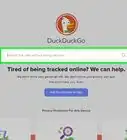This article was co-authored by wikiHow staff writer, Cory Stillman. Cory Stillman is a Technology Writer for wikiHow. Cory has experience writing about Film and TV for several online publications, including Screen Rant and Film Cred. He earned a degree in Film and Media Studies with a minor in Creative Writing and certificates in Global Studies and Children’s Literature from the University of Pittsburgh.
This article has been viewed 14,146 times.
Learn more...
While an unlisted YouTube video won't appear in YouTube's search results or on its creator's profile, it'll always be visible to anyone who has a direct link. To get the link to one of your own unlisted videos, just go to the video in YouTube Studio, click the three dots, and then click "Get shareable link." Finding links to other peoples' unlisted videos can be a bit tricky, but you can try an unlisted video search engine, browse public YouTube playlists, and even search for them in Google! We'll show you how to set your public or private YouTube videos to Unlisted, share direct links, and even how to find links for unlisted videos all across the YouTube landscape.
Steps
-
1Sign in to YouTube Studio. You can sign in using your Google account. Here you can either upload a new video, and designate it as unlisted, or modify the privacy settings of an existing video. Either way, you will be able to receive a link for your unlisted video.
-
2Select "Content" from the menu on the left-hand side. This will pull up a list of your YouTube content, including any unpublished or live videos. Any video can be categorized as public, private, or unlisted.
- You can change the privacy settings for a video at any time, even after publishing it.
Advertisement -
3Choose a video and click the down arrow under "Visibility." The option will appear by hovering your cursor over the video.
-
4Set your video to Unlisted and click "Save." Once your video is unlisted, it will only be accessible to those with the link.
-
5Click Options and then "Get shareable link." The options menu is indicated by the three vertical dots that pop up when you hover your cursor over your video. Once you click "Get shareable link," the link to your unlisted video will automatically be copied to your clipboard.
- YouTube will not show you the link, so be sure to paste it and save it somewhere safe, such as a Notes app or a text message, so you can share it with friends and family at your leisure.
How To Find Links For Other Unlisted Videos
-
1Use an Unlisted Video search engine. There are various websites out there that allow you to search for unlisted videos on YouTube. These sites are not Google-approved, so use them at your own risk. The most popular of these sites is https://unlistedvideos.com/.
- These sites provide access to a wide variety of unlisted videos, but block access to videos that seem to be unlisted for privacy reasons, such as home videos or videos featuring illicit content.
-
2Narrow your Google Search with search operators. Use search operators to narrow your search and find any unlisted videos you might be interested in. Unlisted videos can still pop up in general Google search results, although they are likely to be buried beneath thousands of other results [1] .
- Search operators include terms like "AND" to search for video results related to keywords like "wikihow videos AND computer videos" or symbols like "#..#" to search for video results posted between a range of numbers like "wikihow computer videos 2018..2021".
- For a full list of search operators, visit https://ahrefs.com/blog/google-advanced-search-operators/.
-
3Search through public playlists on YouTube. YouTube users can still add unlisted videos to their public playlists, allowing them to be found by other users. If you are truly committed to finding unlisted videos, scour through some public playlists. You never know what you might find!
- Any unlisted videos published prior to January 1, 2017 were automatically converted to private videos, making them unavailable to users with whom the video has not been shared directly. [2] Unlisted videos from after January 1, 2017 remain available to those who manage to find them.