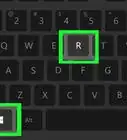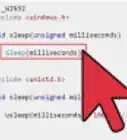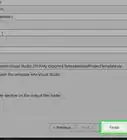wikiHow is a “wiki,” similar to Wikipedia, which means that many of our articles are co-written by multiple authors. To create this article, 22 people, some anonymous, worked to edit and improve it over time.
This article has been viewed 231,636 times.
Learn more...
Changing the color of text or shapes in your C program can help them pop when the user runs your program. Changing the color of your text and objects is a fairly straightforward process, and the necessary functions are included in the standard libraries. You can change the color of anything you output on the screen.
Steps
Changing Output Text Color
-
1Include the Standard Input and Output library. This common library allows you to change the color that the text output displays. Add the following code to the top of your program:[1]
#include<stdio.h>
-
2Include the Console Input and Output library. This will make it easier to capture keyboard input from the user. Add the library below the stdio.h library:
#include<stdio.h> #include<conio.h>
Advertisement -
3Use the textcolor function to define what color you want to use for text. You can use this function to vary the text colors of your output. Colors must be written in all caps, or expressed as a numeral:
#include<stdio.h> #include<conio.h> main() { textcolor(RED); // You could type "4" instead of "RED", but it is not as readable }
Color Numerical Value BLACK 0
BLUE 1
GREEN 2
CYAN 3
RED 4
MAGENTA 5
BROWN 6
LIGHTGRAY 7
DARKGRAY 8
LIGHTBLUE 9
LIGHTGREEN 10
LIGHTCYAN 11
LIGHTRED 12
LIGHTMAGENTA 13
YELLOW 14
WHITE 15
- There are more colors than this. The colors available depend on the installed graphics drivers and current mode. Colors must be written in all caps.[2]
-
4Add output text and finish the program. Include a cprintf function to display some text in your new color. Use a getch function at the end to close the program when the user presses a key.
#include<stdio.h> #include<conio.h> main() { textcolor(RED); // You could type "4" instead of "RED", but it is not as readable cprintf("Hello, World!"); getch(); return 0; }
Changing Drawing Color
-
1Include the graphics library. The C graphics library allows you to draw objects, as well as adjust their color. You can get access to the graphics library by including it at the top of your program:
#include<graphics.h>
-
2Include the Console Input and Output library. You can use this library to easily capture a user's input. Add the library below the graphics.h library:
#include<graphics.h> #include<conio.h>
-
3Initialize the variables for the graphics driver and mode. You'll need to do this before you begin drawing objects, so that the program has access to the system graphics drivers. This will create an area on the screen that the object will be drawn on.
#include<graphics.h> #include<conio.h> main() { int gd = DETECT, gm; initgraph(&gd, &gm, "C:\\TC\\BGI"); // Change this to the path of your compiler }
-
4Set the color of the object you want to draw. Before coding in an object, use the setcolor function to define the color of the object you are about to draw: [3]
#include<graphics.h> #include<conio.h> main() { int gd = DETECT, gm; initgraph(&gd, &gm, "C:\\TC\\BGI"); setcolor(BLUE); // You can enter "1" instead of "BLUE" to get the same color, but this is not as readable }
-
5Draw an object of your choice. For this example, you'll be drawing a rectangle using the rectangle function. You can use any of the graphics.h drawing tools to draw in the color that you set.
#include<graphics.h> #include<conio.h> main() { int gd = DETECT, gm; initgraph(&gd, &gm, "C:\\TC\\BGI"); setcolor(BLUE); rectangle(50,50,100,100); // These numbers indicate the location of the left-top and right-bottom corners }
-
6Finish off the program and test it. Add the getch command and turn off the graphics area as you close the program. Compile it and give it a test run.
#include<graphics.h> #include<conio.h> main() { int gd = DETECT, gm; initgraph(&gd, &gm, "C:\\TC\\BGI"); setcolor(BLUE); rectangle(50,50,100,100); getch(); closegraph(); return 0; }
Community Q&A
-
QuestionWhat is the escape sequence for graphics in C?
 Community Answerctrl+shift+qq that is how you do it.
Community Answerctrl+shift+qq that is how you do it.
Examples
#include<graphics.h>
#include<conio.h>
main()
{
int gd = DETECT, gm, drawing_color;
char a[100];
initgraph(&gd,&gm,''C:\\TC\\BGI'');
drawing_color = getcolor();
sprintf(a,''Current drawing color = %d'', drawing_color);
outtextxy( 10, 10, a );
getch();
closegraph();
return 0;
}
References
About This Article
1. Include the studio.h library.
2. Include the conio.h library.
3. Use the textcolor function to define text color.
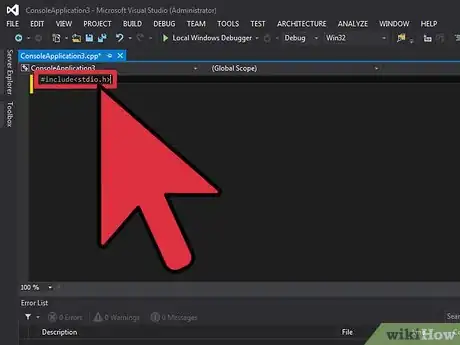
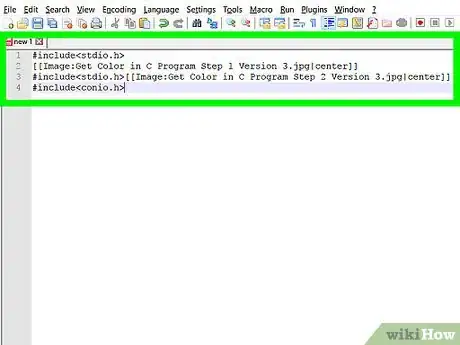
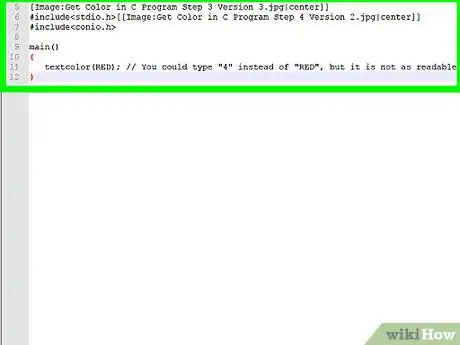
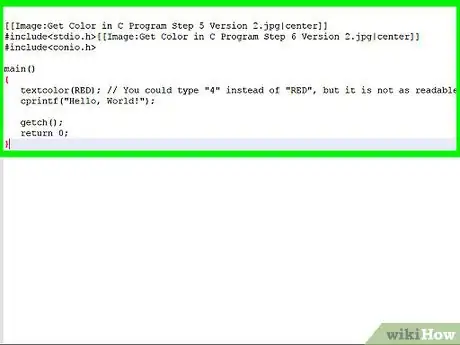
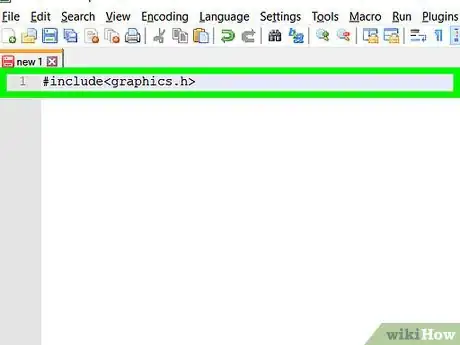

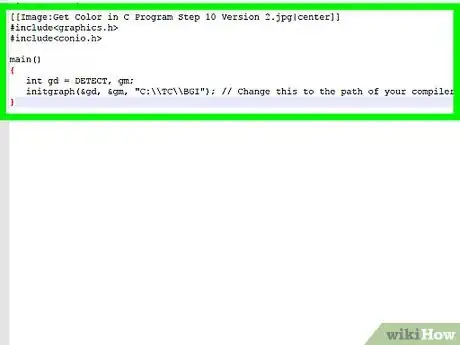
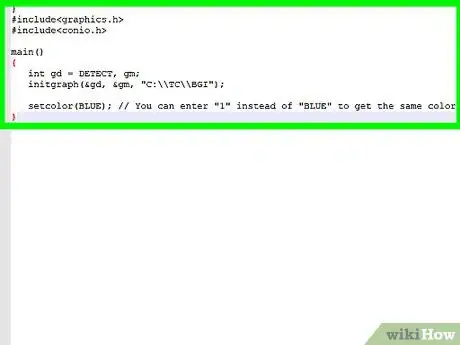
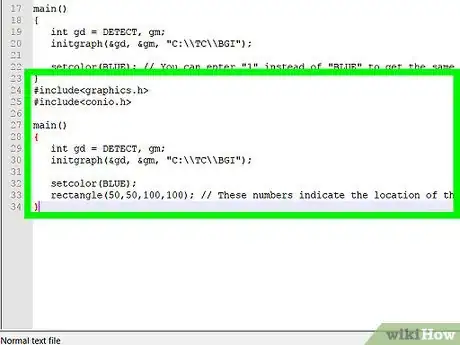
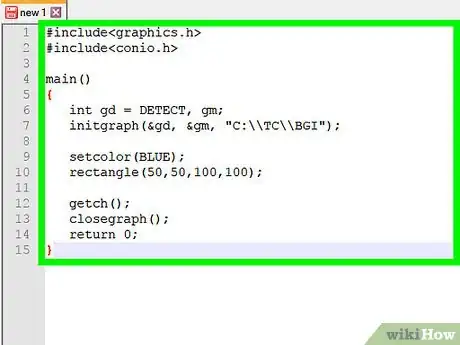
-Step-16-Version-3.webp)

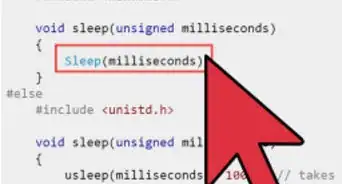
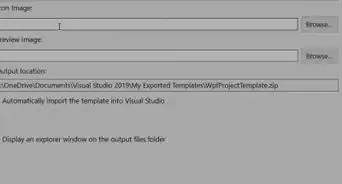
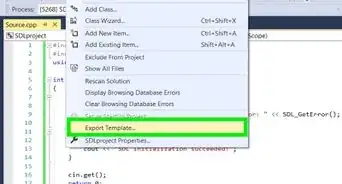
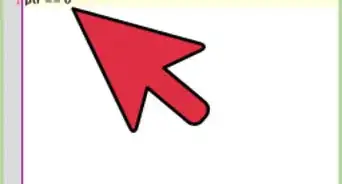
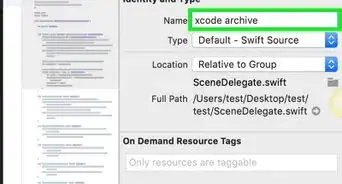
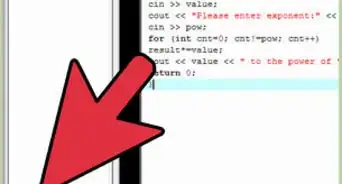
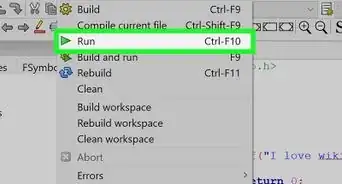
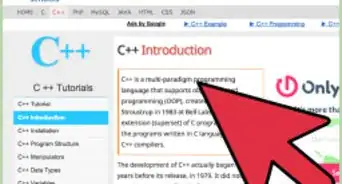
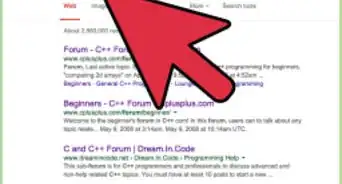






-Step-16-Version-3.webp)