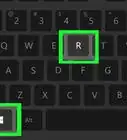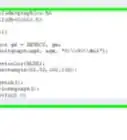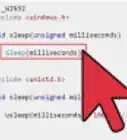X
This article was co-authored by wikiHow staff writer, Nicole Levine, MFA. Nicole Levine is a Technology Writer and Editor for wikiHow. She has more than 20 years of experience creating technical documentation and leading support teams at major web hosting and software companies. Nicole also holds an MFA in Creative Writing from Portland State University and teaches composition, fiction-writing, and zine-making at various institutions.
This article has been viewed 21,177 times.
Learn more...
This wikiHow teaches you how to compile your C program in Windows and macOS. If you're using Linux, check out How to Compile a C Program Using the GNU Compiler.
Steps
Method 1
Method 1 of 3:
Using Cygwin for Windows
-
1Go to https://cygwin.com/install.html. Cygwin is a free Windows tool that allows you to use the GCC C compiler from a Unix command line.
-
2Click the setup-x86.exe file for your Windows version. If you're using the 64-bit version of Windows, download setup-x86_64.exe. If you have the 32-bit version, download setup-x86.exe.Advertisement
-
3Run the installer. Double-click the downloaded file to open the setup wizard. Downloaded files usually save to the Downloads folder.
- If prompted to give permission for the installer to run, click Yes.
-
4Click Next on the first screen.
-
5Select Install from Internet and click Next.
-
6Choose where to install the app and click Next.
-
7Select local package directory and click Next. This is where packages you download will be saved.
-
8Choose your internet settings and click Next. The installer will connect to the internet and then display a list of download sites.
-
9Select a download site and click Next. These sites all host the same files. This downloads the installation files to your computer.
- If there's a problem with one site, try another on the list.
-
10Select packages to install. Follow these steps to ensure the C compiler is installed:
- Click the + next to "Devel" to expand the options.
- Scroll down and click the down-arrow next to gcc core.
- Click the most recent (highest) version number.
-
11Click Next. It's at the bottom-right corner. A confirmation message will appear.
-
12Click Next to start the installation. Cygwin will now download all selected tools and install them on your computer. Follow the on-screen instructions to complete the installation.
-
13Open Cygwin. It'll be in the Start menu (called either Cygwin64 or Cygwin32, depending on your version).
-
14Use the cd command to navigate to the location of your C code. You're looking for the file you coded with ".c" at the end. For example, if your code is located in your Documents folder, you would type cd c:\Users\(yourusername)\Documents and press ↵ Enter.[1]
- A quick way to find the full path to your file: Press ⊞ Win+E to open the File Explorer, go to the folder that contains your file, click the file once to select it, then click Copy Path at the top of the screen. Now you can right-click the Cygwin command line and select Paste.
-
15Type gcc yourcode.c –o yourcode.exe and press ↵ Enter. Replace "yourcode.c" with the name of the file, and "yourcode.exe" with the name of your program.[2] Your code is now compiled.
Advertisement
Method 2
Method 2 of 3:
Using Visual Studio for Windows
-
1Open Developer Command Prompt for VS. This app is separate than the main Visual Studio app. To find it, click the Start menu, expand the Visual Studio 2017 folder, then click Developer Command Prompt for VS 2017 (or your version number).[3]
-
2Use the cd command to navigate to the location of your C code. You're looking for the file you coded with ".c" at the end. For example, if your code is located in your Documents folder, you would type cd c:\Users\(yourusername)\Documents and press ↵ Enter
- Your code must be in a file that ends with the ".c" extension to use this method.
-
3Type cl yourcode.c and press ↵ Enter. Replace "yourcode.c" with the name of your file. This creates a file called yourcode.exe from your code file.
Advertisement
Method 3
Method 3 of 3:
Using Xcode for macOS
-
1Install Xcode on your Mac.[4]
- Mavericks (10.9) and later: Open the App Store and search for xcode. Click GET to install, and follow any on-screen instructions.
- Lion and Mountain Lion (10.7 and 10.8): Follow the instructions for Mavericks and later. Once installed, open the app (it's in the Applications folder), click the File menu and then Preferences. Click the Downloads tab, then click Install next to "Command Line Tools."
-
2Open Xcode. Now that it's installed, you'll find it in the Applications folder.
-
3Click the File and select Open.
-
4Select your code file and click Open. The contents of your code will appear.[5]
-
5Click the Product menu. It's at the top of the screen.
-
6Click Archive. This compiles and links your C code. When it's ready to be exported, a window containing options will appear.
-
7Select Export as an Xcode Archive and click Next. Xcode will create a new folder (inside the folder where your code is saved) and place the executable file inside.
Advertisement
References
- ↑ http://www.cygwin.com/cygwin-ug-net/programming.html
- ↑ https://codeforwin.org/2017/08/compile-c-program-using-command-line.html
- ↑ https://docs.microsoft.com/en-us/cpp/build/walkthrough-compile-a-c-program-on-the-command-line?view=vs-2017
- ↑ https://wiki.wxwidgets.org/Installing_Xcode
- ↑ http://www2.lawrence.edu/fast/GREGGJ/CMSC210/firstXcode/firstXcode.html
About This Article
Advertisement

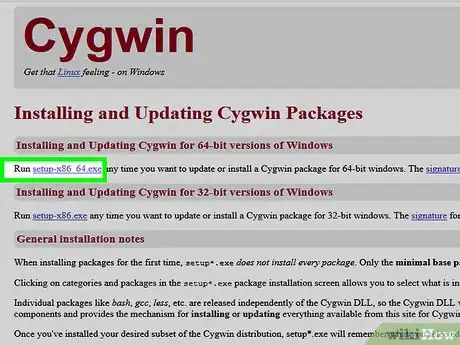
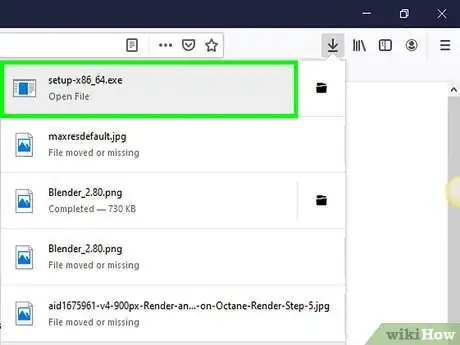





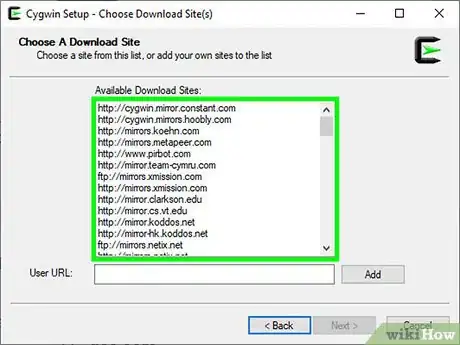


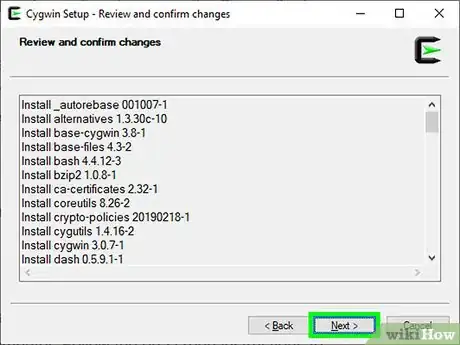


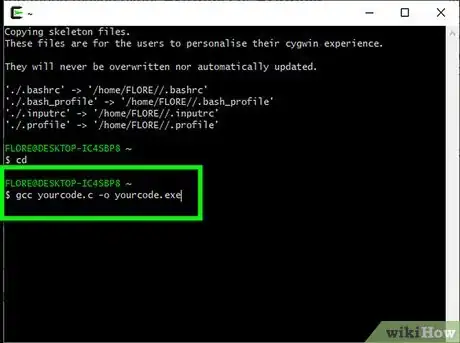
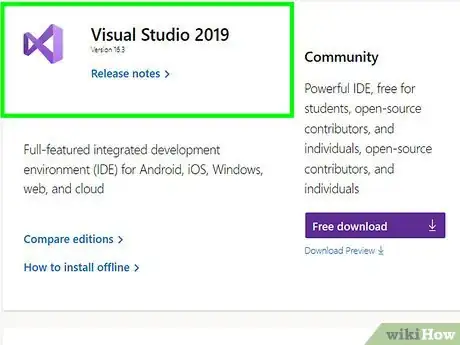
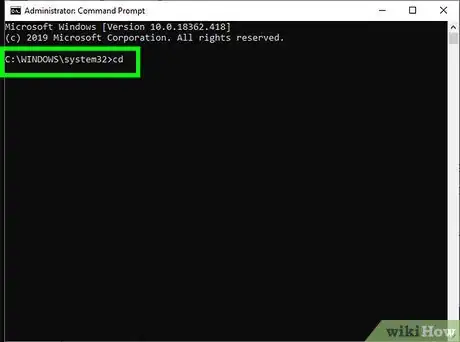

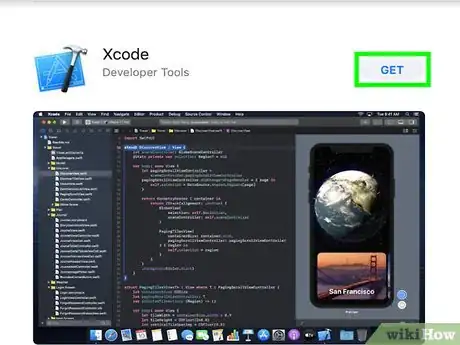



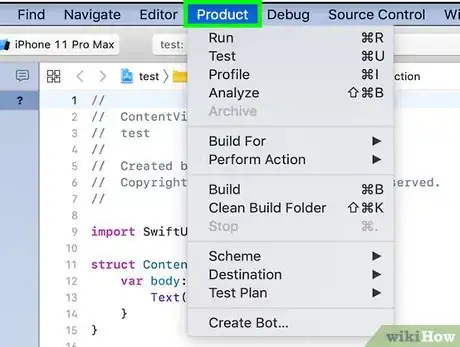


-Step-16-Version-3.webp)

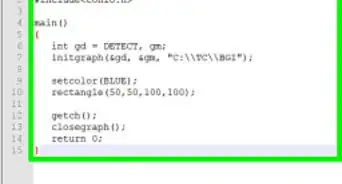
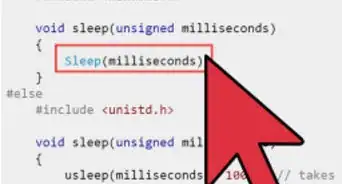
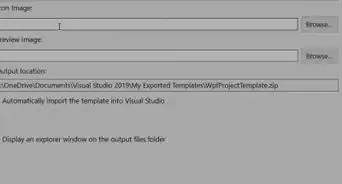
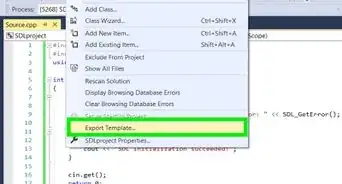
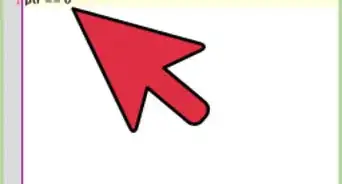
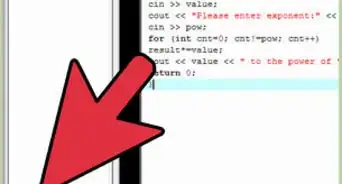
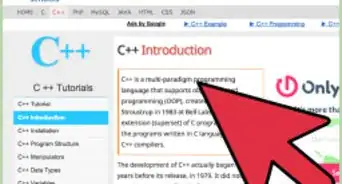
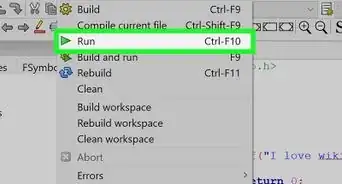
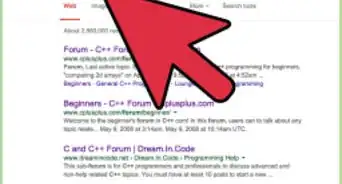







-Step-16-Version-3.webp)