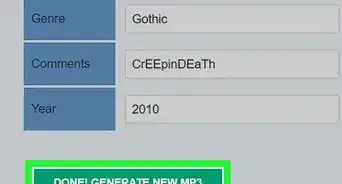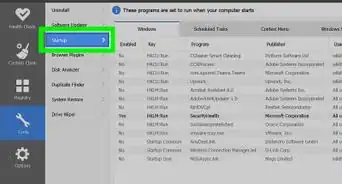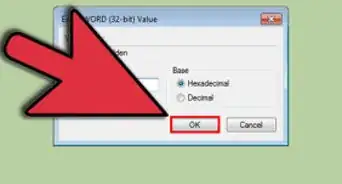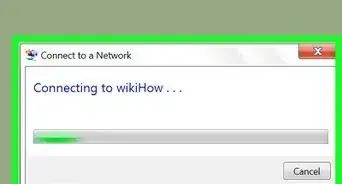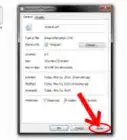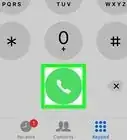This article was written by Spike Baron and by wikiHow staff writer, Nicole Levine, MFA. Spike Baron is the Owner of Spike's Computer Repair based in Los Angeles, California. With over 25 years of working experience in the tech industry, Spike specializes in PC and Mac computer repair, used computer sales, virus removal, data recovery, and hardware and software upgrades. He has his CompTIA A+ certification for computer service technicians and is a Microsoft Certified Solutions Expert.
This article has been viewed 1,453,291 times.
In Windows 7, you can format your C drive without being required to format all the other disk drives, or partitions, on your computer. The Windows 7 installation disc that was included with your computer at the time of purchase will allow you to format the C drive and erase all your settings, files, and programs on that partition. To format your C drive, you can save and back up your files and programs to an external disc before using the Windows 7 installation discs to complete the formatting procedure.
Things You Should Know
- The Windows 7 installation disc that came with your computer can be used to format your main hard drive.
- If you don't have a Windows 7 installation disc, you can borrow one or get one from your PC manufacturer.
- After formatting your C drive, you'll be able to reinstall Windows 7 or your preferred operating system.
Steps
-
1Back up and save your files. Formatting the C drive will erase all files, programs, and information saved on the C drive, so you may want to back up any files you want saved.
- Save your files to an external hard drive or disc, or save your files to another folder on the network, if applicable.
-
2Obtain your computer name if connected to a network. After your C drive has been formatted, you may be prompted for your computer name during the installation process in order to reconnect to the network.
- Go to your computer's "Start" menu, right-click on "Computer," then select "Properties" from the menu that appears. Your computer name will be shown below "Computer name, domain, and workgroup settings."
Advertisement -
3Insert the Windows 7 installation disc. In some cases, you may have the Windows 7 installation program saved on a Universal Serial Bus (USB) flash drive, which can also be inserted.
-
4Turn off your computer. Your computer will have to reboot in order to read the Windows 7 installation disc.
- Open your "Start" menu, then click on "Shut Down."
-
5Power on your computer. When your computer powers back on, it will read the installation disc and begin the formatting process.
- Click the "Install Now" option.
-
6Format your C drive. After the computer has recognized the installation disc, you will be prompted to press any key on your keyboard to continue. The installation wizard will then appear on your screen.
- Select your language from the "Install Windows" page, then click on "Next" to proceed.
- Read and review the Windows 7 license terms. In order to proceed to the next screen, you will be required to place a check mark in the box next to "I accept the license terms."
- Select "Custom" when prompted to indicated the type of installation you want to perform.
- Select "Drive options (advanced)" when asked where you want Windows installed. Choosing this option will allow you to select the C drive as the only drive you want to format.
- Click on your "C" disk drive when Windows asks which partition you want to "change," or install. Your computer will then begin formatting, or erasing, all the data currently existing on your C drive. Windows will notify you when the formatting procedure has finished.
-
7Re-install Windows 7 on your C drive. After your C drive has been formatted, you will be required to re-install Windows 7 to that partition. Click on "Next" after Windows has notified you that the formatting procedure has completed. The Windows installation wizard will continue to walk you through the installation process. You will be prompted for your computer name if you are connected to a network, and for information such as your user name.
-
8Restore your saved files. After Windows has completed the installation process, you can insert your external hard drive or disc into the computer to restore your files back to the C drive.
Community Q&A
-
QuestionIs it possible to format the drive and not lose any data?
 Community AnswerNo. Formatting removes all data from the drive for a clean install. Before formatting, you will need to back up your data to removable media, a second hard drive, or the cloud.
Community AnswerNo. Formatting removes all data from the drive for a clean install. Before formatting, you will need to back up your data to removable media, a second hard drive, or the cloud. -
QuestionWill formatting the C drive remove a virus from my system?
 Jonathan HickeyCommunity AnswerYes, and it will also remove the entire Windows operating system, so I would not recommend doing this unless absolutely necessary.
Jonathan HickeyCommunity AnswerYes, and it will also remove the entire Windows operating system, so I would not recommend doing this unless absolutely necessary. -
QuestionHow do I format Windows XP?
 Community AnswerWindows XP does not have a format option. You will to have to manually clean the PC yourself, or use a cleaning tool, such as CCleaner.
Community AnswerWindows XP does not have a format option. You will to have to manually clean the PC yourself, or use a cleaning tool, such as CCleaner.
About This Article
1. Insert a Windows 7 install disc or drive.
2. Reboot the PC.
3. Press any key to boot from the disc or drive.
4. Select a language and click Next.
5. Click Install Now.
6. Accept the terms and click Next.
7. Go to Custom (Advanced) > Drive options (Advanced).
8. Select the drive and click Format.

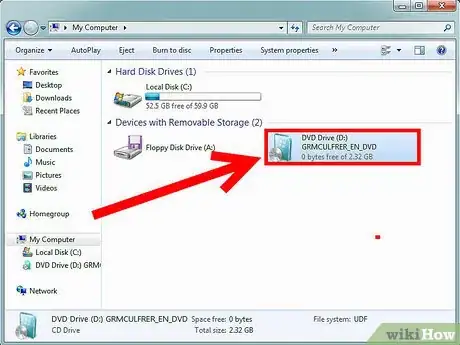
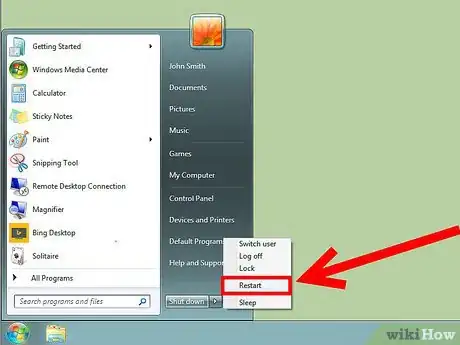
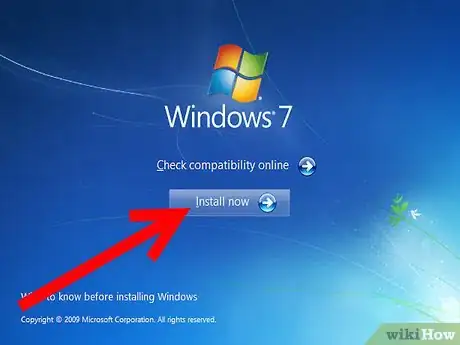
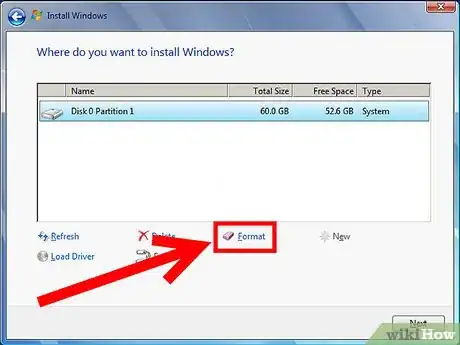
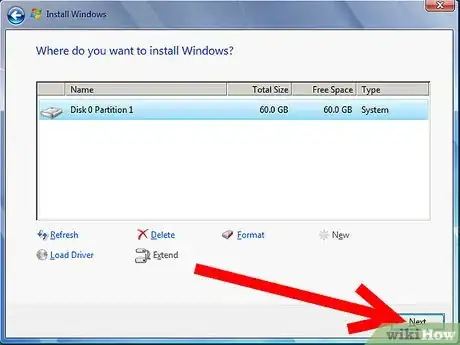
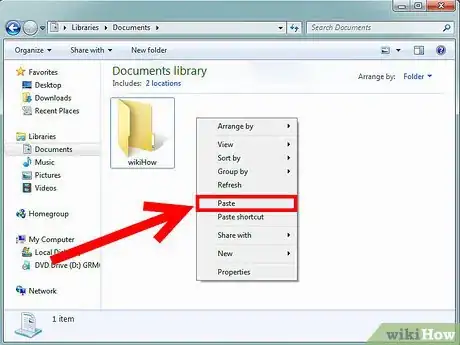
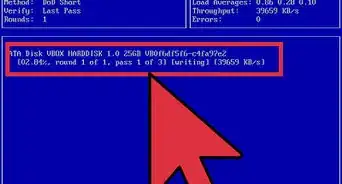
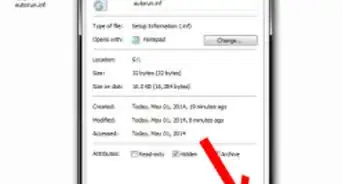

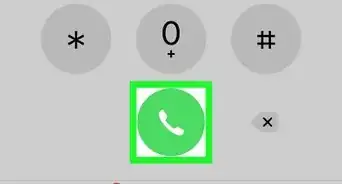
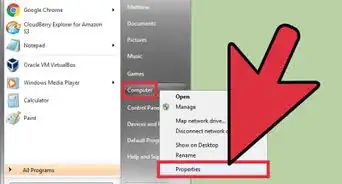
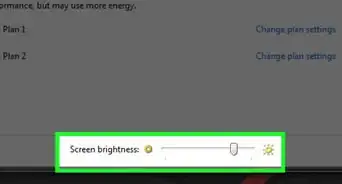
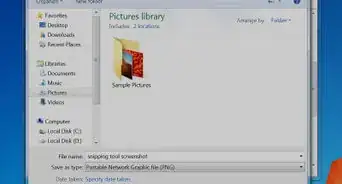
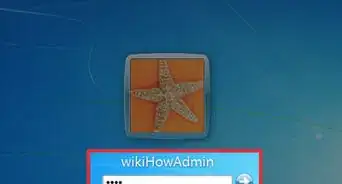
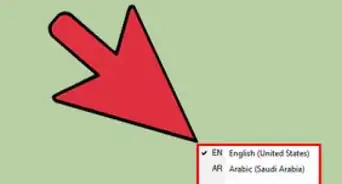
-Step-55-Version-2.webp)