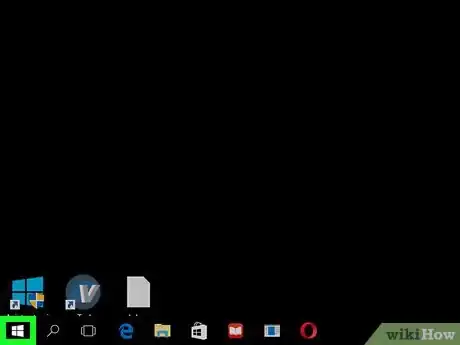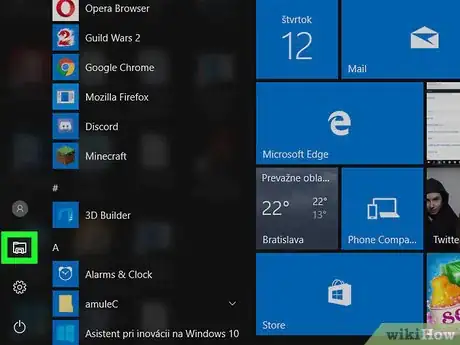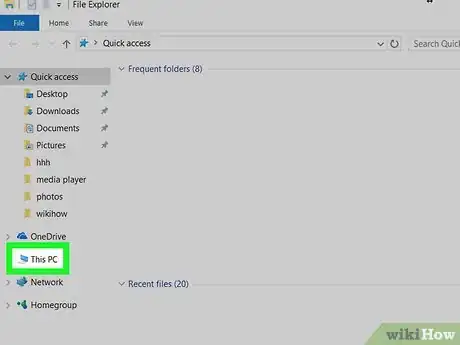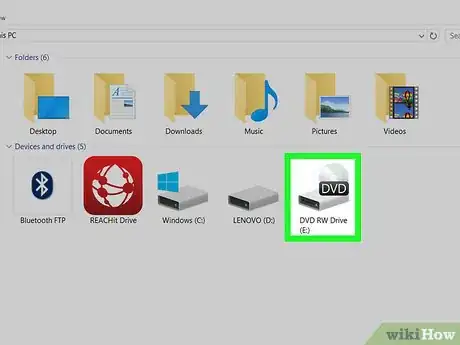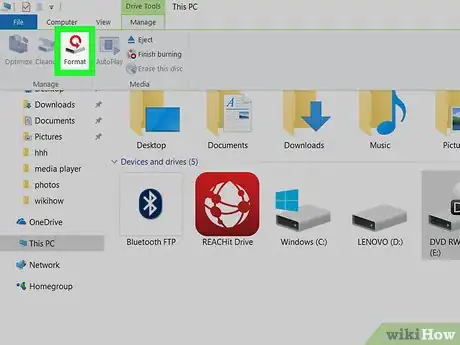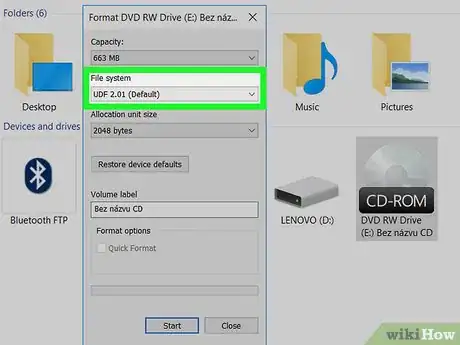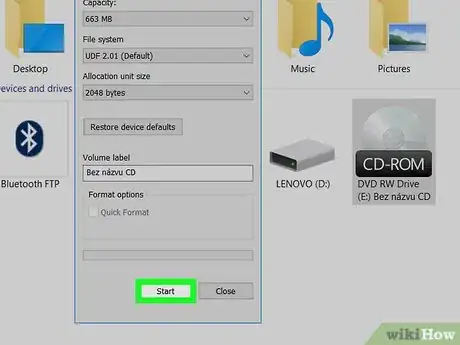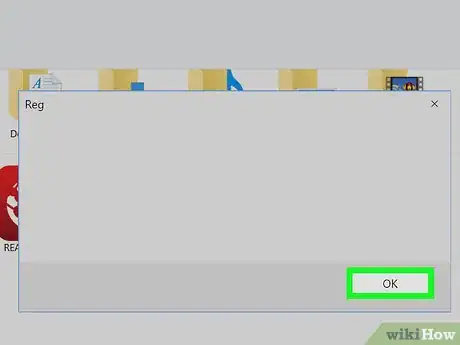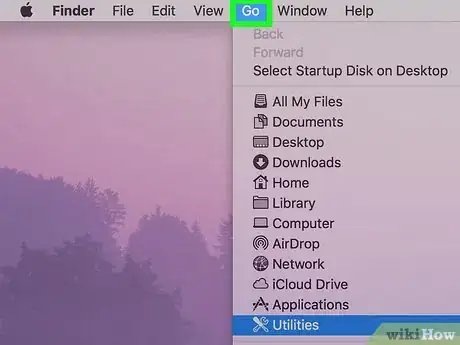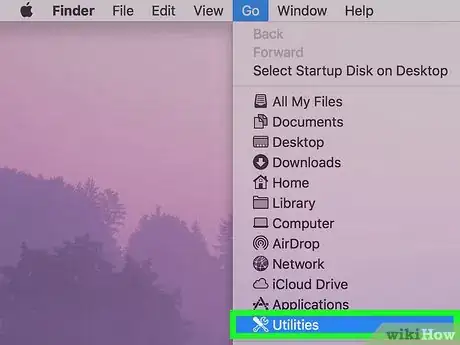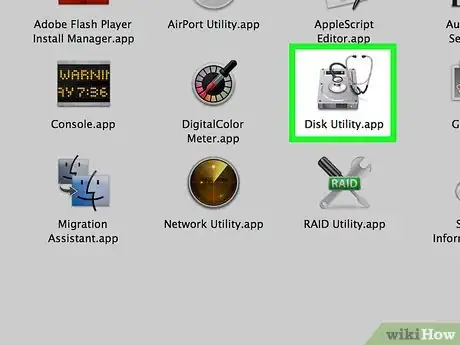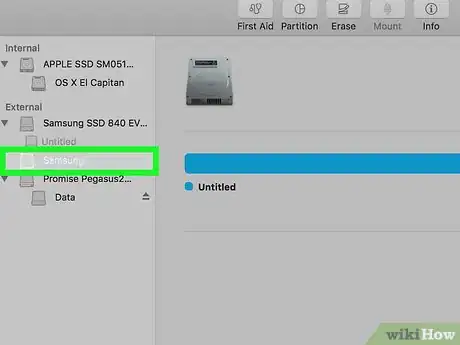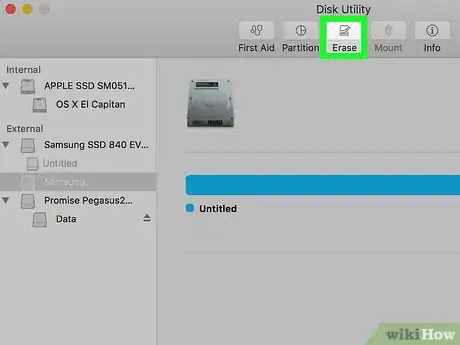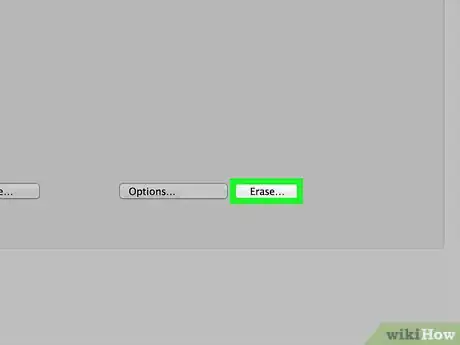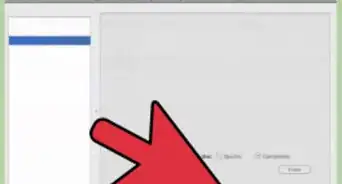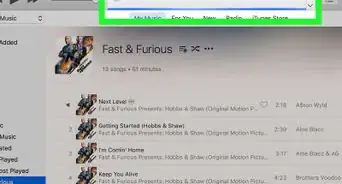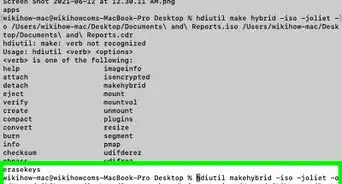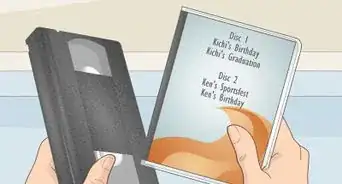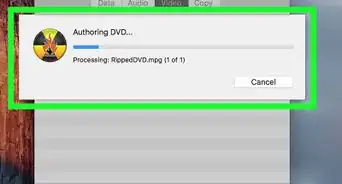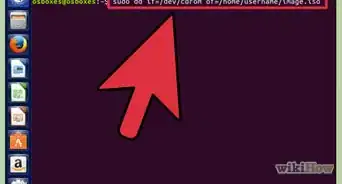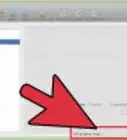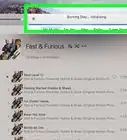Quickly delete the data on a CD or DVD using your computer
This article was co-authored by wikiHow staff writer, Jack Lloyd. Jack Lloyd is a Technology Writer and Editor for wikiHow. He has over two years of experience writing and editing technology-related articles. He is technology enthusiast and an English teacher.
The wikiHow Tech Team also followed the article's instructions and verified that they work.
This article has been viewed 443,550 times.
Learn more...
Trying to format a CD or DVD? You can easily do so using your desktop or laptop! This wikiHow teaches you how to format a CD-RW or DVD-RW that is having problems playing or loading information using your Windows or Mac computer. You cannot format a CD-R or a DVD-R that has already been burned or otherwise written to. Note that formatting a CD will erase all files on it.
Steps
Using a Windows PC
-
1Insert the CD-RW or DVD-RW into your computer. The CD goes into your computer's CD tray with the label facing up.
- If your computer doesn't have a CD drive, you'll have to buy an external one.
-
2Advertisement
-
3
-
4Click This PC. It's a computer-shaped tab on the left side of the File Explorer window.
-
5Click your disk drive's icon. You'll find this grey drive icon below the "Devices and drives" heading that's in the middle of the page.
-
6Click Manage. It's a tab in the upper-left side of the File Explorer window. Clicking it prompts a toolbar to appear below the Manage tab.
-
7Click Format. This icon is on the far-left side of the toolbar. It resembles a grey drive with a red, circling arrow on top of it. The Format window will open.
-
8Select a file system. Click the "File system" drop-down box, then click one of the following file systems. UDF stands for "Universal Disk Format", which means any of the following file systems can be used for media (such as music or movies) or for files:
- UDF 1.50 - For use on XP and older.
- UDF 2.00 - For use on XP and older.
- UDF 2.01 (default) - Usable with most current operating systems.
- UDF 2.50 - Usable with most current operating systems. Supports Blu-ray.
- UDF 2.60 (Recommended) - Usable with most current operating systems. Supports Blu-ray.
-
9Click Start, then click OK. Doing so will begin formatting your CD for your selected file system.
-
10Click OK when prompted. This will complete the formatting process.
Using a Mac
-
1Insert the CD-RW or DVD-RW into your computer. The CD goes into your computer's CD tray with the label facing up.
- Most modern Macs don't come with CD drives attached, meaning you'll need to buy an external CD drive for your Mac.
- You can't format your disc on a Mac the same way you would on a Windows computer, but you can erase and re-format it to resolve errors.
-
2Click Go. This menu item is on the left side of the menu bar, which is at the top of your Mac's screen. A drop-down menu will appear.
- If you don't see this menu item, click the desktop or open Finder to force it to appear.
-
3Click Utilities. It's at the bottom of the Go drop-down menu.
-
4Double-click Disk Utility. You'll find this app, which resembles a drive with a stethoscope on it, in the Utilities folder.
-
5Select the disc. Click the disc's name in the "External" section that's on the left side of the Disk Utility window.
-
6Click the Erase tab. It's at the top of the Disk Utility window. Doing so will open the disc's properties window.
-
7Click Completely. This option will allow you to completely erase and re-format the disc.
- You can also click Quickly here to erase the disc faster than the Completely option, though any errors you're encountering may not be resolved.
-
8Click Erase. Doing so will begin erasing and reformatting your disc. Once the process is complete, you'll be able to burn music or video to your disc.
Community Q&A
Did you know you can get answers researched by wikiHow Staff?
Unlock staff-researched answers by supporting wikiHow
-
QuestionHow do you clear a CD?
 wikiHow Staff EditorThis answer was written by one of our trained team of researchers who validated it for accuracy and comprehensiveness.
wikiHow Staff EditorThis answer was written by one of our trained team of researchers who validated it for accuracy and comprehensiveness.
Staff Answer wikiHow Staff EditorStaff AnswerYou can only erase a CD-RW, not a CD-R, so first make sure that is what you are working with. For the details you'll want to check out How to Erase a CD RW.
wikiHow Staff EditorStaff AnswerYou can only erase a CD-RW, not a CD-R, so first make sure that is what you are working with. For the details you'll want to check out How to Erase a CD RW. -
QuestionHow do I format a DVD RW?
 wikiHow Staff EditorThis answer was written by one of our trained team of researchers who validated it for accuracy and comprehensiveness.
wikiHow Staff EditorThis answer was written by one of our trained team of researchers who validated it for accuracy and comprehensiveness.
Staff Answer wikiHow Staff EditorStaff AnswerIt's a similar process to formatting a CD, but a little different. Check out How to Format DVD RW for the details.
wikiHow Staff EditorStaff AnswerIt's a similar process to formatting a CD, but a little different. Check out How to Format DVD RW for the details. -
QuestionHow do I format a disc to use on a DVD player?
 Community AnswerHere's how to format a DVD disc: 1. Insert the DVD-RW disc into a DVD burner drive. 2. Erase the existing data. 3. Access the "Burn files to disc" window. 4. Give your disc a name. 5. Select the format you want to use. 6. Finish the formatting process. 7. Add your files to the disc.
Community AnswerHere's how to format a DVD disc: 1. Insert the DVD-RW disc into a DVD burner drive. 2. Erase the existing data. 3. Access the "Burn files to disc" window. 4. Give your disc a name. 5. Select the format you want to use. 6. Finish the formatting process. 7. Add your files to the disc.
Warnings
- CD-Rs can only be formatted once. Files will stay on the CD or DVD and cannot be removed.⧼thumbs_response⧽
About This Article
1. Insert the CD.
2. Open File Explorer.
3. Click This PC.
4. Click your optical disc drive.
5. Click Manage.
6. Press Format on the VCR.
7. Select a file system.
8. Click Start.