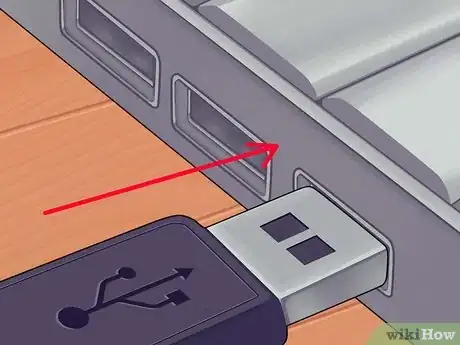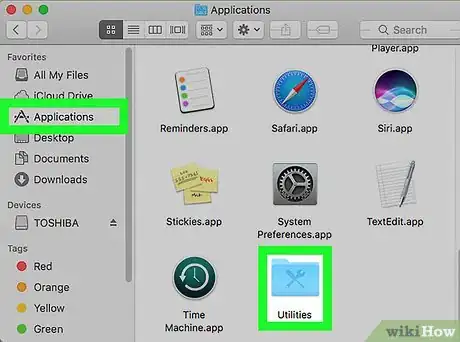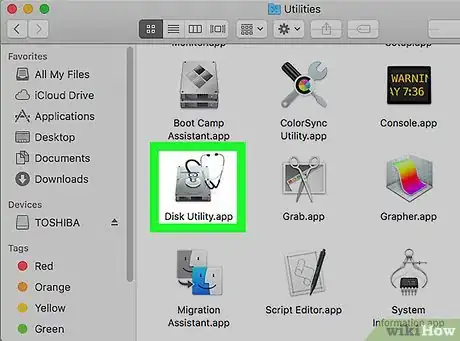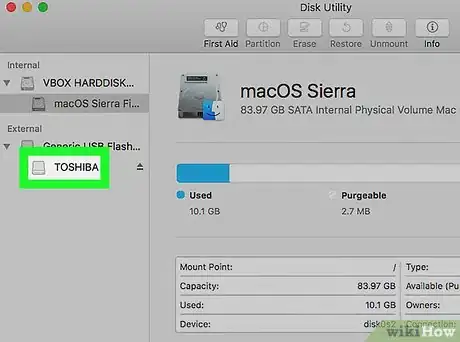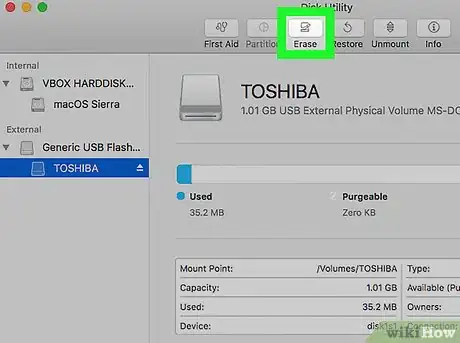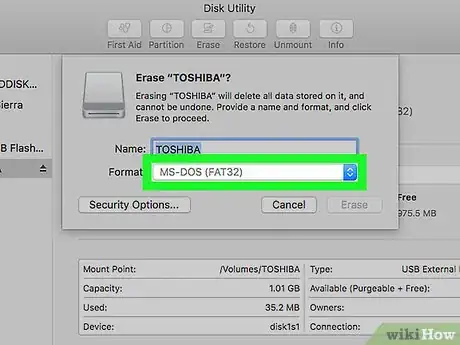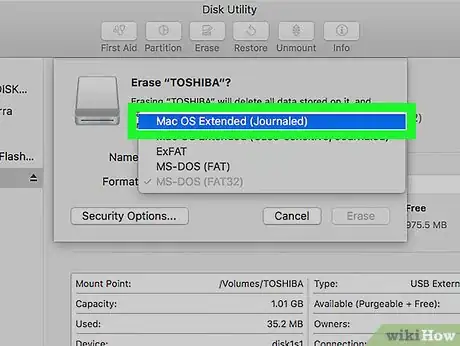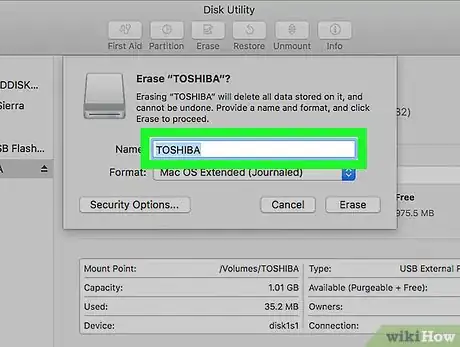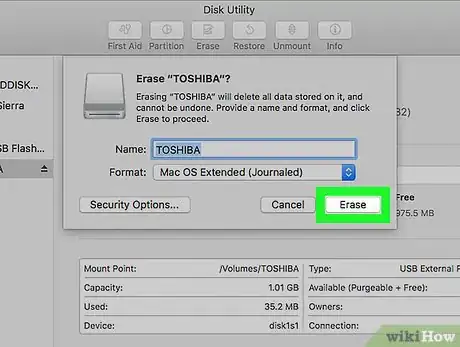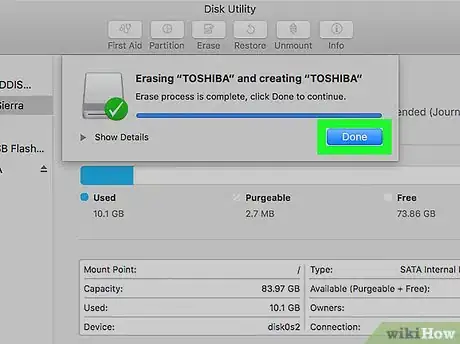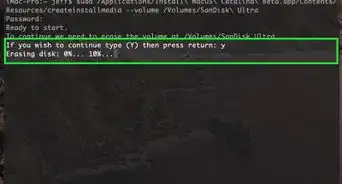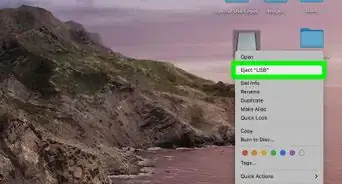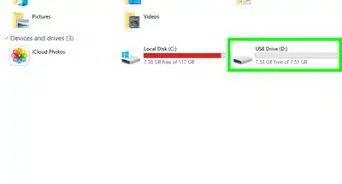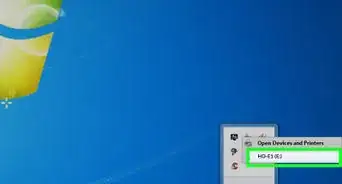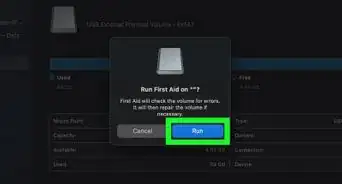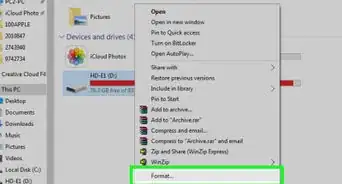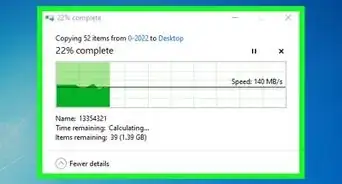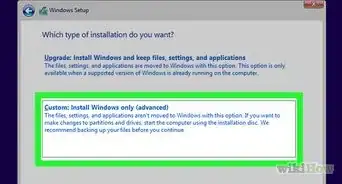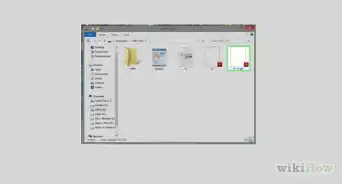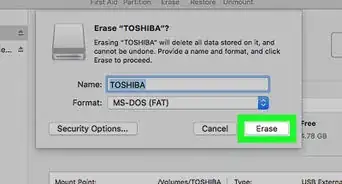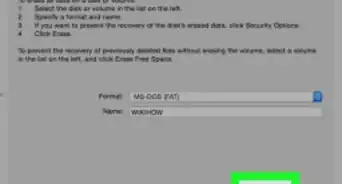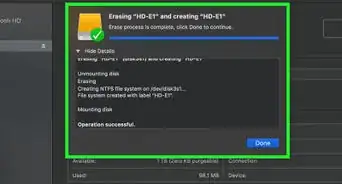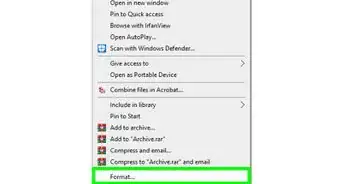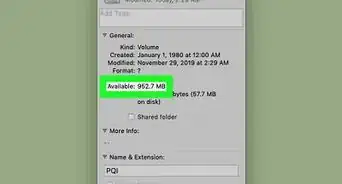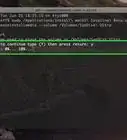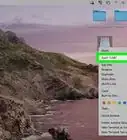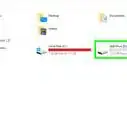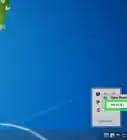X
wikiHow is a “wiki,” similar to Wikipedia, which means that many of our articles are co-written by multiple authors. To create this article, volunteer authors worked to edit and improve it over time.
This article has been viewed 237,132 times.
Learn more...
Most external hard drives and USB drives are compatible for use on Mac computers as long as you format the devices for use with Mac OS X. USB drives can be formatted on your Mac using the Disk Utility application.
Things You Should Know
- Formatting a USB involves prepping the device to store information.
- Most USBs are compatible with Mac if they are formatted beforehand.
- When formatting USB drives on your Mac, you can use the Disk Utility application.
Steps
-
1Connect your USB drive to your Mac computer.
-
2Open the Applications folder and click on “Utilities.”Advertisement
-
3Click on “Disk Utility.” The Disk Utility window will open and display on-screen.
-
4Click on the name of your USB drive in the left window pane in Disk Utility.
-
5Click on the “Erase” tab displayed at the top of the Disk Utility window.
-
6Click on the dropdown menu next to “Format.”
-
7Select “Mac OS Extended (Journaled),” or your preferred format type. The former option can help ensure that the USB drive is made fully compatible with your Mac, since most USB drives are preformatted for Windows computers by default.
-
8Type a name for the USB drive in the “Name” field.
-
9Click on the “Erase” button located at the bottom right corner of Disk Utility.
-
10Click on “Erase” again when the confirmation dialog box displays on-screen. Your USB drive will now be formatted and ready for use on your Mac computer.[1]
Advertisement
Community Q&A
-
QuestionWill doing this make it ONLY compatible with a Mac? Currently I can use it anywhere but it's almost full and I can't seem to delete anything.
 Friedolin BaumCommunity AnswerYes, if you choose "Mac OS Extended (Journaled)" in step 7, the USB drive will then only work with Mac computers.
Friedolin BaumCommunity AnswerYes, if you choose "Mac OS Extended (Journaled)" in step 7, the USB drive will then only work with Mac computers. -
QuestionI need to format the USB with "FAT32 32KB." How can I do this?
 TenjingawaCommunity AnswerFirst, open Disk Utility as shown in the article. Then select your USB from the list of disks on the left, and then click on "Info" on the top right. A new window will appear. Note down the "BSD device node" shown. After that, open Terminal (in the same Utilities folder). Then type the following commands into the window (without the quotes): "diskutil unmount /dev/[BSD device node]" "sudo newfs_msdos -F 32 -c 64 -v VOLUMEID /dev/[BSD device node]" (-F 32 means FAT32, while -c is "the number of sectors per cluster". FAT32 has a sector size of 512 bytes, so you need 64 of them to have 32KB per cluster; 512B×64=32768B=32KB) Then enter your password if required, and wait.
TenjingawaCommunity AnswerFirst, open Disk Utility as shown in the article. Then select your USB from the list of disks on the left, and then click on "Info" on the top right. A new window will appear. Note down the "BSD device node" shown. After that, open Terminal (in the same Utilities folder). Then type the following commands into the window (without the quotes): "diskutil unmount /dev/[BSD device node]" "sudo newfs_msdos -F 32 -c 64 -v VOLUMEID /dev/[BSD device node]" (-F 32 means FAT32, while -c is "the number of sectors per cluster". FAT32 has a sector size of 512 bytes, so you need 64 of them to have 32KB per cluster; 512B×64=32768B=32KB) Then enter your password if required, and wait.
Advertisement
References
About This Article
Advertisement