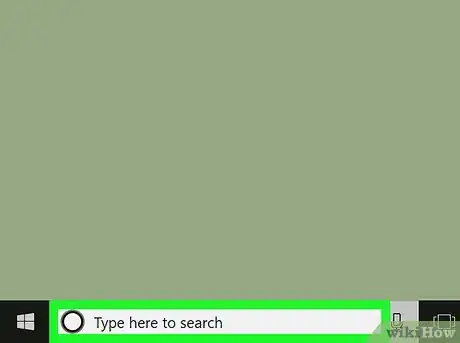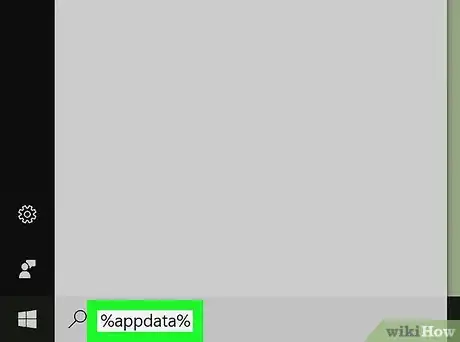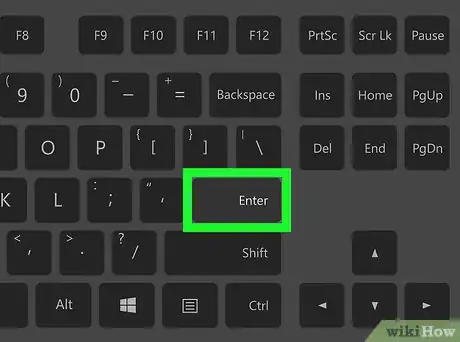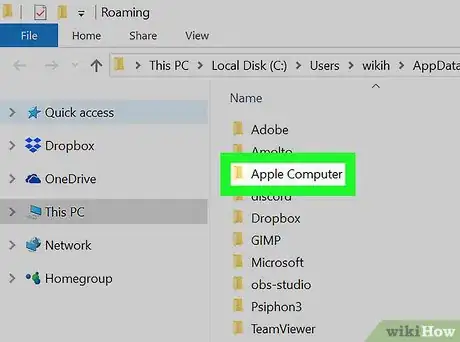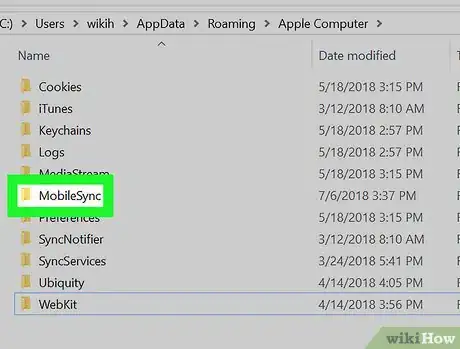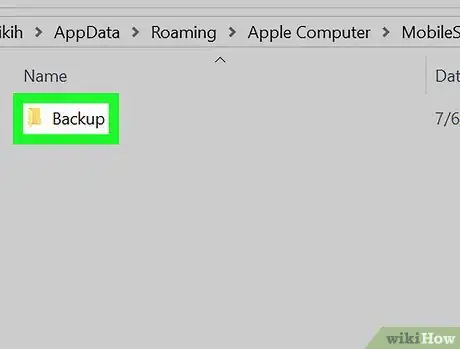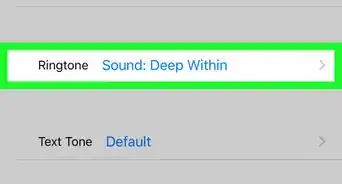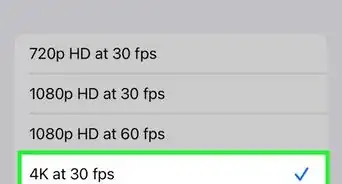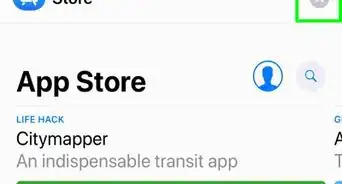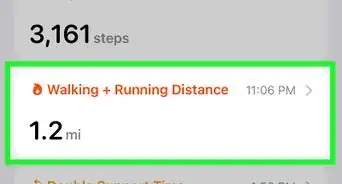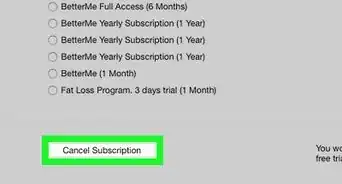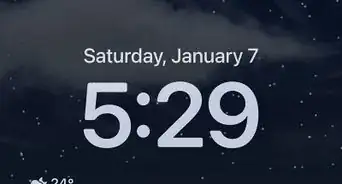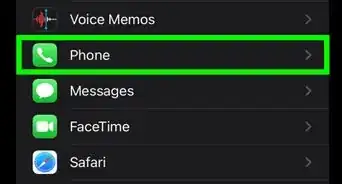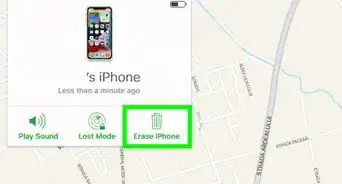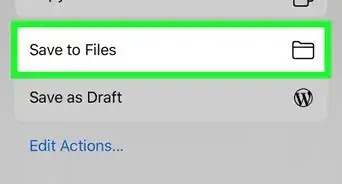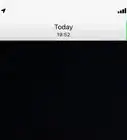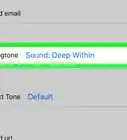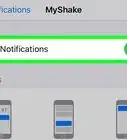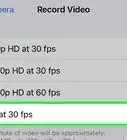This article was co-authored by wikiHow staff writer, Travis Boylls. Travis Boylls is a Technology Writer and Editor for wikiHow. Travis has experience writing technology-related articles, providing software customer service, and in graphic design. He specializes in Windows, macOS, Android, iOS, and Linux platforms. He studied graphic design at Pikes Peak Community College.
The wikiHow Tech Team also followed the article's instructions and verified that they work.
This article has been viewed 25,862 times.
Learn more...
This wikiHow teaches you how to find an iPhone or iPad backup on your computer. iPhone and iPad can be backed up to a Mac or PC using iTunes. The backup folder can be found in a folder labeled Apple or Apple Computer depending on how you installed iTunes on your Windows computer.
Steps
-
1Click the Search icon. On Windows 10, Search is the button with the circle or magnifying glass next to the Start button. On Windows 8, it's the magnifying glass in the upper-right corner.
-
2Type %appdata% or %USERPROFILE%. If you downloaded iTunes from the Apple website, type "%appdata% into Windows search. If you downloaded iTunes from the Microsoft store, type "%USERPROFILE%" instead.[1]Advertisement
-
3Press ↵ Enter. This opens your the selected folder on your computer.
-
4Double-click the "Apple" or "Apple Computer" folder. This opens the folder. Folders are listed in alphabetical order by default.
-
5Double-click the "MobileSync" folder. It's in the "Apple" or "Apple Computer" folder.
- If you don't see a MobileSync folder, then no backups are saved on your computer.
-
6Double-click the "Backup" folder. Within the Backup folder, there is a folder(s) that contains a long stream of numbers and letters. This is the iPhone or iPad backup. Use the date under "Date Modified" to see when the backup was created.
- Do NOT modify, edit, delete, rename, or extract any of the files or folders within the Backup folder. This may ruin the backup. If you need to copy a Backup, copy the entire Backup folder.
- On PC, the Backup folder is found at C:\\Users\*username*\AppData\Roaming\Apple Computer\MobileSync\Backup\
- On Mac, the Backup folder is found at ~/Library/Application Support/MobileSync/Backup/
Community Q&A
-
QuestionOnce I locate the backup, how do I view it? My PC is asking how I want to open it, but I don't know which application to use because I do not know what the file contains. What do I do?
 MinoriteCommunity AnswerThere's no way you can open the backup with Explorer or using iTunes, only with third-party backup browsers. iMazing is good (at least I didn't have any issues with it for more than a year), but there are a lot of backup viewers on the web. Just be careful with free apps.
MinoriteCommunity AnswerThere's no way you can open the backup with Explorer or using iTunes, only with third-party backup browsers. iMazing is good (at least I didn't have any issues with it for more than a year), but there are a lot of backup viewers on the web. Just be careful with free apps.
References
About This Article
1. Open File Explorer.
2. Go to C:\Users\*Username*\Apple (or Apple Computer)\MobileSync\Backup