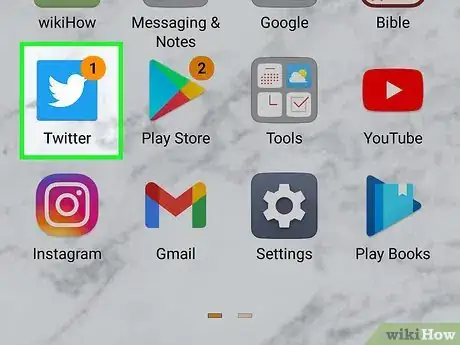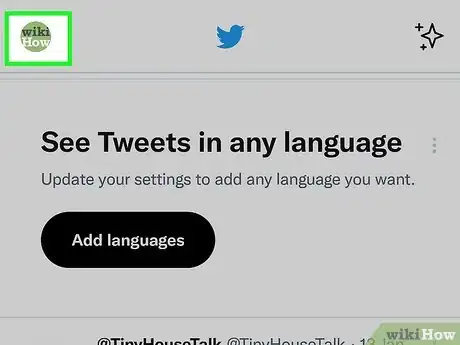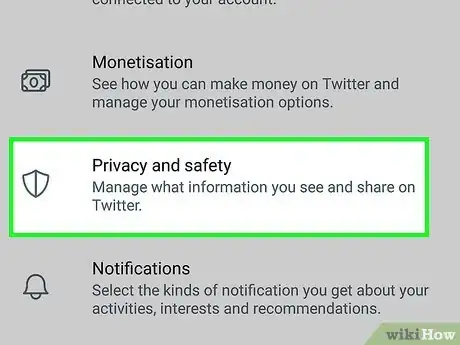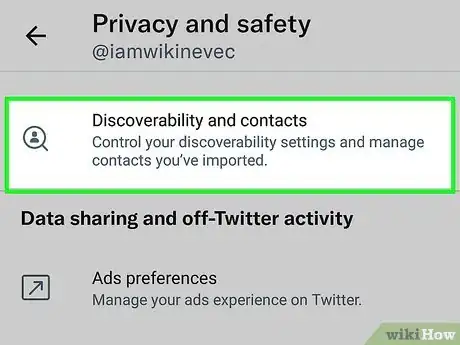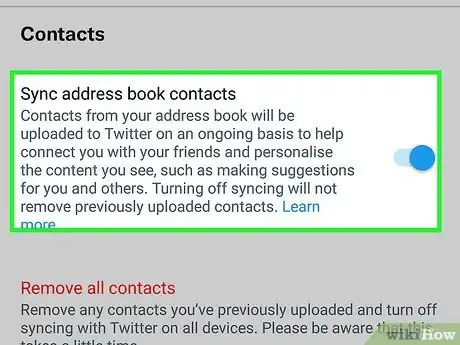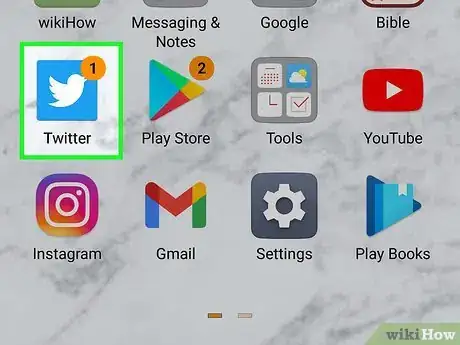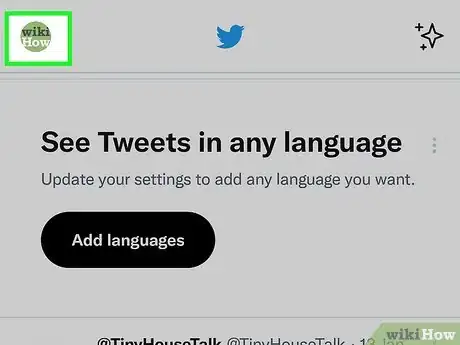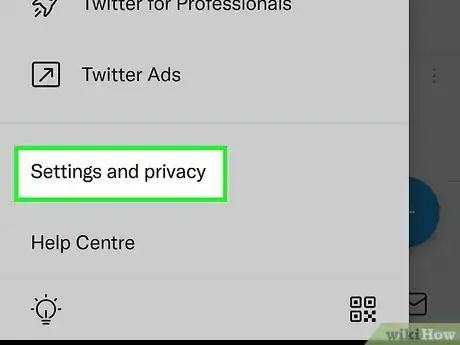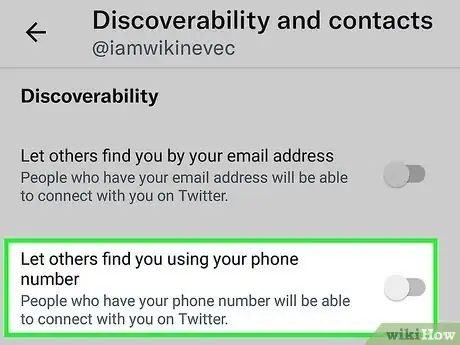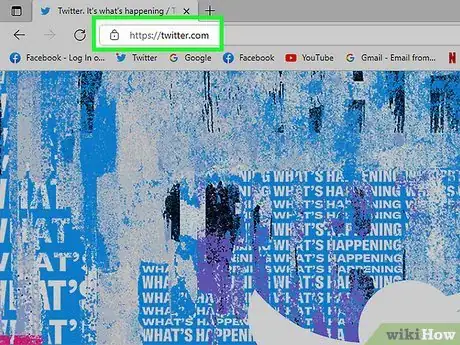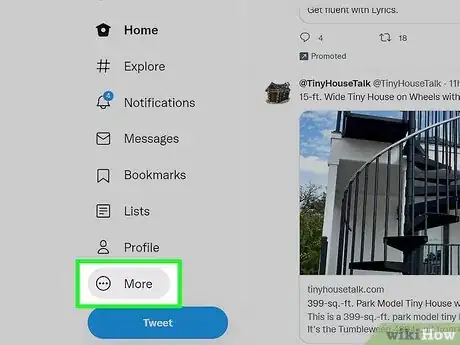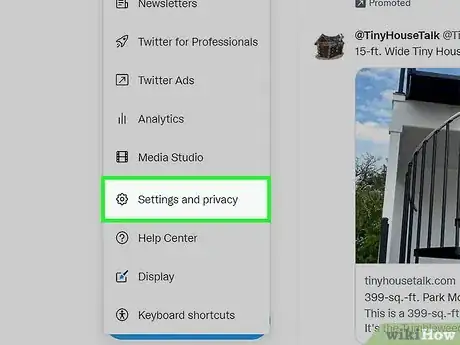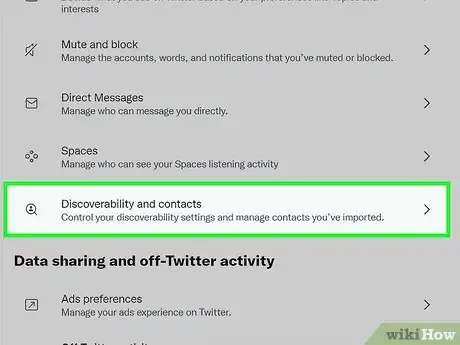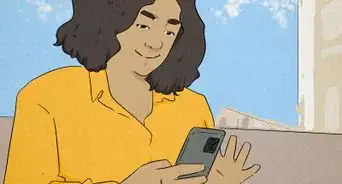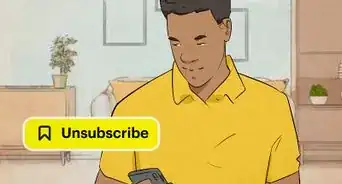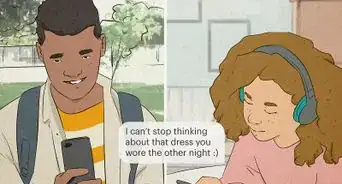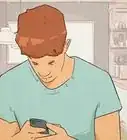This article was co-authored by wikiHow staff writer, Darlene Antonelli, MA. Darlene Antonelli is a Technology Writer and Editor for wikiHow. Darlene has experience teaching college courses, writing technology-related articles, and working hands-on in the technology field. She earned an MA in Writing from Rowan University in 2012 and wrote her thesis on online communities and the personalities curated in such communities.
This article has been viewed 60,871 times.
Learn more...
If you don't have a friend's Twitter username, you can search for them using their phone number. The only way to do this is by syncing your phone's contact list. Syncing like this will not erase previous Twitter accounts, but only add new ones. This wikiHow article will show you how to find someone on Twitter with their phone number by syncing your address book contacts from your phone.
Steps
Finding Friends with a Phone Number
-
1Open Twitter. Since you can only sync your contacts with a phone, you'll need to use a phone or tablet to continue. The app icon features a bluebird and tapping it will open the app.
-
2Tap your profile icon. It's in the top left corner of your screen and will prompt a menu to slide out from the left.Advertisement
-
3Tap Settings and privacy. You'll find this near the bottom of the menu.
-
4Tap Privacy and safety. This menu option is near the middle of the menu next to an icon of a shield.
-
5Tap Discoverability and contacts. It's at the bottom of the "Your Twitter activity" section next to a magnifying glass with an avatar icon in the middle.
-
6Tap the switch next to Sync address book contacts to turn it on . If the app asks for permissions to access your contacts, tap Allow to continue. In case this switch is already on when you navigate here, tap it twice to turn it off and back on. Turning it off will not remove current Twitter contacts, but turning it on again will prompt Twitter to search your contacts to find any new phone numbers that are linked to an account.[1]
Hiding Your Phone Number on Mobile
-
1Open Twitter. The app icon features a bluebird and tapping it will open the app.
-
2Tap your profile icon. It's in the top left corner of your screen and will prompt a menu to slide out from the left.
-
3Tap Settings and privacy. You'll find this near the bottom of the menu.
-
4Tap Privacy and safety. This menu option is near the middle of the menu next to an icon of a shield.
-
5Tap Discoverability and contacts. It's at the bottom of the "Your Twitter activity" section next to a magnifying glass with an avatar icon in the middle.
-
6Tap the switch next to Let others find you by your phone to turn it off . A grey or white toggle means the feature is off and people who have you in their contacts list will not discover your Twitter account when they sync their address book.
- You can also disable your email here as well so no one can find you with your email address.
Hiding Your Phone Number on Desktop
-
1Go to https://twitter.com and sign in. You can use any desktop web browser to do this.
-
2Click … . It's labeled "More" on the left side of the page and will open a menu.
-
3Click Settings and privacy. You'll see this near the bottom of the menu next to an icon of a gear.
-
4Click Privacy and safety. It's in the center panel under the heading "Settings."
-
5Click Discoverability and contacts. You'll see this in the panel on the right side of the page under the header "Your Twitter activity."
-
6Click the box next to Let people who have your phone number find you on Twitter to uncheck it . An empty box means the setting is disabled and people who have you in their contacts list will not discover your Twitter account when they sync their address book.
- You can also disable your email here as well so no one can find you with your email address.[2]
References
About This Article
1. Open Twitter.
2. Tap your profile icon.
3. Tap Settings and privacy.
4. Tap Privacy and safety.
5. Tap Discoverability and contacts.
6. Tap the switch next to "Sync address book contacts" to turn it on.